Killsexkcell.com ads (fake) - Free Instructions
Killsexkcell.com ads Removal Guide
What is Killsexkcell.com ads?
Killsexkcell.com ads might lead to malicious websites
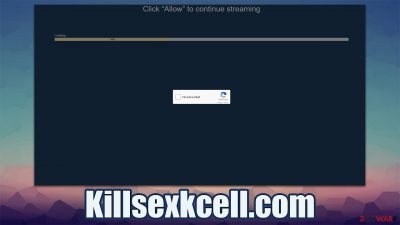
Killsexkcell.com pop-ups can start showing up without a warning one day regardless of which browser – Google Chrome, Mozilla Firefox, MS Edge, or Safari – is used. Likewise, various operating systems, such as Windows, macOS, iOS, and Android, seem to be affected by the same issue.
The strange phenomenon has been puzzling users for a while, as the notifications don't seem to be triggered by any actions that they take. They have noticed that the activity prevails whenever the browser is running or idling in the background. Another annoying thing about Killsexkcell.com ads is that they show up on top of every other program currently running in the background and can even take one out of the full-screen mode when watching videos or playing video games.
While the constant pop-ups might be really annoying, the main danger of the activity lies within the contents of notifications pushed by the website. Since the website authors do not care much about the quality of ads that are shown to users (they make deals with less trusted ad networks), the outcome might be quite bad.
Once users enable notifications from a particular website, they allow it to send them information at any time. Using this permission, the Killsexkcell.com authors push various ads as frequently as they like, completely disregarding people's safety. While some ads might be harmless, others can show misleading messages about their system being outdated or having a virus that steals personal information.
These fake statements might lead users to other malicious places where they could infect their computers with malware, give their personal details to unknown parties, or spend money on useless services with recurring subscription charges. Thus, it is vital to stay away from the ads and remove the mas soon as possible.
| Name | Killsexkcell.com |
|---|---|
| Type | Push notifications, ads, scam, pop-ups |
| Distribution | The unwanted activity starts soon after the “Allow” button is pressed within the notification prompt |
| Symptoms | You may start seeing intrusive pop-ups on your desktop – clicking these may lead to insecure or even malicious websites |
| dangers | If you click on links provided by the website, you might end up infecting your system with malware/PUPs, disclosing your personal information to cybercriminals, or losing money for useless services |
| Elimination | To stop the intrusive pop-ups, you need to access the settings section of your browser. You should also check your system with SpyHunter 5Combo Cleaner security software to eliminate adware and malware |
| Recovery | You can use the FortectIntego maintenance tool to clean your web browsers quickly and efficiently from cookies and other web data and also repair any damage to system files sustained due to malware infections or other reasons |
It is important to note that users who encounter phishing websites often and also see excessive ads on most websites might be infected with adware[1] or even malware. Potentially unwanted and malicious software is usually spread in ways that users are not familiar with, hence they might install it without even realizing it.
Therefore, before you proceed with the rest of the instructions, we strongly recommend you check your system with powerful anti-malware software, such as SpyHunter 5Combo Cleaner or Malwarebytes. This will ensure that no malicious processes are running in the background and that all the most aggressive adware programs are removed automatically.
If you do find adware or malware installed on your device, you should definitely make sure that your browsers are properly cleaned after that. You should remove cookies, cache, history, and other web data to ensure that some of the malicious ads do not return. Likewise, doing some could improve your privacy by preventing session hijacking attacks.
Clearing web browsers automatically and repairing the damage that could have occurred on the system due to infection can be done easily with FortectIntego PC repair and maintenance utility.
The two versions of the Killsexkcell.com scam
If you typed in the website's URL into your browser search bar, you would end up on a website that might seem like your typical news website. While it is true that not everyone goes to the most popular websites to get their news from, this website becomes something rather bizarre once one takes a closer look at it.
There are several messages at the top of the page, which claim the following:
- Get The Most Recent News Updates!
- Get The Latest Sports Updates From Around The World
There is actually no sports or any other news present on the site. According to the authors of the site, you should allow notifications in order to receive them. At the bottom of the page, one can see the fine print claiming that:
By continuing your navigation or clicking “Allow”, you accept out Terms of Use and Privacy Policy and agree to receive sponsored content.
In fact, sponsored content is the only content that one would receive after pressing the “Allow” button within the notification prompt. In other words, it's a scam, and you should avoid websites like this one.
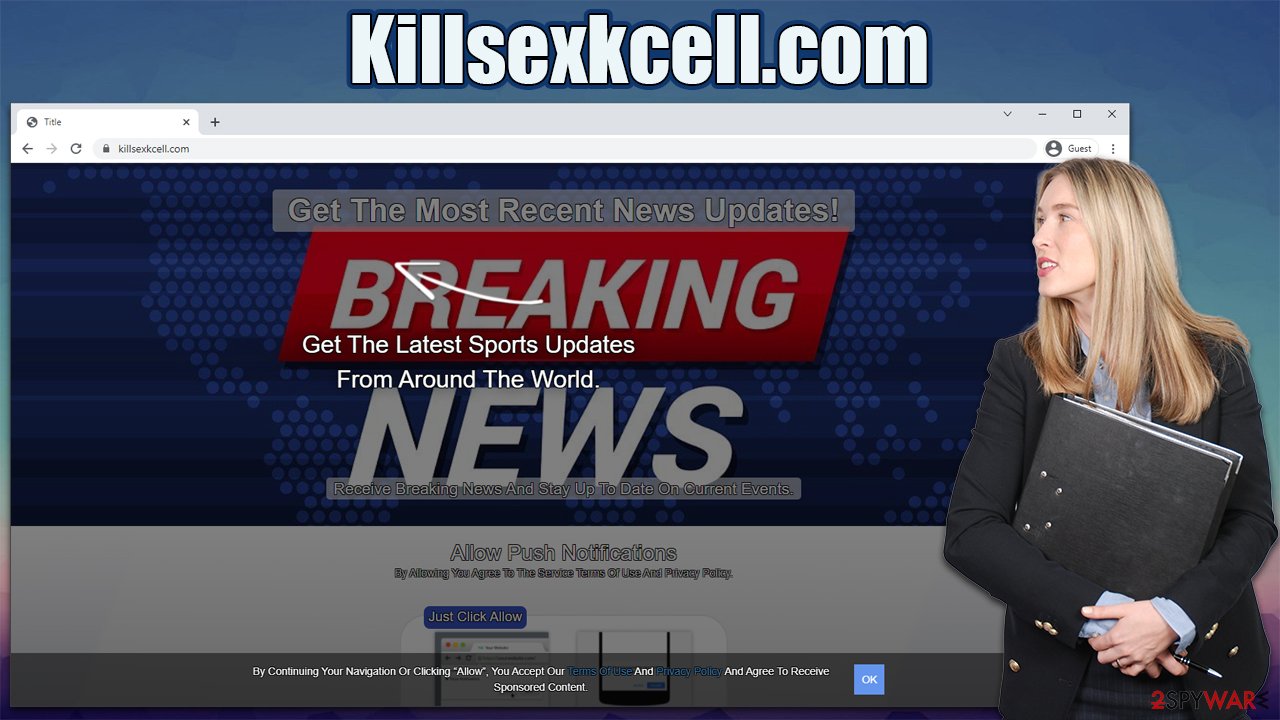
One could also encounter the website under completely different circumstances – when a deceptive link is clicked on another website. Usually, this happens on high-risk sites that distribute illegal software or provide seemingly free video streams of copyrighted content.
In those instances, users would not see any promises of the news but instead would be presented with a bunch of other misleading messages, all of which would ask them to enable notifications. One of the most popular ones is where people are told that they should press the “Allow” button to bypass the verification process of them being human and not a robot.
Removal of unwanted push notifications
Some users are not too familiar with the push notification feature – some haven't even heard of it. The truth is, that it is a simple API[2] employed by browsers, and website authors can use it during the creation of their site. If they employ it, a pop-up message will show up every time somebody visits it for the very first time.
However, according to Mozilla,[3] almost 99% of users never accept the request to show notifications, which explains why many people don't know exactly what push notifications are or how they work. Since people are tricked into subscribing to malicious websites, they are also unaware of how to remove the pop-ups once they show up.
As long as you have not clicked on links this site provides and scanned your device with a potent security tool, you should be relatively safe. The only thing left is to remove the Killsexkcell.com push notifications, which can only be done via the web browser settings.
Google Chrome (desktop):
- Open Google Chrome browser and go to Menu > Settings.
- Scroll down and click on Advanced.
- Locate the Privacy and security section and pick Site Settings > Notifications.
- Look at the Allow section and look for a suspicious URL.
- Click the three vertical dots next to it and choose Block. This should remove unwanted notifications from Google Chrome.
![Stop notifications on Chrome PC 2 Stop notifications on Chrome PC 2]()
Google Chrome (Android):
- Open Google Chrome and tap on Settings (three vertical dots).
- Select Notifications.
- Scroll down to the Sites section.
- Locate the unwanted URL and toggle the button to the left (Off setting).
![Stop notifications on Chrome Android Stop notifications on Chrome Android]()
Mozilla Firefox:
- Open Mozilla Firefox and go to Menu > Options.
- Click on Privacy & Security section.
- Under Permissions, you should be able to see Notifications. Click the Settings button.
- In the Settings – Notification Permissions window, click on the drop-down menu by the URL in question.
- Select Block and then click on Save Changes. This should remove unwanted notifications from Mozilla Firefox.
![Stop notifications on Mozilla Firefox 2 Stop notifications on Mozilla Firefox 2]()
MS Edge (Chromium):
- Open Microsoft Edge, and go to Settings.
- Select Site permissions.
- Go to Notifications on the right.
- Under Allow, you will find the unwanted entry.
- Click on More actions and select Block.
![Stop notifications on Edge Chromium Stop notifications on Edge Chromium]()
Safari:
- Click on Safari > Preferences…
- Go to the Websites tab and, under General, select Notifications.
- Select the web address in question, click the drop-down menu and select Deny.
![Stop notifications on Safari Stop notifications on Safari]()
MS Edge (legacy):
- Open Microsoft Edge, and click the Settings and more button (three horizontal dots) at the top-right of the window.
- Select Settings and then go to Advanced.
- Under Website permissions, pick Manage permissions and select the URL in question.
![Stop notifications on Edge 1 Stop notifications on Edge 1]()
- Toggle the switch to the left to turn notifications off on Microsoft Edge.
![Stop notifications on Edge 2 Stop notifications on Edge 2]()
Internet Explorer:
- Open Internet Explorer, and click on the Gear icon at the top-right of the window.
- Select Internet options and go to the Privacy tab.
- In the Pop-up Blocker section, click on Settings.
- Locate web address in question under Allowed sites and pick Remove.
![Stop notifications on Internet Explorer Stop notifications on Internet Explorer]()
How to prevent from getting adware
Choose a proper web browser and improve your safety with a VPN tool
Online spying has got momentum in recent years and people are getting more and more interested in how to protect their privacy online. One of the basic means to add a layer of security – choose the most private and secure web browser. Although web browsers can't grant full privacy protection and security, some of them are much better at sandboxing, HTTPS upgrading, active content blocking, tracking blocking, phishing protection, and similar privacy-oriented features. However, if you want true anonymity, we suggest you employ a powerful Private Internet Access VPN – it can encrypt all the traffic that comes and goes out of your computer, preventing tracking completely.
Lost your files? Use data recovery software
While some files located on any computer are replaceable or useless, others can be extremely valuable. Family photos, work documents, school projects – these are types of files that we don't want to lose. Unfortunately, there are many ways how unexpected data loss can occur: power cuts, Blue Screen of Death errors, hardware failures, crypto-malware attack, or even accidental deletion.
To ensure that all the files remain intact, you should prepare regular data backups. You can choose cloud-based or physical copies you could restore from later in case of a disaster. If your backups were lost as well or you never bothered to prepare any, Data Recovery Pro can be your only hope to retrieve your invaluable files.
- ^ Dave Johnson. What is adware? How to keep your computer free of annoying or potentially harmful ads. Business Insider. Financial and business news website.
- ^ API. Wikipedia. The free encyclopedia.
- ^ M.J. Kelly. Say goodbye to annoying notification requests (unless you want them). Mozilla. Blog.








