Kissanime virus (Improved Guide) - 2023 update
Kissanime virus Removal Guide
What is Kissanime virus?
Kissanime virus is malware that can be unintentionally downloaded from anime-streaming site
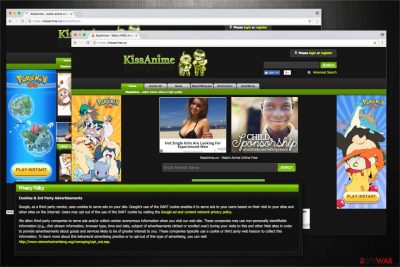
Kissanime virus is a term used to describe a set of infections that are associated with an anime (Japanese animation) streaming site. While the original site has been shut down due to copyright infringement, many mirrors using .ru or .ca extensions, for example, appeared on the internet, showing malicious ads and prompting downloads of potentially unwanted programs.
Once infected, the malware starts displaying a variety of ads and redirects users to technical support scam, phishing, or spoofing sites. Additionally, it also might lead to further malware infections, as drive-by downloads exploit vulnerabilities in the system to inject malicious payloads without user intervention.
Due to its deceptive nature, virus removal will require you to download and install security software. In some cases, accessing Safe Mode with Networking might be necessary. In some cases, users might see ads because they've accepted push notifications by accident, in which case they need to alter browser settings to resolve the persistent Kissanime ads.
| Name | Kissanime virus |
| Type | Malware |
| Infiltration | Users can get infected with the virus by clicking on links or even browsing the site |
| Risks | Sensitive data exposure, money loss, identity theft, further malware infections |
| Symptoms | Intrusive ads and redirects, computer slowdown, unexpected dialog boxes, automatic downloads, etc. |
| Removal | Streaming sites can be extremely dangerous, so we recommend using anti-virus software in order to find out the root infection |
| Recovery | To fix virus damage and quickly recover from the infection, use FortectIntego |
Numerous infected users
Infecting your computer with a virus when visiting any of the Kissanime domains is quite high. Multiple users on Reddit and other sources complained about its deceptive functionality, such as:[1]
It opens a new tab that tells me to add their add-on to my browsers, opens loads of dialogue boxes and starts a download without my permission, which has been detected by Avast to be a virus. Seriously, I dont mind adds as long as it aint breaking my computer, so sort your stuff out kissanime staff! The site as it is now is not safe to use.
Besides, the website is often associated with the illegal distribution of series and movies, and, just like torrents, such sites are considered to be hazardous. In some cases, simply clicking on an empty space on the site (not even the hyperlink) might prompt a drive-by download,[2] and the virus would be installed automatically, without user intervention.
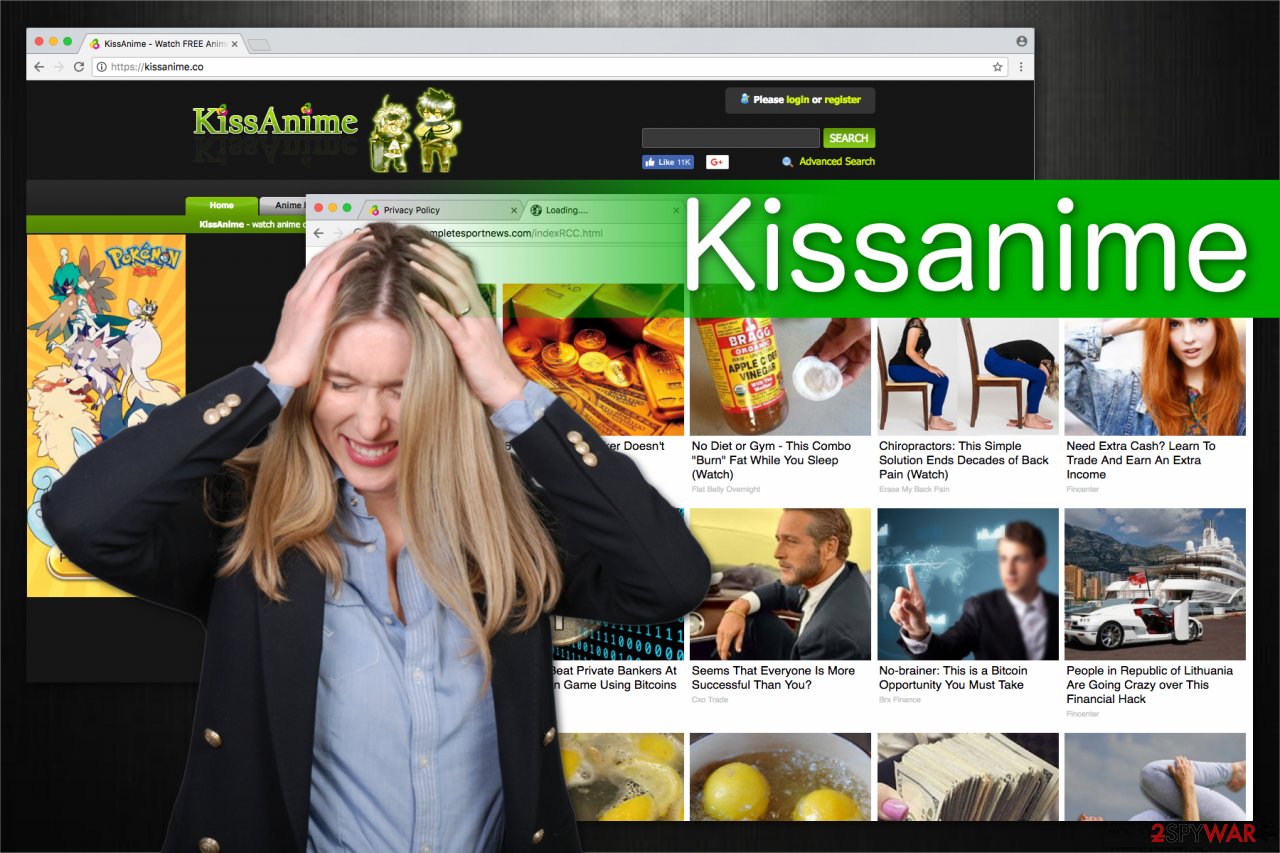
Pop-ups, flashing windows, and redirects to Kissmanga domain: you are infected with adware
If your computer is experiencing continual redirects to the Kissanime website and your Google Chrome, Safari, Mozilla Firefox, Internet Explorer, or another browser is filled with intrusive advertisements, it is highly likely that adware or other malware is involved. This type of virus relates to a potentially unwanted program that is usually installed together with freeware or shareware.
Adware collects information that identifies your interests, such as clicked ads, browsing the history, geolocation, etc.[3] Nevertheless, the infection might also be associated with the illegal gathering of personally identifiable data. The aggregated information can be used for various malicious purposes, such as sold to cybercriminals, used for marketing purposes, or targeted advertisements.[4]
Likewise, you are attracted to click on them repeatedly and help generate pay-per-click revenue for its developers. Note that this tendency to open ads can be dangerous and damage your computer.
Therefore, you should remove the virus right after you encounter a bogus pop-up. It is convenient to use FortectIntego since automatic elimination saves your time and ensures that the procedure is appropriately held. Additionally, you should clean additional extensions from your browsers afterward.
Even though the official Kiss Anime page is not a virus, you might get confused. Therefore, we have prepared detailed instructions which will guide you through Kissanime removal and help you identify the malicious program on your computer.
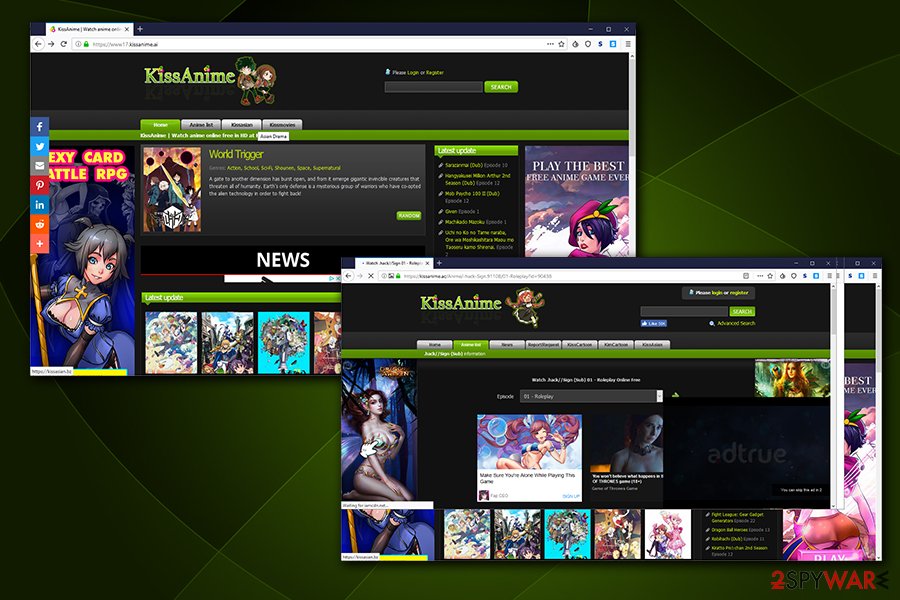
Do not download or stream illegal videos, or you might get infected with malware
Many people might be attracted to download software from peer-to-peer networks illegally since they are free[5]. However, they do not evaluate the possibility that hackers might disguise bogus programs with an innocent look. Thus, naive computer users usually infiltrate unwanted or even dangerous software when they download deceptive applications.
They might look like PDF converters, system optimization tools, or other “handy” programs. However, they are designed to trick you into downloading them without hesitation and infusing the PUP or malware together. Therefore, we recommend you install software only from verified developers and use direct download links if possible.
Additionally, note that adware might hide inside the installers of regular applications as well. This distribution technique is called bundling and allows the developers of potentially unwanted programs to spread their products without the user's consent.
Bundling is based on the reckless behavior of inexperienced computer users. The contrivers do not disclose information about the adware during the installation procedure with Quick or Recommended settings. Therefore, those who aim to rush through the process will manually infiltrate the PUP on their systems.
If you want to protect your computer, choose only Advanced or Custom settings and carefully follow the steps. You should be able to detect and un-mark pre-selected checkmarks, which allows installing the bundled program. Likewise, uncheck it right away.
Reasons why you should steer away from Kissanime and similar illegal streaming platforms
There are many reasons why you should avoid streaming from websites that host copyrighted material without permission. These include but are not limited to the following:
- Legal Consequences. Streaming copyrighted material illegally can lead to serious legal penalties, including fines, damages, and potentially even jail time.
- Virus and Malware Risk. Such unauthorized sites often contain harmful software which can put your device and personal information at risk.
- Supporting the Industry. By using legal streaming services, you're supporting the creators and the entire industry that brings you the content you enjoy, ensuring more can be created in the future.
- Quality Issues. Unauthorized streaming sites often deliver poor video and audio quality, diminishing the viewing experience.
- Potential for Identity Theft. Some unauthorized streaming websites may ask for personal information, which can lead to identity theft if shared.
- Ad Intrusiveness. Illegal streaming websites typically generate revenue through intrusive and potentially harmful advertisements, which can disrupt your streaming experience.
- Ethical Concerns. Using unauthorized streaming services is essentially obtaining a product for free that others have worked hard to create and distribute. This could be considered an unethical practice.
Get rid of computer nasties
Kissanime virus removal highly depends on its type, as there are a variety of infections that could represent it. For example, trojans, cryptojackers, backdoors, rootkits, and similar dangerous threats should always be terminated using reputable security software, as manual elimination for regular users would be too complicated. Besides, anti-virus will make sure that all the components of the virus, as well as other infections, are terminated.
While we recommend performing a system scan using security tools regardless, you can remove adware from your computer manually as well. You should enter the full list of the installed programs and then look for anything suspicious: toolbars, video converters, download managers, system optimizers, and similar useless software.
Experts[6] recommend resetting each installed browser, including Internet Explorer, MS Edge, Mozilla Firefox, Google Chrome, etc. This should be done in case adware changes web browser settings – simply follow the guidelines below.
Finally, if you are seeing push notifications from Kissanime or similar untrustworthy websites and can't seem to get rid of them, the guidelines below will explain how to do that easily.
Getting rid of Kissanime virus. Follow these steps
Uninstall from Windows
Instructions for Windows 10/8 machines:
- Enter Control Panel into Windows search box and hit Enter or click on the search result.
- Under Programs, select Uninstall a program.

- From the list, find the entry of the suspicious program.
- Right-click on the application and select Uninstall.
- If User Account Control shows up, click Yes.
- Wait till uninstallation process is complete and click OK.

If you are Windows 7/XP user, proceed with the following instructions:
- Click on Windows Start > Control Panel located on the right pane (if you are Windows XP user, click on Add/Remove Programs).
- In Control Panel, select Programs > Uninstall a program.

- Pick the unwanted application by clicking on it once.
- At the top, click Uninstall/Change.
- In the confirmation prompt, pick Yes.
- Click OK once the removal process is finished.
Delete from macOS
Remove items from Applications folder:
- From the menu bar, select Go > Applications.
- In the Applications folder, look for all related entries.
- Click on the app and drag it to Trash (or right-click and pick Move to Trash)

To fully remove an unwanted app, you need to access Application Support, LaunchAgents, and LaunchDaemons folders and delete relevant files:
- Select Go > Go to Folder.
- Enter /Library/Application Support and click Go or press Enter.
- In the Application Support folder, look for any dubious entries and then delete them.
- Now enter /Library/LaunchAgents and /Library/LaunchDaemons folders the same way and terminate all the related .plist files.

Remove from Microsoft Edge
Delete unwanted extensions from MS Edge:
- Select Menu (three horizontal dots at the top-right of the browser window) and pick Extensions.
- From the list, pick the extension and click on the Gear icon.
- Click on Uninstall at the bottom.

Clear cookies and other browser data:
- Click on the Menu (three horizontal dots at the top-right of the browser window) and select Privacy & security.
- Under Clear browsing data, pick Choose what to clear.
- Select everything (apart from passwords, although you might want to include Media licenses as well, if applicable) and click on Clear.

Restore new tab and homepage settings:
- Click the menu icon and choose Settings.
- Then find On startup section.
- Click Disable if you found any suspicious domain.
Reset MS Edge if the above steps did not work:
- Press on Ctrl + Shift + Esc to open Task Manager.
- Click on More details arrow at the bottom of the window.
- Select Details tab.
- Now scroll down and locate every entry with Microsoft Edge name in it. Right-click on each of them and select End Task to stop MS Edge from running.

If this solution failed to help you, you need to use an advanced Edge reset method. Note that you need to backup your data before proceeding.
- Find the following folder on your computer: C:\\Users\\%username%\\AppData\\Local\\Packages\\Microsoft.MicrosoftEdge_8wekyb3d8bbwe.
- Press Ctrl + A on your keyboard to select all folders.
- Right-click on them and pick Delete

- Now right-click on the Start button and pick Windows PowerShell (Admin).
- When the new window opens, copy and paste the following command, and then press Enter:
Get-AppXPackage -AllUsers -Name Microsoft.MicrosoftEdge | Foreach {Add-AppxPackage -DisableDevelopmentMode -Register “$($_.InstallLocation)\\AppXManifest.xml” -Verbose

Instructions for Chromium-based Edge
Delete extensions from MS Edge (Chromium):
- Open Edge and click select Settings > Extensions.
- Delete unwanted extensions by clicking Remove.

Clear cache and site data:
- Click on Menu and go to Settings.
- Select Privacy, search and services.
- Under Clear browsing data, pick Choose what to clear.
- Under Time range, pick All time.
- Select Clear now.

Reset Chromium-based MS Edge:
- Click on Menu and select Settings.
- On the left side, pick Reset settings.
- Select Restore settings to their default values.
- Confirm with Reset.

Remove from Mozilla Firefox (FF)
Remove dangerous extensions:
- Open Mozilla Firefox browser and click on the Menu (three horizontal lines at the top-right of the window).
- Select Add-ons.
- In here, select unwanted plugin and click Remove.

Reset the homepage:
- Click three horizontal lines at the top right corner to open the menu.
- Choose Options.
- Under Home options, enter your preferred site that will open every time you newly open the Mozilla Firefox.
Clear cookies and site data:
- Click Menu and pick Settings.
- Go to Privacy & Security section.
- Scroll down to locate Cookies and Site Data.
- Click on Clear Data…
- Select Cookies and Site Data, as well as Cached Web Content and press Clear.

Reset Mozilla Firefox
If clearing the browser as explained above did not help, reset Mozilla Firefox:
- Open Mozilla Firefox browser and click the Menu.
- Go to Help and then choose Troubleshooting Information.

- Under Give Firefox a tune up section, click on Refresh Firefox…
- Once the pop-up shows up, confirm the action by pressing on Refresh Firefox.

Remove from Google Chrome
Delete malicious extensions from Google Chrome:
- Open Google Chrome, click on the Menu (three vertical dots at the top-right corner) and select More tools > Extensions.
- In the newly opened window, you will see all the installed extensions. Uninstall all the suspicious plugins that might be related to the unwanted program by clicking Remove.

Clear cache and web data from Chrome:
- Click on Menu and pick Settings.
- Under Privacy and security, select Clear browsing data.
- Select Browsing history, Cookies and other site data, as well as Cached images and files.
- Click Clear data.

Change your homepage:
- Click menu and choose Settings.
- Look for a suspicious site in the On startup section.
- Click on Open a specific or set of pages and click on three dots to find the Remove option.
Reset Google Chrome:
If the previous methods did not help you, reset Google Chrome to eliminate all the unwanted components:
- Click on Menu and select Settings.
- In the Settings, scroll down and click Advanced.
- Scroll down and locate Reset and clean up section.
- Now click Restore settings to their original defaults.
- Confirm with Reset settings.

Delete from Safari
Remove unwanted extensions from Safari:
- Click Safari > Preferences…
- In the new window, pick Extensions.
- Select the unwanted extension and select Uninstall.

Clear cookies and other website data from Safari:
- Click Safari > Clear History…
- From the drop-down menu under Clear, pick all history.
- Confirm with Clear History.

Reset Safari if the above-mentioned steps did not help you:
- Click Safari > Preferences…
- Go to Advanced tab.
- Tick the Show Develop menu in menu bar.
- From the menu bar, click Develop, and then select Empty Caches.

Stop browser notifications
Remove unwanted notifications from Google Chrome (desktop):
- Open Google Chrome browser and go to Menu > Settings.
- Scroll down and click on Advanced.
- Locate Privacy and security section and pick Site Settings > Notifications.

- Look at the Allow section and look for a suspicious URL.
- Click the three vertical dots next to it and pick Block. This should remove unwanted notifications from Google Chrome.

Remove unwanted notifications from Google Chrome (Android):
- Open Google Chrome and tap on Settings (three vertical dots).
- Select Notifications.
- Scroll down to the Sites section.
- Locate the unwanted URL and toggle the button to the left (Off setting).

Remove unwanted notifications from Mozilla Firefox:
- Open Mozilla Firefox and go to Menu > Options.
- Click on Privacy & Security section.
- Under Permissions, you should be able to see Notifications. Click the Settings button next to it.

- In the Settings – Notification Permissions window, click on the drop-down menu by the URL in question.
- Select Block and then click on Save Changes. This should remove unwanted notifications from Mozilla Firefox.

Remove unwanted notifications from Safari:
- Click on Safari > Preferences…
- Go to the Websites tab and, under General, select Notifications.
- Select the web address in question, click the drop-down menu and select Deny.

Remove unwanted notifications from MS Edge:
- Open Microsoft Edge, and click the Settings and more button (three horizontal dots) at the top-right of the window.
- Select Settings and then go to Advanced.
- Under Website permissions, pick Manage permissions and select the URL in question.

- Toggle the switch to the left to turn notifications off on Microsoft Edge.

Remove unwanted notifications from MS Edge (Chromium):
- Open Microsoft Edge, and go to Settings.
- Select Site permissions.
- Go to Notifications on the right.
- Under Allow, you will find the unwanted entry.
- Click on More actions and select Block.

Remove unwanted notifications from Internet Explorer:
- Open Internet Explorer, and click on the Gear icon at the top-right of the window.
- Select Internet options and go to the Privacy tab.
- In the Pop-up Blocker section, click on Settings.
- Locate web address in question under Allowed sites and pick Remove.

How to prevent from getting malware
Access your website securely from any location
When you work on the domain, site, blog, or different project that requires constant management, content creation, or coding, you may need to connect to the server and content management service more often. The best solution for creating a tighter network could be a dedicated/fixed IP address.
If you make your IP address static and set to your device, you can connect to the CMS from any location and do not create any additional issues for the server or network manager that needs to monitor connections and activities. VPN software providers like Private Internet Access can help you with such settings and offer the option to control the online reputation and manage projects easily from any part of the world.
Recover files after data-affecting malware attacks
While much of the data can be accidentally deleted due to various reasons, malware is one of the main culprits that can cause loss of pictures, documents, videos, and other important files. More serious malware infections lead to significant data loss when your documents, system files, and images get encrypted. In particular, ransomware is is a type of malware that focuses on such functions, so your files become useless without an ability to access them.
Even though there is little to no possibility to recover after file-locking threats, some applications have features for data recovery in the system. In some cases, Data Recovery Pro can also help to recover at least some portion of your data after data-locking virus infection or general cyber infection.
- ^ Kissanime opens a new tab that downloads a virus.. Reddit. Social network platform.
- ^ What Is a Drive-By Download?. Kaspersky. Official security blog.
- ^ Chris Hoffman. The Many Ways Websites Track You Online. How-To Geek. We Explain Technology.
- ^ Targeted advertising. Wikipedia. The free encyclopedia.
- ^ Simon Kilvington. The dangers of P2P networks. ComputerWeekly. Information Technology (IT) News.
- ^ LosVirus. LosVirus. Security and Spyware News.

































