Konx ransomware (Virus Removal Instructions) - Free Guide
Konx virus Removal Guide
What is Konx ransomware?
Konx ransomware – data encrypting and money extorting virus
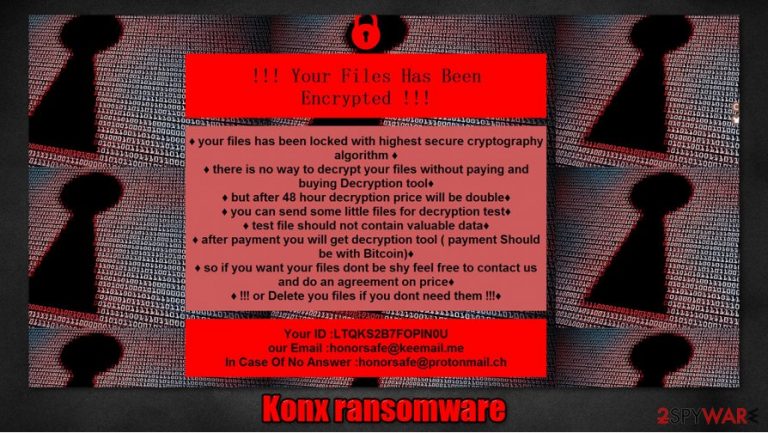
Konx ransomware is a type of malware that encrypts victim files and tries to extort money for a decryption key required to unlock the data. These are the main principles of how most of the ransomware[1] infections works. During the encryption process, all victim personal files, such as pictures, documents, archives, databases, audio/video files, and so on, are renamed and appended with .knox extension.
When the first part of its purpose is complete, Konx virus creates ransom notes titled !INFO.HTA in all affected folders. Within these notes, the cybercriminals explain to victims that all their files were encrypted and the only way to get them back is to purchase a decryption tool from them. To prove that they really have the required key, the criminals are offering to send them “some little” files for a test decryption. After they would send the decrypted files back, the victims would have to pay the ransom in cryptocurrency Bitcoins (BTC). According to the developers of the Konx file virus, the ransom amount will be doubled after 48 hours. Also, a unique user ID and two emails to establish contact are provided – konxnobx@tutanota.com and konxnobx@cock.li.
| name | Konx ransomware, konx virus |
|---|---|
| type | Ransomware, Malware |
| Family | Void/VoidCrypt ransomware |
| appended file extension | This virus appends a complex triple extension to all non-system files: 1. criminal's email address in brackets 2. unique victim ID in brackets 3. .konx appendix |
| Ransom note | !INFO.HTA can be found in all compromised folders |
| Criminal contact details | Two emails provided to make contact – konxnobx@tutanota.com, konxnobx@cock.li |
| Virus removal | A powerful anti-malware engine should be trusted to deal with Konx virus |
| system health | After Konx ransomware removal use the FortectIntego tool to find and fix whatever changes the virus might have made to devices system files and settings |
Konx ransomware is from a fairly new Void/VoidCrypt family. The first version from this lineage was spotted in April of 2020. Now with the Konx virus, the family consists of three members along with Spade and Lalaland. All variants use a mix of RSA and AES algorithms, making it nearly impossible to decrypt it.
As tempting it might be to pay the criminals, get your data back, and forget all about it – it's the worst thing that a victim could do. When ransomware developers get paid, they get motivated and thus ready to distribute again, furthermore by agreeing to their demands, victims finance their whole operation and encourage them to research methods of infection and create more advanced malware.
According to VirusTotal.com[2], 51 out of 71 anti-malware engines caught the virus, thus once again showing the importance of dependable anti-virus software. We suggest using reputable SpyHunter 5Combo Cleaner and Malwarebytes anti-malware tools to automatically remove Konx ransomware from the infected device.
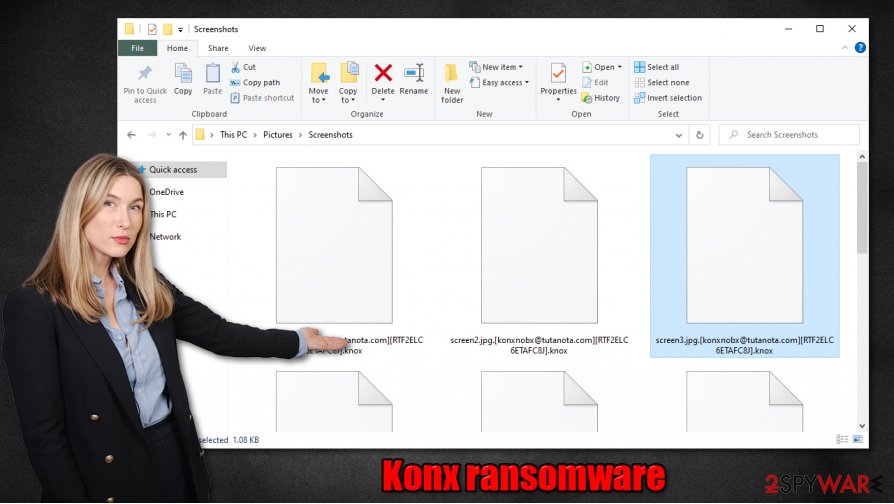
After Konx ransomware removal is finalized, experts[3] recommend doing a full system scan with the FortectIntego tool to determine if the virus has corrupted any system settings/files. If it did, this tool would restore any altercations made by the malware.
Message from the creators of konx virus to the victims (from !INFO.HTML):
!!! Your Files Has Been Encrypted !!!
♦ your files has been locked with highest secure cryptography algorithm ♦
♦ there is no way to decrypt your files without paying and buying Decryption tool♦
♦ but after 48 hour decryption price will be double♦
♦ you can send some little files for decryption test♦
♦ test file should not contain valuable data♦
♦ after payment you will get decryption tool ( payment Should be with Bitcoin)♦
♦ so if you want your files dont be shy feel free to contact us and do an agreement on price♦
♦ !!! or Delete you files if you dont need them !!!
♦Your ID :-
our Email :konxnobx@tutanota.com
In Case Of No Answer :konxnobx@cock.li
Distribution techniques used by the cybercriminals
There are various methods cybercriminals use to infect everyday computer users with their creations, but the most common are file-sharing platforms like The Pirate Bay, BitTorrent, etc., and spam emails. Both of these infection ways could be avoided when using a proper anti-virus software.
Spam emails are annoying emails that usually go straight to your spam folder. But sometimes, a few might slip by the defense of your email provider and end up in your inbox. Never open such letters because either a hyperlink will redirect you to a malicious site where you will get your device infected, or an email attachment might look very intriguing to open, and afterward – infection occurs.
File-sharing platforms are an ideal place for cybercriminals to hide malware because they can upload any files and name them whatever they think will lure the soon to be victims to download them. Try avoiding these kinds of sites at all costs.
Konx ransomware removal guide
As we mentioned in the first paragraph of this article, victims should focus on Konx virus removal rather than contacting the cybercriminals. Manual ransomware removal isn't a walk in the park, so it should be trusted to professionals. We recommend using trustworthy software like SpyHunter 5Combo Cleaner or Malwarebytes to remove Konx ransomware from the infected device.
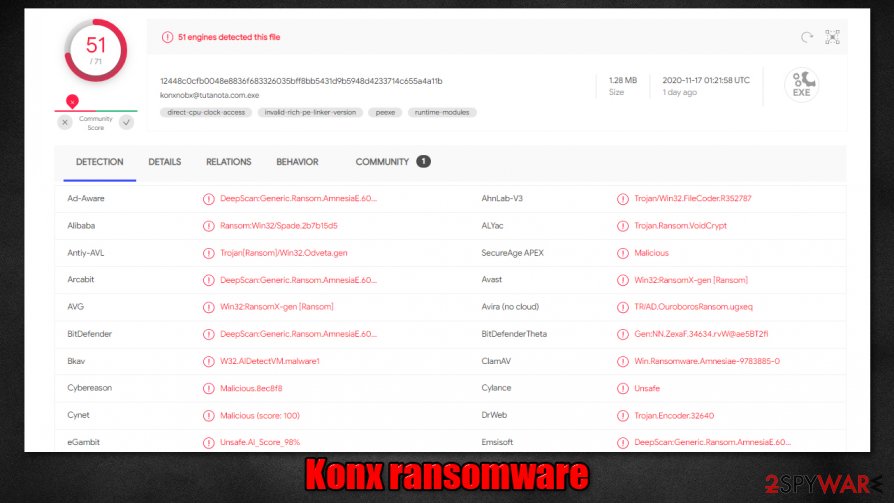
Unfortunately, Konx ransomware removal won't unlock your files. Nonetheless, don't doubt for a second to delete it. After your machine is virus-free, you have to check what it might have done to your system files and settings. Ransomware is known to modify these things to help it thrive. To undo all the changes automatically, use the powerful FortectIntego system tune-up tool.
Getting rid of Konx virus. Follow these steps
Manual removal using Safe Mode
Use Safe Mode with Networking to remove Konx ransomware
Important! →
Manual removal guide might be too complicated for regular computer users. It requires advanced IT knowledge to be performed correctly (if vital system files are removed or damaged, it might result in full Windows compromise), and it also might take hours to complete. Therefore, we highly advise using the automatic method provided above instead.
Step 1. Access Safe Mode with Networking
Manual malware removal should be best performed in the Safe Mode environment.
Windows 7 / Vista / XP
- Click Start > Shutdown > Restart > OK.
- When your computer becomes active, start pressing F8 button (if that does not work, try F2, F12, Del, etc. – it all depends on your motherboard model) multiple times until you see the Advanced Boot Options window.
- Select Safe Mode with Networking from the list.

Windows 10 / Windows 8
- Right-click on Start button and select Settings.

- Scroll down to pick Update & Security.

- On the left side of the window, pick Recovery.
- Now scroll down to find Advanced Startup section.
- Click Restart now.

- Select Troubleshoot.

- Go to Advanced options.

- Select Startup Settings.

- Press Restart.
- Now press 5 or click 5) Enable Safe Mode with Networking.

Step 2. Shut down suspicious processes
Windows Task Manager is a useful tool that shows all the processes running in the background. If malware is running a process, you need to shut it down:
- Press Ctrl + Shift + Esc on your keyboard to open Windows Task Manager.
- Click on More details.

- Scroll down to Background processes section, and look for anything suspicious.
- Right-click and select Open file location.

- Go back to the process, right-click and pick End Task.

- Delete the contents of the malicious folder.
Step 3. Check program Startup
- Press Ctrl + Shift + Esc on your keyboard to open Windows Task Manager.
- Go to Startup tab.
- Right-click on the suspicious program and pick Disable.

Step 4. Delete virus files
Malware-related files can be found in various places within your computer. Here are instructions that could help you find them:
- Type in Disk Cleanup in Windows search and press Enter.

- Select the drive you want to clean (C: is your main drive by default and is likely to be the one that has malicious files in).
- Scroll through the Files to delete list and select the following:
Temporary Internet Files
Downloads
Recycle Bin
Temporary files - Pick Clean up system files.

- You can also look for other malicious files hidden in the following folders (type these entries in Windows Search and press Enter):
%AppData%
%LocalAppData%
%ProgramData%
%WinDir%
After you are finished, reboot the PC in normal mode.
Remove Konx using System Restore
Use System Restore to remove infection
-
Step 1: Reboot your computer to Safe Mode with Command Prompt
Windows 7 / Vista / XP- Click Start → Shutdown → Restart → OK.
- When your computer becomes active, start pressing F8 multiple times until you see the Advanced Boot Options window.
-
Select Command Prompt from the list

Windows 10 / Windows 8- Press the Power button at the Windows login screen. Now press and hold Shift, which is on your keyboard, and click Restart..
- Now select Troubleshoot → Advanced options → Startup Settings and finally press Restart.
-
Once your computer becomes active, select Enable Safe Mode with Command Prompt in Startup Settings window.

-
Step 2: Restore your system files and settings
-
Once the Command Prompt window shows up, enter cd restore and click Enter.

-
Now type rstrui.exe and press Enter again..

-
When a new window shows up, click Next and select your restore point that is prior the infiltration of Konx. After doing that, click Next.


-
Now click Yes to start system restore.

-
Once the Command Prompt window shows up, enter cd restore and click Enter.
Bonus: Recover your data
Guide which is presented above is supposed to help you remove Konx from your computer. To recover your encrypted files, we recommend using a detailed guide prepared by 2-spyware.com security experts.If your files are encrypted by Konx, you can use several methods to restore them:
Using a third-party tool like Data Recovery Pro to recover lost data
This software might be useful when trying to restore .Knox files.
- Download Data Recovery Pro;
- Follow the steps of Data Recovery Setup and install the program on your computer;
- Launch it and scan your computer for files encrypted by Konx ransomware;
- Restore them.
Using Windows Previous Version function to recover data
If System Restore is enabled you might be able to retrieve files on at a time using this Windows feature.
- Find an encrypted file you need to restore and right-click on it;
- Select “Properties” and go to “Previous versions” tab;
- Here, check each of available copies of the file in “Folder versions”. You should select the version you want to recover and click “Restore”.
Using Shadow Explorer to bring back files
If Shadow Copies are still intact, you might be able to bring back your lost data with Shadow Explorer.
- Download Shadow Explorer (http://shadowexplorer.com/);
- Follow a Shadow Explorer Setup Wizard and install this application on your computer;
- Launch the program and go through the drop down menu on the top left corner to select the disk of your encrypted data. Check what folders are there;
- Right-click on the folder you want to restore and select “Export”. You can also select where you want it to be stored.
No decryption tool is currently available
Finally, you should always think about the protection of crypto-ransomwares. In order to protect your computer from Konx and other ransomwares, use a reputable anti-spyware, such as FortectIntego, SpyHunter 5Combo Cleaner or Malwarebytes
How to prevent from getting ransomware
Protect your privacy – employ a VPN
There are several ways how to make your online time more private – you can access an incognito tab. However, there is no secret that even in this mode, you are tracked for advertising purposes. There is a way to add an extra layer of protection and create a completely anonymous web browsing practice with the help of Private Internet Access VPN. This software reroutes traffic through different servers, thus leaving your IP address and geolocation in disguise. Besides, it is based on a strict no-log policy, meaning that no data will be recorded, leaked, and available for both first and third parties. The combination of a secure web browser and Private Internet Access VPN will let you browse the Internet without a feeling of being spied or targeted by criminals.
No backups? No problem. Use a data recovery tool
If you wonder how data loss can occur, you should not look any further for answers – human errors, malware attacks, hardware failures, power cuts, natural disasters, or even simple negligence. In some cases, lost files are extremely important, and many straight out panic when such an unfortunate course of events happen. Due to this, you should always ensure that you prepare proper data backups on a regular basis.
If you were caught by surprise and did not have any backups to restore your files from, not everything is lost. Data Recovery Pro is one of the leading file recovery solutions you can find on the market – it is likely to restore even lost emails or data located on an external device.
- ^ Ransomware. Wikipedia. The free encyclopedia.
- ^ VirusTotal. Virustotal. Malware analysis.
- ^ Wubingdu. Wubingdu. Spyware and security news.







