Spade ransomware (Virus Removal Guide) - Free Instructions
Spade virus Removal Guide
What is Spade ransomware?
Spade ransomware – cryptovirus that uses powerful encryption methods to prevent users from accessing their files
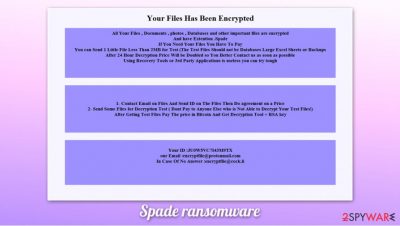
Spade ransomware is a data locking computer infection that originally stems from the malware family known as VoidCrypt, which was first released in April 2020. Since then, several variants have been released, each of which either uses .Void or .Spade extension, along with a combination of contact email and a unique ID, both of which are inserted during the encryption process. Speaking of which, the virus uses a combination of AES and RSA ciphers[1] to lock users' data, so the method is secure. In other words, the .spade file virus can not be decrypted at present without backups.
Besides encrypting data, the malware also drops a ransom note Read-For-Decrypt.HTA, which explains victims what happened to their files, and that they are required to pay a ransom in Bitcoin to retrieve the required decryption tool. Depending on the version, Spade ransomware drops different contact emails, e.g., rsaencrypt@tutanota.com, rsaencrypt@protonmail.ch, VoidDeceryptor@tutanota.com, or VoidDeceryptor@protonmail.com.
| Name | Spade ransomware |
| Type | File locking virus, crypto-malware |
| Family | Void/VoidCrypt |
| Encryption | Malware uses a combination of AES and RSA encryption algorithms to encrypt files on the system |
| File extension | Each of personal files is appended with .Spade marker, accompanied by a random character strain (ID) and contact email. Example of an affected file: picture.jpg.[VoidDeceryptor@tutanota.com][UTEO6F1MLDG30QH].Spade |
| Ransom note | Read-For-Decrypt.HTA is placed into each of the affected files' folders and the desktop |
| Contact | encryptfile@protonmail.com, encryptfile@cock.li, rsaencrypt@tutanota.com, rsaencrypt@protonmail.ch, VoidDeceryptor@tutanota.com, VoidDeceryptor@protonmail.com |
| Data recovery | There is no guaranteed way to recover files without backups. Paying cybercriminals is risky, as they might never deliver the required decryption tool. Alternatively, you can attempt to recover data using alternative methods, although keep in mind that the rate of success is relatively low |
| Malware removal | To ensure that the infection is terminated correctly, you should employ powerful anti-malware software to perform a full system scan. In case such actions are hindered by malware, access Safe Mode with Networking as explained below |
| System fix | To recover from the infection quickly and keep Windows operation bug-free, you can run PC repair software such as FortectIntego |
Spade ransomware is a very typical crypto-malware that functions on a very basic principle: it locks all data on the infected system and then asks victims to pay for a possibility to return it. Just as many other cybercriminals, hackers behind this virus use several methods to spread the infection around – they include, but are not limited to, the following:
- Spam email attachments and embedded hyperlinks;
- Fake Flash Player updates;
- Malicious ads;
- Software cracks and pirated installers;
- Exploit kits and software vulnerabilities;[2]
- Drive-by downloads, etc.
Upon infiltration, the Spade virus does not rush to perform file encryption immediately. For example, it would modify the Windows registry to retain persistence, delete Shadow Volume Copies to prevent a quick recovery, disables Firewall, shuts down several Windows services, etc. These modifications might be difficult to revert after Spade ransomware removal, so we recommend using an automatic repair tool such as FortectIntego.
As soon as malware drops all the malicious files and finishes system modifications, it will begin to look for data to encrypt – it targets the most commonly-used files, such as PDF, MS Office, Zip, TXT and many others. Typically, the encryption process lasts a short period of time, as the attackers only encrypt a few bites of the original files to prevent users from stopping it.
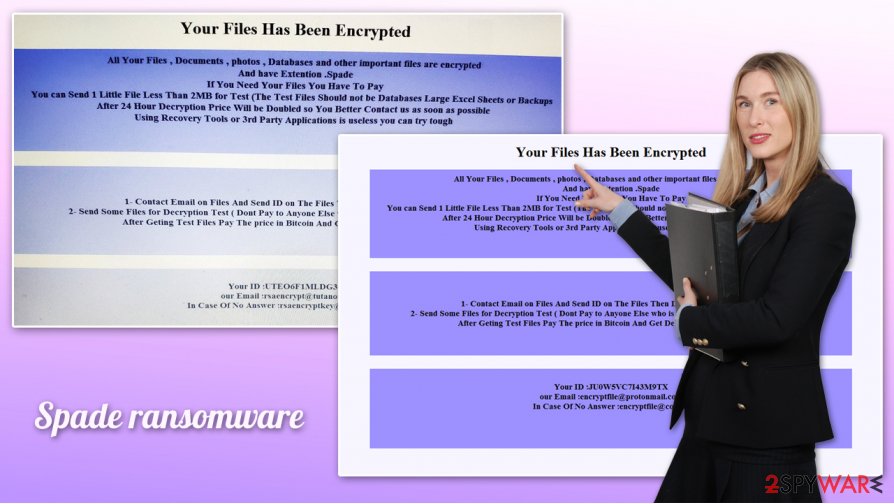
While many ransomware strains attach a word or a randomized string as an extension after encryption, the Spade file virus performs this process in a slightly different manner (although this method is adopted by many other crypto-malware families, including GNS, Eking, and others). In addition to appending an extension, the malware also modifies the name of each file in the following pattern:
Original_name.extension.[contact email][ID].Spade
Suchlike modified data can no longer be opened and requires a unique key that is the help of hackers' servers.
You should not attempt to remove the Spade ransomware extension or modify the file name to its original one, as it will not help you to recover your data. Instead, you should delete the infection from the system with anti-malware software (we recommend SpyHunter 5Combo Cleaner or Malwarebytes).
.Spade file virus: data recovery options
As mentioned above, users infected with ransomware will soon notice that they are unable to open files that are appended with the .Spade extension. Despite the popular belief, an anti-malware scan will not provide any solutions to this issue, as security software is simply not designed for that. Hence, ransomware is one of the most dangerous infections in the wild, as its termination from the infection PC would not revert modifications performed to .spade files.
Thus, many users may ask how to recover .spade files without backups. Unfortunately, the answer is not that simple. Upon infiltration, users will be presented with the following message embedded within a Read-For-Decrypt.HTA popup:
Your Files Has Been Encrypted
All Your Files , Documents , photos , Databases and other important files are encrypted
And have Extention .Spade
If You Need Your Files You Have To Pay
You can Send 1 Little File Less Than 2MB for Test (The Test Files Should not be Databases Large Excel Sheets or Backups
After 24 Hour Decryption Price Will be Doubled so You Better Contact us as soon as possible
Using Recovery Tools or 3rd Party Applications is useless you can try tough
1- Contact Email on Files And Send ID on The Files Then Do agreement on a Price
2- Send Some Files for Decryption Test ( Dont Pay to Anyone Else who is Not Able to Decrypt Your Test Files!)
After Geting Test Files Pay The price in Bitcoin And Get Decryption Tool + RSA key
Your ID :-
our Email :VoidDeceryptor@tutanota.com
In Case Of No Answer :VoidDeceryptor@protonmail.com
Malicious actors are attempting to convince users to contact them and negotiate the ransom payment amount. They even offer a free .spade file decryption service that would prove that the decryption tool is actually working. Nonetheless, keep in mind that these people are cybercriminals and can not be trusted.
Security experts[3] recommend staying away from criminals in most cases, as there is never a guarantee that they will keep the promises. Nonetheless, paying them might sometimes be the only way to recover .spade files.
Instead, you can choose alternative methods for data recovery – the built-in Shadow Copies or third-party recovery software might sometimes be helpful. If you are interested in trying these solutions, you can check our recovery section below this article. Nonetheless, you should keep in mind that .spade file recovery can only succeed under particular circumstances. Finally, you can also wait until researchers provide you with a working, free decryption tool, although this scenario might also never happen.
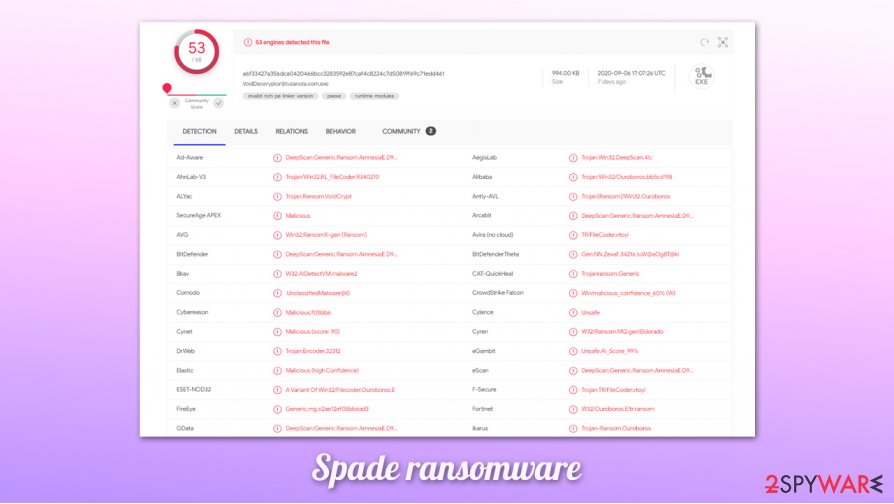
Remove Spade ransomware using anti-malware software to secure the incoming files
While some crypto-virus infections might self-delete, you should not risk and ensure that a proper Spade ransomware removal is performed with the help of powerful anti-malware software. Otherwise, all the incoming files might be encrypted as well. Additionally, some ransomware strains were observed to insert data-stealing components or other malware onto the affected system – users could face serious privacy risks due to this.
However, you should not remove Spade ransomware just yet if you have no backups to restore your files with. First, you should copy all the affected data to another medium, such as a USB flash (note that ransomware-encrypted files do not hold any malicious code, so are safe to copy over) and only then perform a full system scan with your anti-malware.
Finally, attempt to restore .spade file virus files with the help of alternative solutions we provide below.
Getting rid of Spade virus. Follow these steps
Manual removal using Safe Mode
Access Safe Mode with Networking if you are struggling with Spafe virus removal in normal mode:
Important! →
Manual removal guide might be too complicated for regular computer users. It requires advanced IT knowledge to be performed correctly (if vital system files are removed or damaged, it might result in full Windows compromise), and it also might take hours to complete. Therefore, we highly advise using the automatic method provided above instead.
Step 1. Access Safe Mode with Networking
Manual malware removal should be best performed in the Safe Mode environment.
Windows 7 / Vista / XP
- Click Start > Shutdown > Restart > OK.
- When your computer becomes active, start pressing F8 button (if that does not work, try F2, F12, Del, etc. – it all depends on your motherboard model) multiple times until you see the Advanced Boot Options window.
- Select Safe Mode with Networking from the list.

Windows 10 / Windows 8
- Right-click on Start button and select Settings.

- Scroll down to pick Update & Security.

- On the left side of the window, pick Recovery.
- Now scroll down to find Advanced Startup section.
- Click Restart now.

- Select Troubleshoot.

- Go to Advanced options.

- Select Startup Settings.

- Press Restart.
- Now press 5 or click 5) Enable Safe Mode with Networking.

Step 2. Shut down suspicious processes
Windows Task Manager is a useful tool that shows all the processes running in the background. If malware is running a process, you need to shut it down:
- Press Ctrl + Shift + Esc on your keyboard to open Windows Task Manager.
- Click on More details.

- Scroll down to Background processes section, and look for anything suspicious.
- Right-click and select Open file location.

- Go back to the process, right-click and pick End Task.

- Delete the contents of the malicious folder.
Step 3. Check program Startup
- Press Ctrl + Shift + Esc on your keyboard to open Windows Task Manager.
- Go to Startup tab.
- Right-click on the suspicious program and pick Disable.

Step 4. Delete virus files
Malware-related files can be found in various places within your computer. Here are instructions that could help you find them:
- Type in Disk Cleanup in Windows search and press Enter.

- Select the drive you want to clean (C: is your main drive by default and is likely to be the one that has malicious files in).
- Scroll through the Files to delete list and select the following:
Temporary Internet Files
Downloads
Recycle Bin
Temporary files - Pick Clean up system files.

- You can also look for other malicious files hidden in the following folders (type these entries in Windows Search and press Enter):
%AppData%
%LocalAppData%
%ProgramData%
%WinDir%
After you are finished, reboot the PC in normal mode.
Remove Spade using System Restore
System Restore can also be used to eliminate the infection:
-
Step 1: Reboot your computer to Safe Mode with Command Prompt
Windows 7 / Vista / XP- Click Start → Shutdown → Restart → OK.
- When your computer becomes active, start pressing F8 multiple times until you see the Advanced Boot Options window.
-
Select Command Prompt from the list

Windows 10 / Windows 8- Press the Power button at the Windows login screen. Now press and hold Shift, which is on your keyboard, and click Restart..
- Now select Troubleshoot → Advanced options → Startup Settings and finally press Restart.
-
Once your computer becomes active, select Enable Safe Mode with Command Prompt in Startup Settings window.

-
Step 2: Restore your system files and settings
-
Once the Command Prompt window shows up, enter cd restore and click Enter.

-
Now type rstrui.exe and press Enter again..

-
When a new window shows up, click Next and select your restore point that is prior the infiltration of Spade. After doing that, click Next.


-
Now click Yes to start system restore.

-
Once the Command Prompt window shows up, enter cd restore and click Enter.
Bonus: Recover your data
Guide which is presented above is supposed to help you remove Spade from your computer. To recover your encrypted files, we recommend using a detailed guide prepared by 2-spyware.com security experts.If your files are encrypted by Spade, you can use several methods to restore them:
Data Recovery Pro method might be useful for some users
Data Recovery Pro is not originally designed to restore ransomware-affected files. However, it might be able to restore working copies of at least some lost files.
- Download Data Recovery Pro;
- Follow the steps of Data Recovery Setup and install the program on your computer;
- Launch it and scan your computer for files encrypted by Spade ransomware;
- Restore them.
Windows Previous Versions Feature might be useful in some cases
If malware failed to delete Shadow Volume Copies, this feature might be able to recover files one-by-one.
- Find an encrypted file you need to restore and right-click on it;
- Select “Properties” and go to “Previous versions” tab;
- Here, check each of available copies of the file in “Folder versions”. You should select the version you want to recover and click “Restore”.
ShadowExplorer might be able to restore all the locked data
If the virus failed to delete Shadow Copies, ShadowExplorer could be able to restore all the lost files.
- Download Shadow Explorer (http://shadowexplorer.com/);
- Follow a Shadow Explorer Setup Wizard and install this application on your computer;
- Launch the program and go through the drop down menu on the top left corner to select the disk of your encrypted data. Check what folders are there;
- Right-click on the folder you want to restore and select “Export”. You can also select where you want it to be stored.
No decryption tool is currently available
Finally, you should always think about the protection of crypto-ransomwares. In order to protect your computer from Spade and other ransomwares, use a reputable anti-spyware, such as FortectIntego, SpyHunter 5Combo Cleaner or Malwarebytes
How to prevent from getting ransomware
Access your website securely from any location
When you work on the domain, site, blog, or different project that requires constant management, content creation, or coding, you may need to connect to the server and content management service more often. The best solution for creating a tighter network could be a dedicated/fixed IP address.
If you make your IP address static and set to your device, you can connect to the CMS from any location and do not create any additional issues for the server or network manager that needs to monitor connections and activities. VPN software providers like Private Internet Access can help you with such settings and offer the option to control the online reputation and manage projects easily from any part of the world.
Recover files after data-affecting malware attacks
While much of the data can be accidentally deleted due to various reasons, malware is one of the main culprits that can cause loss of pictures, documents, videos, and other important files. More serious malware infections lead to significant data loss when your documents, system files, and images get encrypted. In particular, ransomware is is a type of malware that focuses on such functions, so your files become useless without an ability to access them.
Even though there is little to no possibility to recover after file-locking threats, some applications have features for data recovery in the system. In some cases, Data Recovery Pro can also help to recover at least some portion of your data after data-locking virus infection or general cyber infection.
- ^ Ron Franklin. AES vs. RSA Encryption: What Are the Differences?. Precisely. Data security firm.
- ^ Vulnerability (computing). Wikipedia. The free encyclopedia.
- ^ Losvirus. Losvirus. Cybersecurity news and malware insights.





















