Koolova ransomware / virus (Improved Guide) - updated Dec 2016
Koolova virus Removal Guide
What is Koolova ransomware virus?
Koolova virus – ransomware which asks reading articles for file decryption
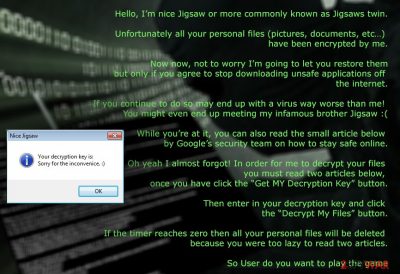
Koolova virus is a strange ransomware[1] project that encrypts victims’ files with the .encrypted extension and asks to read two articles about online safety. It seems that users’ knowledge is the only thing the developers are interested in. Once the victim finishes reading the articles, he or she can decrypt the files for free. However, you should not mess up with hacker’s generosity. If you do not follow the orders, you will experience the data loss. It’s not a bluff; the virus can actually delete files. Koolova ransomware reminds of Hidden-Tear ransomware[2] – an educational project teaching computer users about file-encrypting viruses. After infiltration, malware encrypts files and delivers a ransom screen where the hacker presents himself as “nice Jigsaw” and claims to be the twin brother for Jigsaw ransomware.
| Name | Koolova |
|---|---|
| Category | Ransomware |
| Related to | Jigsaw ransomware |
| Danger level | High. Encrypts valuable documents |
| Extension | .encrypted |
| Ransom | It urges to read some articles rather than paying a price |
| Distribution | Spam emails |
| Fix | Install FortectIntego to fix the damage that was done by this virus |
Malware researchers believe that this cyber threat is an in-development ransomware that cannot cause lots of damage yet but it might be updated to a dangerous virus. For this reason, we recommend do not delaying Koolova removal and get rid of it immediately. As soon as you decrypt your files, scan the computer with FortectIntego.
Differently from “normal” ransomware viruses, Koolova virus does not ask to pay the particular amount of money to decrypt the files. It only wants victims to read two articles about online security. In the message, the hacker claims that users should learn to be safe online, stop downloading files and programs from unsafe sources.
Well, this tip is useful, but we believe that users should be educated in other ways. However, when the user finishes reading the articles, the ransom screen displays the decryption button called “Decrypt My Files” or “Decripta I Miei File.” After that, the virus connects to its Command and Control servers[3] and generates the decryption key which is shown in the message box.
Then, the victim can use the key to decrypt his or her files. Therefore, if you got infected with this ransomware, you can easily get back access to your files, but you should not forget to remove Koolova from the PC as well. The malware might be updated soon and attack your computer one more time. The next time you might be asked to pay a huge sum of money and lose your files.
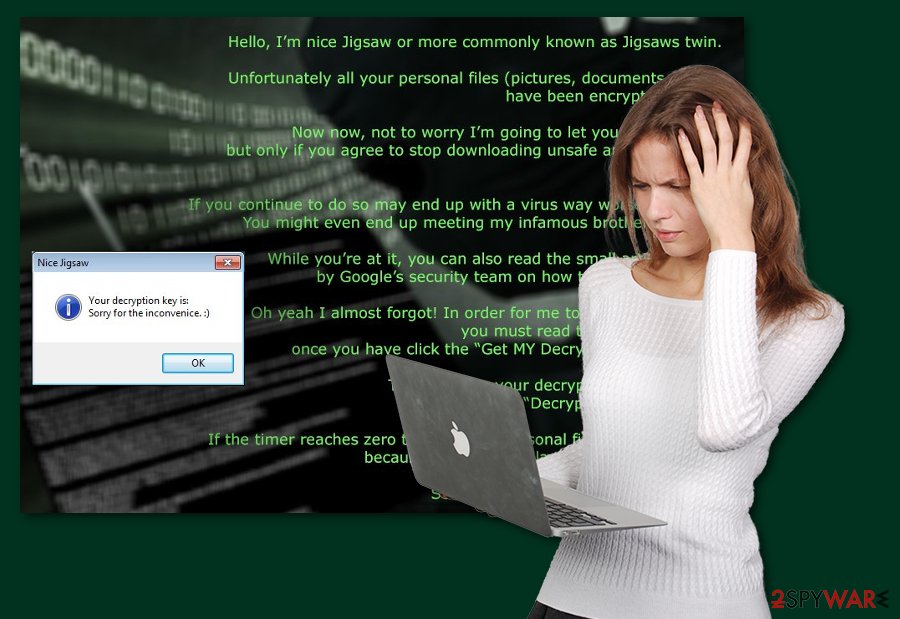
Meanwhile, Koolova ransomware might also cause data loss if you do not follow hacker’s orders. According to the hacker, lazy victims who don't enjoy reading and learning will have to deal with the unpleasant consequences – data loss. Indeed, malware is capable of deleting files. However, if you got scammed and your files were not decrypted, try our offered data restoring method which are provided below this text.
The ransom message looks like this:
Hello, I'm nice Jigsaw or more commonly known as Jigsaws twin.
Unfortunately all of your personal files (pictures, documents, etc…) have been encrypted by me, an evil computer virus know as 'Ransomeware'. Now now, not to worry I'm going to let you restore them but only if you agree to stop downloading unsafe applications off the internet. If you continue to do so may end up with a virus way worse than me! You might even end up meeting my infamous brother Jigsaw 🙁 While you're at it, you can also read the small article below by Google's security team on how to stay safe online. Oh yeah I almost forgot! In order for me to decrypt your files you must read the two articles below, nonce you have click the “Get My Decryption Key” button.
Then enter in your decryption key and click the “Decrypt My Files” button. Eventually all of your files will be decrypted 🙂 If the timer reaches zero then all of your personal files will be deleted because you were too lazy to read two articles. So User do you want to play a game?
Ransomware spreading techniques
According to IT specialists[4], the most popular ransomware distribution method is malicious spam emails[5]. Ransomware-related content usually comes as an attachment that is clipped to the dubious email message. Once the victim opens such attachment, the virus launches that same minute and starts its malicious activities.
Malware can also spread via malware-laden ads[6], fake downloads and updates, so users have to be careful and smart while browsing the Internet. We recommend staying away from suspicious emails and their attachments, avoid visiting questionable websites and do not download any software or updates from the shady places of the Internet.
Besides, you can strengthen your computer’s security with a strong antivirus program and keep it updated. It’s also important to keep all your programs updated because it reduces the risk of ransomware attack. However, make sure that your computer security software is always kept updated.
Eliminating Koolova ransomware virus
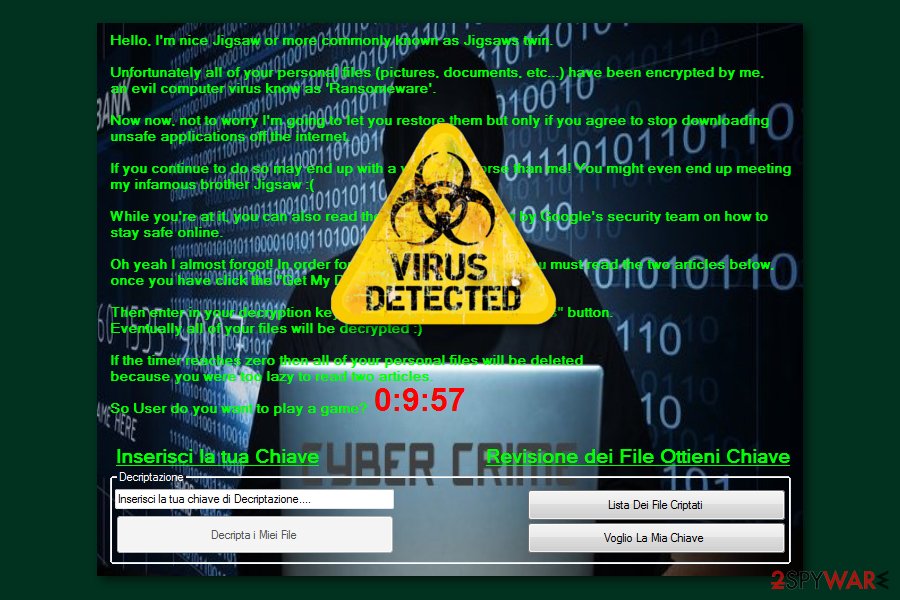
Even though this cyber threat allows decrypting files for free; however, you after you do it, you should not forget to remove Koolova virus from your comptuer system. It’s not the real ransomware, but you cannot be sure what other shady purposes the hacker might have. You might be infected with an updated version of this or other viruses.
Perform the Koolova removal with the help of one of these programs: FortectIntego, SpyHunter 5Combo Cleaner or Malwarebytes. These professional tools are created to clean computers from various infections, so you should not encounter any problems related to the virus elimination. However, if the elimination process is not successful for some reason, please, follow our prepared instructions below.
Getting rid of Koolova virus. Follow these steps
Manual removal using Safe Mode
Reboot your computer to Safe Mode with Networking to deactivate the virus:
Important! →
Manual removal guide might be too complicated for regular computer users. It requires advanced IT knowledge to be performed correctly (if vital system files are removed or damaged, it might result in full Windows compromise), and it also might take hours to complete. Therefore, we highly advise using the automatic method provided above instead.
Step 1. Access Safe Mode with Networking
Manual malware removal should be best performed in the Safe Mode environment.
Windows 7 / Vista / XP
- Click Start > Shutdown > Restart > OK.
- When your computer becomes active, start pressing F8 button (if that does not work, try F2, F12, Del, etc. – it all depends on your motherboard model) multiple times until you see the Advanced Boot Options window.
- Select Safe Mode with Networking from the list.

Windows 10 / Windows 8
- Right-click on Start button and select Settings.

- Scroll down to pick Update & Security.

- On the left side of the window, pick Recovery.
- Now scroll down to find Advanced Startup section.
- Click Restart now.

- Select Troubleshoot.

- Go to Advanced options.

- Select Startup Settings.

- Press Restart.
- Now press 5 or click 5) Enable Safe Mode with Networking.

Step 2. Shut down suspicious processes
Windows Task Manager is a useful tool that shows all the processes running in the background. If malware is running a process, you need to shut it down:
- Press Ctrl + Shift + Esc on your keyboard to open Windows Task Manager.
- Click on More details.

- Scroll down to Background processes section, and look for anything suspicious.
- Right-click and select Open file location.

- Go back to the process, right-click and pick End Task.

- Delete the contents of the malicious folder.
Step 3. Check program Startup
- Press Ctrl + Shift + Esc on your keyboard to open Windows Task Manager.
- Go to Startup tab.
- Right-click on the suspicious program and pick Disable.

Step 4. Delete virus files
Malware-related files can be found in various places within your computer. Here are instructions that could help you find them:
- Type in Disk Cleanup in Windows search and press Enter.

- Select the drive you want to clean (C: is your main drive by default and is likely to be the one that has malicious files in).
- Scroll through the Files to delete list and select the following:
Temporary Internet Files
Downloads
Recycle Bin
Temporary files - Pick Clean up system files.

- You can also look for other malicious files hidden in the following folders (type these entries in Windows Search and press Enter):
%AppData%
%LocalAppData%
%ProgramData%
%WinDir%
After you are finished, reboot the PC in normal mode.
Remove Koolova using System Restore
Use System Restore to disable the ransomware:
-
Step 1: Reboot your computer to Safe Mode with Command Prompt
Windows 7 / Vista / XP- Click Start → Shutdown → Restart → OK.
- When your computer becomes active, start pressing F8 multiple times until you see the Advanced Boot Options window.
-
Select Command Prompt from the list

Windows 10 / Windows 8- Press the Power button at the Windows login screen. Now press and hold Shift, which is on your keyboard, and click Restart..
- Now select Troubleshoot → Advanced options → Startup Settings and finally press Restart.
-
Once your computer becomes active, select Enable Safe Mode with Command Prompt in Startup Settings window.

-
Step 2: Restore your system files and settings
-
Once the Command Prompt window shows up, enter cd restore and click Enter.

-
Now type rstrui.exe and press Enter again..

-
When a new window shows up, click Next and select your restore point that is prior the infiltration of Koolova. After doing that, click Next.


-
Now click Yes to start system restore.

-
Once the Command Prompt window shows up, enter cd restore and click Enter.
Bonus: Recover your data
Guide which is presented above is supposed to help you remove Koolova from your computer. To recover your encrypted files, we recommend using a detailed guide prepared by 2-spyware.com security experts.If your files are encrypted by Koolova, you can use several methods to restore them:
Data Recovery Pro
If your files got encrypted by Koolova ransomware virus, you should simply restore then by following hacker's instructions. However, if for some reason, not all your files have been decrypted, please try these data recovery methods.
This professional tool is created for locating and restoring files that have been deleted, lost, corrupted or encrypted. Follow the instructions on how to use it:
- Download Data Recovery Pro;
- Follow the steps of Data Recovery Setup and install the program on your computer;
- Launch it and scan your computer for files encrypted by Koolova ransomware;
- Restore them.
Windows Previous Versions feature
Keep in mind that this data recovery is only available if System Restore function has been enabled earlier. If not, this method do not help you.
- Find an encrypted file you need to restore and right-click on it;
- Select “Properties” and go to “Previous versions” tab;
- Here, check each of available copies of the file in “Folder versions”. You should select the version you want to recover and click “Restore”.
ShadowExplorer
If the virus hasn't deleted Shadow Volume Copies of the targeted files, you can use ShadowExplorer tool to restore your files:
- Download Shadow Explorer (http://shadowexplorer.com/);
- Follow a Shadow Explorer Setup Wizard and install this application on your computer;
- Launch the program and go through the drop down menu on the top left corner to select the disk of your encrypted data. Check what folders are there;
- Right-click on the folder you want to restore and select “Export”. You can also select where you want it to be stored.
No official decrypter has been discovered yet.
Finally, you should always think about the protection of crypto-ransomwares. In order to protect your computer from Koolova and other ransomwares, use a reputable anti-spyware, such as FortectIntego, SpyHunter 5Combo Cleaner or Malwarebytes
How to prevent from getting ransomware
Choose a proper web browser and improve your safety with a VPN tool
Online spying has got momentum in recent years and people are getting more and more interested in how to protect their privacy online. One of the basic means to add a layer of security – choose the most private and secure web browser. Although web browsers can't grant full privacy protection and security, some of them are much better at sandboxing, HTTPS upgrading, active content blocking, tracking blocking, phishing protection, and similar privacy-oriented features. However, if you want true anonymity, we suggest you employ a powerful Private Internet Access VPN – it can encrypt all the traffic that comes and goes out of your computer, preventing tracking completely.
Lost your files? Use data recovery software
While some files located on any computer are replaceable or useless, others can be extremely valuable. Family photos, work documents, school projects – these are types of files that we don't want to lose. Unfortunately, there are many ways how unexpected data loss can occur: power cuts, Blue Screen of Death errors, hardware failures, crypto-malware attack, or even accidental deletion.
To ensure that all the files remain intact, you should prepare regular data backups. You can choose cloud-based or physical copies you could restore from later in case of a disaster. If your backups were lost as well or you never bothered to prepare any, Data Recovery Pro can be your only hope to retrieve your invaluable files.
- ^ Ransomware. Whatls.com. Computer Glossary, Computer Terms and Technology Definitions.
- ^ Khyati Jain. Script Kiddies can Now Create their Own Ransomware using This Kit. The Hacker News. Security in a serious way.
- ^ Adam Rice and James Ringold. Command-and-control servers: The puppet masters that govern malware. SearchSecurity. Information, news and tips about security.
- ^ LesVirus. LesVirus. Cybersecurity news.
- ^ Maria Korolov. 93% of phishing emails are now ransomware. CSO. Security news, features and analysis about prevention, protection and business innovation.
- ^ Elinor Mills. When malware strikes via bad ads on good sites. CNET. Product reviews, how-tos, deals and the latest tech news.





















