Kraken Cryptor 2.2 ransomware (Removal Guide) - Decryption Steps Included
Kraken Cryptor 2.2 virus Removal Guide
What is Kraken Cryptor 2.2 ransomware?
Kraken Cryptor 2.2 ransomware is a cryptovirus that mimics the ransom note of Cerber virus
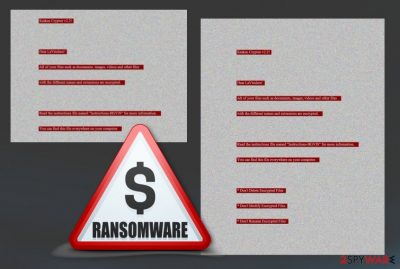
Kraken Cryptor 2.2 ransomware is a cryptovirus that uses a combination of algorithms to encrypt data on the infected device. It hails from the Kraken Cryptor family that started its activity in August of 2018 and already has eight versions. This particular version encrypts data and marks files with extension consisting of five random characters. Virus developers demand $80 for file recovery, but we don't recommend falling into this trap. After sending your money to Kraken Cryptor 2.2 ransomware developers, you can be left with no money and no files.[1] The ransom and other details are typically provided in the ransom message that is displayed on the desktop. This particular version of a ransom message seems to be a clear replica of Cerber virus as victim's Desktop changed to the almost identical ransom note and cover.
| Name | Kraken Cryptor 2.2 ransomware |
|---|---|
| Type | Cryptovirus |
| Related | Kraken Cryptor |
| mimics | Cerber |
| File extension | Random five characters |
| Ransom note | Displayed on a changed Desktop background. |
| Ransom amount | $80 |
| Encryption algorithm | Based on previous versions – a combination of AES-128/256, RSA, Salsa20, and RC4 |
| Distribution | Spam email attachments, exploit kits |
| Removal | Download and use Malwarebytes for Kraken Cryptor 2.2 ransomware elimination |
Kraken Cryptor 2.2 ransomware virus payload is activated when the malicious file gets on the targeted system and initiates the ransomware script. It enables a sequence of system modifications and all infections stages. Encryption is not the first stage of the ransomware attack.[2]
The first step Kraken Cryptor 2.2 ransomware does on the infected device is adding files to various system folders. Data associated with this threat that can keep it more persistent can be stored in:
- %Local%;
- %Temp%;
- %Roaming%;
- %Windows%;
- %AppData%.
When additional changes are made on the system, Kraken Cryptor 2.2 ransomware starts the encryption process during which the data in various forms gets locked in a matter of seconds and marked with file appendix in a random character pattern.
Then the ransom message is placed as a Desktop background, and as soon as this happens, the voice-over message starts repeating the written text. This ransom note delivered by Kraken Cryptor 2.2 ransomware displays the following:
Kraken Cryptor v2.2!
Dear [user name] All your files such as documents, images, videos and other files
With the different named and extensions are encrypted.Read the instructions file named “Instructions-[extension]” for more information.
You can find this file everywhere on your computer.*Don’t Delete Encrypted Files
*Don’t Modify Encrypted Files
*Don’t Rename Encrypted Files
The file mentioned in this ransom note contains direct instructions on the payment method and states that the ransom amount is $80. Money should be converted in Bitcoin cryptocurrency and send to the cryptocurrency address that hackers provided.
You need to remove Kraken Cryptor 2.2 ransomware because it additionally modifies registry entries under Run or RunOnce sub-keys. This modification is made so the functionality of the ransomware could enable the process on each system reboot. Same keys may also store values associated with the ransom note displayed on the Desktop which initiates the voice-over automatically.
Kraken Cryptor 2.2 ransomware removal is not an easy process especially when the virus detection rate is not promising positive results.[3] Use Malwarebytes for automatic Kraken Cryptor 2.2 ransomware removal and scan the device using FortectIntego or any other system optimization tool to make sure that virus damage is removed.

Previous versions use spam email attachments and exploit kits to spread the threat around
The primary technique used to distribute crypto-extortion based malware is insecure email attachments. The payload is activated on the system when the malicious script is added and opened on the network. These emails could pose as the official company or legitimate service to make the user more trusting to open the attached file.
Unfortunately, this ransomware payload can be added to safe-looking MS Word or Excel files and the minute you download the attached document and open it on the computer malicious malware loads on the system.
However, recently researchers[4] discovered that hackers responsible for this cyber threat used Fallout exploit kit to spread the malicious script of previous versions. This is a sophisticated technique that triggers a series of malicious events to allow hackers to gain control over the system of the infected device. This is unnoticeable and automatic, so this method leads to the activation of ransomware directly on the system.
Terminate Kraken Cryptor 2.2 ransomware and clean the system further using professional tools
To remove Kraken Cryptor 2.2 ransomware from the system completely, use FortectIntego, SpyHunter 5Combo Cleaner or Malwarebytes. These professional anti-malware tools can detect malware on the system and eliminate it for good. Also, during a full system scan programs like these identify all malicious threats, corrupted files and cleans the system thoroughly.
Kraken Cryptor 2.2 ransomware removal is giving better results when performed with reputable tools. The manual virus elimination is not advisable, especially when it comes to notorious threats like this ransomware family. You may also need to enter the Safe Mode with Networking before scanning the system thoroughly because the virus is persistent and makes various changes on the system.
Kraken Cryptor 2.2 ransomware virus is a data-locking threat, so we understand your concerns about encrypted data. However, there is no official decryption tool developed, so you need to employ data recovery tools or restore lost files with copies from a backup. You can find a few suggestions for Data Recovery software below.
Getting rid of Kraken Cryptor 2.2 virus. Follow these steps
Manual removal using Safe Mode
To remove Kraken Cryptor 2.2 ransomware safely from the system, you may need to reboot your device in Safe Mode with Networking. Follow this guide to know how:
Important! →
Manual removal guide might be too complicated for regular computer users. It requires advanced IT knowledge to be performed correctly (if vital system files are removed or damaged, it might result in full Windows compromise), and it also might take hours to complete. Therefore, we highly advise using the automatic method provided above instead.
Step 1. Access Safe Mode with Networking
Manual malware removal should be best performed in the Safe Mode environment.
Windows 7 / Vista / XP
- Click Start > Shutdown > Restart > OK.
- When your computer becomes active, start pressing F8 button (if that does not work, try F2, F12, Del, etc. – it all depends on your motherboard model) multiple times until you see the Advanced Boot Options window.
- Select Safe Mode with Networking from the list.

Windows 10 / Windows 8
- Right-click on Start button and select Settings.

- Scroll down to pick Update & Security.

- On the left side of the window, pick Recovery.
- Now scroll down to find Advanced Startup section.
- Click Restart now.

- Select Troubleshoot.

- Go to Advanced options.

- Select Startup Settings.

- Press Restart.
- Now press 5 or click 5) Enable Safe Mode with Networking.

Step 2. Shut down suspicious processes
Windows Task Manager is a useful tool that shows all the processes running in the background. If malware is running a process, you need to shut it down:
- Press Ctrl + Shift + Esc on your keyboard to open Windows Task Manager.
- Click on More details.

- Scroll down to Background processes section, and look for anything suspicious.
- Right-click and select Open file location.

- Go back to the process, right-click and pick End Task.

- Delete the contents of the malicious folder.
Step 3. Check program Startup
- Press Ctrl + Shift + Esc on your keyboard to open Windows Task Manager.
- Go to Startup tab.
- Right-click on the suspicious program and pick Disable.

Step 4. Delete virus files
Malware-related files can be found in various places within your computer. Here are instructions that could help you find them:
- Type in Disk Cleanup in Windows search and press Enter.

- Select the drive you want to clean (C: is your main drive by default and is likely to be the one that has malicious files in).
- Scroll through the Files to delete list and select the following:
Temporary Internet Files
Downloads
Recycle Bin
Temporary files - Pick Clean up system files.

- You can also look for other malicious files hidden in the following folders (type these entries in Windows Search and press Enter):
%AppData%
%LocalAppData%
%ProgramData%
%WinDir%
After you are finished, reboot the PC in normal mode.
Remove Kraken Cryptor 2.2 using System Restore
You should try System Restore feature in Kraken Cryptor 2.2 ransomware removal too. This allows you to recover the previous state of the system:
-
Step 1: Reboot your computer to Safe Mode with Command Prompt
Windows 7 / Vista / XP- Click Start → Shutdown → Restart → OK.
- When your computer becomes active, start pressing F8 multiple times until you see the Advanced Boot Options window.
-
Select Command Prompt from the list

Windows 10 / Windows 8- Press the Power button at the Windows login screen. Now press and hold Shift, which is on your keyboard, and click Restart..
- Now select Troubleshoot → Advanced options → Startup Settings and finally press Restart.
-
Once your computer becomes active, select Enable Safe Mode with Command Prompt in Startup Settings window.

-
Step 2: Restore your system files and settings
-
Once the Command Prompt window shows up, enter cd restore and click Enter.

-
Now type rstrui.exe and press Enter again..

-
When a new window shows up, click Next and select your restore point that is prior the infiltration of Kraken Cryptor 2.2. After doing that, click Next.


-
Now click Yes to start system restore.

-
Once the Command Prompt window shows up, enter cd restore and click Enter.
Bonus: Recover your data
Guide which is presented above is supposed to help you remove Kraken Cryptor 2.2 from your computer. To recover your encrypted files, we recommend using a detailed guide prepared by 2-spyware.com security experts.If your files are encrypted by Kraken Cryptor 2.2, you can use several methods to restore them:
If you haven't backed your files, try Data Recovery Pro
Data Recovery Pro is a program created to restore accidentally deleted files or recover data after encryption
- Download Data Recovery Pro;
- Follow the steps of Data Recovery Setup and install the program on your computer;
- Launch it and scan your computer for files encrypted by Kraken Cryptor 2.2 ransomware;
- Restore them.
Windows Previous Versions feature is an alternative to Kraken Cryptor 2.2 ransomware decryption
Since Kraken Cryptor 2.2 ransomware virus cannot be decrypted, you need to restore encoded files. Try Windows Previous Versions if System restore was enabled before
- Find an encrypted file you need to restore and right-click on it;
- Select “Properties” and go to “Previous versions” tab;
- Here, check each of available copies of the file in “Folder versions”. You should select the version you want to recover and click “Restore”.
ShadowExplorer restores encrypted or deleted files
Try ShadowExplorer if Shadow Volume Copies left untouched in the device
- Download Shadow Explorer (http://shadowexplorer.com/);
- Follow a Shadow Explorer Setup Wizard and install this application on your computer;
- Launch the program and go through the drop down menu on the top left corner to select the disk of your encrypted data. Check what folders are there;
- Right-click on the folder you want to restore and select “Export”. You can also select where you want it to be stored.
Decryption for this variant is not possible
Finally, you should always think about the protection of crypto-ransomwares. In order to protect your computer from Kraken Cryptor 2.2 and other ransomwares, use a reputable anti-spyware, such as FortectIntego, SpyHunter 5Combo Cleaner or Malwarebytes
How to prevent from getting ransomware
Stream videos without limitations, no matter where you are
There are multiple parties that could find out almost anything about you by checking your online activity. While this is highly unlikely, advertisers and tech companies are constantly tracking you online. The first step to privacy should be a secure browser that focuses on tracker reduction to a minimum.
Even if you employ a secure browser, you will not be able to access websites that are restricted due to local government laws or other reasons. In other words, you may not be able to stream Disney+ or US-based Netflix in some countries. To bypass these restrictions, you can employ a powerful Private Internet Access VPN, which provides dedicated servers for torrenting and streaming, not slowing you down in the process.
Data backups are important – recover your lost files
Ransomware is one of the biggest threats to personal data. Once it is executed on a machine, it launches a sophisticated encryption algorithm that locks all your files, although it does not destroy them. The most common misconception is that anti-malware software can return files to their previous states. This is not true, however, and data remains locked after the malicious payload is deleted.
While regular data backups are the only secure method to recover your files after a ransomware attack, tools such as Data Recovery Pro can also be effective and restore at least some of your lost data.
- ^ Matthew J. Schwartz. Ransomware: is it ever OK to pay?. Bankinfosecurity. Security news, training and education.
- ^ Todd O'Boyle. Defending against the 4 stages of a ransomware attack. Govtechnology. Technology magazine.
- ^ Ransomware sample analysis. Virusbay. Malware research platform.
- ^ Zondervirus. Zondervirus. Spyware related news.





















