Kraken ransomware / virus (Removal Guide) - updated May 2018
Kraken virus Removal Guide
What is Kraken ransomware virus?
Kraken ransomware returns with its second version after one year break
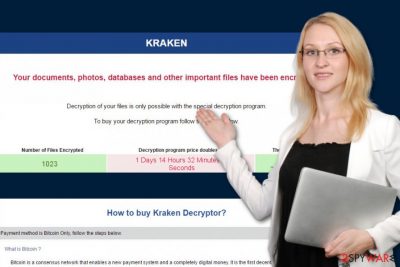
Kraken ransomware is file-encrypting malware that was detected in 2017. Recently, the second its version was detected which was dubbed Kraken 2.0 ransomware. The virus encrypts files using RSA[1] and AES[2] ciphers, and then appends the .kraken or .SN-%ID%-info@kraken.cc_worldcza@email.cz file extensions to each damaged file. As a result, victims cannot access their personal files, such as photos, video or audio files as well as other documents that are extremely important to them. To recover the access, they are required to pay a ransom.
| Name | Kraken |
| Versions | Kraken 2.0 |
| Type | ranosmware |
| Extensions used | .kraken, .SN-%ID%-info@kraken.cc_worldcza@email.cz |
| Ransom note | _HELP_YOUR_FILES.html |
| Elimination | To get rid of this virus, use FortectIntego. |
The attack of this ransomware might not seem so cruel if you have backups of your encrypted files because you can easily use them to restore your affected data. If you have no copies of the most important files that are encrypted, the situation becomes more complicated. Victims of this ransomware cannot access, open or use their data. However, they can find a new .html file on their desktop that includes information about data recovery.
The “_HELP_YOUR_FILES.html” file contains instructions on how to purchase Bitcoins[3] and transfer them to the individual Bitcoin wallet. It also requires contacting cyber criminals and waiting for the decryption program to be sent. However, in case of the attack, we do not recommend following crooks’ orders because you might be trapped. We highly recommend you to take care of Kraken ransomware removal as soon as it steps inside the computer.
This ransom note is unusual because it has dynamic fields that might be updated and modified. The crooks worked hard and provided lots of links where victims can buy Bitcoins and how the transaction has to be made. Virus demands 2 Bitcoins for data decryption; however, if victims do not rush to pay, the sum doubles. This document also includes victim’s ID number, and they have to send it after paying the ransom to the cyber criminals to one of these addresses:
- krakenk811@gmail.com;
- kraken0@india.com;
- kraken@innocent.com.
Sooner or later victims should receive an email from the hackers which includes Kraken decryptor. Victims have to push “Decrypt” button and wait for the further instructions. However, clicking this button and using decryptor is extremely dangerous. You might get infected with another ransomware and asked to pay even more money. Therefore, remove Kraken ransomware from the computer with the help of FortectIntego and our prepared instructions.
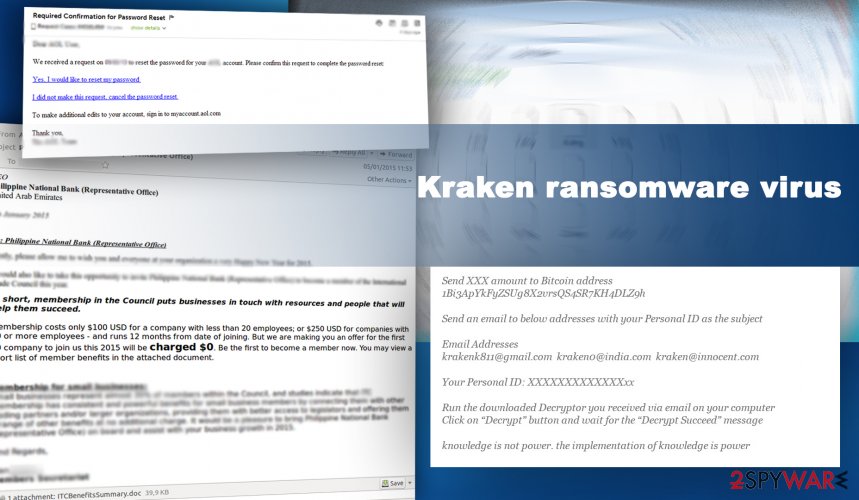
Methods used for spreading this ransomware
The developers of ransomware viruses have been applying almost the same and well-known malware distribution strategy which is closely related to malicious spam emails[4], exploit kits, malware-laden ads, etc. If you are interested in technology or viruses, probably you have heard that the most popular ransomware distribution method is malicious email campaigns.
Cybercriminals send hundreds of thousands different email that includes an attached document. If a person opens the attachment, Kraken or other ransomware infiltrates the system. Nowadays it’s extremely important to pay attention to online safety[5] because the number of malware attacks is growing and hackers find new ways to spread the virus.To minimize the risk of the ransomware attack, it’s not only important to stay away from suspicious emails and their attachments but also avoid visiting shady websites, clicking or installing software/updates from questionable online ads, and using file-sharing sites.
The removal procedure of Kraken
After ransomware attack, you should act smart and fast. You should not delay Kraken ransomware removal or consider paying the ransom. As we already told you, if you have already found yourself in this unpleasant situation, you should try to get yourself out of it. The only way to do is to remove malware from the computer.
While it resides on your PC, the system stays vulnerable and fragile, so other computer infections might take advantage of the situations and cause even more problems for you. To remove Kraken from the computer, you have to install and update reputable anti-malware program (e.g., FortectIntego, SpyHunter 5Combo Cleaner, Malwarebytes) and run a full system scan. However, ransomware might not let you do it simply, so you should follow our prepared instructions below.
Getting rid of Kraken virus. Follow these steps
Manual removal using Safe Mode
To launch anti-spyware for ransomware removal, you need to follow these steps and reboot your PC to Safe Mode. They will help you prevent problems related to the functionality of this virus.
Important! →
Manual removal guide might be too complicated for regular computer users. It requires advanced IT knowledge to be performed correctly (if vital system files are removed or damaged, it might result in full Windows compromise), and it also might take hours to complete. Therefore, we highly advise using the automatic method provided above instead.
Step 1. Access Safe Mode with Networking
Manual malware removal should be best performed in the Safe Mode environment.
Windows 7 / Vista / XP
- Click Start > Shutdown > Restart > OK.
- When your computer becomes active, start pressing F8 button (if that does not work, try F2, F12, Del, etc. – it all depends on your motherboard model) multiple times until you see the Advanced Boot Options window.
- Select Safe Mode with Networking from the list.

Windows 10 / Windows 8
- Right-click on Start button and select Settings.

- Scroll down to pick Update & Security.

- On the left side of the window, pick Recovery.
- Now scroll down to find Advanced Startup section.
- Click Restart now.

- Select Troubleshoot.

- Go to Advanced options.

- Select Startup Settings.

- Press Restart.
- Now press 5 or click 5) Enable Safe Mode with Networking.

Step 2. Shut down suspicious processes
Windows Task Manager is a useful tool that shows all the processes running in the background. If malware is running a process, you need to shut it down:
- Press Ctrl + Shift + Esc on your keyboard to open Windows Task Manager.
- Click on More details.

- Scroll down to Background processes section, and look for anything suspicious.
- Right-click and select Open file location.

- Go back to the process, right-click and pick End Task.

- Delete the contents of the malicious folder.
Step 3. Check program Startup
- Press Ctrl + Shift + Esc on your keyboard to open Windows Task Manager.
- Go to Startup tab.
- Right-click on the suspicious program and pick Disable.

Step 4. Delete virus files
Malware-related files can be found in various places within your computer. Here are instructions that could help you find them:
- Type in Disk Cleanup in Windows search and press Enter.

- Select the drive you want to clean (C: is your main drive by default and is likely to be the one that has malicious files in).
- Scroll through the Files to delete list and select the following:
Temporary Internet Files
Downloads
Recycle Bin
Temporary files - Pick Clean up system files.

- You can also look for other malicious files hidden in the following folders (type these entries in Windows Search and press Enter):
%AppData%
%LocalAppData%
%ProgramData%
%WinDir%
After you are finished, reboot the PC in normal mode.
Remove Kraken using System Restore
If Safe Mode with Networking method dis not help you block the virus, follow the steps given below. System Restore can help you disable this malware:
-
Step 1: Reboot your computer to Safe Mode with Command Prompt
Windows 7 / Vista / XP- Click Start → Shutdown → Restart → OK.
- When your computer becomes active, start pressing F8 multiple times until you see the Advanced Boot Options window.
-
Select Command Prompt from the list

Windows 10 / Windows 8- Press the Power button at the Windows login screen. Now press and hold Shift, which is on your keyboard, and click Restart..
- Now select Troubleshoot → Advanced options → Startup Settings and finally press Restart.
-
Once your computer becomes active, select Enable Safe Mode with Command Prompt in Startup Settings window.

-
Step 2: Restore your system files and settings
-
Once the Command Prompt window shows up, enter cd restore and click Enter.

-
Now type rstrui.exe and press Enter again..

-
When a new window shows up, click Next and select your restore point that is prior the infiltration of Kraken. After doing that, click Next.


-
Now click Yes to start system restore.

-
Once the Command Prompt window shows up, enter cd restore and click Enter.
Bonus: Recover your data
Guide which is presented above is supposed to help you remove Kraken from your computer. To recover your encrypted files, we recommend using a detailed guide prepared by 2-spyware.com security experts.If your files are encrypted by Kraken, you can use several methods to restore them:
Restore some files with Data Recovery Pro
Data Recovery Pro might be the tool you need for data recovery. Keep in mind that this program was not created to restore files specifically encrypted by Kraken ransomware. However, it might be capable of restoring some of your files.
- Download Data Recovery Pro;
- Follow the steps of Data Recovery Setup and install the program on your computer;
- Launch it and scan your computer for files encrypted by Kraken ransomware;
- Restore them.
Restore individual files using Windows Previous Versions feature
If System Restore function has been enabled before virus attack, you should follow the steps below and restore some of the most important files:
- Find an encrypted file you need to restore and right-click on it;
- Select “Properties” and go to “Previous versions” tab;
- Here, check each of available copies of the file in “Folder versions”. You should select the version you want to recover and click “Restore”.
Data recovery with ShadowExplorer
If malware hasn't deleted Shadow Volume Copies, you can try to restore files using ShadowExplorer tool.
- Download Shadow Explorer (http://shadowexplorer.com/);
- Follow a Shadow Explorer Setup Wizard and install this application on your computer;
- Launch the program and go through the drop down menu on the top left corner to select the disk of your encrypted data. Check what folders are there;
- Right-click on the folder you want to restore and select “Export”. You can also select where you want it to be stored.
Kraken ransomware decrypter is available
You can try using this decrypter offered by one of security experts on Twitter. However, we must warn you that it was provided by the developer of this ransomware, what means that you are taking all the risk.
Finally, you should always think about the protection of crypto-ransomwares. In order to protect your computer from Kraken and other ransomwares, use a reputable anti-spyware, such as FortectIntego, SpyHunter 5Combo Cleaner or Malwarebytes
How to prevent from getting ransomware
Stream videos without limitations, no matter where you are
There are multiple parties that could find out almost anything about you by checking your online activity. While this is highly unlikely, advertisers and tech companies are constantly tracking you online. The first step to privacy should be a secure browser that focuses on tracker reduction to a minimum.
Even if you employ a secure browser, you will not be able to access websites that are restricted due to local government laws or other reasons. In other words, you may not be able to stream Disney+ or US-based Netflix in some countries. To bypass these restrictions, you can employ a powerful Private Internet Access VPN, which provides dedicated servers for torrenting and streaming, not slowing you down in the process.
Data backups are important – recover your lost files
Ransomware is one of the biggest threats to personal data. Once it is executed on a machine, it launches a sophisticated encryption algorithm that locks all your files, although it does not destroy them. The most common misconception is that anti-malware software can return files to their previous states. This is not true, however, and data remains locked after the malicious payload is deleted.
While regular data backups are the only secure method to recover your files after a ransomware attack, tools such as Data Recovery Pro can also be effective and restore at least some of your lost data.
- ^ RSA (cryptosystem). Wikipedia. The Free Encyclopedia.
- ^ Margaret Rouse. Advanced Encryption Standard (AES). SearchSecurity. Information Security information, news and tip.
- ^ How does Bitcoin work?. Bitcoin.org. Informational website about Bitcoins.
- ^ Sead Fadilpašić. Pretty much every phishing email today has ransomware. ITProPortal. News.
- ^ 15 Tips for Online Safety. COMBOFIX. The blog about IT and cyber security.





















