Kuikdelivery.com (Free Guide) - Virus Removal Instructions
Kuikdelivery.com Removal Guide
What is Kuikdelivery.com?
Kuikdelivery.com – an adware-based domain that can present itself as a gambling page or user login screen
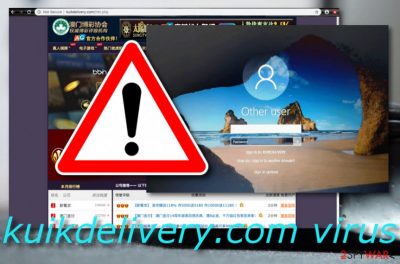
Kuikdelivery.com is a gambling network that might show signs of adware. Besides being a PUP, this website has been spotted to provide a user login screen that leads straight to KUIKDELIVERY and tries to prevent the user from accessing the original account. A victim has reported this virus hard to get rid of once it displays the suspicious login screen as it might be some type of malware, e.g. trojan trying to spy on the person's data. Nevertheless, even if the user logs into his own account and uses his original Internet connection, it turns out to be “kuikdelivery.com internet access”.[1] Additionally, some say that Kuikdelivery.com virus might come from the Service Set Identifier (SSID)[2] of the default WiFi network used for providing the Internet to the computer.
| Name | Kuikdelivery.com |
|---|---|
| Type | Adware/malware |
| Activities | Advertising, redirecting if an adware program. If related to malware, the app might provide a login screen window that logs straight into the bogus domain |
| Goal | To gather income from gullible users by luring them in various gambling schemes or steal private data by providing bogus login screens |
| Distribution | The virus might be spread via third-party networks, infectious hyperlinks, or attachments |
| Removal | Use reliable antimalware software to get rid of the malware more safely. However, you can perform browser cleaning by yourself (check instructions at the end of this article) |
| Repair | If the virus has left some corrupted files and components, you can try repairing them with the help of FortectIntego |
Regarding security reports and user comments, Kuikdelivery.com can be both – some type of camouflaged malware or a plain adware program. If you receive a login screen from this domain, do not enter any information and try to boot your computer via Safe Mode and see if the screen disappears and you are able to log into your original user account.
If KUIKDELIVERY virus still shows the fake login screen, you can try removing it by visiting System > About > Disconnect. After the screen is gone, you need to take fast actions to get rid of the malware permanently, otherwise, it might show the same login window the next time you boot your computer system up as the virus can inject bogus entries into your Windows Registry that grant such permission.
Kuikdelivery.com removal is necessary if you want to prevent potential malware from stealing important information that is kept on your computer system. More importantly, do not enter any user passwords or names into the fake login window as these might also be recorded by the potential malware and used for hacking your machine.
If you ever accidentally enter the Kuikdelivery.com domain on your browser, you might also be provided with some fake prize-winning or gambling page. This website seems to target Asian people and should not be taken seriously. Try not to get yourself involved in gambling schemes as this might result in huge monetary losses.

Continuously, Kuikdelivery.com might load you with intrusive notifications during browsing sessions and online activities. These adverts might try to attract you with rogue offers, surveys, etc. Do not fall for believing in anything that comes from this domain as you might even get lured into a scam or convinced to reveal private data to potential crooks.
In addition, if Kuikdelivery.com starts redirecting you to affiliate domains, you have to act fast in order not to land on a malware-laden website. This requires eliminating the adware with the help of reputable antimalware software or by using the step-by-step guidelines that are added to the end of this article.
After you remove Kuikdelivery.com from your computer system, there might be some corrupted files and entries left by the virus. Find them and try fixing with automatical software such as FortectIntego. Even though there is no 100% guarantee that everything will be fixed, the program might be worth giving a try.
Most important, do not leave Kuikdelivery.com virus on your machine for a long time no matter it is a malware or adware as both might cause damage even if indirectly. Afterward, do not forget to complete a thorough browser check as the virus might have added some unexpected objects to your browsing apps such as Chrome, Safari, Firefox, and others.
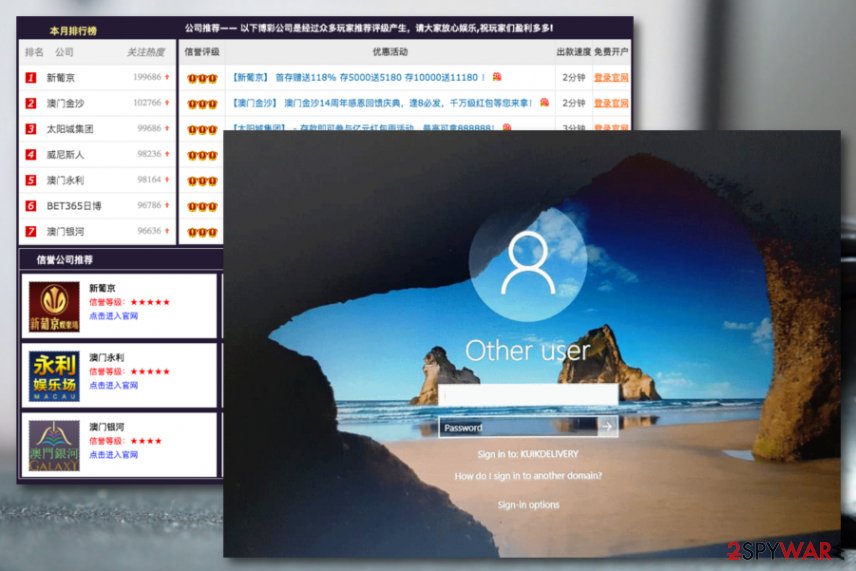
Malware mostly spreads via p2p sources or phishing emails while adware is commonly distributed through bundles
Experts from Virusai.lt[3] claim that various virus infections are distributed on third-party networks such as The Pirate Bay[4] which hold software cracks. The user unknowingly downloads the malicious payload while believing it to be some type of original video clip or film.
Continuously, trojans and similar malware are spread via phishing email messages and their infectious attachments or hyperlinks. Verifying the sender is always important. However, you should also check the entire text for possible grammar mistakes and never open any attached files without scanning them with antimalware.
Talking about adware, it is even easier. Developers just insert their product into a particular software bundle and let naive users download the entire package with the adware in it. This happens while installing programs from sites such as download.com or soft32.com.
Also, you need to pay attention to the installing configuration that you have chosen as default. We do not recommend using any Quick modes that allow PUPs to install secretly. Rather than taking such risk, turn on the Custom option and be the one that has full control of all pending installations.
Removal possibilities for Kuikdelivery.com virus
Kuikdelivery.com removal can be performed with the help of reliable antivirus software or step-by-step guidelines if it is adware that you are dealing with. After the elimination process, we also recommend picking a tool and repairing corrupted files (if there are some) as it might be helpful.
If you are not confident enough about your cybersecurity skills, you do not have to remove Kuikdelivery.com on your own. There is a big variety of reliable tools that can help you to deal with the entire process easily and safely. After the virus is gone, do not forget to take your computer security more seriously in the upcoming future.
You may remove virus damage with a help of FortectIntego. SpyHunter 5Combo Cleaner and Malwarebytes are recommended to detect potentially unwanted programs and viruses with all their files and registry entries that are related to them.
Getting rid of Kuikdelivery.com. Follow these steps
Uninstall from Windows
To remove the PUP from Windows, follow these guiding steps
Instructions for Windows 10/8 machines:
- Enter Control Panel into Windows search box and hit Enter or click on the search result.
- Under Programs, select Uninstall a program.

- From the list, find the entry of the suspicious program.
- Right-click on the application and select Uninstall.
- If User Account Control shows up, click Yes.
- Wait till uninstallation process is complete and click OK.

If you are Windows 7/XP user, proceed with the following instructions:
- Click on Windows Start > Control Panel located on the right pane (if you are Windows XP user, click on Add/Remove Programs).
- In Control Panel, select Programs > Uninstall a program.

- Pick the unwanted application by clicking on it once.
- At the top, click Uninstall/Change.
- In the confirmation prompt, pick Yes.
- Click OK once the removal process is finished.
Delete from macOS
Remove items from Applications folder:
- From the menu bar, select Go > Applications.
- In the Applications folder, look for all related entries.
- Click on the app and drag it to Trash (or right-click and pick Move to Trash)

To fully remove an unwanted app, you need to access Application Support, LaunchAgents, and LaunchDaemons folders and delete relevant files:
- Select Go > Go to Folder.
- Enter /Library/Application Support and click Go or press Enter.
- In the Application Support folder, look for any dubious entries and then delete them.
- Now enter /Library/LaunchAgents and /Library/LaunchDaemons folders the same way and terminate all the related .plist files.

Remove from Microsoft Edge
To clean Edge from suspicious objects, employ the following steps
Delete unwanted extensions from MS Edge:
- Select Menu (three horizontal dots at the top-right of the browser window) and pick Extensions.
- From the list, pick the extension and click on the Gear icon.
- Click on Uninstall at the bottom.

Clear cookies and other browser data:
- Click on the Menu (three horizontal dots at the top-right of the browser window) and select Privacy & security.
- Under Clear browsing data, pick Choose what to clear.
- Select everything (apart from passwords, although you might want to include Media licenses as well, if applicable) and click on Clear.

Restore new tab and homepage settings:
- Click the menu icon and choose Settings.
- Then find On startup section.
- Click Disable if you found any suspicious domain.
Reset MS Edge if the above steps did not work:
- Press on Ctrl + Shift + Esc to open Task Manager.
- Click on More details arrow at the bottom of the window.
- Select Details tab.
- Now scroll down and locate every entry with Microsoft Edge name in it. Right-click on each of them and select End Task to stop MS Edge from running.

If this solution failed to help you, you need to use an advanced Edge reset method. Note that you need to backup your data before proceeding.
- Find the following folder on your computer: C:\\Users\\%username%\\AppData\\Local\\Packages\\Microsoft.MicrosoftEdge_8wekyb3d8bbwe.
- Press Ctrl + A on your keyboard to select all folders.
- Right-click on them and pick Delete

- Now right-click on the Start button and pick Windows PowerShell (Admin).
- When the new window opens, copy and paste the following command, and then press Enter:
Get-AppXPackage -AllUsers -Name Microsoft.MicrosoftEdge | Foreach {Add-AppxPackage -DisableDevelopmentMode -Register “$($_.InstallLocation)\\AppXManifest.xml” -Verbose

Instructions for Chromium-based Edge
Delete extensions from MS Edge (Chromium):
- Open Edge and click select Settings > Extensions.
- Delete unwanted extensions by clicking Remove.

Clear cache and site data:
- Click on Menu and go to Settings.
- Select Privacy, search and services.
- Under Clear browsing data, pick Choose what to clear.
- Under Time range, pick All time.
- Select Clear now.

Reset Chromium-based MS Edge:
- Click on Menu and select Settings.
- On the left side, pick Reset settings.
- Select Restore settings to their default values.
- Confirm with Reset.

Remove from Mozilla Firefox (FF)
Remove dangerous extensions:
- Open Mozilla Firefox browser and click on the Menu (three horizontal lines at the top-right of the window).
- Select Add-ons.
- In here, select unwanted plugin and click Remove.

Reset the homepage:
- Click three horizontal lines at the top right corner to open the menu.
- Choose Options.
- Under Home options, enter your preferred site that will open every time you newly open the Mozilla Firefox.
Clear cookies and site data:
- Click Menu and pick Settings.
- Go to Privacy & Security section.
- Scroll down to locate Cookies and Site Data.
- Click on Clear Data…
- Select Cookies and Site Data, as well as Cached Web Content and press Clear.

Reset Mozilla Firefox
If clearing the browser as explained above did not help, reset Mozilla Firefox:
- Open Mozilla Firefox browser and click the Menu.
- Go to Help and then choose Troubleshooting Information.

- Under Give Firefox a tune up section, click on Refresh Firefox…
- Once the pop-up shows up, confirm the action by pressing on Refresh Firefox.

Remove from Google Chrome
To get rid of unwanted content from Chrome, use the below-provided instructions
Delete malicious extensions from Google Chrome:
- Open Google Chrome, click on the Menu (three vertical dots at the top-right corner) and select More tools > Extensions.
- In the newly opened window, you will see all the installed extensions. Uninstall all the suspicious plugins that might be related to the unwanted program by clicking Remove.

Clear cache and web data from Chrome:
- Click on Menu and pick Settings.
- Under Privacy and security, select Clear browsing data.
- Select Browsing history, Cookies and other site data, as well as Cached images and files.
- Click Clear data.

Change your homepage:
- Click menu and choose Settings.
- Look for a suspicious site in the On startup section.
- Click on Open a specific or set of pages and click on three dots to find the Remove option.
Reset Google Chrome:
If the previous methods did not help you, reset Google Chrome to eliminate all the unwanted components:
- Click on Menu and select Settings.
- In the Settings, scroll down and click Advanced.
- Scroll down and locate Reset and clean up section.
- Now click Restore settings to their original defaults.
- Confirm with Reset settings.

Delete from Safari
Remove unwanted extensions from Safari:
- Click Safari > Preferences…
- In the new window, pick Extensions.
- Select the unwanted extension and select Uninstall.

Clear cookies and other website data from Safari:
- Click Safari > Clear History…
- From the drop-down menu under Clear, pick all history.
- Confirm with Clear History.

Reset Safari if the above-mentioned steps did not help you:
- Click Safari > Preferences…
- Go to Advanced tab.
- Tick the Show Develop menu in menu bar.
- From the menu bar, click Develop, and then select Empty Caches.

After uninstalling this potentially unwanted program (PUP) and fixing each of your web browsers, we recommend you to scan your PC system with a reputable anti-spyware. This will help you to get rid of Kuikdelivery.com registry traces and will also identify related parasites or possible malware infections on your computer. For that you can use our top-rated malware remover: FortectIntego, SpyHunter 5Combo Cleaner or Malwarebytes.
How to prevent from getting adware
Do not let government spy on you
The government has many issues in regards to tracking users' data and spying on citizens, so you should take this into consideration and learn more about shady information gathering practices. Avoid any unwanted government tracking or spying by going totally anonymous on the internet.
You can choose a different location when you go online and access any material you want without particular content restrictions. You can easily enjoy internet connection without any risks of being hacked by using Private Internet Access VPN.
Control the information that can be accessed by government any other unwanted party and surf online without being spied on. Even if you are not involved in illegal activities or trust your selection of services, platforms, be suspicious for your own security and take precautionary measures by using the VPN service.
Backup files for the later use, in case of the malware attack
Computer users can suffer from data losses due to cyber infections or their own faulty doings. Ransomware can encrypt and hold files hostage, while unforeseen power cuts might cause a loss of important documents. If you have proper up-to-date backups, you can easily recover after such an incident and get back to work. It is also equally important to update backups on a regular basis so that the newest information remains intact – you can set this process to be performed automatically.
When you have the previous version of every important document or project you can avoid frustration and breakdowns. It comes in handy when malware strikes out of nowhere. Use Data Recovery Pro for the data restoration process.
- ^ Kuikdelivery Domain what is it ???????. Toms Hardware forums. Threads.
- ^ Vangie Beal. SSID - service set identifier. Webopedia. Tech terms and definitions.
- ^ Virusai.lt. Virusai. Security and spyware news.
- ^ The Pirate Bay. Wikipedia. The free encyclopedia.























