Kuklorest (Virus Removal Instructions) - Free Guide
Kuklorest Removal Guide
What is Kuklorest?
Kuklorest is a fake search engine that can set a dubious website as the default search engine on the browser
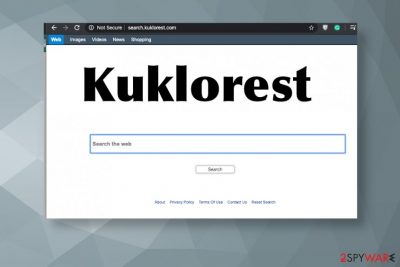
Kuklorest redirects are caused by the main PUP-browser hijacker that is placed in the system and runs from the background triggering those online traffic reroutes and additional layers of advertising material. Unfortunately, clicking on those banners, pop-ups, or redirected windows causes the most issues due to content that use ends up viewing. You may not even notice how you click on anything shady and suspicious, but once you get redirected there are not many opportunities to exit the window and avoid interaction with possibly dangerous material. Third-party content and ad-tracking[2] are the biggest issues when it comes to such potentially unwanted programs.
| Name | Kuklorest |
|---|---|
| Type | Browser hijacker |
| Symptoms | This potentially unwanted program changes settings on the web browser and interferes with the results of online searches by showing advertisements and sponsored content in place of valuable and useful results. Pop-up ads and banners trigger other redirects and show users the questionable content. The system suffers from all the additional windows and becomes significantly slower |
| Danger | Advertisers and third-party commercial content creators can all access, track, and record information regarding your location and online searches. These details can be misused in future advertising campaigns[3] |
| Distribution | Freeware installations include additional apps like this in the bundle with popular programs. Skipping through steps during the process allows all the programs to get downloaded automatically without asking for further permission |
| Elimination | Search.kuklorest.com removal can take time, especially when there are more PUPs installed, so anti-malware tools work the best in such cases |
| Repair | You need to tackle the damage of the threat by repairing affected parts of the system with FortectIntego or a similar PC repair tool or optimizer software |
When the person experiences redirect to Kuklorest site and other questionable commercial sites there is not much information on how it happened and why. You get the PUP on the machine knowingly or not and start experiencing all the frustrating symptoms like the slowness of the machine, poor performance, and browser intrusions.
These are more noticeable changes, and you can put the two and two together when you experience Search.kuklorest.com hijacker appearance and other virus symptoms:
- changed browser settings like homepage, search engine, new tab, and new window preferences;
- built-in search set to Search.kuklorest.com;
- add-ons and extensions added on various browsers;
- tools installed on the system without permission.
You should pay attention to anything that appears on your screen, especially when the hijacker Kuklorest is the one triggering pop-ups and windows with promotional stuff. This threat gets on the macOS computer and installs host programs, constantly loads advertisements, triggers different pop-ups, and promotes other freeware and third-party programs.
However, if you trigger any additional downloads or fall for the promotional ads and allow installs of PUAs, you may need to change more settings on the machine and remove Kuklorest with the help of additional anti-malware tools, security programs. PUPs are not that harmless because relations with advertisers and third-party commercial content creators can trigger privacy and security issues. 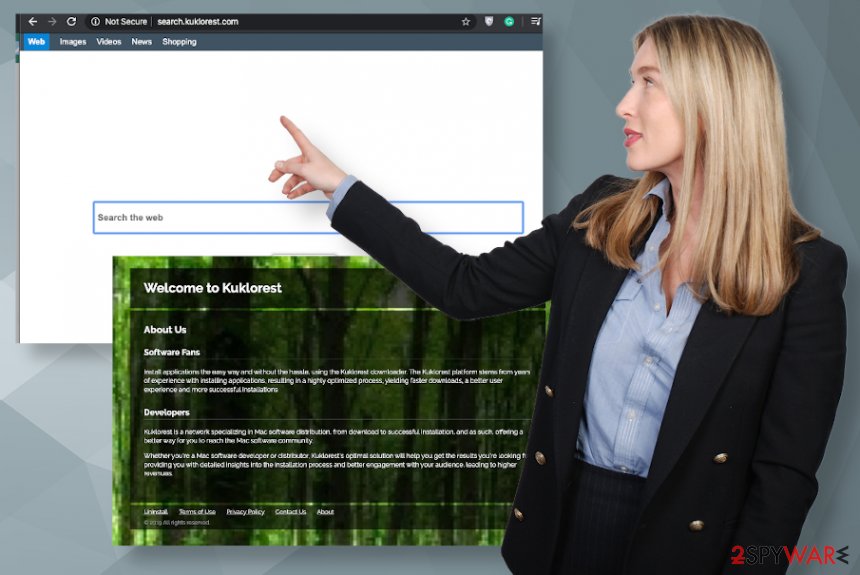
There are many reasons that should make you eager to remove Search.kuklorest.com. Data tracking and sharing should be one of them at least, if not the most important. Even though the privacy section states about safe tracking and data not associated with you personally. Any third-party involvement means that recorded details can be obtained and used as the advertiser wants.
We do not collect personal identifiable information (PII) including user name, email address, telephone etc. We may collect none personal identifiable information on an aggregated basis, such as country/region, installed applications etc. in order to improve Kuklorest operation and services and to present You with Offers which are better suited for You. This information is encrypted and stored on our servers.
To remove the shady hijacker from the system fully you should not only run the automatic tools but also clear some files and strings manually. Of course, this Kuklorest removal process is not recommended if you are not experienced in IT and think that you can interfere with some settings too much. FortectIntego can fix issues related to startup and libraries.
However, you may check for suspicious content in Application support folders, Download folders, and LanchAgents section. Change the preferences of your Safari browser by going to Preferences and other parts of the web browser to find any suspicious or Kuklorest virus-related material. Delete any extensions or apps you find;t installed yourself. 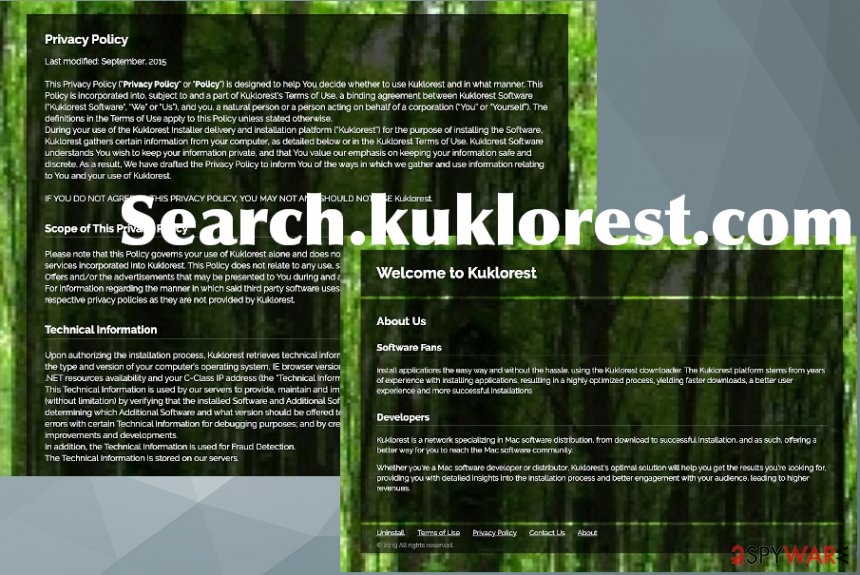
Software bundles provide more options for PUPs to get spread
Browser hijackers and adware programs or any PUPs can get on the machine via software download from the internet. The presence of the intruder is unnoticed because the infiltration happens when you agree to install the initial application or a program. By going for Recommended or Quick installation options you skip through steps that show you the full list of program included in the pack.
This is how unwanted apps end up on the machine without asking for any permission from the user. If you choose the reliable source or go for the official provider, you can trust the download and be sure that no shady business is happening. The better option is to choose Advanced or Custom installation options every time you install anything. When you see the list, you can also choose what to download and what cannot enter the system by de-selecting those checkmarks.
Clear the system off of all the programs related to Search.kuklorest.com virus
Kuklorest removal process may seem impossible when the redirect shows up out of nowhere, and you cannot see nor the process running in the background nor the program that is causing all the symptoms. Mainly this cyber intruder is affecting browser tools like Google Chrome, Mozilla Firefox, Safari, and other browsers.
The fact that the Kuklorest virus can change settings on any of the web browsers also means that the hijacker is spreading on macOS devices and on Windows computers, and even various mobile phones. You should be aware of the possibility to get the application installed on the system and clear anything suspicious from the device and each web browser separately. You can find a guide for such instances below the article.
However, to remove Kuklorest from the machine, you need a bit more than the guide and settings alteration. Anti-malware tools are needed for the full in-depth system cleaning purposes. You should note that choosing the right tool can make a huge difference and make sure to get the program that is worthy of your trust.
You may remove virus damage with a help of FortectIntego. SpyHunter 5Combo Cleaner and Malwarebytes are recommended to detect potentially unwanted programs and viruses with all their files and registry entries that are related to them.
Getting rid of Kuklorest. Follow these steps
Uninstall from Windows
Get rid of the Search.kuklorest.com hijacker by checking the important parts of the machine
Instructions for Windows 10/8 machines:
- Enter Control Panel into Windows search box and hit Enter or click on the search result.
- Under Programs, select Uninstall a program.

- From the list, find the entry of the suspicious program.
- Right-click on the application and select Uninstall.
- If User Account Control shows up, click Yes.
- Wait till uninstallation process is complete and click OK.

If you are Windows 7/XP user, proceed with the following instructions:
- Click on Windows Start > Control Panel located on the right pane (if you are Windows XP user, click on Add/Remove Programs).
- In Control Panel, select Programs > Uninstall a program.

- Pick the unwanted application by clicking on it once.
- At the top, click Uninstall/Change.
- In the confirmation prompt, pick Yes.
- Click OK once the removal process is finished.
Delete from macOS
Kuklorest termination starts with these steps
Remove items from Applications folder:
- From the menu bar, select Go > Applications.
- In the Applications folder, look for all related entries.
- Click on the app and drag it to Trash (or right-click and pick Move to Trash)

To fully remove an unwanted app, you need to access Application Support, LaunchAgents, and LaunchDaemons folders and delete relevant files:
- Select Go > Go to Folder.
- Enter /Library/Application Support and click Go or press Enter.
- In the Application Support folder, look for any dubious entries and then delete them.
- Now enter /Library/LaunchAgents and /Library/LaunchDaemons folders the same way and terminate all the related .plist files.

Remove from Microsoft Edge
Delete unwanted extensions from MS Edge:
- Select Menu (three horizontal dots at the top-right of the browser window) and pick Extensions.
- From the list, pick the extension and click on the Gear icon.
- Click on Uninstall at the bottom.

Clear cookies and other browser data:
- Click on the Menu (three horizontal dots at the top-right of the browser window) and select Privacy & security.
- Under Clear browsing data, pick Choose what to clear.
- Select everything (apart from passwords, although you might want to include Media licenses as well, if applicable) and click on Clear.

Restore new tab and homepage settings:
- Click the menu icon and choose Settings.
- Then find On startup section.
- Click Disable if you found any suspicious domain.
Reset MS Edge if the above steps did not work:
- Press on Ctrl + Shift + Esc to open Task Manager.
- Click on More details arrow at the bottom of the window.
- Select Details tab.
- Now scroll down and locate every entry with Microsoft Edge name in it. Right-click on each of them and select End Task to stop MS Edge from running.

If this solution failed to help you, you need to use an advanced Edge reset method. Note that you need to backup your data before proceeding.
- Find the following folder on your computer: C:\\Users\\%username%\\AppData\\Local\\Packages\\Microsoft.MicrosoftEdge_8wekyb3d8bbwe.
- Press Ctrl + A on your keyboard to select all folders.
- Right-click on them and pick Delete

- Now right-click on the Start button and pick Windows PowerShell (Admin).
- When the new window opens, copy and paste the following command, and then press Enter:
Get-AppXPackage -AllUsers -Name Microsoft.MicrosoftEdge | Foreach {Add-AppxPackage -DisableDevelopmentMode -Register “$($_.InstallLocation)\\AppXManifest.xml” -Verbose

Instructions for Chromium-based Edge
Delete extensions from MS Edge (Chromium):
- Open Edge and click select Settings > Extensions.
- Delete unwanted extensions by clicking Remove.

Clear cache and site data:
- Click on Menu and go to Settings.
- Select Privacy, search and services.
- Under Clear browsing data, pick Choose what to clear.
- Under Time range, pick All time.
- Select Clear now.

Reset Chromium-based MS Edge:
- Click on Menu and select Settings.
- On the left side, pick Reset settings.
- Select Restore settings to their default values.
- Confirm with Reset.

Remove from Mozilla Firefox (FF)
Make the Firefox clear by resetting it fully to default
Remove dangerous extensions:
- Open Mozilla Firefox browser and click on the Menu (three horizontal lines at the top-right of the window).
- Select Add-ons.
- In here, select unwanted plugin and click Remove.

Reset the homepage:
- Click three horizontal lines at the top right corner to open the menu.
- Choose Options.
- Under Home options, enter your preferred site that will open every time you newly open the Mozilla Firefox.
Clear cookies and site data:
- Click Menu and pick Settings.
- Go to Privacy & Security section.
- Scroll down to locate Cookies and Site Data.
- Click on Clear Data…
- Select Cookies and Site Data, as well as Cached Web Content and press Clear.

Reset Mozilla Firefox
If clearing the browser as explained above did not help, reset Mozilla Firefox:
- Open Mozilla Firefox browser and click the Menu.
- Go to Help and then choose Troubleshooting Information.

- Under Give Firefox a tune up section, click on Refresh Firefox…
- Once the pop-up shows up, confirm the action by pressing on Refresh Firefox.

Remove from Google Chrome
You need to get these settings back to normal on the browser by resetting the browser fully
Delete malicious extensions from Google Chrome:
- Open Google Chrome, click on the Menu (three vertical dots at the top-right corner) and select More tools > Extensions.
- In the newly opened window, you will see all the installed extensions. Uninstall all the suspicious plugins that might be related to the unwanted program by clicking Remove.

Clear cache and web data from Chrome:
- Click on Menu and pick Settings.
- Under Privacy and security, select Clear browsing data.
- Select Browsing history, Cookies and other site data, as well as Cached images and files.
- Click Clear data.

Change your homepage:
- Click menu and choose Settings.
- Look for a suspicious site in the On startup section.
- Click on Open a specific or set of pages and click on three dots to find the Remove option.
Reset Google Chrome:
If the previous methods did not help you, reset Google Chrome to eliminate all the unwanted components:
- Click on Menu and select Settings.
- In the Settings, scroll down and click Advanced.
- Scroll down and locate Reset and clean up section.
- Now click Restore settings to their original defaults.
- Confirm with Reset settings.

Delete from Safari
Make sure to remove traces of Search.kuklorest.com from the Safari browser
Remove unwanted extensions from Safari:
- Click Safari > Preferences…
- In the new window, pick Extensions.
- Select the unwanted extension and select Uninstall.

Clear cookies and other website data from Safari:
- Click Safari > Clear History…
- From the drop-down menu under Clear, pick all history.
- Confirm with Clear History.

Reset Safari if the above-mentioned steps did not help you:
- Click Safari > Preferences…
- Go to Advanced tab.
- Tick the Show Develop menu in menu bar.
- From the menu bar, click Develop, and then select Empty Caches.

After uninstalling this potentially unwanted program (PUP) and fixing each of your web browsers, we recommend you to scan your PC system with a reputable anti-spyware. This will help you to get rid of Kuklorest registry traces and will also identify related parasites or possible malware infections on your computer. For that you can use our top-rated malware remover: FortectIntego, SpyHunter 5Combo Cleaner or Malwarebytes.
How to prevent from getting browser hijacker
Choose a proper web browser and improve your safety with a VPN tool
Online spying has got momentum in recent years and people are getting more and more interested in how to protect their privacy online. One of the basic means to add a layer of security – choose the most private and secure web browser. Although web browsers can't grant full privacy protection and security, some of them are much better at sandboxing, HTTPS upgrading, active content blocking, tracking blocking, phishing protection, and similar privacy-oriented features. However, if you want true anonymity, we suggest you employ a powerful Private Internet Access VPN – it can encrypt all the traffic that comes and goes out of your computer, preventing tracking completely.
Lost your files? Use data recovery software
While some files located on any computer are replaceable or useless, others can be extremely valuable. Family photos, work documents, school projects – these are types of files that we don't want to lose. Unfortunately, there are many ways how unexpected data loss can occur: power cuts, Blue Screen of Death errors, hardware failures, crypto-malware attack, or even accidental deletion.
To ensure that all the files remain intact, you should prepare regular data backups. You can choose cloud-based or physical copies you could restore from later in case of a disaster. If your backups were lost as well or you never bothered to prepare any, Data Recovery Pro can be your only hope to retrieve your invaluable files.
- ^ Browser hijacker. Techtarget. Search security.
- ^ Ad tracking. Wikipedia. The free encyclopedia.
- ^ Tiffany Hsu. The Advertising Industry Has a Problem: People Hate Ads. Nytimes. Breaking news and commentary.























