Ladon ransomware (Simple Removal Guide) - Decryption Steps Included
Ladon virus Removal Guide
What is Ladon ransomware?
Ladon ransomware – a cyber infection that locks files and demands a ransom in Bitcoins
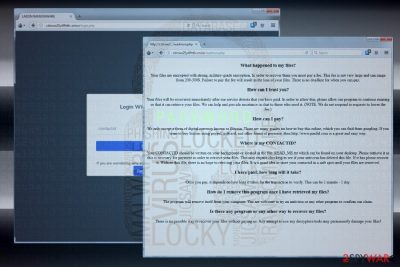
Ladon is a crypto-ransomware virus that uses AES encryption algorithm[1] to lock personal data on a targeted PC.Successful unravel of cipher ends up with most of the file types inaccessible due to the .ladon file extension. The victim is provided with a personal ID, which can be found on a READ_ME.txt or READ_ME.html ransom note positioned on the desktop. The amount of the redemption varies from $200 to $500.
| Name | Ladon |
|---|---|
| Classification | Ransomware |
| Danger Level | High. Locks personal files. Initiates unauthorized system's changes |
| Ransom note | READ_ME.txt or READ_ME.html |
| File extension | .ladon |
| Decryptable | No |
| FortectIntego scan will eliminate this ransomware from the system | |
Ladon ransomware is a typical representative of its family of cyber infections. It is disseminated via unprotected Remote Desktop Services (RDS), spam email attachment, fake software updates, and similar illicit means. Upon revelation of a payload, the virus runs Command Prompt scrips to root deeply into OS and then enabled the AES-256 cipher to encrypt victim's files.
Upon the encryption, each file encrypted by Ladon ransomware exhibits .ladon file extension (e.g. document1.doc.ladon). Besides, one or several ransom notes can be incorporated into folders alongside encrypted files, as well as desktop. The ransom note contains the following information:
What happened to my files?
Your files are encrypted with strong and military-grade encryption. In order to recover them you must pay a fee. This fee is not very large and can range from 200-300$. Failure to pay the fee will result in the loss of your files. There is no deadline for when you can pay.How can I trust you?
Your files will be recovered immediately after our service detects that you have paid. In order to allow this, please allow our program to continue running so that it can retrieve your files. We can help and provide assistance in chat to those who need it. (NOTE: We do not respond to requests to lower the fee.)How can I pay?
We only accept a form of digital currency known as Bitcoin. There are many guides on how to buy this online, which you can find from googling. If you want to buy bitcoin using paypal, giftcard, and other forms of payment, then http://www.paxful.com is a great and easy way.Where is my CONTACTID?
Your CONTACTID should be written on your background or located in the file: READ_ME.txt which can be found on your desktop. Please retrieve it as this is necesary for payment in order to retrieve your files. This may require checking to see if your antivirus has deleted this file. If it has please recover it. Without this file, there is no hope to retriving your files. It is a good idea to store your contactid in a safe spot until your files are retrieved.I have paid, how long will it take?
Once you pay, it depends on how long it takes for the transaction to verify. This can be 1 minute – 1 day.
How do I remove this program once I have retrieved my files?
The program will remove itself from your computer. You are welcome to try an antivirus or any other program to confirm our claim.Is there any program or any other way to recover my files?
There is no possible way to recover your files without paying us. Any attempt to use any decryptors/tools may permanently damage your files!
Ladon ransom note contains a contact ID, which allows crooks to recognize the victim and assign personal decryption key. The sooner the victim contacts developers of the virus, the smaller the redemption is supposed to be. However, it seems that it's set to demand $350 in Bitcoins[2] unless the victim is late to pay. The sum of the ransom may be doubled.
The virus may install Tor browser by default or demand the victim to install it as it is a medium for the payment. Those who opt for paying has to click on the link provided on the ransom note. It the redirects to the xxxx: //cdmsxo25y4lfht6v.onion/, xxxx: //cdmsxo25y4lfht6v.onion.casa or xxxx: //api.ipify.org/ instructions on Tor page. The user has to enter a personal ID to log in to the system and then transfer the indicated sum of money to 13B4NWgvkK518z2GjoXPktVRVdhWhEB5fW Bitcoin wallet.
Experts speculate that Russian hackers are responsible for the development and distribution of Ladon ransomware. Despite the fact that a hybrid analysis revealed the virus being distributed from the USA, once installed on the system it searches for a Russian language locale. In case of detection, it disables the encryption process and generates a notification containing several Russian swear words.
Anyway, do not fall for paying the ransom. It's not yet clear whether the virus deletes Volume Shadow Copies and System Restore Points, so you may try to decrypt files encrypted by Ladon ransomware with the help of third-party software. Paying the ransom is not recommended because you can lose your money for nothing. Hackers often ignore victims and leave them without a decryptor even if they pay the ransom.
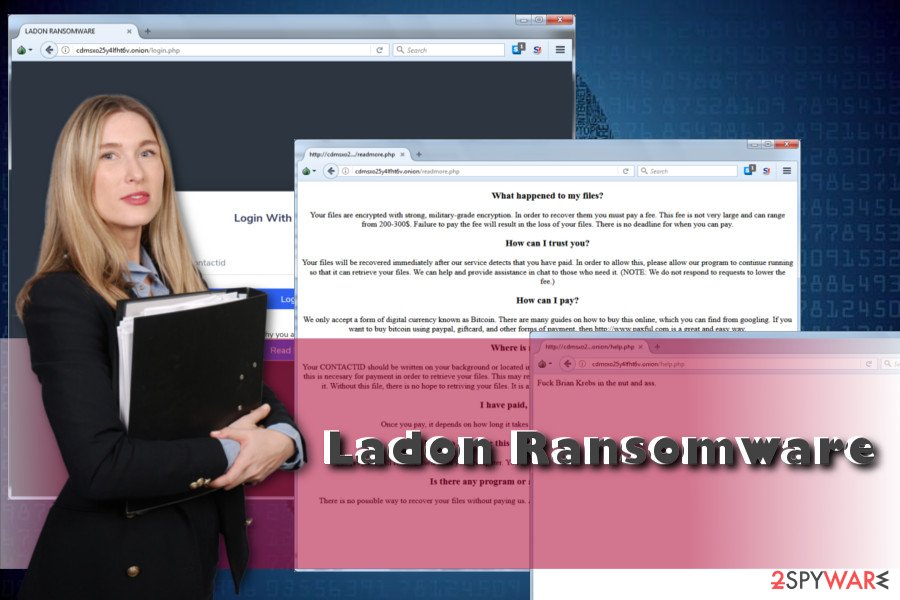
Before initiating any decryption steps, make sure to remove Ladon ransomware virus. For this purpose, use a professional anti-virus, such as FortectIntego, SpyHunter 5Combo Cleaner or Malwarebytes. If you are already using one, update it before running a scan to renew the antivirus definitions. Upon successful Ladon removal, try decryption methods listed at the end of this post.
Ransomware distribution methods
This ransomware does not differ from the rest of the others regarding distribution. Its developers rely on malicious spam emails and fake software updates in particular. Nevertheless, it can also spread via unprotected Remote Desktop Services, phishing sites, and other means.
There's no hundred percent protection from ransomware attacks. Nevertheless, virukset.fi[3] team there are two things that you should mind to minimize the risk of getting your PC infected. First of all, keep your anti-virus enabled and made sure it has a real-time protection feature. Besides, update it regularly.
Secondly, propagate proper web browsing behavior. By saying “proper”, we mean that you should stay away from illegal or suspicious websites, avoid downloading questionable programs or updates, do not participate in doubtful online surveys, do not click on catchy ads, links, and other content. That's because hackers know how to spread viruses and trick people into installing them.
Ladon ransomware uninstall guide
Cyber infections, such as ransomware, cannot be eliminated from the system manually. They affect multiple system's folders and scatter malicious files in various places, so detecting each one is practically impossible. Thus, to remove Ladon virus completely, run a full system scan with a professional anti-virus.
As soon you perform Ladon removal, you can retrieve your files from backups. In case you don't have them, try alternative data recovery methods listed below.
Getting rid of Ladon virus. Follow these steps
Manual removal using Safe Mode
To unblock your anti-virus, boot the system into Safe Mode with Networking. You can do that this way:
Important! →
Manual removal guide might be too complicated for regular computer users. It requires advanced IT knowledge to be performed correctly (if vital system files are removed or damaged, it might result in full Windows compromise), and it also might take hours to complete. Therefore, we highly advise using the automatic method provided above instead.
Step 1. Access Safe Mode with Networking
Manual malware removal should be best performed in the Safe Mode environment.
Windows 7 / Vista / XP
- Click Start > Shutdown > Restart > OK.
- When your computer becomes active, start pressing F8 button (if that does not work, try F2, F12, Del, etc. – it all depends on your motherboard model) multiple times until you see the Advanced Boot Options window.
- Select Safe Mode with Networking from the list.

Windows 10 / Windows 8
- Right-click on Start button and select Settings.

- Scroll down to pick Update & Security.

- On the left side of the window, pick Recovery.
- Now scroll down to find Advanced Startup section.
- Click Restart now.

- Select Troubleshoot.

- Go to Advanced options.

- Select Startup Settings.

- Press Restart.
- Now press 5 or click 5) Enable Safe Mode with Networking.

Step 2. Shut down suspicious processes
Windows Task Manager is a useful tool that shows all the processes running in the background. If malware is running a process, you need to shut it down:
- Press Ctrl + Shift + Esc on your keyboard to open Windows Task Manager.
- Click on More details.

- Scroll down to Background processes section, and look for anything suspicious.
- Right-click and select Open file location.

- Go back to the process, right-click and pick End Task.

- Delete the contents of the malicious folder.
Step 3. Check program Startup
- Press Ctrl + Shift + Esc on your keyboard to open Windows Task Manager.
- Go to Startup tab.
- Right-click on the suspicious program and pick Disable.

Step 4. Delete virus files
Malware-related files can be found in various places within your computer. Here are instructions that could help you find them:
- Type in Disk Cleanup in Windows search and press Enter.

- Select the drive you want to clean (C: is your main drive by default and is likely to be the one that has malicious files in).
- Scroll through the Files to delete list and select the following:
Temporary Internet Files
Downloads
Recycle Bin
Temporary files - Pick Clean up system files.

- You can also look for other malicious files hidden in the following folders (type these entries in Windows Search and press Enter):
%AppData%
%LocalAppData%
%ProgramData%
%WinDir%
After you are finished, reboot the PC in normal mode.
Remove Ladon using System Restore
In case the above method did not work, try initiating the following steps:
-
Step 1: Reboot your computer to Safe Mode with Command Prompt
Windows 7 / Vista / XP- Click Start → Shutdown → Restart → OK.
- When your computer becomes active, start pressing F8 multiple times until you see the Advanced Boot Options window.
-
Select Command Prompt from the list

Windows 10 / Windows 8- Press the Power button at the Windows login screen. Now press and hold Shift, which is on your keyboard, and click Restart..
- Now select Troubleshoot → Advanced options → Startup Settings and finally press Restart.
-
Once your computer becomes active, select Enable Safe Mode with Command Prompt in Startup Settings window.

-
Step 2: Restore your system files and settings
-
Once the Command Prompt window shows up, enter cd restore and click Enter.

-
Now type rstrui.exe and press Enter again..

-
When a new window shows up, click Next and select your restore point that is prior the infiltration of Ladon. After doing that, click Next.


-
Now click Yes to start system restore.

-
Once the Command Prompt window shows up, enter cd restore and click Enter.
Bonus: Recover your data
Guide which is presented above is supposed to help you remove Ladon from your computer. To recover your encrypted files, we recommend using a detailed guide prepared by 2-spyware.com security experts.Paying the ransom is not advisable. Instead of that, remove the virus and try the following data recovery methods:
If your files are encrypted by Ladon, you can use several methods to restore them:
Try Data Recovery Pro
Data Recovery Pro is a free to use application for retrieving all kinds of data that might have been lost due to system's crash of accidental removal.
- Download Data Recovery Pro;
- Follow the steps of Data Recovery Setup and install the program on your computer;
- Launch it and scan your computer for files encrypted by Ladon ransomware;
- Restore them.
Enable System Restore Point
Previous system version is Windows-specific feature that allows bringing the system back to the state before virus attack or crash. To get rid of Laden virus and recover your files, try to enable System Restore Point by following these steps:
- Find an encrypted file you need to restore and right-click on it;
- Select “Properties” and go to “Previous versions” tab;
- Here, check each of available copies of the file in “Folder versions”. You should select the version you want to recover and click “Restore”.
Export Volume Shadow Copies
Most of the ransomware run commands to remove Volume Shadow Copies. Since it's not yet clear whether this ransomware eliminates them, check if Volume Shadow Copies are still available by following these steps:
- Download Shadow Explorer (http://shadowexplorer.com/);
- Follow a Shadow Explorer Setup Wizard and install this application on your computer;
- Launch the program and go through the drop down menu on the top left corner to select the disk of your encrypted data. Check what folders are there;
- Right-click on the folder you want to restore and select “Export”. You can also select where you want it to be stored.
No Laden decryptor available.
Finally, you should always think about the protection of crypto-ransomwares. In order to protect your computer from Ladon and other ransomwares, use a reputable anti-spyware, such as FortectIntego, SpyHunter 5Combo Cleaner or Malwarebytes
How to prevent from getting ransomware
Choose a proper web browser and improve your safety with a VPN tool
Online spying has got momentum in recent years and people are getting more and more interested in how to protect their privacy online. One of the basic means to add a layer of security – choose the most private and secure web browser. Although web browsers can't grant full privacy protection and security, some of them are much better at sandboxing, HTTPS upgrading, active content blocking, tracking blocking, phishing protection, and similar privacy-oriented features. However, if you want true anonymity, we suggest you employ a powerful Private Internet Access VPN – it can encrypt all the traffic that comes and goes out of your computer, preventing tracking completely.
Lost your files? Use data recovery software
While some files located on any computer are replaceable or useless, others can be extremely valuable. Family photos, work documents, school projects – these are types of files that we don't want to lose. Unfortunately, there are many ways how unexpected data loss can occur: power cuts, Blue Screen of Death errors, hardware failures, crypto-malware attack, or even accidental deletion.
To ensure that all the files remain intact, you should prepare regular data backups. You can choose cloud-based or physical copies you could restore from later in case of a disaster. If your backups were lost as well or you never bothered to prepare any, Data Recovery Pro can be your only hope to retrieve your invaluable files.
- ^ John Mason. Advanced Encryption Standard (AES). The Best VPN. Honest, In-Depth & Transparent VPN Reviews from Real Users.
- ^ Angela Monaghan. Bitcoin is a fraud that will blow up, says JP Morgan boss. The Guardian. British daily newspaper.
- ^ Virukset. Virukset. Virus and spyware news.





















