Laubeyrietechnology.com (Virus Removal Guide) - Free Instructions
Laubeyrietechnology.com Removal Guide
What is Laubeyrietechnology.com?
Laubeyrietechnology.com is a suspicious site that can be related to multiple adware apps
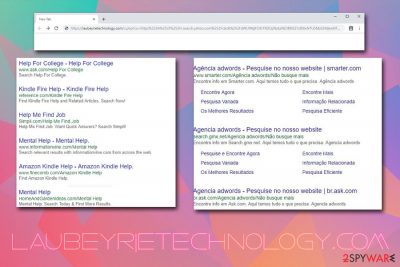
Laubeyrietechnology.com is a redirect virus that might be related to several browser extensions on Google Chrome, Safari, Mozilla Firefox, Internet Explorer and other browsers. As reported by users, they started experiencing suspicious behavior out of nowhere and noticed that their search results are littered with ads, as well as redirects when trying to visit a specific website.
The behavior is very typical to adware[1] – an ad-supported software that enters computers without users' consent and changes web browser settings in order to display intrusive pop-ups, deals, coupons, offers, in-text links, flashing windows, and other commercial content. This potentially unwanted program turned out to be related to multiple different browser extensions, but most users found that removing Video Downloader Professional helped them immediately.
Nevertheless, others claimed that they did not have such an app installed. In such a case, the full PUP removal will only be complete once you determine which program is ad-supported and delete it from your computer. Your machine can be infiltrated without your knowledge, so you don't know when or how the intruder found the way on the system.
| Name | Laubeyrietechnology.com |
| Type | Adware |
| Category | Potentially unwanted program |
| Related apps | Video Downloader Professional, Mining Blocker, Dark YouTube Theme – Black YouTube & FB Skin |
| Infiltration | Software bundling, third-party sites, ads |
| Risks | Redirects to dangerous sites, installation of PUPs or malware, money or data loss, etc. |
| Termination | Use reputable anti-malware software or delete the unwanted app manually with the help of your removal instructions below |
| Repair | You should at least check for altered system data with FortectIntego. If any issues get detected- fix them properly |
Adware is a sneaky type of software, as users rarely notice how or when the unwanted application got installed. This happens because of a technique called software bundling[2] – it is often used by freeware developers, so users installed both, wanted and the unwanted software from one package. Soon after that, they start experiencing redirects to Laubeyrietechnology.com and other suspicious domains.
Unfortunately, some of such sites might not be safe at all, as adware authors do not check what sites they are directly associated with. For that reason, users might end up on tech support scams,[3] phishing, or even malware-laden websites. Scam sites are often associated with the installation of other unwanted software, while malware might be installed as a drive-by download without user interaction.
While frequent redirects pose a risk to cybersecurity, sponsored links at the top of the search results that are shown when infected with Laubeyrietechnology.com virus can completely change the way users browse. The more experienced netizens will spot that top results are ads and try to look for reasons behind them, less computer-savvy people will not know that their web browsing is greatly influenced by third parties that paid to be at the top.
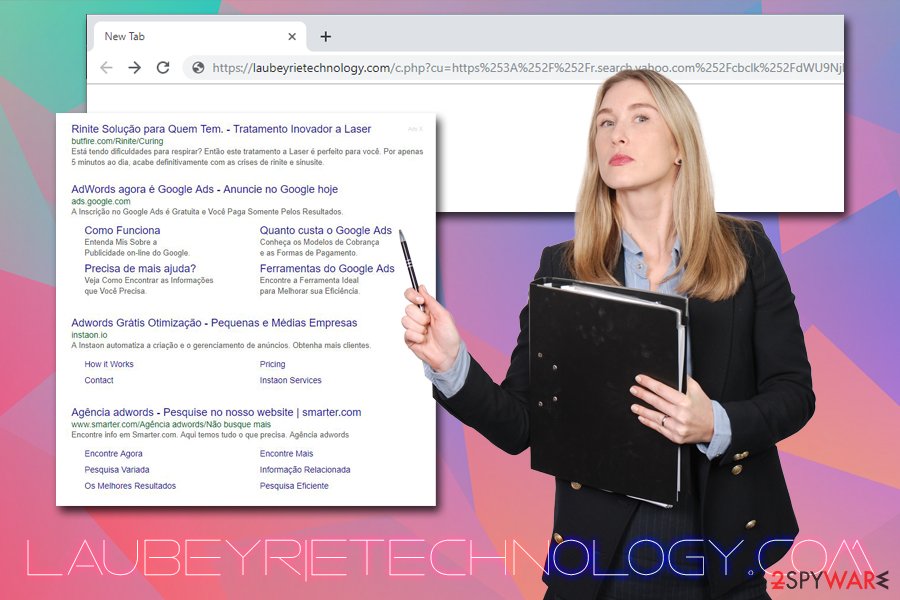
By clicking on Laubeyrietechnology.com Ads X sponsored links, users artificially inflate the website rankings and boost the sales and profits of the affiliates. Unfortunately, that means nothing positive for end-users, as they have to deal with intrusive ads and redirects, regardless if they like it or not.
Besides, the intrusive adware is likely to track user data that relates to their browsing activities, including, but not limited to:
- IP address
- Geolocation
- Browser cookies
- Search queries
- Links clicked
- Bookmarks added
- Sites visited, etc.
All in all, you should immediately remove the program that you haven't installed yourself. Especially if you see that your browser is redirecting you often, and your search results are littered with sponsored links. The unwanted program might cause money loss, sensitive information disclosure to unknown parties, and even malware infections.
To safely delete Laubeyrietechnology.com from your computer, you can scan it with anti-malware software such as SpyHunter 5Combo Cleaner, Malwarebytes, or make use of our manual removal guide below. You can find tips for browser resetting there and save some time and frustration.
Do not get tricked by freeware and shareware developers and avoid unwanted programs
When users get infected with adware or another unwanted program, they start looking for reasons and ways how that happened. However, they do not have to look far – most commonly victims of adware are those who installed free applications from the internet without paying close attention to the installation process. While we believe it is not a fair tactic, nothing can be done about it rather than scrutinizing each step during the installation of freeware and shareware.
First of all, you should know that many installation wizards hide much more than it might seem at the first sight. Quite often, the buttons are placed in misleading spots (the right button is marked with “Accept” to the offer that is presented), Recommended settings hide the unwanted programs and pre-ticked boxes make users agree to Terms of Service without looking at them.
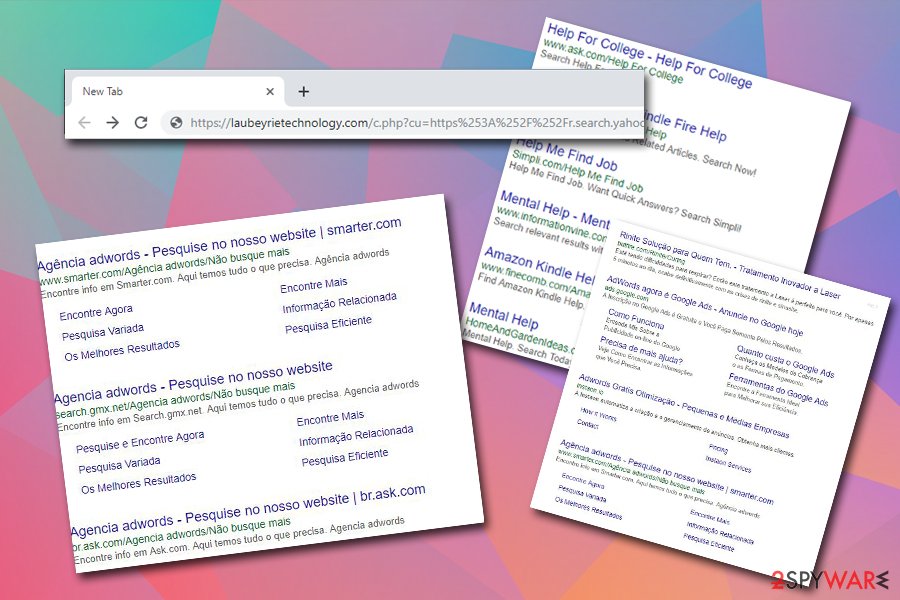
Thus, be careful when installing software from third parties, read through the installation instructions carefully, never skip steps, decline all the offers, and always opt for Advanced settings when prompted. In such a way, you will be able to see the hidden components and remove them before they manage to enter your computer.
Stop the Laubeyrietechnology.com redirects by deleting the unwanted app from your machine
The easiest way to remove the virus is by scanning your computer with anti-malware software that has a feature that allows detecting potentially unwanted programs. Nevertheless, the ever-growing security concerns of adware programs prompted AV vendors to flag more apps as PUPs to warn users of potential danger. Therefore, it is highly likely that the security program you choose will flag the unwanted application that is hiding in your computer.
Sometimes a proper Laubeyrietechnology.com removal might be as easy as the termination of browser extensions like Video Downloader Professional. Be aware, however, that the redirects and sponsored links can be related to a wide variety of unwanted programs, so you should enter the list of the installed applications and delete everything that you find suspicious or do not remember installing.
You may remove virus damage with a help of FortectIntego. SpyHunter 5Combo Cleaner and Malwarebytes are recommended to detect potentially unwanted programs and viruses with all their files and registry entries that are related to them.
Getting rid of Laubeyrietechnology.com. Follow these steps
Uninstall from Windows
Instructions for Windows 10/8 machines:
- Enter Control Panel into Windows search box and hit Enter or click on the search result.
- Under Programs, select Uninstall a program.

- From the list, find the entry of the suspicious program.
- Right-click on the application and select Uninstall.
- If User Account Control shows up, click Yes.
- Wait till uninstallation process is complete and click OK.

If you are Windows 7/XP user, proceed with the following instructions:
- Click on Windows Start > Control Panel located on the right pane (if you are Windows XP user, click on Add/Remove Programs).
- In Control Panel, select Programs > Uninstall a program.

- Pick the unwanted application by clicking on it once.
- At the top, click Uninstall/Change.
- In the confirmation prompt, pick Yes.
- Click OK once the removal process is finished.
Delete from macOS
Remove items from Applications folder:
- From the menu bar, select Go > Applications.
- In the Applications folder, look for all related entries.
- Click on the app and drag it to Trash (or right-click and pick Move to Trash)

To fully remove an unwanted app, you need to access Application Support, LaunchAgents, and LaunchDaemons folders and delete relevant files:
- Select Go > Go to Folder.
- Enter /Library/Application Support and click Go or press Enter.
- In the Application Support folder, look for any dubious entries and then delete them.
- Now enter /Library/LaunchAgents and /Library/LaunchDaemons folders the same way and terminate all the related .plist files.

Remove from Microsoft Edge
Delete unwanted extensions from MS Edge:
- Select Menu (three horizontal dots at the top-right of the browser window) and pick Extensions.
- From the list, pick the extension and click on the Gear icon.
- Click on Uninstall at the bottom.

Clear cookies and other browser data:
- Click on the Menu (three horizontal dots at the top-right of the browser window) and select Privacy & security.
- Under Clear browsing data, pick Choose what to clear.
- Select everything (apart from passwords, although you might want to include Media licenses as well, if applicable) and click on Clear.

Restore new tab and homepage settings:
- Click the menu icon and choose Settings.
- Then find On startup section.
- Click Disable if you found any suspicious domain.
Reset MS Edge if the above steps did not work:
- Press on Ctrl + Shift + Esc to open Task Manager.
- Click on More details arrow at the bottom of the window.
- Select Details tab.
- Now scroll down and locate every entry with Microsoft Edge name in it. Right-click on each of them and select End Task to stop MS Edge from running.

If this solution failed to help you, you need to use an advanced Edge reset method. Note that you need to backup your data before proceeding.
- Find the following folder on your computer: C:\\Users\\%username%\\AppData\\Local\\Packages\\Microsoft.MicrosoftEdge_8wekyb3d8bbwe.
- Press Ctrl + A on your keyboard to select all folders.
- Right-click on them and pick Delete

- Now right-click on the Start button and pick Windows PowerShell (Admin).
- When the new window opens, copy and paste the following command, and then press Enter:
Get-AppXPackage -AllUsers -Name Microsoft.MicrosoftEdge | Foreach {Add-AppxPackage -DisableDevelopmentMode -Register “$($_.InstallLocation)\\AppXManifest.xml” -Verbose

Instructions for Chromium-based Edge
Delete extensions from MS Edge (Chromium):
- Open Edge and click select Settings > Extensions.
- Delete unwanted extensions by clicking Remove.

Clear cache and site data:
- Click on Menu and go to Settings.
- Select Privacy, search and services.
- Under Clear browsing data, pick Choose what to clear.
- Under Time range, pick All time.
- Select Clear now.

Reset Chromium-based MS Edge:
- Click on Menu and select Settings.
- On the left side, pick Reset settings.
- Select Restore settings to their default values.
- Confirm with Reset.

Remove from Mozilla Firefox (FF)
Remove dangerous extensions:
- Open Mozilla Firefox browser and click on the Menu (three horizontal lines at the top-right of the window).
- Select Add-ons.
- In here, select unwanted plugin and click Remove.

Reset the homepage:
- Click three horizontal lines at the top right corner to open the menu.
- Choose Options.
- Under Home options, enter your preferred site that will open every time you newly open the Mozilla Firefox.
Clear cookies and site data:
- Click Menu and pick Settings.
- Go to Privacy & Security section.
- Scroll down to locate Cookies and Site Data.
- Click on Clear Data…
- Select Cookies and Site Data, as well as Cached Web Content and press Clear.

Reset Mozilla Firefox
If clearing the browser as explained above did not help, reset Mozilla Firefox:
- Open Mozilla Firefox browser and click the Menu.
- Go to Help and then choose Troubleshooting Information.

- Under Give Firefox a tune up section, click on Refresh Firefox…
- Once the pop-up shows up, confirm the action by pressing on Refresh Firefox.

Remove from Google Chrome
Delete malicious extensions from Google Chrome:
- Open Google Chrome, click on the Menu (three vertical dots at the top-right corner) and select More tools > Extensions.
- In the newly opened window, you will see all the installed extensions. Uninstall all the suspicious plugins that might be related to the unwanted program by clicking Remove.

Clear cache and web data from Chrome:
- Click on Menu and pick Settings.
- Under Privacy and security, select Clear browsing data.
- Select Browsing history, Cookies and other site data, as well as Cached images and files.
- Click Clear data.

Change your homepage:
- Click menu and choose Settings.
- Look for a suspicious site in the On startup section.
- Click on Open a specific or set of pages and click on three dots to find the Remove option.
Reset Google Chrome:
If the previous methods did not help you, reset Google Chrome to eliminate all the unwanted components:
- Click on Menu and select Settings.
- In the Settings, scroll down and click Advanced.
- Scroll down and locate Reset and clean up section.
- Now click Restore settings to their original defaults.
- Confirm with Reset settings.

Delete from Safari
Remove unwanted extensions from Safari:
- Click Safari > Preferences…
- In the new window, pick Extensions.
- Select the unwanted extension and select Uninstall.

Clear cookies and other website data from Safari:
- Click Safari > Clear History…
- From the drop-down menu under Clear, pick all history.
- Confirm with Clear History.

Reset Safari if the above-mentioned steps did not help you:
- Click Safari > Preferences…
- Go to Advanced tab.
- Tick the Show Develop menu in menu bar.
- From the menu bar, click Develop, and then select Empty Caches.

After uninstalling this potentially unwanted program (PUP) and fixing each of your web browsers, we recommend you to scan your PC system with a reputable anti-spyware. This will help you to get rid of Laubeyrietechnology.com registry traces and will also identify related parasites or possible malware infections on your computer. For that you can use our top-rated malware remover: FortectIntego, SpyHunter 5Combo Cleaner or Malwarebytes.
How to prevent from getting adware
Access your website securely from any location
When you work on the domain, site, blog, or different project that requires constant management, content creation, or coding, you may need to connect to the server and content management service more often. The best solution for creating a tighter network could be a dedicated/fixed IP address.
If you make your IP address static and set to your device, you can connect to the CMS from any location and do not create any additional issues for the server or network manager that needs to monitor connections and activities. VPN software providers like Private Internet Access can help you with such settings and offer the option to control the online reputation and manage projects easily from any part of the world.
Recover files after data-affecting malware attacks
While much of the data can be accidentally deleted due to various reasons, malware is one of the main culprits that can cause loss of pictures, documents, videos, and other important files. More serious malware infections lead to significant data loss when your documents, system files, and images get encrypted. In particular, ransomware is is a type of malware that focuses on such functions, so your files become useless without an ability to access them.
Even though there is little to no possibility to recover after file-locking threats, some applications have features for data recovery in the system. In some cases, Data Recovery Pro can also help to recover at least some portion of your data after data-locking virus infection or general cyber infection.
- ^ Adware. Techopedia. Where IT and Business Meet.
- ^ Bundled software. Computer Hope. Free computer help since 1998.
- ^ Protect yourself from tech support scams. Microsoft. Windows Security support.























