Leadnote.me (Removal Guide) - Free Instructions
Leadnote.me Removal Guide
What is Leadnote.me?
Leadnote.me is the website that gets pushed by other pages and potentially unwanted programs online to promote fake services and applications
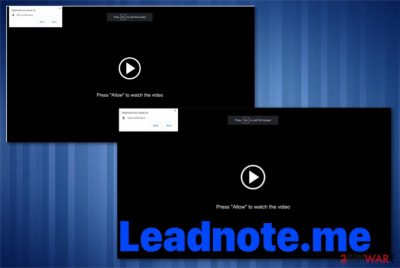
Redirects to shady websites interfere with your Google Chrome, Mozilla Firefox, Safari, and other browsers when Leadnote.me virus comes on the system because besides the social engineering tactics[2] this bogus page tries to expose its victims to malicious content. Some of those pages that appear on the browser out of nowhere can include direct malware downloads or lead to other dangerous pages.
| Name | Leadnote.me |
|---|---|
| Type | Adware |
| Main symptoms | Asks to allow notifications or enable additional content, shows commercial material and causes tons of redirects to misleading pages |
| Possible danger | Interrupts browsing online with shady content, tracks and collects information about users' habits online |
| Distribution | Freeware installations, bundled software, deceptive advertisements, shady sharing services |
| Elimination | Anti-malware tools like FortectIntego can help to clean the system fully and remove Leadnote.me |
Once Leadnote.me starts appearing on your device and alters the traffic of your web browser, or even modifies settings of the tools and system to enable advertisement delivery, you can know that a PUP is on the machine and affect the whole behavior from the inside. You cannot identify the particular add-on or a program that makes all those changes, so you need a full system check to eliminate any related intruders and core files.
Leadnote.me is the intruder that gets on the computer behind your back and can change some settings before it stars redirecting your traffic to affiliated sites. By delivering various online ads on the browser this program aims to lure users into visiting associated sites and generating revenue.
Besides continuous redirects, Leadnote.me shows a pop-up that asks to agree to additional content, enable notifications, or subscribe to such pop-ups. Unfortunately, any interaction with the message allows push notifications coming to your browser or in the desktop directly.
Leadnote.me pop-up messages on the browser state the following:
Leadnote.me wants to Show notifications
Press Allow to watch the video
When you encounter any of these Leadnote.me pop-ups, make sure to exit the browser without clicking on any of the contents, or you might end of with notifications appearing on the right corner of your screen from the minute you turn on the device.
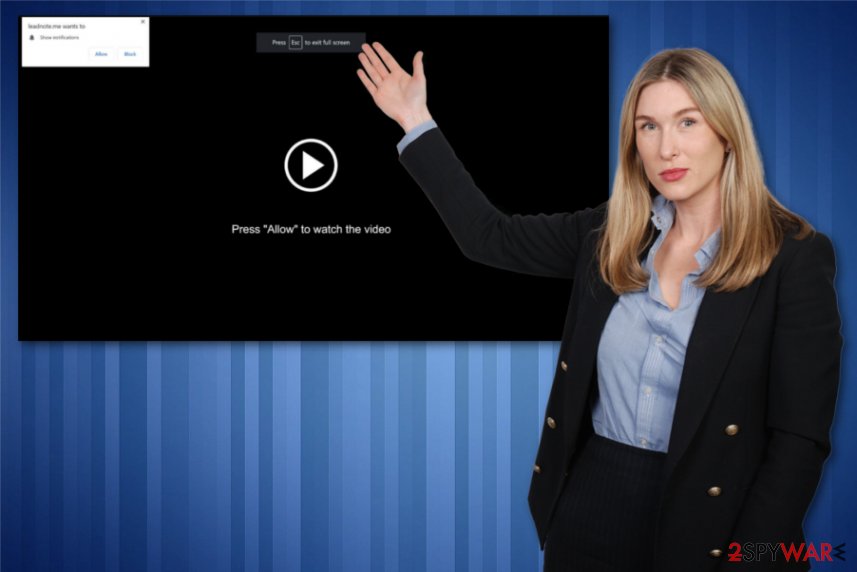
Leadnote.me is an ad-supported program, but it is categorized as potentially unwanted, so it may also show these symptoms:
- commercial content appearing on commonly visited sites;
- homepage, or new tab settings changes;
- pop-ups push other tools, fake software updates;
- unwanted programs get installed without your permission.
When it comes to adware, that additionally installed files and programs can significantly affect Leadnote.me removal process. When programs come in bundles, they might be installed with other apps initially, or load in-browser content and system applications later on.
These additional installations are not properly disclosed as well as the data tracking feature that all PUPs like Leadnote.me have. Ad-tracking is a common technique used to improve advertising services supposedly. However, the information can be accessed by PUP developers, third-party companies, and even end up in the hands of fraudulent people.
You need to remove Leadnote.me as soon as possible until criminals got access to your IP addresses, emails, location details, browsing history, and other data related to browsing habits. Such behavior may lead to privacy issues and even identity theft later on, or secondary scam campaigns. For the best results get anti-malware tool like FortectIntego.
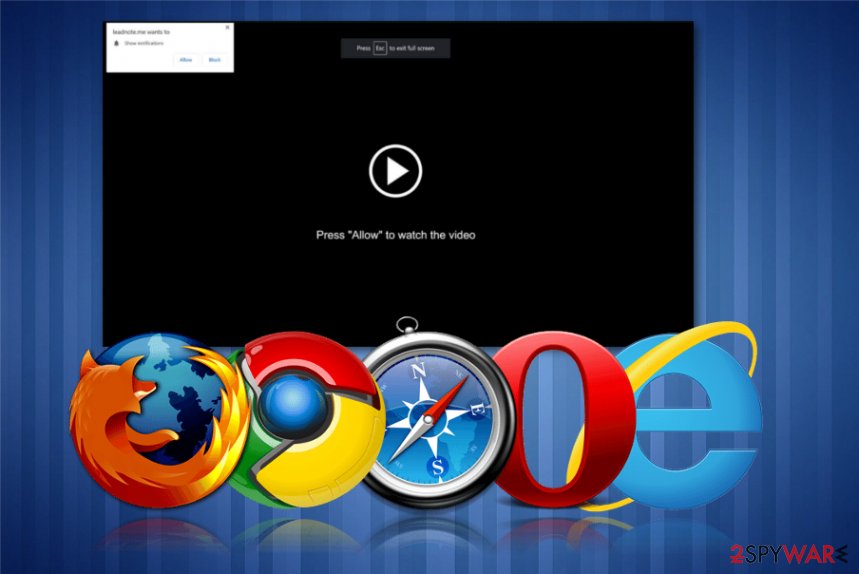
In-browser threats get delivered via other undesired programs and applications
Potentially unwanted programs affect the machine immediately after the infiltration and even causes issues with the device. Such intruders land on the system without users' knowledge or permission, so you cannot even notice the infiltration, unfortunately. PUP developers either trick people into installing applications or intruders get hidden in freeware installers.
Getting supposedly useful freeware from the internet can lead to infiltration of shady tools, programs, or in-browser content. Experts[3] always talk about this PUP distribution method when the installation process includes an additional setup step when you either agree to download all the included programs or deselect undesired ones.
The best tip for prevention of such instances is choosing Advanced or Custom installation options every time you get anything from the internet. Such details sometimes get revealed in the installation wizard immediately, but in most cases, additional bundled programs get revealed at the end, when users tend to skip through steps. So pay attention to such processes and choose reliable sources fro your software, applications, security tools.
Get rid of Leadnote.me pop-ups by cleaning the machine fully
Since Leadnote.me virus is a typical potentially unwanted program, that needs to be fully eliminated from the machine to end behavior related to this intruder entirely. There is no easy way to achieve that, especially if you want to do that manually without any software.
The adware program can renew itself pretty quickly if associated files or even applications are left behind, so get an automatic tool and remove Leadnote.me completely from the machine alongside all the related apps. With the anti-malware program, you can run a full system check and clean the machine entirely.
We recommend focusing on such Leadnote.me removal with a full system scan. This is the best method for any PC users, especially the ones that have less experience and knowledge about technology issues. You should get a reliable tool and let it do the work for you. Rely on our suggestions listed below.
You may remove virus damage with a help of FortectIntego. SpyHunter 5Combo Cleaner and Malwarebytes are recommended to detect potentially unwanted programs and viruses with all their files and registry entries that are related to them.
Getting rid of Leadnote.me. Follow these steps
Uninstall from Windows
Remove Leadnote.me from the machine and stop all that unwanted behavior on your browser
Instructions for Windows 10/8 machines:
- Enter Control Panel into Windows search box and hit Enter or click on the search result.
- Under Programs, select Uninstall a program.

- From the list, find the entry of the suspicious program.
- Right-click on the application and select Uninstall.
- If User Account Control shows up, click Yes.
- Wait till uninstallation process is complete and click OK.

If you are Windows 7/XP user, proceed with the following instructions:
- Click on Windows Start > Control Panel located on the right pane (if you are Windows XP user, click on Add/Remove Programs).
- In Control Panel, select Programs > Uninstall a program.

- Pick the unwanted application by clicking on it once.
- At the top, click Uninstall/Change.
- In the confirmation prompt, pick Yes.
- Click OK once the removal process is finished.
Delete from macOS
Remove items from Applications folder:
- From the menu bar, select Go > Applications.
- In the Applications folder, look for all related entries.
- Click on the app and drag it to Trash (or right-click and pick Move to Trash)

To fully remove an unwanted app, you need to access Application Support, LaunchAgents, and LaunchDaemons folders and delete relevant files:
- Select Go > Go to Folder.
- Enter /Library/Application Support and click Go or press Enter.
- In the Application Support folder, look for any dubious entries and then delete them.
- Now enter /Library/LaunchAgents and /Library/LaunchDaemons folders the same way and terminate all the related .plist files.

Remove from Microsoft Edge
Delete unwanted extensions from MS Edge:
- Select Menu (three horizontal dots at the top-right of the browser window) and pick Extensions.
- From the list, pick the extension and click on the Gear icon.
- Click on Uninstall at the bottom.

Clear cookies and other browser data:
- Click on the Menu (three horizontal dots at the top-right of the browser window) and select Privacy & security.
- Under Clear browsing data, pick Choose what to clear.
- Select everything (apart from passwords, although you might want to include Media licenses as well, if applicable) and click on Clear.

Restore new tab and homepage settings:
- Click the menu icon and choose Settings.
- Then find On startup section.
- Click Disable if you found any suspicious domain.
Reset MS Edge if the above steps did not work:
- Press on Ctrl + Shift + Esc to open Task Manager.
- Click on More details arrow at the bottom of the window.
- Select Details tab.
- Now scroll down and locate every entry with Microsoft Edge name in it. Right-click on each of them and select End Task to stop MS Edge from running.

If this solution failed to help you, you need to use an advanced Edge reset method. Note that you need to backup your data before proceeding.
- Find the following folder on your computer: C:\\Users\\%username%\\AppData\\Local\\Packages\\Microsoft.MicrosoftEdge_8wekyb3d8bbwe.
- Press Ctrl + A on your keyboard to select all folders.
- Right-click on them and pick Delete

- Now right-click on the Start button and pick Windows PowerShell (Admin).
- When the new window opens, copy and paste the following command, and then press Enter:
Get-AppXPackage -AllUsers -Name Microsoft.MicrosoftEdge | Foreach {Add-AppxPackage -DisableDevelopmentMode -Register “$($_.InstallLocation)\\AppXManifest.xml” -Verbose

Instructions for Chromium-based Edge
Delete extensions from MS Edge (Chromium):
- Open Edge and click select Settings > Extensions.
- Delete unwanted extensions by clicking Remove.

Clear cache and site data:
- Click on Menu and go to Settings.
- Select Privacy, search and services.
- Under Clear browsing data, pick Choose what to clear.
- Under Time range, pick All time.
- Select Clear now.

Reset Chromium-based MS Edge:
- Click on Menu and select Settings.
- On the left side, pick Reset settings.
- Select Restore settings to their default values.
- Confirm with Reset.

Remove from Mozilla Firefox (FF)
Make sure to delete all additional apps installed without your permission and consent
Remove dangerous extensions:
- Open Mozilla Firefox browser and click on the Menu (three horizontal lines at the top-right of the window).
- Select Add-ons.
- In here, select unwanted plugin and click Remove.

Reset the homepage:
- Click three horizontal lines at the top right corner to open the menu.
- Choose Options.
- Under Home options, enter your preferred site that will open every time you newly open the Mozilla Firefox.
Clear cookies and site data:
- Click Menu and pick Settings.
- Go to Privacy & Security section.
- Scroll down to locate Cookies and Site Data.
- Click on Clear Data…
- Select Cookies and Site Data, as well as Cached Web Content and press Clear.

Reset Mozilla Firefox
If clearing the browser as explained above did not help, reset Mozilla Firefox:
- Open Mozilla Firefox browser and click the Menu.
- Go to Help and then choose Troubleshooting Information.

- Under Give Firefox a tune up section, click on Refresh Firefox…
- Once the pop-up shows up, confirm the action by pressing on Refresh Firefox.

Remove from Google Chrome
You need to check the browser for suspicious Leadnote.me content and eliminate all those applications, extensions completely
Delete malicious extensions from Google Chrome:
- Open Google Chrome, click on the Menu (three vertical dots at the top-right corner) and select More tools > Extensions.
- In the newly opened window, you will see all the installed extensions. Uninstall all the suspicious plugins that might be related to the unwanted program by clicking Remove.

Clear cache and web data from Chrome:
- Click on Menu and pick Settings.
- Under Privacy and security, select Clear browsing data.
- Select Browsing history, Cookies and other site data, as well as Cached images and files.
- Click Clear data.

Change your homepage:
- Click menu and choose Settings.
- Look for a suspicious site in the On startup section.
- Click on Open a specific or set of pages and click on three dots to find the Remove option.
Reset Google Chrome:
If the previous methods did not help you, reset Google Chrome to eliminate all the unwanted components:
- Click on Menu and select Settings.
- In the Settings, scroll down and click Advanced.
- Scroll down and locate Reset and clean up section.
- Now click Restore settings to their original defaults.
- Confirm with Reset settings.

Delete from Safari
Remove unwanted extensions from Safari:
- Click Safari > Preferences…
- In the new window, pick Extensions.
- Select the unwanted extension and select Uninstall.

Clear cookies and other website data from Safari:
- Click Safari > Clear History…
- From the drop-down menu under Clear, pick all history.
- Confirm with Clear History.

Reset Safari if the above-mentioned steps did not help you:
- Click Safari > Preferences…
- Go to Advanced tab.
- Tick the Show Develop menu in menu bar.
- From the menu bar, click Develop, and then select Empty Caches.

After uninstalling this potentially unwanted program (PUP) and fixing each of your web browsers, we recommend you to scan your PC system with a reputable anti-spyware. This will help you to get rid of Leadnote.me registry traces and will also identify related parasites or possible malware infections on your computer. For that you can use our top-rated malware remover: FortectIntego, SpyHunter 5Combo Cleaner or Malwarebytes.
How to prevent from getting adware
Protect your privacy – employ a VPN
There are several ways how to make your online time more private – you can access an incognito tab. However, there is no secret that even in this mode, you are tracked for advertising purposes. There is a way to add an extra layer of protection and create a completely anonymous web browsing practice with the help of Private Internet Access VPN. This software reroutes traffic through different servers, thus leaving your IP address and geolocation in disguise. Besides, it is based on a strict no-log policy, meaning that no data will be recorded, leaked, and available for both first and third parties. The combination of a secure web browser and Private Internet Access VPN will let you browse the Internet without a feeling of being spied or targeted by criminals.
No backups? No problem. Use a data recovery tool
If you wonder how data loss can occur, you should not look any further for answers – human errors, malware attacks, hardware failures, power cuts, natural disasters, or even simple negligence. In some cases, lost files are extremely important, and many straight out panic when such an unfortunate course of events happen. Due to this, you should always ensure that you prepare proper data backups on a regular basis.
If you were caught by surprise and did not have any backups to restore your files from, not everything is lost. Data Recovery Pro is one of the leading file recovery solutions you can find on the market – it is likely to restore even lost emails or data located on an external device.
- ^ Pay-per-click. Wikipedia. The free encyclopedia.
- ^ George V. Hulme and Joan Goodchild. What is social engineering? 3 ways criminals exploit human behavior. CSOonline. Technology news.
- ^ Virusai. Virusai. Spyware related news.























