Lehanusepardo.info (Removal Instructions) - Free Guide
Lehanusepardo.info Removal Guide
What is Lehanusepardo.info?
Lehanusepardo.info – adware which drops a “Confirm notifications” message
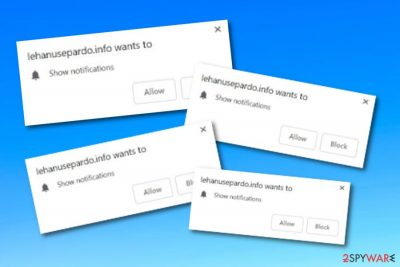
Lehanusepardo.info is considered to be an adware program that infects web browsers such as Google Chrome, Mozilla Firefox, Microsoft Edge, Internet Explorer, and Safari. You might overcome this ad-supported application trying to convince you to “Allow” notifications. Do NOT do that! If you press the allowing button, you will be dealing with annoying advertisements regularly and your computing work will be frequently interrupted.
Even though these ads are harmless themselves, they might take you to a potentially dangerous website where you might get infected with serious malware. Additionally, the intrusive virus has a big variety of unwanted abilities which we are going to discuss later on. If the potentially unwanted program runs for a while, your device starts to run slow and can get damaged.
| Name | Lehanusepardo.info |
|---|---|
| Category | Adware |
| Possible dangers | The program can take you to an infected site |
| Main signs | Frequent advertising and redirecting activities, browser changes (e.g. homepage and other locations) |
| Browsers infected | Chrome, Firefox, Edge, Explorer, Safari |
| Appearance | This rogue application can come together with other programs, it can also be downloaded from unprotected websites |
| Avoiding | Prevent adware infections by using the Custom installation technique and purchasing strong antivirus programs |
| Detection tools | FortectIntego can help you with adware detection purposes |
Lehanusepardo.info pop-up ads might start intruding on your browsing activity which can relate to browser struggles later on. These annoying notifications might start covering your desktop screen with numerous sales offers, banners, coupons, and other types of pop-ups[1] and pop-unders. Remember, the longer you keep the adware program on your computer, the worse the advertising activity might get.
Furthermore, the program might have the ability to collect information that is related to your browsing history and habits. This data might include search queries, commonly searched offers, most visited web pages, IP addresses, saved bookmarks, and other similar details. Later on, the developers use such information to generate beneficial advertising posts which appear more attractive for the users and bring bigger income.
Continuously, Lehanusepardo.info can run rogue processes in the Task Manager section or leave unwanted content in different locations. Nevertheless, once the adware hijacks certain web browsers, the program also injects suspicious-looking browser extensions, plug-ins, and add-ons which allow the program to perform its intrusive activities. Moreover, the homepage and new tab URL of the web browser might also be modified.
We suggest proceeding with the system check and virus termination as soon as you spot the first symptoms. These signs can be advertising which promotes content related to the adware program, a dubious redirecting activity that keeps taking you to third-party sources, browser modifications that can be spotted on the homepage or other locations, etc. Additionally, you can use a tool like SpyHunter 5Combo Cleaner or Malwarebytes to detect all rogue content in the system and be able to get rid of it.
You can also remove Lehanusepardo.info virus by yourself. Just note that this method requires more of the user's effort and attention. However, if you have decided to get rid of the potentially unwanted program by the manual technique, we suggest you take a look at some instructions that we have provided below this article. They will guide you through the entire process and show where to perform necessary elimination steps.
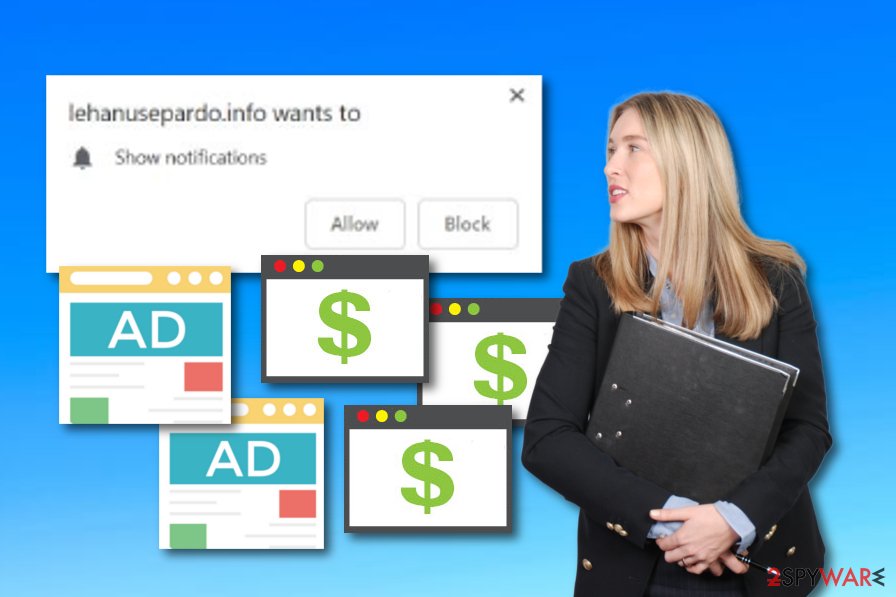
Adware-based content can come injected with regular software
Adware programs can enter the computer system through the Internet sphere very easily if the user lacks cautiousness and carelessly clicks on everything that he/she overcomes along the way. Suspicious-looking websites and their possibly dangerous hyperlinks should be avoided as much as possible in order to protect the computer system from adware.
Moreover, these suspicious applications can come together with other software. Mostly, third-party downloading sources[2] distribute adware and other potentially unwanted apps. Make sure that you pick to use only reliable downloaders/installers. Additionally, we recommend selecting the Custom or Advanced mode while installing something from the web.
For further protection, we suggest you consider downloading and installing a reliable anti-malware program. Search for a reputable tool and do not be afraid to purchase it. Such software will allow you to perform regular system scans, avoid possible adware and even malware[3] infections, and bombard alerts if something misleading is happening on your PC.
Get rid of Lehanusepardo.info and stop the rogue activities
If you have discovered the adware infection on your computer, you should consider removing it without any hesitation. There is no need of keeping this rogue application in your system as it will only run unpleasant processes in the Task Manager section and intrude on your browsing work. Perform the Lehanusepardo.info removal by using specific computer tools or taking a look at our below-provided guide. This way you will prevent unwanted consequences.
After you remove all the detected threats, make sure that you re-check each web browser, including Google Chrome, Mozilla Firefox, Microsoft Edge, Internet Explorer, and Safari. Search for adware signs, and if you do not find any – perhaps all unwanted components were eliminated successfully! Moreover, it is important that you avoid similar infections next time. According to tech experts,[4] staying cautious on the Internet might prevent adware infiltration.
You may remove virus damage with a help of FortectIntego. SpyHunter 5Combo Cleaner and Malwarebytes are recommended to detect potentially unwanted programs and viruses with all their files and registry entries that are related to them.
Getting rid of Lehanusepardo.info. Follow these steps
Uninstall from Windows
Instructions for Windows 10/8 machines:
- Enter Control Panel into Windows search box and hit Enter or click on the search result.
- Under Programs, select Uninstall a program.

- From the list, find the entry of the suspicious program.
- Right-click on the application and select Uninstall.
- If User Account Control shows up, click Yes.
- Wait till uninstallation process is complete and click OK.

If you are Windows 7/XP user, proceed with the following instructions:
- Click on Windows Start > Control Panel located on the right pane (if you are Windows XP user, click on Add/Remove Programs).
- In Control Panel, select Programs > Uninstall a program.

- Pick the unwanted application by clicking on it once.
- At the top, click Uninstall/Change.
- In the confirmation prompt, pick Yes.
- Click OK once the removal process is finished.
Remove from Microsoft Edge
Delete unwanted extensions from MS Edge:
- Select Menu (three horizontal dots at the top-right of the browser window) and pick Extensions.
- From the list, pick the extension and click on the Gear icon.
- Click on Uninstall at the bottom.

Clear cookies and other browser data:
- Click on the Menu (three horizontal dots at the top-right of the browser window) and select Privacy & security.
- Under Clear browsing data, pick Choose what to clear.
- Select everything (apart from passwords, although you might want to include Media licenses as well, if applicable) and click on Clear.

Restore new tab and homepage settings:
- Click the menu icon and choose Settings.
- Then find On startup section.
- Click Disable if you found any suspicious domain.
Reset MS Edge if the above steps did not work:
- Press on Ctrl + Shift + Esc to open Task Manager.
- Click on More details arrow at the bottom of the window.
- Select Details tab.
- Now scroll down and locate every entry with Microsoft Edge name in it. Right-click on each of them and select End Task to stop MS Edge from running.

If this solution failed to help you, you need to use an advanced Edge reset method. Note that you need to backup your data before proceeding.
- Find the following folder on your computer: C:\\Users\\%username%\\AppData\\Local\\Packages\\Microsoft.MicrosoftEdge_8wekyb3d8bbwe.
- Press Ctrl + A on your keyboard to select all folders.
- Right-click on them and pick Delete

- Now right-click on the Start button and pick Windows PowerShell (Admin).
- When the new window opens, copy and paste the following command, and then press Enter:
Get-AppXPackage -AllUsers -Name Microsoft.MicrosoftEdge | Foreach {Add-AppxPackage -DisableDevelopmentMode -Register “$($_.InstallLocation)\\AppXManifest.xml” -Verbose

Instructions for Chromium-based Edge
Delete extensions from MS Edge (Chromium):
- Open Edge and click select Settings > Extensions.
- Delete unwanted extensions by clicking Remove.

Clear cache and site data:
- Click on Menu and go to Settings.
- Select Privacy, search and services.
- Under Clear browsing data, pick Choose what to clear.
- Under Time range, pick All time.
- Select Clear now.

Reset Chromium-based MS Edge:
- Click on Menu and select Settings.
- On the left side, pick Reset settings.
- Select Restore settings to their default values.
- Confirm with Reset.

Remove from Mozilla Firefox (FF)
Remove dangerous extensions:
- Open Mozilla Firefox browser and click on the Menu (three horizontal lines at the top-right of the window).
- Select Add-ons.
- In here, select unwanted plugin and click Remove.

Reset the homepage:
- Click three horizontal lines at the top right corner to open the menu.
- Choose Options.
- Under Home options, enter your preferred site that will open every time you newly open the Mozilla Firefox.
Clear cookies and site data:
- Click Menu and pick Settings.
- Go to Privacy & Security section.
- Scroll down to locate Cookies and Site Data.
- Click on Clear Data…
- Select Cookies and Site Data, as well as Cached Web Content and press Clear.

Reset Mozilla Firefox
If clearing the browser as explained above did not help, reset Mozilla Firefox:
- Open Mozilla Firefox browser and click the Menu.
- Go to Help and then choose Troubleshooting Information.

- Under Give Firefox a tune up section, click on Refresh Firefox…
- Once the pop-up shows up, confirm the action by pressing on Refresh Firefox.

Remove from Google Chrome
Delete malicious extensions from Google Chrome:
- Open Google Chrome, click on the Menu (three vertical dots at the top-right corner) and select More tools > Extensions.
- In the newly opened window, you will see all the installed extensions. Uninstall all the suspicious plugins that might be related to the unwanted program by clicking Remove.

Clear cache and web data from Chrome:
- Click on Menu and pick Settings.
- Under Privacy and security, select Clear browsing data.
- Select Browsing history, Cookies and other site data, as well as Cached images and files.
- Click Clear data.

Change your homepage:
- Click menu and choose Settings.
- Look for a suspicious site in the On startup section.
- Click on Open a specific or set of pages and click on three dots to find the Remove option.
Reset Google Chrome:
If the previous methods did not help you, reset Google Chrome to eliminate all the unwanted components:
- Click on Menu and select Settings.
- In the Settings, scroll down and click Advanced.
- Scroll down and locate Reset and clean up section.
- Now click Restore settings to their original defaults.
- Confirm with Reset settings.

Delete from Safari
Remove unwanted extensions from Safari:
- Click Safari > Preferences…
- In the new window, pick Extensions.
- Select the unwanted extension and select Uninstall.

Clear cookies and other website data from Safari:
- Click Safari > Clear History…
- From the drop-down menu under Clear, pick all history.
- Confirm with Clear History.

Reset Safari if the above-mentioned steps did not help you:
- Click Safari > Preferences…
- Go to Advanced tab.
- Tick the Show Develop menu in menu bar.
- From the menu bar, click Develop, and then select Empty Caches.

After uninstalling this potentially unwanted program (PUP) and fixing each of your web browsers, we recommend you to scan your PC system with a reputable anti-spyware. This will help you to get rid of Lehanusepardo.info registry traces and will also identify related parasites or possible malware infections on your computer. For that you can use our top-rated malware remover: FortectIntego, SpyHunter 5Combo Cleaner or Malwarebytes.
How to prevent from getting adware
Stream videos without limitations, no matter where you are
There are multiple parties that could find out almost anything about you by checking your online activity. While this is highly unlikely, advertisers and tech companies are constantly tracking you online. The first step to privacy should be a secure browser that focuses on tracker reduction to a minimum.
Even if you employ a secure browser, you will not be able to access websites that are restricted due to local government laws or other reasons. In other words, you may not be able to stream Disney+ or US-based Netflix in some countries. To bypass these restrictions, you can employ a powerful Private Internet Access VPN, which provides dedicated servers for torrenting and streaming, not slowing you down in the process.
Data backups are important – recover your lost files
Ransomware is one of the biggest threats to personal data. Once it is executed on a machine, it launches a sophisticated encryption algorithm that locks all your files, although it does not destroy them. The most common misconception is that anti-malware software can return files to their previous states. This is not true, however, and data remains locked after the malicious payload is deleted.
While regular data backups are the only secure method to recover your files after a ransomware attack, tools such as Data Recovery Pro can also be effective and restore at least some of your lost data.
- ^ Pop-Up Ad. Marketing terms. Dictionary.
- ^ Third-Party Source. Work place testing. Worldwide definitions.
- ^ Malware. Malwarebytes. Important technology details.
- ^ LesVirus.fr. LesVirus.fr. Spyware news website.





















