Liberar.permitir.site virus (Free Guide) - Removal Instructions
Liberar.permitir.site virus Removal Guide
What is Liberar.permitir.site virus?
Liberar.permitir.site is the intruder that creates tons of redirects to commercial pages and tricks people into permitting notifications
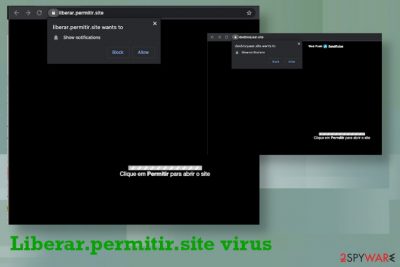
Liberar.permitir.site is the redirect site that shows various pop-ups, triggers additional redirects, and tries to gather notification subscriptions. This page is annoying and may occur out of nowhere or alongside other shady pages and PUPs. These redirects and pop-ups, banners, commercial content initially get triggered by the adware-type potentially unwanted program. So if you continuously get redirected to this site out of the blue, be aware that potentially unwanted program is running on the machine, and it controls all those redirects and pop-ups that you see.
Unfortunately, Liberar.permitir.site virus is not the one that can be easily terminated or even found on the machine, so you need to rely on particular tools that can find similar intruders and even malware that manages to sneak into your computer. This PUP itself is not dangerous or considered malware, but there are many third-party programs and services that can trigger the exposure to malicious content and lead to serious infections. This PUP itself spreads using other similar programs or services designed to trigger those installations of plugins, extensions, toolbars, JavaScript, or fake players, updaters. You may not realize that something suspicious got installed until your web browser starts working slow and delivers strange pop-ups and notifications.
Furthermore, when those push notification subscription forms appear on your screen there are a few possible options: to avoid clicking on anything and clicking on the material accidentally. Unfortunately, sometimes any interaction is enough interaction, and when you click to block additional content, notifications start coming to your screen directly no matter what. This is why Liberar.permitir.site virus is called that by many users. There are many different sites like this redirect, so you may encounter tons of them continuously. Rely on system cleaning tools and make sure that web browsers are cleaned separately too.
| Name | Liberar.permitir.site |
|---|---|
| Type | Adware/ Redirect virus |
| Symptoms | The program triggers tons of questionable redirects and controls what sites users visit continuously. Push notifications get triggered when the pop-ups, banners, and either intrusive material tricks users into allowing the additional content |
| Danger | Push notifications come directly on the desktop, expose users to possibly malicious material, and tracks details about browsing habits continuously. These details can, later on, be used by third-party companies and other services[1] |
| Distribution | Freeware installations include PUPs as additional installs without particular indication and trick people into allowing these intruders. Other programs can open the way on the machine too, so any suspicious site or application can lead to more intruders |
| Elimination | Liberar.permitir.site removal is the best when particular security or anti-malware software is employed for the procedure. Automatic removal ensures that your machine is fully virus-free |
| Repair | Security tools cannot clean traces of the PUp or virus damage caused in the system, so you should rely on PC repair tools or optimizers like FortectIntego and check for affected or corrupted files and programs |
Liberar.permitir.site virus works as a redirecting site, so it is not displaying anything itself besides the pop-up or a browser window that claims you need to enable additional content. Unfortunately, the message shows options to block or allow the notifications, but any interactions may count as agreement.
Once the Liberar.permitir.site virus gets that subscription agreement, people get even more pop-ups, banners, and notifications with commercial content, news sites, foreign pages, and other material that makes no sense. All this content even stars when the browser is not opened yet, so it gets even more intrusive and annoying.
Most of the browsers should warn you about the insecure site, but since Liberar.permitir.site is not considered malicious Google Chrome, Mozilla Firefox, Safari, or Internet Browser still redirects you to this or any other page that shows nothing useful or safe. It may be the case of older browser versions or security tools, so your neglect is one of the reasons for the PUP infiltration.
You should remove Liberar.permitir.site virus as soon as you notice any of the redirects to this page because the longer this PUP can run in the machine the worst performance may get. Potentially unwanted program as any other cyber threat affects the speed and performance significantly, so when you eliminate the adware firs, there are not many programs left that could trigger any unwanted changes.
Liberar.permitir.site itself can manage to inject itself into system folders or alter settings in the startup, add/ delete Windows registry entries.[2] These alterations are not that crucial for the machine, but all the changes ensure persistence of the PUP. However, some functions cannot work due to altered preferences, but manual interference could make things even worse.
Experts[3] note that after the proper Liberar.permitir.site virus removal, you should not only check web browsers for any suspicious extensions and applications but run the proper system tool like optimizer or PC repair app like FortectIntego. Such software is great for checking for affected or damaged data in system folders and repairing registry entries safely. 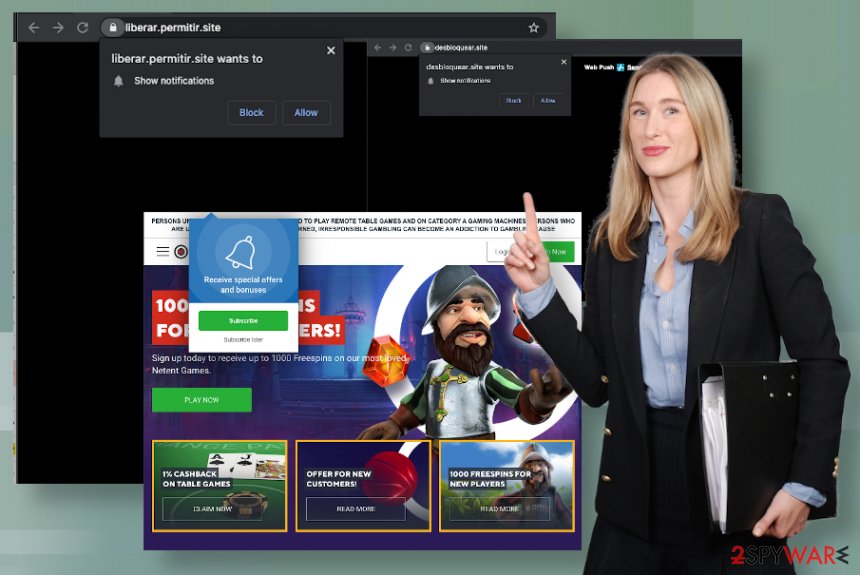
Liberar.permitir.site lands on the computer unnoticed, so it makes all the alterations in the background too. If you manage to avoid clicking on any of the redirects, you can also avoid getting more severe programs installed. But clicks and page visit easily expose the user to malicious sites, and the initial PUP developer is not responsible for the outcome.
Visiting any ad-supported site or commercial page associated with Liberar.permitir.site virus ca lead to data tracking issues, advertising campaigns, and even direct malware installs. There are many sites that can be maliciously injected with scripts or hacked, so worms or trojans automatically lands on the computer without asking your permission or showing any symptoms.
This is why Liberar.permitir.site removal has a few crucial steps:
- first, you should try to avoid any clicking on the commercial content, notifications, pushy ads and promotional banners;
- then the best option is to get a proper anti-malware tool and remove Liberar.permitir.site virus by scanning the system fully;
- all the malicious files and apps will appear on the list, so you can delete them all automatically;
- then PC repair tool should recover folders and functions of the system;
- to ensure the best results – reset the browser to default by following steps below.
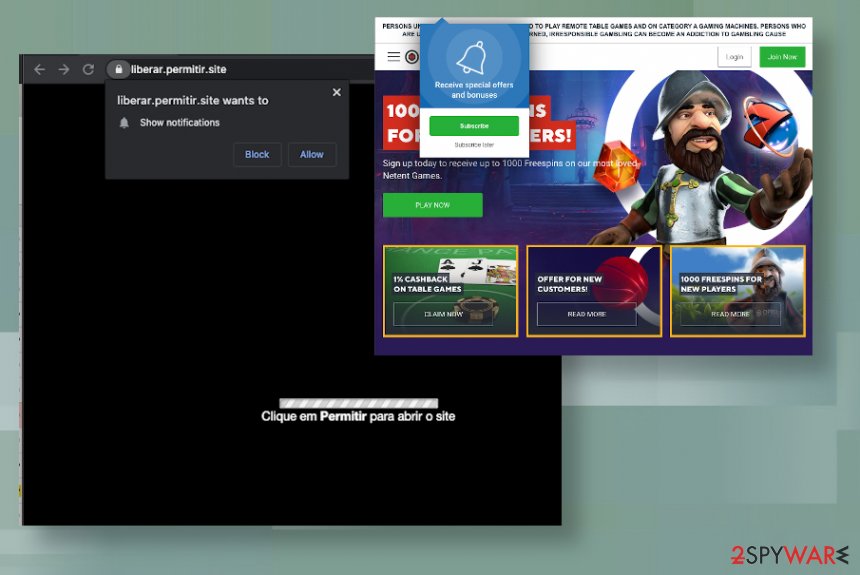
Scammer pages lead to installations of PUPs
In most cases, there is no particular way that people install these potentially unwanted programs on their devices, so you can get exposed to various sites and have no idea which one, in particular, was the one that delivered you the intruder. In most cases, scammers hide the real purpose of the service or the website and manage to spread PUPs, other intruders automatically.
When people skip through steps during the freeware installation process or allow tools to get the download from ransom pop-ups, banners, and redirect pages, the process can rely on bundling methods that allow the software to get installed in packs. Not always those additional applications are useful or valuable.
Advanced or Custom installation options could help a little because such operations allow the user to expand the list and see every file included in the bundle. When the list is before you, you can control which application is valuable and can get on the machine. Do so with every software update and installation.
Liberar.permitir.site elimination options
Since the Liberar.permitir.site virus is a potentially unwanted program, you need to take all the other applications into consideration and clear the system from any shady intruders. Your machine may start working smoother already when the program that affects the speed and triggers crashes is deleted completely.
However, you may need to not only remove Liberar.permitir.site but also clear virus damage and repair programs, system functions that adware managed to change, so the page could be as intrusive as possible. Security tools like anti-malware programs and AV detection based engines can find intruders and harmful applications, but the damage is not cleared off during the system scan.
For the damage and traces of the adware, you need additional help after Liberar.permitir.site virus removal. In such cases, PC repair software or system cleaning and optimization programs are the best. Such tools can find and even repair system files, program drivers, and registry entries for you.
You may remove virus damage with a help of FortectIntego. SpyHunter 5Combo Cleaner and Malwarebytes are recommended to detect potentially unwanted programs and viruses with all their files and registry entries that are related to them.
Getting rid of Liberar.permitir.site virus. Follow these steps
Uninstall from Windows
Rely on the guide and remove Liberar.permitir.site virus
Instructions for Windows 10/8 machines:
- Enter Control Panel into Windows search box and hit Enter or click on the search result.
- Under Programs, select Uninstall a program.

- From the list, find the entry of the suspicious program.
- Right-click on the application and select Uninstall.
- If User Account Control shows up, click Yes.
- Wait till uninstallation process is complete and click OK.

If you are Windows 7/XP user, proceed with the following instructions:
- Click on Windows Start > Control Panel located on the right pane (if you are Windows XP user, click on Add/Remove Programs).
- In Control Panel, select Programs > Uninstall a program.

- Pick the unwanted application by clicking on it once.
- At the top, click Uninstall/Change.
- In the confirmation prompt, pick Yes.
- Click OK once the removal process is finished.
Delete from macOS
Remove items from Applications folder:
- From the menu bar, select Go > Applications.
- In the Applications folder, look for all related entries.
- Click on the app and drag it to Trash (or right-click and pick Move to Trash)

To fully remove an unwanted app, you need to access Application Support, LaunchAgents, and LaunchDaemons folders and delete relevant files:
- Select Go > Go to Folder.
- Enter /Library/Application Support and click Go or press Enter.
- In the Application Support folder, look for any dubious entries and then delete them.
- Now enter /Library/LaunchAgents and /Library/LaunchDaemons folders the same way and terminate all the related .plist files.

Remove from Microsoft Edge
Delete unwanted extensions from MS Edge:
- Select Menu (three horizontal dots at the top-right of the browser window) and pick Extensions.
- From the list, pick the extension and click on the Gear icon.
- Click on Uninstall at the bottom.

Clear cookies and other browser data:
- Click on the Menu (three horizontal dots at the top-right of the browser window) and select Privacy & security.
- Under Clear browsing data, pick Choose what to clear.
- Select everything (apart from passwords, although you might want to include Media licenses as well, if applicable) and click on Clear.

Restore new tab and homepage settings:
- Click the menu icon and choose Settings.
- Then find On startup section.
- Click Disable if you found any suspicious domain.
Reset MS Edge if the above steps did not work:
- Press on Ctrl + Shift + Esc to open Task Manager.
- Click on More details arrow at the bottom of the window.
- Select Details tab.
- Now scroll down and locate every entry with Microsoft Edge name in it. Right-click on each of them and select End Task to stop MS Edge from running.

If this solution failed to help you, you need to use an advanced Edge reset method. Note that you need to backup your data before proceeding.
- Find the following folder on your computer: C:\\Users\\%username%\\AppData\\Local\\Packages\\Microsoft.MicrosoftEdge_8wekyb3d8bbwe.
- Press Ctrl + A on your keyboard to select all folders.
- Right-click on them and pick Delete

- Now right-click on the Start button and pick Windows PowerShell (Admin).
- When the new window opens, copy and paste the following command, and then press Enter:
Get-AppXPackage -AllUsers -Name Microsoft.MicrosoftEdge | Foreach {Add-AppxPackage -DisableDevelopmentMode -Register “$($_.InstallLocation)\\AppXManifest.xml” -Verbose

Instructions for Chromium-based Edge
Delete extensions from MS Edge (Chromium):
- Open Edge and click select Settings > Extensions.
- Delete unwanted extensions by clicking Remove.

Clear cache and site data:
- Click on Menu and go to Settings.
- Select Privacy, search and services.
- Under Clear browsing data, pick Choose what to clear.
- Under Time range, pick All time.
- Select Clear now.

Reset Chromium-based MS Edge:
- Click on Menu and select Settings.
- On the left side, pick Reset settings.
- Select Restore settings to their default values.
- Confirm with Reset.

Remove from Mozilla Firefox (FF)
Remove dangerous extensions:
- Open Mozilla Firefox browser and click on the Menu (three horizontal lines at the top-right of the window).
- Select Add-ons.
- In here, select unwanted plugin and click Remove.

Reset the homepage:
- Click three horizontal lines at the top right corner to open the menu.
- Choose Options.
- Under Home options, enter your preferred site that will open every time you newly open the Mozilla Firefox.
Clear cookies and site data:
- Click Menu and pick Settings.
- Go to Privacy & Security section.
- Scroll down to locate Cookies and Site Data.
- Click on Clear Data…
- Select Cookies and Site Data, as well as Cached Web Content and press Clear.

Reset Mozilla Firefox
If clearing the browser as explained above did not help, reset Mozilla Firefox:
- Open Mozilla Firefox browser and click the Menu.
- Go to Help and then choose Troubleshooting Information.

- Under Give Firefox a tune up section, click on Refresh Firefox…
- Once the pop-up shows up, confirm the action by pressing on Refresh Firefox.

Remove from Google Chrome
Delete malicious extensions from Google Chrome:
- Open Google Chrome, click on the Menu (three vertical dots at the top-right corner) and select More tools > Extensions.
- In the newly opened window, you will see all the installed extensions. Uninstall all the suspicious plugins that might be related to the unwanted program by clicking Remove.

Clear cache and web data from Chrome:
- Click on Menu and pick Settings.
- Under Privacy and security, select Clear browsing data.
- Select Browsing history, Cookies and other site data, as well as Cached images and files.
- Click Clear data.

Change your homepage:
- Click menu and choose Settings.
- Look for a suspicious site in the On startup section.
- Click on Open a specific or set of pages and click on three dots to find the Remove option.
Reset Google Chrome:
If the previous methods did not help you, reset Google Chrome to eliminate all the unwanted components:
- Click on Menu and select Settings.
- In the Settings, scroll down and click Advanced.
- Scroll down and locate Reset and clean up section.
- Now click Restore settings to their original defaults.
- Confirm with Reset settings.

Delete from Safari
Remove unwanted extensions from Safari:
- Click Safari > Preferences…
- In the new window, pick Extensions.
- Select the unwanted extension and select Uninstall.

Clear cookies and other website data from Safari:
- Click Safari > Clear History…
- From the drop-down menu under Clear, pick all history.
- Confirm with Clear History.

Reset Safari if the above-mentioned steps did not help you:
- Click Safari > Preferences…
- Go to Advanced tab.
- Tick the Show Develop menu in menu bar.
- From the menu bar, click Develop, and then select Empty Caches.

After uninstalling this potentially unwanted program (PUP) and fixing each of your web browsers, we recommend you to scan your PC system with a reputable anti-spyware. This will help you to get rid of Liberar.permitir.site registry traces and will also identify related parasites or possible malware infections on your computer. For that you can use our top-rated malware remover: FortectIntego, SpyHunter 5Combo Cleaner or Malwarebytes.
How to prevent from getting adware
Stream videos without limitations, no matter where you are
There are multiple parties that could find out almost anything about you by checking your online activity. While this is highly unlikely, advertisers and tech companies are constantly tracking you online. The first step to privacy should be a secure browser that focuses on tracker reduction to a minimum.
Even if you employ a secure browser, you will not be able to access websites that are restricted due to local government laws or other reasons. In other words, you may not be able to stream Disney+ or US-based Netflix in some countries. To bypass these restrictions, you can employ a powerful Private Internet Access VPN, which provides dedicated servers for torrenting and streaming, not slowing you down in the process.
Data backups are important – recover your lost files
Ransomware is one of the biggest threats to personal data. Once it is executed on a machine, it launches a sophisticated encryption algorithm that locks all your files, although it does not destroy them. The most common misconception is that anti-malware software can return files to their previous states. This is not true, however, and data remains locked after the malicious payload is deleted.
While regular data backups are the only secure method to recover your files after a ransomware attack, tools such as Data Recovery Pro can also be effective and restore at least some of your lost data.
- ^ Ad tracking. Wikipedia. The free encyclopedia.
- ^ Roger A. Grimes. Infected with malware? Check your Windows registry. CSOonline. Cybersecurity and technology insights.
- ^ Virusler. Virusler. Security and software experts.























