Link2captcha.top ads (spam) - Free Guide
Link2captcha.top ads Removal Guide
What is Link2captcha.top ads?
Link2captcha.top is a deceptive site created to trick people into clicking “Allow”
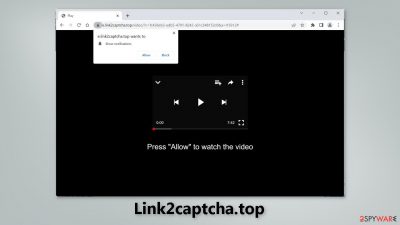
Link2captcha.top is a fraudulent website set up by crooks to generate revenue from user activity. It employs social engineering[1] techniques to persuade users to subscribe to push notifications. To view a video, the site requests that you click the “Allow” button. Apart from the deceptive message and image, there is no other content to explore on the page.
Instead, users are bombarded with obnoxious pop-up ads, which can appear even when the browser is closed. Crooks profit from pay-per-click advertising when people click on links embedded in the ads. Regrettably, they may employ rogue advertising networks.
People may end up on shady pages that attempt to obtain personal information or trick them into downloading PUPs (potentially unwanted programs)[2] or malware. Users may begin to see advertisements for bogus antivirus software, software deals, giveaways, and surveys.
| NAME | Link2captcha.top |
| TYPE | Push notification spam; adware |
| SYMPTOMS | Various pop-ups start appearing on the screen unexpectedly even when the browser is closed |
| DISTRIBUTION | Shady websites; deceptive ads; freeware installations |
| DANGERS | Links embedded in the pop-ups can lead to dangerous websites since crooks may use rogue advertising networks |
| ELIMINATION | Disable push notifications by going to your browser settings; scan your system with professional security tools |
| FURTHER STEPS | Use a repair tool like FortectIntego to fix any remaining damage and optimize the machine |
How to stay spam-free?
Pages like Link2captcha.top are rarely found in search results. They usually hide on other shady sites. That is why it is critical to practice safe browsing habits. We recommend that you only visit pages that you are familiar with and trust. Do not click on random links and advertisements, even if they appear to promote legitimate products and services.
Pages that engage in illegal activities should be avoided because they are unregulated. Illegal streaming sites, for example, are riddled with deceptive ads and sneaky redirects. They may also display bogus “Download” and “Play” buttons[3] that open new tabs with rogue ad network websites.
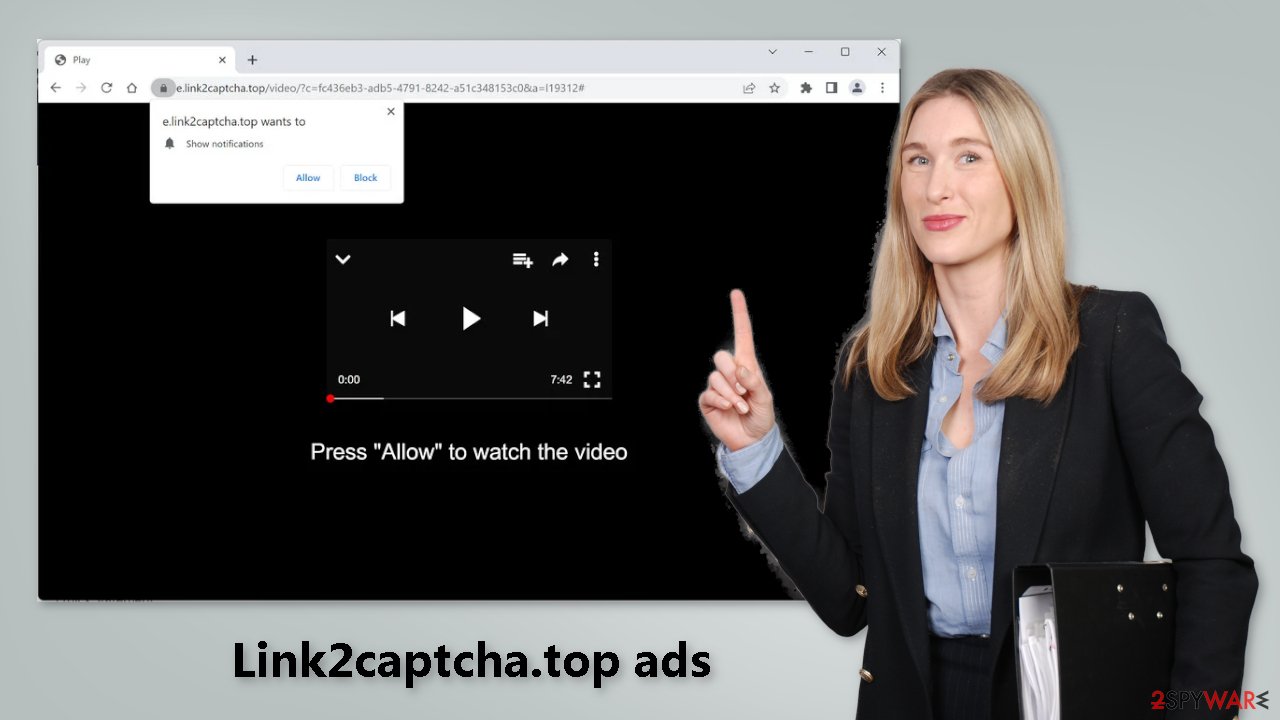
Adware explained
Another reason you may be seeing Link2captcha.top is that you have adware on your computer. Advertising-supported software, such as pop-ups, banners, and redirects, can result in an increase in commercial content. It usually operates in the background and without the users' knowledge.
Adware is typically spread through freeware distribution platforms. They include extra programs in the installers without making it clear. During the installation, you should pay close attention:
- Always choose the “Custom” or “Advanced” installation methods
- Read the Privacy Policy and Terms of Use
- Check the file list and untick the boxes next to any unrelated applications
Disable browser pop-ups
If you allowed the website to show you push notifications, all you have to do is go to your browser settings and block Link2captcha.top permissions:
Google Chrome (desktop):
- Open Google Chrome browser and go to Menu > Settings.
- Scroll down and click on Advanced.
- Locate the Privacy and security section and pick Site Settings > Notifications.
![Stop notifications on Chrome PC 1 Stop notifications on Chrome PC 1]()
- Look at the Allow section and look for a suspicious URL.
- Click the three vertical dots next to it and pick Block. This should remove unwanted notifications from Google Chrome.
![Stop notifications on Chrome PC 2 Stop notifications on Chrome PC 2]()
Google Chrome (Android):
- Open Google Chrome and tap on Settings (three vertical dots).
- Select Notifications.
- Scroll down to Sites section.
- Locate the unwanted URL and toggle the button to the left (Off setting).
![Stop notifications on Chrome Android Stop notifications on Chrome Android]()
Mozilla Firefox:
- Open Mozilla Firefox and go to Menu > Options.
- Click on Privacy & Security section.
- Under Permissions, you should be able to see Notifications. Click Settings button next to it.
![Stop notifications on Mozilla Firefox 1 Stop notifications on Mozilla Firefox 1]()
- In the Settings – Notification Permissions window, click on the drop-down menu by the URL in question.
- Select Block and then click on Save Changes. This should remove unwanted notifications from Mozilla Firefox.
![Stop notifications on Mozilla Firefox 2 Stop notifications on Mozilla Firefox 2]()
Safari:
- Click on Safari > Preferences…
- Go to Websites tab and, under General, select Notifications.
- Select the web address in question, click the drop-down menu and select Deny.
![Stop notifications on Safari Stop notifications on Safari]()
MS Edge:
- Open Microsoft Edge, and click the Settings and more button (three horizontal dots) at the top-right of the window.
- Select Settings and then go to Advanced.
- Under Website permissions, pick Manage permissions and select the URL in question.
- Toggle the switch to the left to turn notifications off on Microsoft Edge.
![Stop notifications on Edge 2 Stop notifications on Edge 2]()
MS Edge (Chromium):
- Open Microsoft Edge, and go to Settings.
- Select Site permissions.
- Go to Notifications on the right.
- Under Allow, you will find the unwanted entry.
- Click on More actions and select Block.
![Stop notifications on Edge Chromium Stop notifications on Edge Chromium]()
Clear your browsers
Security experts advise clearing cookies and cache on a regular basis, especially after visiting shady websites. Cookies are small data files that can store information like the websites you visit, the links you click on, and the items you buy online. This isn't necessarily a bad thing because most websites use this information to personalize the user experience.
Crooks, on the other hand, can profit from selling cookies to advertising networks or other third parties. You can easily solve this problem with a maintenance tool like FortectIntego. It has the ability to automatically clear your browsers. Furthermore, this software can repair most system errors, corrupted files, and registry issues.
Scan your system with professional security tools
Manual removal of PUPs can be quite tricky. Crooks often disguise PUPs as “handy” tools to avoid causing suspicion. We recommended using an anti-malware tool like SpyHunter 5Combo Cleaner or Malwarebytes to eliminate the infection together with all the related files and entries.
There are endless possibilities of what the program could be called. Manual removal can also sometimes result in the renewal of the infection as users fail to remove everything. You can follow the instructions below for guidance:
Windows
- Enter Control Panel into Windows search box and hit Enter or click on the search result.
- Under Programs, select Uninstall a program.
![Uninstall from Windows 1 Uninstall from Windows 1]()
- From the list, find the entry of the suspicious program.
- Right-click on the application and select Uninstall.
- If User Account Control shows up, click Yes.
- Wait till the uninstallation process is complete and click OK.
![Uninstall from Windows 2 Uninstall from Windows 2]()
macOS
- From the menu bar, select Go > Applications.
- In the Applications folder, look for all related entries.
- Click on the app and drag it to Trash (or right-click and pick Move to Trash)
![Uninstall from Mac 1 Uninstall from Mac 1]()
To fully remove an unwanted app, you need to access Application Support, LaunchAgents, and LaunchDaemons folders and delete relevant files:
- Select Go > Go to Folder.
- Enter /Library/Application Support and click Go or press Enter.
- In the Application Support folder, look for any dubious entries and then delete them.
- Now enter /Library/LaunchAgents and /Library/LaunchDaemons folders the same way and terminate all the related .plist files.
![Uninstall from Mac 2 Uninstall from Mac 2]()
How to prevent from getting adware
Do not let government spy on you
The government has many issues in regards to tracking users' data and spying on citizens, so you should take this into consideration and learn more about shady information gathering practices. Avoid any unwanted government tracking or spying by going totally anonymous on the internet.
You can choose a different location when you go online and access any material you want without particular content restrictions. You can easily enjoy internet connection without any risks of being hacked by using Private Internet Access VPN.
Control the information that can be accessed by government any other unwanted party and surf online without being spied on. Even if you are not involved in illegal activities or trust your selection of services, platforms, be suspicious for your own security and take precautionary measures by using the VPN service.
Backup files for the later use, in case of the malware attack
Computer users can suffer from data losses due to cyber infections or their own faulty doings. Ransomware can encrypt and hold files hostage, while unforeseen power cuts might cause a loss of important documents. If you have proper up-to-date backups, you can easily recover after such an incident and get back to work. It is also equally important to update backups on a regular basis so that the newest information remains intact – you can set this process to be performed automatically.
When you have the previous version of every important document or project you can avoid frustration and breakdowns. It comes in handy when malware strikes out of nowhere. Use Data Recovery Pro for the data restoration process.
- ^ Social Engineering. Imperva. Learning Center.
- ^ Chris Hoffman. PUPs Explained: What is a “Potentially Unwanted Program”?. Howtogeek. Technology Magazine.
- ^ Andy Maxwell. Google Targets Fake ‘Download’ and ‘Play’ Buttons. Torrentfreak. Filesharing News.












