Linkangood.com (virus) - Removal Instructions
Linkangood.com Removal Guide
What is Linkangood.com?
Linkangood.com is the site that gets included in the AV tool alerts due to suspicious behavior
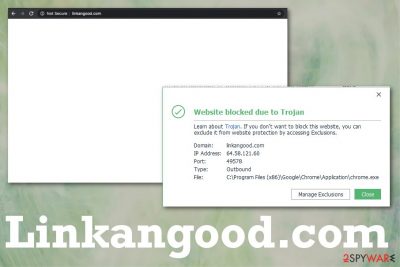
Intrusive pop-ups and other content related to this intruder mainly appear on Google Chrome, but other browsers can also get affected since this is not the program that runs on the particular web browsing tool – PUP controls the online traffic and redirects by running on the machine itself. The page itself may not show anything, but trigger infiltration of other apps when you click on it or continue to browse on sites that appear on the screen. The redirect virus has little to no symptoms, but content that user gets exposed to can lead to more issues with cyber threats.
| Name | Linkangood.com |
|---|---|
| Type | Adware/ redirect virus |
| Symptoms | Pop-ups, redirects, and content filled with suspicious material, advertisements show up out of nowhere and triggers other sites to appear continuously. The speed and performance suffers significantly |
| Danger | Online material that users encounter can be associated with suspicious advertisers, third-party companies, and expose the victim to malware-laced sites. Any content related to ad-supported sites and services can access and track, collect data regarding users' time online and browsing habits |
| Distribution | Potentially unwanted programs get installed due to misleading sites or during insecure freeware installations that include extra apps on the installer setup |
| Elimination | To remove the PUP, you should get a proper system securoty tool or anti-malware program, so you can find and delete all the suspicious programs, related files and end those redirects |
| Optimization | Since various programs can get installed on the machine and affect the functions without your knowledge, you can get a PC repair tool or optimizer like FortectIntego and check for affected files and damaged settings |
You may not know where Linkangood.com redirects came from because the initial infiltration happens silently and without any additional notice, especially when you are not installing the application yourself. In most cases, this shady program gets automatically loaded on the system when the insecure freeware installation process starts, or you visit a deceptive page where PUP is included as an automatic download which is triggered by clicking on a particular material displayed on the domain.
The potentially unwanted program creates frustration when security messages appear out of nowhere with statements that this page got blocked due to trojan or other malware. People may think that their devices already got infected and panic. However, this is not a security threat at all or malware infection.
The redirect virus or a PUP that Linkangood.com is, cannot damage the machine or cause permanent issues just by running on the machine or causing those intrusive pop-ups. It behaves aggressively, intrusively, and broadcasts advertising material on the screen. Banners, pop-up ads, in-text links, and other commercial content triggers redirects to shady pages where you may get exposed to malicious content, but the existence of the PUP is not creating damage to your device.
Nevertheless, you should react to these AV engine pop-ups that we mentioned and all the content related to the suspicious redirect as soon as possible. When such intruders have more time on the machine, your data gets tracked and collected. Such behavior is typical for advertisers and redirecting threats because this is the way of generating revenue.
You should remove Linkangood virus as soon as you experienced the pop-up or initial redirect, and this way avoid encountering personalized ads. Details about your most viewed and searched items get collected because such information is helpful for later advertising campaigns. Content geared towards you starts appearing on the screen, and it ensures that a particular person is going to click on the banner or pop up with material that is based on their preferences.
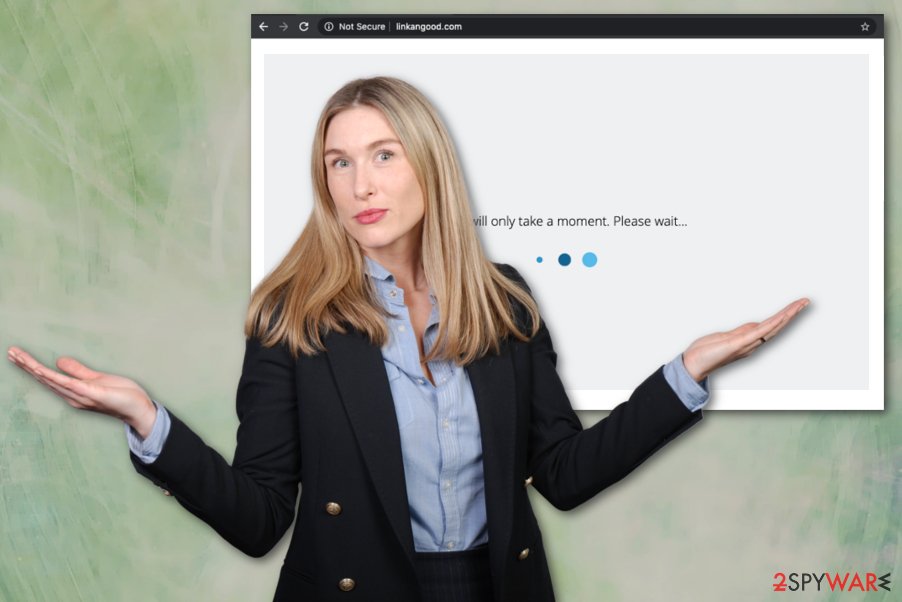
Anything that comes from random sources like the Linkangood.com website and other redirects or promotional advertisements should be considered suspicious. Especially those ads based on your habits and preferences. When you click on anything like that more pop-ups appear, and it becomes impossible to access the needed information.
You should also note that potentially unwanted programs install other apps on the system without asking for permission or giving any notices. You should take this into consideration and especially when you are performing Linkangood.com removal. If you choose the AV tool that runs the check on the system it can possibly eliminate all intruders, including files and applications you had no idea about. After that, get a PC optimizer tool (FortectIntego) that can find and possibly fix damaged files or system settings for you, as experts[3] often recommend.
Due to these additional changes and alterations, you should also go through web browsers and reset them to default, so anything related to the shady program can get deleted, and settings changed back to normal. You may need to also manually go through notification settings that can get altered by Linkangood.com when you click on pop-ups or redirects. Make sure to block any questionable sites that appear on the list Allow to show notifications.
Stay away from suspicious sites that can lead to PUP infiltration
Misleading pages with clickbait content that tricks users into installing unwanted applications or allowing additional content can appear out of nowhere, and you may not even notice that one click on the website or pop-up triggered the installation of a tool or application.
These pages often display commercial material and tricks into clicking on it by filling up the screen with many pop-ups. Unfortunately, when you have no opportunity to exit the window and end those redirects or pop-ups, you cannot ignore the intruder.
When it comes to direct installations of potentially unwanted programs, you can avoid that by choosing Advanced or Custom options. PUPs come during insecure processes when users choose Recommended or Quick methods that automatically add everything included in the installer. Selecting Advanced installations allows you to see the full lists and remove anything that creates questions.
End continuous Linkangood.com redirects by terminating the PUP
You may not consider this intruder a virus because it is not appearing on the system after the scan using the particular tool that showed you a security alert. However, the page gets blocked due to the fact that it is pushing the trojan or malware on the machine directly.
You need to remove Linkangood.com as soon as possible. First, by exiting the web browser with the redirect URL and other content. Then, by scanning the machine with a proper anti-malware tool that can detect and eliminate all related programs and other possible intruders.
You may need to reboot the machine when performing Linkangood.com removal, so do that when the anti-malware tool suggests and check if the issue with pop-ups and redirects still occurs. Some of the symptoms may remain until you change startup or registry settings – rely on PC repair tools to do that.
You may remove virus damage with a help of FortectIntego. SpyHunter 5Combo Cleaner and Malwarebytes are recommended to detect potentially unwanted programs and viruses with all their files and registry entries that are related to them.
Getting rid of Linkangood.com. Follow these steps
Uninstall from Windows
Instructions for Windows 10/8 machines:
- Enter Control Panel into Windows search box and hit Enter or click on the search result.
- Under Programs, select Uninstall a program.

- From the list, find the entry of the suspicious program.
- Right-click on the application and select Uninstall.
- If User Account Control shows up, click Yes.
- Wait till uninstallation process is complete and click OK.

If you are Windows 7/XP user, proceed with the following instructions:
- Click on Windows Start > Control Panel located on the right pane (if you are Windows XP user, click on Add/Remove Programs).
- In Control Panel, select Programs > Uninstall a program.

- Pick the unwanted application by clicking on it once.
- At the top, click Uninstall/Change.
- In the confirmation prompt, pick Yes.
- Click OK once the removal process is finished.
Delete from macOS
Remove items from Applications folder:
- From the menu bar, select Go > Applications.
- In the Applications folder, look for all related entries.
- Click on the app and drag it to Trash (or right-click and pick Move to Trash)

To fully remove an unwanted app, you need to access Application Support, LaunchAgents, and LaunchDaemons folders and delete relevant files:
- Select Go > Go to Folder.
- Enter /Library/Application Support and click Go or press Enter.
- In the Application Support folder, look for any dubious entries and then delete them.
- Now enter /Library/LaunchAgents and /Library/LaunchDaemons folders the same way and terminate all the related .plist files.

Remove from Microsoft Edge
Delete unwanted extensions from MS Edge:
- Select Menu (three horizontal dots at the top-right of the browser window) and pick Extensions.
- From the list, pick the extension and click on the Gear icon.
- Click on Uninstall at the bottom.

Clear cookies and other browser data:
- Click on the Menu (three horizontal dots at the top-right of the browser window) and select Privacy & security.
- Under Clear browsing data, pick Choose what to clear.
- Select everything (apart from passwords, although you might want to include Media licenses as well, if applicable) and click on Clear.

Restore new tab and homepage settings:
- Click the menu icon and choose Settings.
- Then find On startup section.
- Click Disable if you found any suspicious domain.
Reset MS Edge if the above steps did not work:
- Press on Ctrl + Shift + Esc to open Task Manager.
- Click on More details arrow at the bottom of the window.
- Select Details tab.
- Now scroll down and locate every entry with Microsoft Edge name in it. Right-click on each of them and select End Task to stop MS Edge from running.

If this solution failed to help you, you need to use an advanced Edge reset method. Note that you need to backup your data before proceeding.
- Find the following folder on your computer: C:\\Users\\%username%\\AppData\\Local\\Packages\\Microsoft.MicrosoftEdge_8wekyb3d8bbwe.
- Press Ctrl + A on your keyboard to select all folders.
- Right-click on them and pick Delete

- Now right-click on the Start button and pick Windows PowerShell (Admin).
- When the new window opens, copy and paste the following command, and then press Enter:
Get-AppXPackage -AllUsers -Name Microsoft.MicrosoftEdge | Foreach {Add-AppxPackage -DisableDevelopmentMode -Register “$($_.InstallLocation)\\AppXManifest.xml” -Verbose

Instructions for Chromium-based Edge
Delete extensions from MS Edge (Chromium):
- Open Edge and click select Settings > Extensions.
- Delete unwanted extensions by clicking Remove.

Clear cache and site data:
- Click on Menu and go to Settings.
- Select Privacy, search and services.
- Under Clear browsing data, pick Choose what to clear.
- Under Time range, pick All time.
- Select Clear now.

Reset Chromium-based MS Edge:
- Click on Menu and select Settings.
- On the left side, pick Reset settings.
- Select Restore settings to their default values.
- Confirm with Reset.

Remove from Mozilla Firefox (FF)
Remove dangerous extensions:
- Open Mozilla Firefox browser and click on the Menu (three horizontal lines at the top-right of the window).
- Select Add-ons.
- In here, select unwanted plugin and click Remove.

Reset the homepage:
- Click three horizontal lines at the top right corner to open the menu.
- Choose Options.
- Under Home options, enter your preferred site that will open every time you newly open the Mozilla Firefox.
Clear cookies and site data:
- Click Menu and pick Settings.
- Go to Privacy & Security section.
- Scroll down to locate Cookies and Site Data.
- Click on Clear Data…
- Select Cookies and Site Data, as well as Cached Web Content and press Clear.

Reset Mozilla Firefox
If clearing the browser as explained above did not help, reset Mozilla Firefox:
- Open Mozilla Firefox browser and click the Menu.
- Go to Help and then choose Troubleshooting Information.

- Under Give Firefox a tune up section, click on Refresh Firefox…
- Once the pop-up shows up, confirm the action by pressing on Refresh Firefox.

Remove from Google Chrome
Delete malicious extensions from Google Chrome:
- Open Google Chrome, click on the Menu (three vertical dots at the top-right corner) and select More tools > Extensions.
- In the newly opened window, you will see all the installed extensions. Uninstall all the suspicious plugins that might be related to the unwanted program by clicking Remove.

Clear cache and web data from Chrome:
- Click on Menu and pick Settings.
- Under Privacy and security, select Clear browsing data.
- Select Browsing history, Cookies and other site data, as well as Cached images and files.
- Click Clear data.

Change your homepage:
- Click menu and choose Settings.
- Look for a suspicious site in the On startup section.
- Click on Open a specific or set of pages and click on three dots to find the Remove option.
Reset Google Chrome:
If the previous methods did not help you, reset Google Chrome to eliminate all the unwanted components:
- Click on Menu and select Settings.
- In the Settings, scroll down and click Advanced.
- Scroll down and locate Reset and clean up section.
- Now click Restore settings to their original defaults.
- Confirm with Reset settings.

Delete from Safari
Remove unwanted extensions from Safari:
- Click Safari > Preferences…
- In the new window, pick Extensions.
- Select the unwanted extension and select Uninstall.

Clear cookies and other website data from Safari:
- Click Safari > Clear History…
- From the drop-down menu under Clear, pick all history.
- Confirm with Clear History.

Reset Safari if the above-mentioned steps did not help you:
- Click Safari > Preferences…
- Go to Advanced tab.
- Tick the Show Develop menu in menu bar.
- From the menu bar, click Develop, and then select Empty Caches.

After uninstalling this potentially unwanted program (PUP) and fixing each of your web browsers, we recommend you to scan your PC system with a reputable anti-spyware. This will help you to get rid of Linkangood.com registry traces and will also identify related parasites or possible malware infections on your computer. For that you can use our top-rated malware remover: FortectIntego, SpyHunter 5Combo Cleaner or Malwarebytes.
How to prevent from getting adware
Choose a proper web browser and improve your safety with a VPN tool
Online spying has got momentum in recent years and people are getting more and more interested in how to protect their privacy online. One of the basic means to add a layer of security – choose the most private and secure web browser. Although web browsers can't grant full privacy protection and security, some of them are much better at sandboxing, HTTPS upgrading, active content blocking, tracking blocking, phishing protection, and similar privacy-oriented features. However, if you want true anonymity, we suggest you employ a powerful Private Internet Access VPN – it can encrypt all the traffic that comes and goes out of your computer, preventing tracking completely.
Lost your files? Use data recovery software
While some files located on any computer are replaceable or useless, others can be extremely valuable. Family photos, work documents, school projects – these are types of files that we don't want to lose. Unfortunately, there are many ways how unexpected data loss can occur: power cuts, Blue Screen of Death errors, hardware failures, crypto-malware attack, or even accidental deletion.
To ensure that all the files remain intact, you should prepare regular data backups. You can choose cloud-based or physical copies you could restore from later in case of a disaster. If your backups were lost as well or you never bothered to prepare any, Data Recovery Pro can be your only hope to retrieve your invaluable files.
- ^ Malwarebytes keeps detecting trojan, but full scan yields nothing?. Reddit. Online community forum.
- ^ Potentially unwanted program. Wikipedia. The free encyclopedia.
- ^ Virusai. Virusai. Spyware related news.























