Little-Light adware (spam) - Tutorial
Little-Light adware Removal Guide
What is Little-Light adware?
Little-Light adware is the application that injects advertisements into pages that users visit to cause redirects to sponsored material
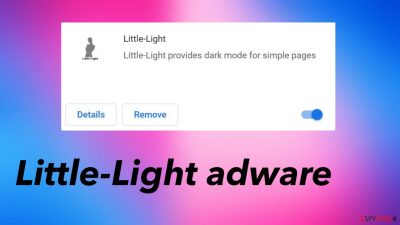
Little-Light adware is promoted as a useful addition to the machine and the web browser, but it causes issues with speed and performance with all the intrusive commercial content redirects. It triggers pop-up ads, banners, reroutes, and other materials that come to the screen to bother people.
This browser extension is related to many other deceptive pages and is advertised as the app that allows users to see any site in dark mode. The promotional material can trick people into installing this questionable Little-Light adware. However, instead of getting the promised features, the app generates advertisements and exposes visitors to other advertising-sponsored content online.
There is no guarantee that those pages are safe to visit because the third-party sponsors and advertisers are responsible for the delivery of these redirects, and the content is misleading at least but can be related to malware distribution even. You need to avoid clicking on any of these ads and redirects, so the machine is not affected by these intrudes that PUPs additional distribute.
What is this adware?
Little-Light browser extension is the program that reroutes to untrustworthy pages and exposes users to material online that is possibly related to other misleading advertising campaigns and malvertising.[1] This is the version of a Potentially Unwanted Program that spreads silently and affects more than the behavior of web browsers.[2]
| Name | Little-Light adware |
|---|---|
| Type | The browser extension, ad-supported programs |
| Category | Potentially unwanted application |
| Issues | The extension triggers advertisement injects and redirects to commercial pages, installations of other programs |
| Damage | The PUA exposes users to possibly dangerous material and can trigger exposure to malware, lead to data tracking issues |
| Removal | These applications can be removed using antivirus programs, so all related files get deleted |
| Repair tips | Run the application like FortectIntego on the system to properly check for virus damage and leftovers that can lead to problems with performance |
The browser-based intruder can affect the speed and performance but also inject other applications and browser extensions to keep the app persistent and the online traffic affected. The main goal of these intruders is to keep users engaged with advertising material and exposed to potentially dangerous pages. Little-Light adware collects views and page visits this way.
However, there are additional issues regarding the PUP infiltrations because these third-party advertisers can collect, record, and misuse the information gathered about the users and their habits while browsing the internet. This is the issue that experts[3] note users about.
Little-Light adware needs to be terminated and stopped before serious issues are not caused. PUPs can affect the machine and trigger changes with the preferences, and settings, so the system is running all the adware-related processes in the background and the PUP is difficult to get rid of.
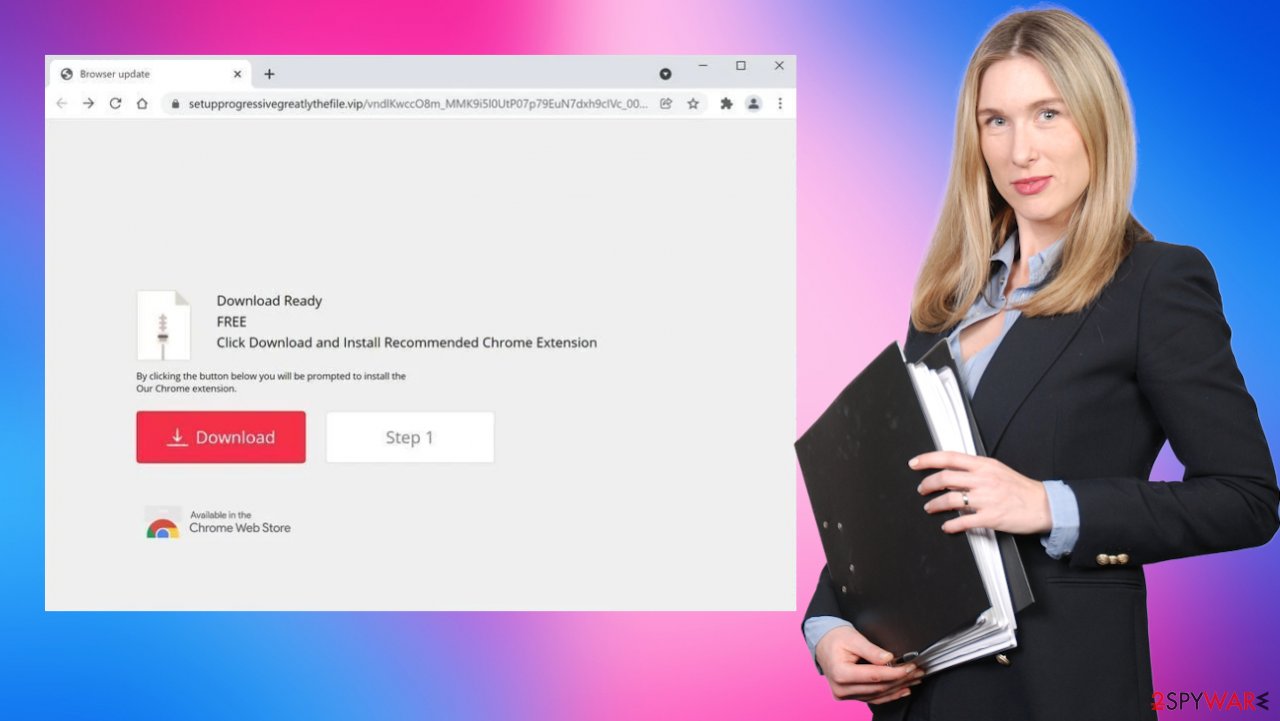
Eliminating the PUP fully
Little-Light adware opens other sites and shows various advertisements to expose users to the needed content on the internet. It is the issue with all these potentially unwanted programs because creators are focused on collecting views and monetizing those page visits that adware helps to create.
Unfortunately, you cannot stop the behavior of this PUP by only eliminating the Little-Light browser extension or other programs. If you are not sure when the infiltration happened, you might have the PUP running in the background and triggering all the processes behind your back.
Remove the application using anti-malware tools like SpyHunter 5Combo Cleaner or Malwarebytes, so the Little-Light adware is detected and removed fully. These applications initiate the full system scan to find all the infection pieces and other possible intruders, so the unwanted behavior stops. However, additional installations or changes in settings require a bit more attention from users.
Clear the browser manually
Little-Light PUP can affect various browsers. It mainly appears on Google Chrome applications because it is popular and people are more likely to fall for the promotional ads. You should remove the extension, toolbars, applications, and other programs installed on the browser. Especially if you were not the one who installed them. You might need to restore the browser fully, so follow the guide for that.
Delete malicious extensions from Google Chrome:
- Open Google Chrome, click on the Menu (three vertical dots at the top-right corner) and select More tools > Extensions.
- In the newly opened window, you will see all the installed extensions. Uninstall all the suspicious plugins that might be related to the unwanted program by clicking Remove.
![Remove extensions from Chrome Remove extensions from Chrome]()
Clear cache and web data from Chrome:
- Click on Menu and pick Settings.
- Under Privacy and security, select Clear browsing data.
- Select Browsing history, Cookies and other site data, as well as Cached images and files.
- Click Clear data.
![Clear cache and web data from Chrome Clear cache and web data from Chrome]()
Change your homepage:
- Click menu and choose Settings.
- Look for a suspicious site in the On startup section.
- Click on Open a specific or set of pages and click on three dots to find the Remove option.
Reset Google Chrome:
If the previous methods did not help you, reset Google Chrome to eliminate all the unwanted components:
- Click on Menu and select Settings.
- In the Settings, scroll down and click Advanced.
- Scroll down and locate Reset and clean up section.
- Now click Restore settings to their original defaults.
- Confirm with Reset settings.
![Reset Chrome 2 Reset Chrome 2]()
Little-Light adware removal process can seem difficult because the potentially unwanted application is not seen as the application added on the desktop or in application folders. This is not a virus, but the sooner you get rid of it, the better. You can reset browsers fully to revert those alterations but try to automatically clear the machine first.
You may remove virus damage with a help of FortectIntego. SpyHunter 5Combo Cleaner and Malwarebytes are recommended to detect potentially unwanted programs and viruses with all their files and registry entries that are related to them.
Getting rid of Little-Light adware. Follow these steps
Uninstall from Windows
Instructions for Windows 10/8 machines:
- Enter Control Panel into Windows search box and hit Enter or click on the search result.
- Under Programs, select Uninstall a program.

- From the list, find the entry of the suspicious program.
- Right-click on the application and select Uninstall.
- If User Account Control shows up, click Yes.
- Wait till uninstallation process is complete and click OK.

If you are Windows 7/XP user, proceed with the following instructions:
- Click on Windows Start > Control Panel located on the right pane (if you are Windows XP user, click on Add/Remove Programs).
- In Control Panel, select Programs > Uninstall a program.

- Pick the unwanted application by clicking on it once.
- At the top, click Uninstall/Change.
- In the confirmation prompt, pick Yes.
- Click OK once the removal process is finished.
Delete from macOS
Remove items from Applications folder:
- From the menu bar, select Go > Applications.
- In the Applications folder, look for all related entries.
- Click on the app and drag it to Trash (or right-click and pick Move to Trash)

To fully remove an unwanted app, you need to access Application Support, LaunchAgents, and LaunchDaemons folders and delete relevant files:
- Select Go > Go to Folder.
- Enter /Library/Application Support and click Go or press Enter.
- In the Application Support folder, look for any dubious entries and then delete them.
- Now enter /Library/LaunchAgents and /Library/LaunchDaemons folders the same way and terminate all the related .plist files.

Remove from Microsoft Edge
Delete unwanted extensions from MS Edge:
- Select Menu (three horizontal dots at the top-right of the browser window) and pick Extensions.
- From the list, pick the extension and click on the Gear icon.
- Click on Uninstall at the bottom.

Clear cookies and other browser data:
- Click on the Menu (three horizontal dots at the top-right of the browser window) and select Privacy & security.
- Under Clear browsing data, pick Choose what to clear.
- Select everything (apart from passwords, although you might want to include Media licenses as well, if applicable) and click on Clear.

Restore new tab and homepage settings:
- Click the menu icon and choose Settings.
- Then find On startup section.
- Click Disable if you found any suspicious domain.
Reset MS Edge if the above steps did not work:
- Press on Ctrl + Shift + Esc to open Task Manager.
- Click on More details arrow at the bottom of the window.
- Select Details tab.
- Now scroll down and locate every entry with Microsoft Edge name in it. Right-click on each of them and select End Task to stop MS Edge from running.

If this solution failed to help you, you need to use an advanced Edge reset method. Note that you need to backup your data before proceeding.
- Find the following folder on your computer: C:\\Users\\%username%\\AppData\\Local\\Packages\\Microsoft.MicrosoftEdge_8wekyb3d8bbwe.
- Press Ctrl + A on your keyboard to select all folders.
- Right-click on them and pick Delete

- Now right-click on the Start button and pick Windows PowerShell (Admin).
- When the new window opens, copy and paste the following command, and then press Enter:
Get-AppXPackage -AllUsers -Name Microsoft.MicrosoftEdge | Foreach {Add-AppxPackage -DisableDevelopmentMode -Register “$($_.InstallLocation)\\AppXManifest.xml” -Verbose

Instructions for Chromium-based Edge
Delete extensions from MS Edge (Chromium):
- Open Edge and click select Settings > Extensions.
- Delete unwanted extensions by clicking Remove.

Clear cache and site data:
- Click on Menu and go to Settings.
- Select Privacy, search and services.
- Under Clear browsing data, pick Choose what to clear.
- Under Time range, pick All time.
- Select Clear now.

Reset Chromium-based MS Edge:
- Click on Menu and select Settings.
- On the left side, pick Reset settings.
- Select Restore settings to their default values.
- Confirm with Reset.

Remove from Mozilla Firefox (FF)
Remove dangerous extensions:
- Open Mozilla Firefox browser and click on the Menu (three horizontal lines at the top-right of the window).
- Select Add-ons.
- In here, select unwanted plugin and click Remove.

Reset the homepage:
- Click three horizontal lines at the top right corner to open the menu.
- Choose Options.
- Under Home options, enter your preferred site that will open every time you newly open the Mozilla Firefox.
Clear cookies and site data:
- Click Menu and pick Settings.
- Go to Privacy & Security section.
- Scroll down to locate Cookies and Site Data.
- Click on Clear Data…
- Select Cookies and Site Data, as well as Cached Web Content and press Clear.

Reset Mozilla Firefox
If clearing the browser as explained above did not help, reset Mozilla Firefox:
- Open Mozilla Firefox browser and click the Menu.
- Go to Help and then choose Troubleshooting Information.

- Under Give Firefox a tune up section, click on Refresh Firefox…
- Once the pop-up shows up, confirm the action by pressing on Refresh Firefox.

Delete from Safari
Remove unwanted extensions from Safari:
- Click Safari > Preferences…
- In the new window, pick Extensions.
- Select the unwanted extension and select Uninstall.

Clear cookies and other website data from Safari:
- Click Safari > Clear History…
- From the drop-down menu under Clear, pick all history.
- Confirm with Clear History.

Reset Safari if the above-mentioned steps did not help you:
- Click Safari > Preferences…
- Go to Advanced tab.
- Tick the Show Develop menu in menu bar.
- From the menu bar, click Develop, and then select Empty Caches.

After uninstalling this potentially unwanted program (PUP) and fixing each of your web browsers, we recommend you to scan your PC system with a reputable anti-spyware. This will help you to get rid of Little-Light registry traces and will also identify related parasites or possible malware infections on your computer. For that you can use our top-rated malware remover: FortectIntego, SpyHunter 5Combo Cleaner or Malwarebytes.
How to prevent from getting adware
Do not let government spy on you
The government has many issues in regards to tracking users' data and spying on citizens, so you should take this into consideration and learn more about shady information gathering practices. Avoid any unwanted government tracking or spying by going totally anonymous on the internet.
You can choose a different location when you go online and access any material you want without particular content restrictions. You can easily enjoy internet connection without any risks of being hacked by using Private Internet Access VPN.
Control the information that can be accessed by government any other unwanted party and surf online without being spied on. Even if you are not involved in illegal activities or trust your selection of services, platforms, be suspicious for your own security and take precautionary measures by using the VPN service.
Backup files for the later use, in case of the malware attack
Computer users can suffer from data losses due to cyber infections or their own faulty doings. Ransomware can encrypt and hold files hostage, while unforeseen power cuts might cause a loss of important documents. If you have proper up-to-date backups, you can easily recover after such an incident and get back to work. It is also equally important to update backups on a regular basis so that the newest information remains intact – you can set this process to be performed automatically.
When you have the previous version of every important document or project you can avoid frustration and breakdowns. It comes in handy when malware strikes out of nowhere. Use Data Recovery Pro for the data restoration process.























