Loadrefinedsupertheproduct.vip ads (fake) - Free Instructions
Loadrefinedsupertheproduct.vip ads Removal Guide
What is Loadrefinedsupertheproduct.vip ads?
Loadrefinedsupertheproduct.vip is a bogus “Download” page that distributes PUPs
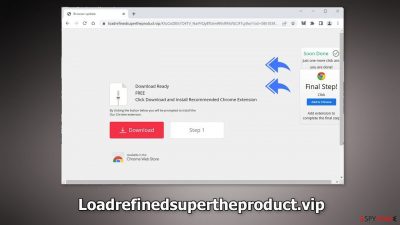
Loadrefinedsupertheproduct.vip is a phishing attempt designed to trick people into downloading a PUP (potentially unwanted program), or even malware. Crooks try to make it look like users will download a browser extension from the Chrome web store and that the plugin is recommended by Chrome.
Even the name of the extension is not specified on the site, so users would have no idea what they are actually downloading. Such pages are often distributed through shady pages, deceptive ads, and sneaky redirects. Safe browsing habits can help avoid such threats in the future.
| NAME | Loadrefinedsupertheproduct.vip |
| TYPE | Phishing; adware |
| SYMPTOMS | A page appears suggesting to download an unknown browser extension |
| DISTRIBUTION | Shady websites, deceptive ads, freeware installations |
| DANGERS | The promoted plugin might perform malicious tasks and cause pop-ups, redirects or monitor users' browsing activities |
| ELIMINATION | Remove the extension if you have downloaded it and scan your system with professional security tools |
| FURTHER STEPS | Use FortectIntego to fix any remaining damage and clear your browsers |
Shady “Download” pages spread potentially unwanted programs
You should never download browser extensions from pages like Loadrefinedsupertheproduct.vip. If the extension is said to be available in the Chrome web store, install it directly from the official store. Crooks may be using Chrome logos to appear legitimate and gain trust because it is a well-known company.
You should avoid free software deals altogether unless they are offered on official web stores and developer sites. No matter where you are installing the applications, you should always do your research. Read the reviews, look at the ratings, and the number of users. It is best to choose those plugins, that have plenty of positive feedback and thousands of users.
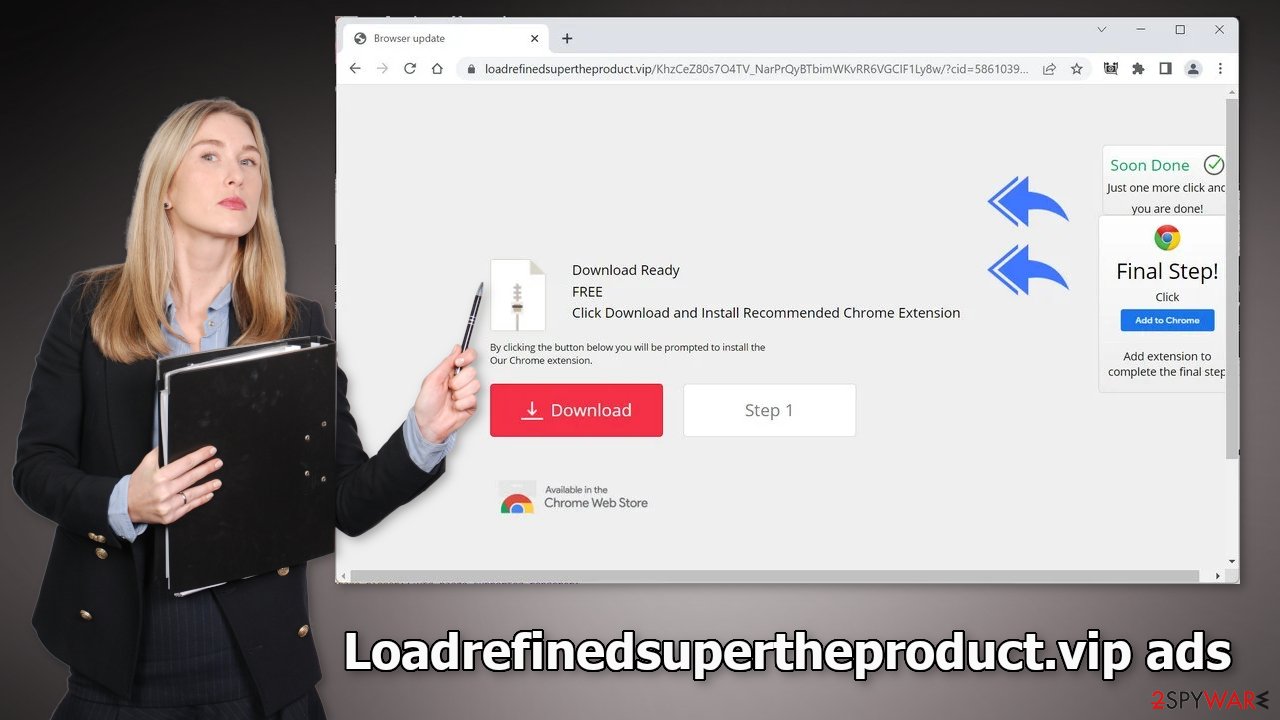
Browser hijacker symptoms
If you have pressed the “Download” button on Loadrefinedsupertheproduct.vip, you may have installed a browser hijacker. If that is the case, you may be experiencing symptoms like:
- The main settings – homepage, new tab address, and search engine has changed
- Pop-up ads, banners appear on the screen
- Redirects to suspicious pages
Web-based applications can also monitor your browsing activities. Cookies[1] are used to gather data like your IP address,[2] geolocation, websites you visit, links you click on, and things you purchase online. This information can be sold to advertising networks or other third parties.
We suggest using FortectIntego maintenance tool to clear your browsers and completely eliminate any damage. This software can also improve the performance of your machine by fixing system errors, corrupted files, and registry issues, which is especially helpful after a virus infection.
How to remove a browser extension?
Browser hijackers are mild infections when compared to other threats, like Trojans or ransomware but they can still cause some issues. Users can remove add-ons quite easily by going to the browser settings. Since it is unknown what the name of the plugin could be, we recommend removing the extensions one by one to see if you notice any changes. You can follow our guide for help:
Google Chrome
- Open Google Chrome, click on the Menu (three vertical dots at the top-right corner) and select More tools > Extensions.
- In the newly opened window, you will see all the installed extensions. Uninstall all the suspicious plugins that might be related to the unwanted program by clicking Remove.
![Remove extensions from Chrome Remove extensions from Chrome]()
MS Edge:
- Select Menu (three horizontal dots at the top-right of the browser window) and pick Extensions.
- From the list, pick the extension and click on the Gear icon.
- Click on Uninstall at the bottom.
![Remove extensions from Edge Remove extensions from Edge]()
MS Edge (Chromium)
- Open Edge and click select Settings > Extensions.
- Delete unwanted extensions by clicking Remove.
![Remove extensions from Chromium Edge Remove extensions from Chromium Edge]()
Mozilla Firefox
- Open Mozilla Firefox browser and click on the Menu (three horizontal lines at the top-right of the window).
- Select Add-ons.
- In here, select unwanted plugin and click Remove.
![Remove extensions from Firefox Remove extensions from Firefox]()
Safari
- Click Safari > Preferences…
- In the new window, pick Extensions.
- Select the unwanted extension and select Uninstall.
![Remove extensions from Safari Remove extensions from Safari]()
Scan the system to detect adware
A website like Loadrefinedsupertheproduct.vip can appear because you are infected by adware. It is a type of PUP that can generate commercial content in the background of the machine. They usually sneak into the system as bundled software from freeware[3] distribution platforms.
To avoid this, always choose the “Custom” or “Advanced” installation methods, read the Privacy Policy, and Terms of Use. The most important part is to check the file list and untick the boxes next to any unrelated apps to prevent them from installing. It is also best to use official web stores, and developer sites whenever you want to install new apps.
The removal of adware can be complicated as crooks often disguise it as a “handy” tool that most people would not suspect. If you are not sure what to do and you do not want to risk eliminating the wrong files, we suggest using SpyHunter 5Combo Cleaner or Malwarebytes security tools that will scan your machine, eliminate it, and prevent such infections in the future by giving you a warning before a malicious program can make any changes.
If manual removal is what you prefer, we have instructions for Windows and Mac machines:
Windows 10/8:
- Enter Control Panel into Windows search box and hit Enter or click on the search result.
- Under Programs, select Uninstall a program.
![Uninstall from Windows 1 Uninstall from Windows 1]()
- From the list, find the entry of the suspicious program.
- Right-click on the application and select Uninstall.
- If User Account Control shows up, click Yes.
- Wait till uninstallation process is complete and click OK.
![Uninstall from Windows 2 Uninstall from Windows 2]()
Windows 7/XP:
- Click on Windows Start > Control Panel located on the right pane (if you are Windows XP user, click on Add/Remove Programs).
- In Control Panel, select Programs > Uninstall a program.
![Uninstall from Windows 7/XP Uninstall from Windows 7/XP]()
- Pick the unwanted application by clicking on it once.
- At the top, click Uninstall/Change.
- In the confirmation prompt, pick Yes.
- Click OK once the removal process is finished.
Mac:
- From the menu bar, select Go > Applications.
- In the Applications folder, look for all related entries.
- Click on the app and drag it to Trash (or right-click and pick Move to Trash)
![Uninstall from Mac 1 Uninstall from Mac 1]()
To fully remove an unwanted app, you need to access Application Support, LaunchAgents, and LaunchDaemons folders and delete relevant files:
- Select Go > Go to Folder.
- Enter /Library/Application Support and click Go or press Enter.
- In the Application Support folder, look for any dubious entries and then delete them.
- Now enter /Library/LaunchAgents and /Library/LaunchDaemons folders the same way and terminate all the related .plist files.
![Uninstall from Mac 2 Uninstall from Mac 2]()
How to prevent from getting adware
Protect your privacy – employ a VPN
There are several ways how to make your online time more private – you can access an incognito tab. However, there is no secret that even in this mode, you are tracked for advertising purposes. There is a way to add an extra layer of protection and create a completely anonymous web browsing practice with the help of Private Internet Access VPN. This software reroutes traffic through different servers, thus leaving your IP address and geolocation in disguise. Besides, it is based on a strict no-log policy, meaning that no data will be recorded, leaked, and available for both first and third parties. The combination of a secure web browser and Private Internet Access VPN will let you browse the Internet without a feeling of being spied or targeted by criminals.
No backups? No problem. Use a data recovery tool
If you wonder how data loss can occur, you should not look any further for answers – human errors, malware attacks, hardware failures, power cuts, natural disasters, or even simple negligence. In some cases, lost files are extremely important, and many straight out panic when such an unfortunate course of events happen. Due to this, you should always ensure that you prepare proper data backups on a regular basis.
If you were caught by surprise and did not have any backups to restore your files from, not everything is lost. Data Recovery Pro is one of the leading file recovery solutions you can find on the market – it is likely to restore even lost emails or data located on an external device.
- ^ Pieter Arntz. Cookies: Should I worry about them?. Malwarebytes. Privacy Blog.
- ^ What is: IP Address. Wpbeginner. Wordpress Guide.
- ^ Freeware. Wikipedia, the free encyclopedia.










