LockBox ransomware / virus (Removal Guide) - Tutorial
LockBox virus Removal Guide
What is LockBox ransomware virus?
An overview of the LockBox ransomware
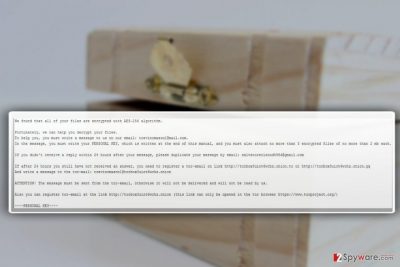
LockBox virus is another newly discovered ransomware [1] which encrypts files without mercy and demands victims to pay up if they want to see their files again. This Delphi-based parasite uses mORMot open source client-server [2] to execute its command and control functionality.
When the malicious virus executable personkey.exe infiltrates the computer, a true Pandora’s box opens: the malicious virus script starts scanning the PC for files and processes them in a way so they can no longer be accessed by the victim.
Typically, ransomware will use strong AES, and RSA encryption algorithms for that and Lock Box specifically employs AES-256.
This essentially means that it will not be enough to perform LockBox removal in order to fix the computer. The damage done by this parasite cannot be reversed by FortectIntego, SpyHunter 5Combo Cleaner or any antivirus software of the sort.

The final stage of the ransomware attack is the dropping of the ransom note and listing the conditions of file recovery. The extortionists point out that there is no way to decrypt the data other than purchasing a Personal Key from their special TOR web page. Here is the full transcript of this message:
We found that all your files are encrypted with AES-256 algorithm.
Fortunately, we can help you decrypt your files.
To help you, you must write a message to us on our email trevinomason1@mail.com.
In the message, you must write your PERSONAL KEY, which is written at the end of this manual, and you must also attach no more than 3 encrypted files of no more than 2 mb each.If you didn’t receive a reply within 24 hours after your message, please duplicate your message by email salvatoreolsond598d@gmail.com
If after 24 hours you still have not received an answer, you need to register a tor-email on link http://torbox3uiot6wchz.onion.to or http://torbox3uiot6wchz.onion.gq
And write a message to the tor-mail trevinomason1@torbox3uiot6wchz.onionATTENTION: The message must be sent from the tor-mail, otherwise it will not be delivered and will not be read by us.
Also you can register tor-mail at the link http://torbox3uiot6wchz.onion (this link can only be opened in the tor browser http://www.torproject.org/)
—-PERSONAL KEY—-
As you can see, criminals force victims to use this anonymous network for the communication purposes as well. Trevinomason1@torbox3uiot6wchz.onion TOR mail is one of the addresses that the extortionists indicate as their channel of contact. Nevertheless, entering such places of the web can be very dangerous.
Remember that trying to get back your files the hacker way can leave your computer permanently damaged or bricked entirely. Thus, we recommend you remove LockBox from the infected system before any of this happens.
Techniques encryption software uses to infiltrate computers
LockBox is a fairly new finding in the ransomware arena, but it is not difficult to guess how it proliferates. Most ransomware developers rely on already proven distribution techniques such as spam emails, fake software updates and deceptive downloads to spread around.
Luckily, knowing that, you can also learn how to avoid getting infected:
When it comes to the spam emails, remember that not all of them are filtered to the “Spam” section of your article. You should carefully evaluate every item that lands in your inbox and, most importantly, restrain yourself from downloading random attachments.
Fake software updates are typically related to adware. So, as long as you make sure your computer is clean from any of these infections, you should encounter deceptive pop-ups less much less frequently.
Finally, you should remember that LockBox can hide behind system optimization, malware detection tools or other software promoted on poor reputation websites. So, stay away from these sites!
Help your PC by performing LockBox removal
Although performing LockBox removal won’t help you restore your files, it is important that you banish the parasite from your PC in order to use it safely again.
Remember that ransomware must be eliminated from the infected devices automatically. FortectIntego is a good solution if you not only want to remove LockBox from your system but also refurbish it, by cleaning up malicious registry entries or restoring potentially missing files.
Getting rid of LockBox virus. Follow these steps
Manual removal using Safe Mode
In order to decontaminate LockBox, launch your PC in Safe Mode. Then you will be able to use your security software properly as it won't be blocked by this parasite anymore.
Important! →
Manual removal guide might be too complicated for regular computer users. It requires advanced IT knowledge to be performed correctly (if vital system files are removed or damaged, it might result in full Windows compromise), and it also might take hours to complete. Therefore, we highly advise using the automatic method provided above instead.
Step 1. Access Safe Mode with Networking
Manual malware removal should be best performed in the Safe Mode environment.
Windows 7 / Vista / XP
- Click Start > Shutdown > Restart > OK.
- When your computer becomes active, start pressing F8 button (if that does not work, try F2, F12, Del, etc. – it all depends on your motherboard model) multiple times until you see the Advanced Boot Options window.
- Select Safe Mode with Networking from the list.

Windows 10 / Windows 8
- Right-click on Start button and select Settings.

- Scroll down to pick Update & Security.

- On the left side of the window, pick Recovery.
- Now scroll down to find Advanced Startup section.
- Click Restart now.

- Select Troubleshoot.

- Go to Advanced options.

- Select Startup Settings.

- Press Restart.
- Now press 5 or click 5) Enable Safe Mode with Networking.

Step 2. Shut down suspicious processes
Windows Task Manager is a useful tool that shows all the processes running in the background. If malware is running a process, you need to shut it down:
- Press Ctrl + Shift + Esc on your keyboard to open Windows Task Manager.
- Click on More details.

- Scroll down to Background processes section, and look for anything suspicious.
- Right-click and select Open file location.

- Go back to the process, right-click and pick End Task.

- Delete the contents of the malicious folder.
Step 3. Check program Startup
- Press Ctrl + Shift + Esc on your keyboard to open Windows Task Manager.
- Go to Startup tab.
- Right-click on the suspicious program and pick Disable.

Step 4. Delete virus files
Malware-related files can be found in various places within your computer. Here are instructions that could help you find them:
- Type in Disk Cleanup in Windows search and press Enter.

- Select the drive you want to clean (C: is your main drive by default and is likely to be the one that has malicious files in).
- Scroll through the Files to delete list and select the following:
Temporary Internet Files
Downloads
Recycle Bin
Temporary files - Pick Clean up system files.

- You can also look for other malicious files hidden in the following folders (type these entries in Windows Search and press Enter):
%AppData%
%LocalAppData%
%ProgramData%
%WinDir%
After you are finished, reboot the PC in normal mode.
Remove LockBox using System Restore
Below you will find another technique of ransomware restraining.
-
Step 1: Reboot your computer to Safe Mode with Command Prompt
Windows 7 / Vista / XP- Click Start → Shutdown → Restart → OK.
- When your computer becomes active, start pressing F8 multiple times until you see the Advanced Boot Options window.
-
Select Command Prompt from the list

Windows 10 / Windows 8- Press the Power button at the Windows login screen. Now press and hold Shift, which is on your keyboard, and click Restart..
- Now select Troubleshoot → Advanced options → Startup Settings and finally press Restart.
-
Once your computer becomes active, select Enable Safe Mode with Command Prompt in Startup Settings window.

-
Step 2: Restore your system files and settings
-
Once the Command Prompt window shows up, enter cd restore and click Enter.

-
Now type rstrui.exe and press Enter again..

-
When a new window shows up, click Next and select your restore point that is prior the infiltration of LockBox. After doing that, click Next.


-
Now click Yes to start system restore.

-
Once the Command Prompt window shows up, enter cd restore and click Enter.
Bonus: Recover your data
Guide which is presented above is supposed to help you remove LockBox from your computer. To recover your encrypted files, we recommend using a detailed guide prepared by 2-spyware.com security experts.If your files are encrypted by LockBox, you can use several methods to restore them:
Performing data restore with Data Recovery Pro
Data Recovery Pro is probably the easiest option you can go for when it comes to data recovery. Follow simple steps below and restore your files!
- Download Data Recovery Pro;
- Follow the steps of Data Recovery Setup and install the program on your computer;
- Launch it and scan your computer for files encrypted by LockBox ransomware;
- Restore them.
Getting back important files using Previous Windows Versions feature
A brief Previous Windows Versions feature user's manual is provided here:
- Find an encrypted file you need to restore and right-click on it;
- Select “Properties” and go to “Previous versions” tab;
- Here, check each of available copies of the file in “Folder versions”. You should select the version you want to recover and click “Restore”.
Employing Shadow Explorer to fight encryption
You may not be able to decrypt the files directly, but you may bypass the encryption by using Shadow Explorer. You will find the instructions how to use this tool below:
- Download Shadow Explorer (http://shadowexplorer.com/);
- Follow a Shadow Explorer Setup Wizard and install this application on your computer;
- Launch the program and go through the drop down menu on the top left corner to select the disk of your encrypted data. Check what folders are there;
- Right-click on the folder you want to restore and select “Export”. You can also select where you want it to be stored.
Finally, you should always think about the protection of crypto-ransomwares. In order to protect your computer from LockBox and other ransomwares, use a reputable anti-spyware, such as FortectIntego, SpyHunter 5Combo Cleaner or Malwarebytes
How to prevent from getting ransomware
Choose a proper web browser and improve your safety with a VPN tool
Online spying has got momentum in recent years and people are getting more and more interested in how to protect their privacy online. One of the basic means to add a layer of security – choose the most private and secure web browser. Although web browsers can't grant full privacy protection and security, some of them are much better at sandboxing, HTTPS upgrading, active content blocking, tracking blocking, phishing protection, and similar privacy-oriented features. However, if you want true anonymity, we suggest you employ a powerful Private Internet Access VPN – it can encrypt all the traffic that comes and goes out of your computer, preventing tracking completely.
Lost your files? Use data recovery software
While some files located on any computer are replaceable or useless, others can be extremely valuable. Family photos, work documents, school projects – these are types of files that we don't want to lose. Unfortunately, there are many ways how unexpected data loss can occur: power cuts, Blue Screen of Death errors, hardware failures, crypto-malware attack, or even accidental deletion.
To ensure that all the files remain intact, you should prepare regular data backups. You can choose cloud-based or physical copies you could restore from later in case of a disaster. If your backups were lost as well or you never bothered to prepare any, Data Recovery Pro can be your only hope to retrieve your invaluable files.
- ^ What is ransomware?. Untangle. Your network; your rules.
- ^ Synopse Open Source Projects. SynopseOpenSource. mORMot and Open Source friends.





















