Locket ransomware (Quick Decryption Solution) - Free Instructions
Locket virus Removal Guide
What is Locket ransomware?
Locket ransomware is designed to lock your screen
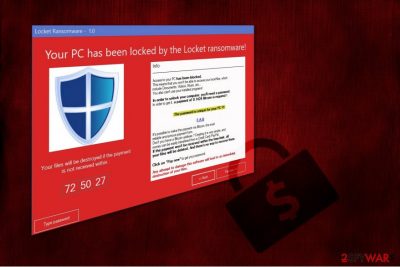
Locket virus is categorized as ransomware. However, it is still under development and currently, doesn't encrypt files. Instead, it performs screen lock and insists on paying a 0.1424 ransom in Bitcoins within a specific time period. Note that while the victimized computers are locked, their users cannot access files or use the installed software.
After Locket infects the PC, it displays the ransom note on the screen which says the following:
In order to unlock your computer, you'll need a password.
In order to get it, a payment of 0.1424 Bitcoin is required!The password is unique for your PC!!!
If the payment won't be received within the time-limit, all your files will be deleted.
Any attempt to damage this software will lead to an immediate destruction of your files.
Locket ransomware victims are given approximately 72 hours to make a transaction to a personalized Bitcoin account. Criminals intimidate inexperienced computer users by threatening to delete the files stored on the device if they try to uninstall the software from their PCs or decline to pay the ransom.
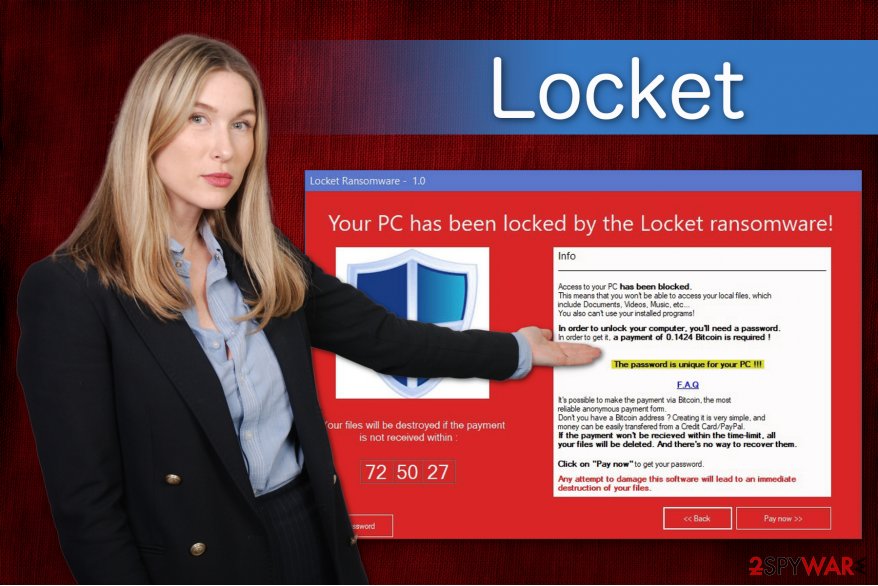
However, we want to assure you that there are better ways to retrieve your information than following the rules of the crooks. Typically, they are greedy and ask to pay more money after they receive an initial payment. Therefore, we advise you to remove Locket with the help of FortectIntego.
Afterward, you will be able to use Locket password which is generated by the IT experts. Currently, it is the most convenient method to avoid financial losses and unlock your computer. Thus, do not even consider paying the ransom as an option.
Note that if the password of cybersecurity technicians no longer works, you can try alternative recovery methods after Locket removal. Now, if your system is locked, you should head straight to the instructions at the end of this article. They will guide you through the ransomware elimination process.
Ransomware spreads via P2P file sharing as well
Even though malicious emails remain the primary ransomware distribution method, you should also avoid downloading video, audio, and other files from peer-to-peer sharing domains[1]. Many people are lured into getting software or other expensive content for free. Therefore, they install programs from highly suspicious websites and end up infiltrating ransomware or other high-risk computer infections.
To protect your system from screen lockers, you should install a professional security software from verified developers. It will prevent you from downloading malicious files which might look legitimate. Additionally, it is essential to keep the anti-malware program up-to-date. This way you will eliminate system vulnerabilities which allow ransomware to sneak onto your PC stealthily[2].
Locket virus removal guide
Once again, we want to assure you that you are not obligated to pay a ransom. Instead, we suggest you to remove Locket with FortectIntego, SpyHunter 5Combo Cleaner or Malwarebytes. Even though these applications are the most suitable ones for ransomware elimination, feel free to use any reliable security software of your choice as well.
However, crypto-malware locks your screen and prevents from downloading an antivirus system. Therefore, you should boot your computer into Safe Mode. If you do not know how to do that, follow Locket removal instructions below.
After you finish ransomware termination, you will find alternative recovery methods attached. Experts from Viruset.no[3] encourage to try them all since one tool might not retrieve the corrupted data entirely.
Getting rid of Locket virus. Follow these steps
Manual removal using Safe Mode
Rebooting your computer into Safe Mode will help you to unlock your screen from Locket ransomware.
Important! →
Manual removal guide might be too complicated for regular computer users. It requires advanced IT knowledge to be performed correctly (if vital system files are removed or damaged, it might result in full Windows compromise), and it also might take hours to complete. Therefore, we highly advise using the automatic method provided above instead.
Step 1. Access Safe Mode with Networking
Manual malware removal should be best performed in the Safe Mode environment.
Windows 7 / Vista / XP
- Click Start > Shutdown > Restart > OK.
- When your computer becomes active, start pressing F8 button (if that does not work, try F2, F12, Del, etc. – it all depends on your motherboard model) multiple times until you see the Advanced Boot Options window.
- Select Safe Mode with Networking from the list.

Windows 10 / Windows 8
- Right-click on Start button and select Settings.

- Scroll down to pick Update & Security.

- On the left side of the window, pick Recovery.
- Now scroll down to find Advanced Startup section.
- Click Restart now.

- Select Troubleshoot.

- Go to Advanced options.

- Select Startup Settings.

- Press Restart.
- Now press 5 or click 5) Enable Safe Mode with Networking.

Step 2. Shut down suspicious processes
Windows Task Manager is a useful tool that shows all the processes running in the background. If malware is running a process, you need to shut it down:
- Press Ctrl + Shift + Esc on your keyboard to open Windows Task Manager.
- Click on More details.

- Scroll down to Background processes section, and look for anything suspicious.
- Right-click and select Open file location.

- Go back to the process, right-click and pick End Task.

- Delete the contents of the malicious folder.
Step 3. Check program Startup
- Press Ctrl + Shift + Esc on your keyboard to open Windows Task Manager.
- Go to Startup tab.
- Right-click on the suspicious program and pick Disable.

Step 4. Delete virus files
Malware-related files can be found in various places within your computer. Here are instructions that could help you find them:
- Type in Disk Cleanup in Windows search and press Enter.

- Select the drive you want to clean (C: is your main drive by default and is likely to be the one that has malicious files in).
- Scroll through the Files to delete list and select the following:
Temporary Internet Files
Downloads
Recycle Bin
Temporary files - Pick Clean up system files.

- You can also look for other malicious files hidden in the following folders (type these entries in Windows Search and press Enter):
%AppData%
%LocalAppData%
%ProgramData%
%WinDir%
After you are finished, reboot the PC in normal mode.
Remove Locket using System Restore
You can also boot your PC to Safe Mode using Command Prompt function.
-
Step 1: Reboot your computer to Safe Mode with Command Prompt
Windows 7 / Vista / XP- Click Start → Shutdown → Restart → OK.
- When your computer becomes active, start pressing F8 multiple times until you see the Advanced Boot Options window.
-
Select Command Prompt from the list

Windows 10 / Windows 8- Press the Power button at the Windows login screen. Now press and hold Shift, which is on your keyboard, and click Restart..
- Now select Troubleshoot → Advanced options → Startup Settings and finally press Restart.
-
Once your computer becomes active, select Enable Safe Mode with Command Prompt in Startup Settings window.

-
Step 2: Restore your system files and settings
-
Once the Command Prompt window shows up, enter cd restore and click Enter.

-
Now type rstrui.exe and press Enter again..

-
When a new window shows up, click Next and select your restore point that is prior the infiltration of Locket. After doing that, click Next.


-
Now click Yes to start system restore.

-
Once the Command Prompt window shows up, enter cd restore and click Enter.
Bonus: Recover your data
Guide which is presented above is supposed to help you remove Locket from your computer. To recover your encrypted files, we recommend using a detailed guide prepared by 2-spyware.com security experts.As mentioned above, Locket ransomware functions as a screen locker. Therefore, if you have carefully followed the instructions above, you should now be able to access your computer. Below you will find decryption solutions which briefly instruct on how to use the recovery tools.
Note that you should try all of them since once program might not be able to retrieve all compromised files. If none of them works, try the Locket password which is generated by cybersecurity experts.
If your files are encrypted by Locket, you can use several methods to restore them:
Data Recovery Pro tool
This is a professional program which is originally developed to recover files after unintentional deletes or ransomware attacks.
- Download Data Recovery Pro;
- Follow the steps of Data Recovery Setup and install the program on your computer;
- Launch it and scan your computer for files encrypted by Locket ransomware;
- Restore them.
Windows Previous Versions might help to restore your data
This function only works if System Restore was enable before Locket infiltration. Therefore, check whether you have turned it on and follow the instructions below.
- Find an encrypted file you need to restore and right-click on it;
- Select “Properties” and go to “Previous versions” tab;
- Here, check each of available copies of the file in “Folder versions”. You should select the version you want to recover and click “Restore”.
ShadowExplorer trick
While IT analysts haven't found anything which would confirm that Locket deletes Shadow Volume Copies, you should definitely give this tool a try.
- Download Shadow Explorer (http://shadowexplorer.com/);
- Follow a Shadow Explorer Setup Wizard and install this application on your computer;
- Launch the program and go through the drop down menu on the top left corner to select the disk of your encrypted data. Check what folders are there;
- Right-click on the folder you want to restore and select “Export”. You can also select where you want it to be stored.
Locket Password should help
If you have already tried all the above mentioned tools and nothing seems to help, you can submit the password which should unlock your data: ul62bfqSA.
Finally, you should always think about the protection of crypto-ransomwares. In order to protect your computer from Locket and other ransomwares, use a reputable anti-spyware, such as FortectIntego, SpyHunter 5Combo Cleaner or Malwarebytes
How to prevent from getting ransomware
Do not let government spy on you
The government has many issues in regards to tracking users' data and spying on citizens, so you should take this into consideration and learn more about shady information gathering practices. Avoid any unwanted government tracking or spying by going totally anonymous on the internet.
You can choose a different location when you go online and access any material you want without particular content restrictions. You can easily enjoy internet connection without any risks of being hacked by using Private Internet Access VPN.
Control the information that can be accessed by government any other unwanted party and surf online without being spied on. Even if you are not involved in illegal activities or trust your selection of services, platforms, be suspicious for your own security and take precautionary measures by using the VPN service.
Backup files for the later use, in case of the malware attack
Computer users can suffer from data losses due to cyber infections or their own faulty doings. Ransomware can encrypt and hold files hostage, while unforeseen power cuts might cause a loss of important documents. If you have proper up-to-date backups, you can easily recover after such an incident and get back to work. It is also equally important to update backups on a regular basis so that the newest information remains intact – you can set this process to be performed automatically.
When you have the previous version of every important document or project you can avoid frustration and breakdowns. It comes in handy when malware strikes out of nowhere. Use Data Recovery Pro for the data restoration process.
- ^ Avoid Illegal Peer-to-Peer File Sharing. Northwestern University. Information Technology.
- ^ Chris Loza. Why Is It Important to Constantly Update Antivirus Software?. Techwalla. Tech & Gadget Reviews, Metascores.
- ^ Viruset. Viruset. Security and Spyware News.





















