LogicalAnalog Mac virus (Tutorial) - Free Instructions
LogicalAnalog Mac virus Removal Guide
What is LogicalAnalog Mac virus?
LogicalAnalog is a dangerous Mac virus that might negatively affect your online browsing experience and computer security
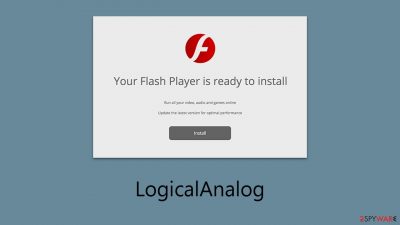
LogicalAnalog is a type of malware specifically designed to infiltrate macOS systems. It belongs to the extensive Adload malware family, notorious in the cybercrime world for its numerous variants, which have been active for over five years. Despite primarily functioning as adware, which bombards users with advertisements for profit, LogicalAnalog poses several other risks.
Typically, users inadvertently allow LogicalAnalog access to their systems, often without realizing the method of its distribution. Common conduits for this malware include deceptive Flash Player updates and compromised software packages. In these scenarios, users are tricked into entering their Apple ID credentials, under the guise of installing legitimate software, thereby granting the malware the necessary permissions to infiltrate their system.
Once LogicalAnalog has established itself on a Mac, it begins to alter the system's operations. A clear early indicator of infection is the modification of browser settings and the addition of a browser extension, identifiable by its magnifying glass icon set against a gray, teal, or green background.
This extension can affect various browsers, including Safe Finder and Chrome. Users may notice that their searches are redirected to dubious search engines like Safe Finder, and their browsing experience becomes cluttered with intrusive advertisements.
| Name | LogicalAnalog |
| Type | Mac virus, adware, browser hijacker |
| Malware family | Adload |
| Distribution | Malware can be downloaded along with pirated software installers or via fake Flash Player updates |
| Symptoms | Installs a new extension and application on the system; changes homepage and new tab of the browser; inserts ads and malicious links; tracks sensitive user data via extension |
| Removal | The fastest way to remove Mac malware is to perform a full system scan with SpyHunter 5Combo Cleaner security software. We also provide a manual guide below |
| System optimization | After you terminate the infection with all its associated components, we recommend you also scan your machine with FortectIntego for the best results |
What is Adload about?
The growing popularity of Mac computers has debunked the myth that they are impervious to malware, drawing increased attention from hackers. This shift has led to a surge in malware attacks on macOS, challenging the perceived security of Mac systems.
While Macs are generally less vulnerable to severe malware types like rootkits and ransomware, they are increasingly targeted by aggressive adware. This adware often exhibits more intrusive behavior compared to its counterparts on Windows.
A notable example of this is the Adload malware, a persistent threat for over five years. It is a particularly aggressive form of adware, part of a broader spectrum of similar threats that continually compromise Mac users.
This malware family is identifiable by its distinctive magnifying glass icon, appearing on a background that varies in color – blue, teal, green, or gray. The presence of an extension or app with this icon is a strong indicator of an Adload infection.
Despite variations across its different iterations, malware is consistently evolving to bypass security measures. Once it gains access to a system, it utilizes AppleScript to circumvent Gatekeeper and XProtect, Mac's built-in security defenses, making its removal challenging.
This sophisticated integration grants Adload the ability to install extensions and other components with higher privileges, thus facilitating the unauthorized collection of personal data and the download of additional malicious payloads.
Consequently, it's not unusual to find multiple Adload variants coexisting on a single Mac. Due to its tenacious nature, Adload can be difficult to eradicate, requiring specific steps for successful removal.
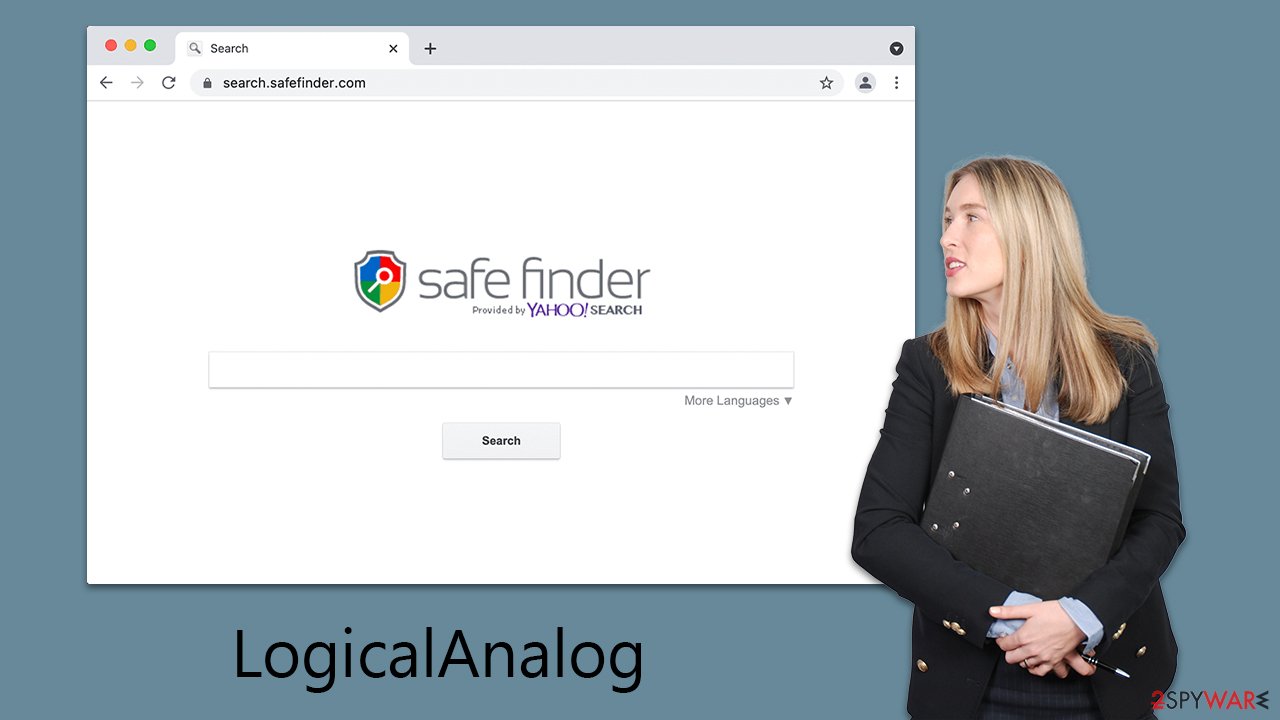
Avoidance tips
The prevalence of Adload variants like LogicalAnalog is largely due to their sophisticated distribution methods. Two primary tactics stand out in the propagation of this malware: deceptive Flash Player update alerts and the use of infected pirated software installers.
A common sign of a LogicalAnalog attack attempt is a notification falsely claiming that your system requires a Flash Player update. This assertion is categorically untrue. Adobe has ceased support for Flash Player, acknowledging its obsolescence and the rise of more secure alternatives. The discontinued Flash Player has become a favored tool for phishing schemes, so users should be wary of such update prompts.
Another method used to spread the LogicalAnalog virus is through illegal software downloads. Cybercriminals often lace these unauthorized downloads, found on torrent sites and peer-to-peer networks, with malware. These platforms are notorious for hosting some of the most dangerous malware, including ransomware, posing a significant risk to users.
To mitigate the threat of the virus and similar malware, users must remain cautious and avoid these common distribution channels. Staying alert to the risks associated with fake software updates and illicit software downloads is essential for maintaining cybersecurity.
Removal explained
LogicalAnalog, upon infecting a Mac, operates through a dual-component system: a browser extension and a system-level application. These elements synergize to facilitate the malware's functionality while utilizing evasion techniques. To thoroughly eradicate malware, it's essential to remove both the browser extension and the application, preventing any possibility of a recurring infection.
For comprehensive and error-free removal, using an automatic method with specialized anti-malware software such as SpyHunter 5Combo Cleaner or Malwarebytes is strongly advised. These dedicated tools are specifically designed to counter the malware's evasion tactics, enabling efficient and complete removal of all malicious components in a single action.
If you opt for manual removal, a detailed guide is provided below. However, be aware that manual removal can be intricate and may not achieve the same level of effectiveness as the automatic method. The automatic removal is highly recommended for optimal results. Regardless of the chosen method, it's crucial to clean the browser thoroughly as part of the process, ensuring all traces of the malware are eliminated from your system.
Remove the main app
Once installed, the malware initiates background processes to maintain its operation. It's important to check the Activity Monitor on your Mac to identify and terminate any processes related to the malware.
- Open Applications folder
- Select Utilities
- Double-click Activity Monitor
- Here, look for suspicious processes and use the Force Quit command to shut them down
- Go back to the Applications folder
- Find the malicious entry and place it in Trash.
![Uninstall from Mac 1 Uninstall from Mac 1]()
The next crucial step in eliminating the malware is to address the Login Items and any unwanted Profiles it may have created on your system.
- Go to Preferences and pick Accounts
- Click Login items and delete everything suspicious
- Next, pick System Preferences > Users & Groups
- Find Profiles and remove unwanted profiles from the list.
PLIST files, short for “Property List” files, are often utilized by malware to define their properties and settings. These files are critical for the malware's persistence.
- Select Go > Go to Folder.
- Enter /Library/Application Support and click Go or press Enter.
- In the Application Support folder, look for any dubious entries and then delete them.
- Now enter /Library/LaunchAgents and /Library/LaunchDaemons folders the same way and terminate all the related .plist files.
![Uninstall from Mac 2 Uninstall from Mac 2]()
If you're proceeding with the manual removal process, it's crucial to focus on the OperativeIndexer extension that has been added to your web browser. This extension is capable of accessing personal information, such as account details and passwords. Ensuring its complete removal is imperative to protect your privacy.
-
Removing the extension. Begin by manually removing the extension from your web browser. Remember, this extension can compromise your personal data, so it's vital to ensure it's completely eradicated from your browser.
-
Clearing browser caches. If you've successfully removed the extension in the usual manner, the next step is to clear your browser caches. This prevents any further data tracking. For an automated approach, you can use a tool like FortectIntego, which can efficiently perform this task.
-
Resetting your web browser. In the event that you're unable to remove the malware from your browser through the above steps, consider resetting your browser to its default settings. This method is outlined below. Resetting your browser will not result in the loss of your bookmarks or other personalized settings, but it can be effective in eliminating any remaining traces of the malware.
You may remove virus damage with a help of FortectIntego. SpyHunter 5Combo Cleaner and Malwarebytes are recommended to detect potentially unwanted programs and viruses with all their files and registry entries that are related to them.
Getting rid of LogicalAnalog Mac virus. Follow these steps
Delete from Safari
Remove unwanted extensions from Safari:
- Click Safari > Preferences…
- In the new window, pick Extensions.
- Select the unwanted extension and select Uninstall.

Clear cookies and other website data from Safari:
- Click Safari > Clear History…
- From the drop-down menu under Clear, pick all history.
- Confirm with Clear History.

Reset Safari if the above-mentioned steps did not help you:
- Click Safari > Preferences…
- Go to Advanced tab.
- Tick the Show Develop menu in menu bar.
- From the menu bar, click Develop, and then select Empty Caches.

Remove from Google Chrome
Delete malicious extensions from Google Chrome:
- Open Google Chrome, click on the Menu (three vertical dots at the top-right corner) and select More tools > Extensions.
- In the newly opened window, you will see all the installed extensions. Uninstall all the suspicious plugins that might be related to the unwanted program by clicking Remove.

Clear cache and web data from Chrome:
- Click on Menu and pick Settings.
- Under Privacy and security, select Clear browsing data.
- Select Browsing history, Cookies and other site data, as well as Cached images and files.
- Click Clear data.

Change your homepage:
- Click menu and choose Settings.
- Look for a suspicious site in the On startup section.
- Click on Open a specific or set of pages and click on three dots to find the Remove option.
Reset Google Chrome:
If the previous methods did not help you, reset Google Chrome to eliminate all the unwanted components:
- Click on Menu and select Settings.
- In the Settings, scroll down and click Advanced.
- Scroll down and locate Reset and clean up section.
- Now click Restore settings to their original defaults.
- Confirm with Reset settings.

Remove from Mozilla Firefox (FF)
Remove dangerous extensions:
- Open Mozilla Firefox browser and click on the Menu (three horizontal lines at the top-right of the window).
- Select Add-ons.
- In here, select unwanted plugin and click Remove.

Reset the homepage:
- Click three horizontal lines at the top right corner to open the menu.
- Choose Options.
- Under Home options, enter your preferred site that will open every time you newly open the Mozilla Firefox.
Clear cookies and site data:
- Click Menu and pick Settings.
- Go to Privacy & Security section.
- Scroll down to locate Cookies and Site Data.
- Click on Clear Data…
- Select Cookies and Site Data, as well as Cached Web Content and press Clear.

Reset Mozilla Firefox
If clearing the browser as explained above did not help, reset Mozilla Firefox:
- Open Mozilla Firefox browser and click the Menu.
- Go to Help and then choose Troubleshooting Information.

- Under Give Firefox a tune up section, click on Refresh Firefox…
- Once the pop-up shows up, confirm the action by pressing on Refresh Firefox.

After uninstalling this potentially unwanted program (PUP) and fixing each of your web browsers, we recommend you to scan your PC system with a reputable anti-spyware. This will help you to get rid of LogicalAnalog Mac registry traces and will also identify related parasites or possible malware infections on your computer. For that you can use our top-rated malware remover: FortectIntego, SpyHunter 5Combo Cleaner or Malwarebytes.
How to prevent from getting adware
Access your website securely from any location
When you work on the domain, site, blog, or different project that requires constant management, content creation, or coding, you may need to connect to the server and content management service more often. The best solution for creating a tighter network could be a dedicated/fixed IP address.
If you make your IP address static and set to your device, you can connect to the CMS from any location and do not create any additional issues for the server or network manager that needs to monitor connections and activities. VPN software providers like Private Internet Access can help you with such settings and offer the option to control the online reputation and manage projects easily from any part of the world.
Recover files after data-affecting malware attacks
While much of the data can be accidentally deleted due to various reasons, malware is one of the main culprits that can cause loss of pictures, documents, videos, and other important files. More serious malware infections lead to significant data loss when your documents, system files, and images get encrypted. In particular, ransomware is is a type of malware that focuses on such functions, so your files become useless without an ability to access them.
Even though there is little to no possibility to recover after file-locking threats, some applications have features for data recovery in the system. In some cases, Data Recovery Pro can also help to recover at least some portion of your data after data-locking virus infection or general cyber infection.












