Love Start Tabs browser hijacker (virus) - Free Instructions
Love Start Tabs browser hijacker Removal Guide
What is Love Start Tabs browser hijacker?
Love Start Tabs changes the main settings of the browser to force you to use only selected channels
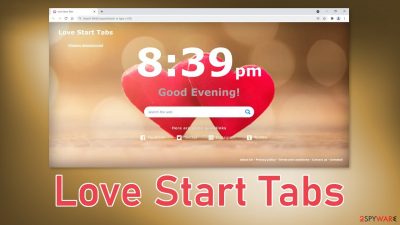
Love Start Tabs is an unwanted browser extension. It completely alters the user experience by changing the main settings like the homepage, new tab address, and search engine. These kinds of applications are created for one purpose only – to monetize user activity.[1] They do not provide any special benefits like block ads, dangerous websites, or automatically apply the best discounts while shopping online.
While many PUP (potentially unwanted program)[2] developers claim that their apps provide something valuable, most of the time those claims are false. Many of them even mentioned well-known tech companies like Google or Apple in the descriptions and claim that the extension is a product of collaboration. This makes the plugins look legitimate and trustworthy.
It is a shame, but many users get fooled by these kinds of social engineering techniques and fail to do their individual research. Although we always tell our readers to download applications only from official web stores, they are not completely safe too. The problem is that the owners of web stores do not exactly know when an app is unwanted because many people's opinions can differ.
That is why we see the amount of PUAs rise every year and it seems unstoppable. Another reason why there are so many of them is that they are very easy to recreate. All the fraudsters need to do is copy the same code, change the name and get a different domain. Now we see extensions that apply the same looking homepages and same search engines even though they are apparently different.
| NAME | Love Start Tabs |
| TYPE | Browser hijacker; potentially unwanted program |
| SYMPTOMS | The main settings of the browser get changed like the homepage, new tab address, and search engine |
| DISTRIBUTION | Shady websites, deceptive ads, freeware installations |
| DANGERS | The extension can monitor your browsing activity, display inaccurate search results and lead to shady pages |
| ELIMINATION | Remove an unwanted extension via browser settings |
| FURTHER STEPS | Use FortectIntego to clear your browsers and fix any remaining damage |
It is hard to comprehend why would someone want to install Love Start Tabs willingly. Once users add the extension, if they did not realize their action, they may think that they have been infected with a virus. The background is changed to two hearts, the design looks amateur and unprofessional. There is a big clock, a message “Good Evening!” and a few social media platform shortcuts.
So we make the assumption that most users added it accidentally. Now, how would that happen? Although many people think that they care a lot about their security and privacy, only a few actually take steps to preserve it. Mostly, people rush, click on random links and prompts without reading. Considering that, there should be no surprise how these extensions end up on peoples' browsers.
The most important thing is not to be hard on yourself and keep your mind open for learning. One of the ways that this could have happened is if you were browsing through shady pages. This includes sites that engage in illegal activities because they are rarely regulated. They are full of deceptive ads and redirects, so it is easy to click on the wrong thing.
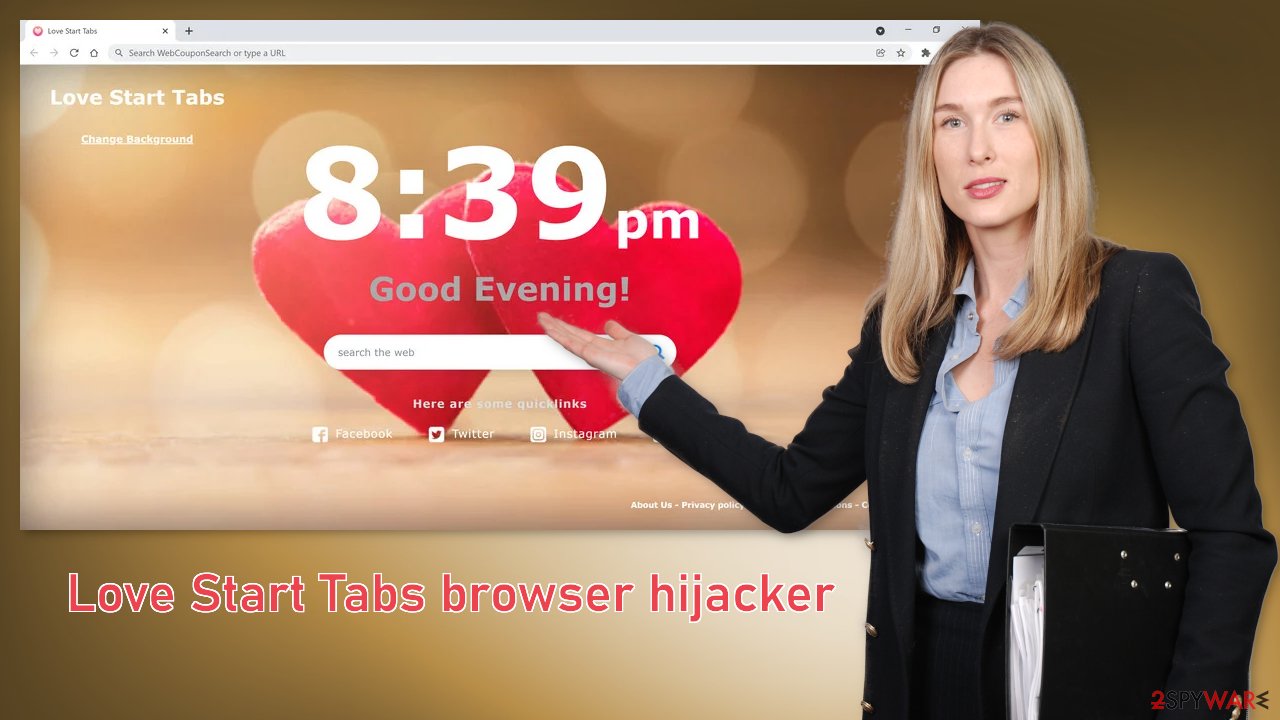
But these are not the only things you should worry about. Browsing through pages you should not, and having shady plugins installed in your browser monitoring your activity should worry you. Websites and extensions can use cookies[3] to collect various data about your browsing-related activities. Even though this is a completely normal thing and helps web pages personalize the user experience, untrustworthy sources can sell that information to advertising networks that will target you with more ads.
We strongly recommend using a maintenance tool like FortectIntego to clear your browsers automatically and delete those cookies. You will not have to worry about it yourself. Besides this powerful software can fix various system errors, registry issues, corrupted files which is especially helpful after virus infections.
Remove the unwanted extension
You can remove browser add-ons by going to your settings. Find the list of extensions installed in your browser and remove Love Start Tabs. We show how to do that in the guide below:
How to prevent from getting browser hijacker
Access your website securely from any location
When you work on the domain, site, blog, or different project that requires constant management, content creation, or coding, you may need to connect to the server and content management service more often. The best solution for creating a tighter network could be a dedicated/fixed IP address.
If you make your IP address static and set to your device, you can connect to the CMS from any location and do not create any additional issues for the server or network manager that needs to monitor connections and activities. VPN software providers like Private Internet Access can help you with such settings and offer the option to control the online reputation and manage projects easily from any part of the world.
Recover files after data-affecting malware attacks
While much of the data can be accidentally deleted due to various reasons, malware is one of the main culprits that can cause loss of pictures, documents, videos, and other important files. More serious malware infections lead to significant data loss when your documents, system files, and images get encrypted. In particular, ransomware is is a type of malware that focuses on such functions, so your files become useless without an ability to access them.
Even though there is little to no possibility to recover after file-locking threats, some applications have features for data recovery in the system. In some cases, Data Recovery Pro can also help to recover at least some portion of your data after data-locking virus infection or general cyber infection.
- ^ What Is PPC? Learn the Basics of Pay-Per-Click (PPC) Marketing. WordStream. Advertising Solutions.
- ^ Potentially unwanted program. Wikipedia. The Free Encyclopedia.
- ^ What are Cookies?. Kaspersky. Home Security Blog.
- ^ Will Dormann. Bundled Software and Attack Surface. Cmu. Carnegie Mellon University Software Engineering Institute Blog.











