Lowe Registry Cleaner (Tutorial) - Removal Guide
Lowe Registry Cleaner Removal Guide
What is Lowe Registry Cleaner?
Lowe Registry Cleaner – a fake system tool which is supposed to clean the Windows Registry
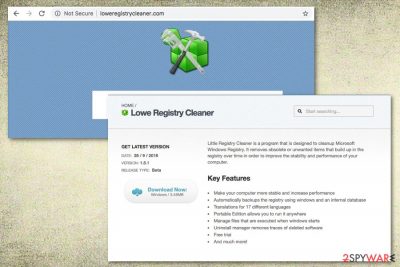
Lowe Registry Cleaner is a rogue system tool[1] which is promoted as a Microsoft Windows Registry Cleaner. Even though this computer program might seem useful in the first view, it truly is not as it is described in the original website. Rogue computer software often is distributed by using a deceptive marketing technique called bundling,[2] this way the PUP infiltrates the computer unnoticed and starts displaying false warnings about numerous system vulnerabilities and issues found. However, note that such alerts are fake and used to threaten the users only. Once scared, some gullible people decide to purchase the licensed version of the program in order to “fix” all system-related issues. Sadly, this is just another trick used by the program owners to gain income from promoting Lowe Registry Cleaner virus.
| Name | Lowe Registry Cleaner |
|---|---|
| Type | System tool |
| Sub-type | PUP |
| Purpose | To convince users that their computer system has problems which need fixing |
| Signs | You keep receiving pop-ups that relate to the program and alert about false system issues |
| Described as | Microsoft Windows Registry Cleaner, however, fake |
| Distribution | Bundled software or its original website |
| Removal steps | Use FortectIntego to detect all unwanted components and get rid of the PUP permanently |
Developers promote Lowe Registry Cleaner fake system optimization tool in various ways. If you enter its original website, you will see writings which announce that this program “makes your computer more stable and increases its performance”, “offers translations in 17 different languages”, “automatically backups the registry”, “manages files that are executed when Windows starts”, and so on.
However, programs such as Lowe Registry Cleaner usually lack the described features and are created to trick users and gain income from them. If you ever see alerts that relate to this program, do not panic. What you can do is check your computer system with a reliable and expert-tested computer tool and measure the results with the ones that were provided by the rogue tool. We can guarantee you that there will be no similar problems at all.
You need to remove Lowe Registry Cleaner virus to get rid of all pop-up notifications it provides. For this purpose, you can use a reliable anti-malware tool which will ensure you that all components were removed safely. Moreover, do not forget to clean web browsers as they might contain various adware-added[3] content such as dubious-looking browser extensions. If you notice that your browsers got hijacked, you can take a look at the manual guide which we provided below this text.
Furthermore, PUP-related content can also be detected by using a computer tool such as FortectIntego. The Lowe Registry Cleaner removal is necessary if you want to avoid annoying pop-ups and pop-unders, and get rid of all false alerts. Such potentially unwanted programs can also bring unwanted content with them which might hide in your system for a while. These type of applications might be adware-related ones, browser hijackers, etc.
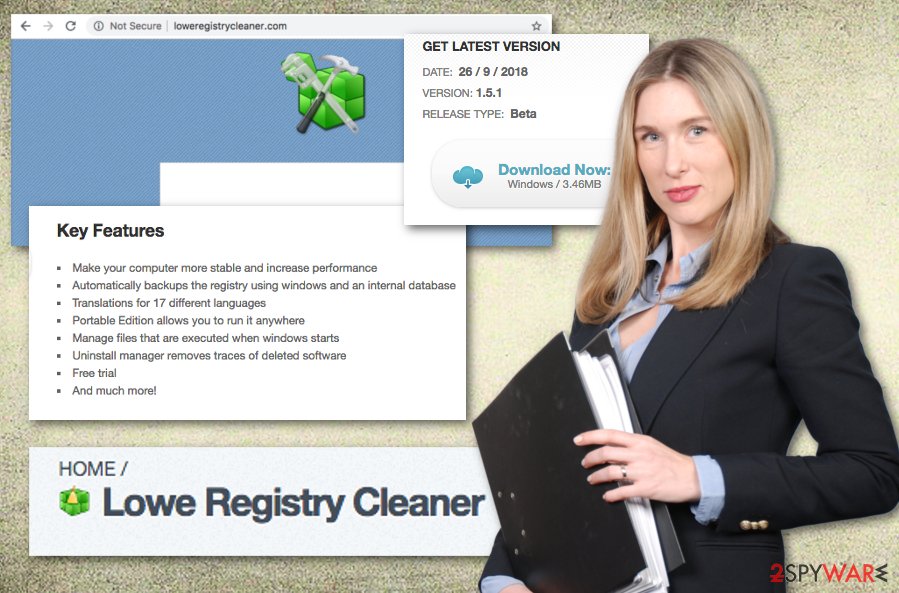
PUPs usually distribute via bundling
If a fake system optimization tool has accessed your computer, there might be more than one possibility of how it ended up there. According to computer specialists,[4] these rogue programs can enter the system by using stealth technique, also known as bundling. The fake program can come attached to an original application and download together throughout the process.
However, it is kind of easy to avoid this type of installation. What you need to do is stop using third-party installers and downloading programs from secondary sources, or choose the Custom/Advanced installation mode. Here you will be capable of tracking all incoming downloads and deleting the unwanted ones.
Furthermore, potentially unwanted programs such as fake system optimizers have their official downloading sites. If you are infected by one, you might have downloaded it from such page. Developers try to promote their rogue programs as reliable and expert-tested ones. However, do not get tricked easily and avoid downloading any software that you have doubts about.
Get rid of Lowe Registry Cleaner system tool
If the fake system optimization program has been bothering you recently, make sure you perform the Lowe Registry Cleaner removal as soon as possible. There is no need of keeping the potentially unwanted application in your computer system. Use reliable anti-malware tools to eliminate the PUP. These programs will ensure you that all unwanted components are eliminated in a couple of minutes time duration.
However, you can remove Lowe Registry Cleaner virus manually if you are likely to. Note that you will need to get rid of all browser extensions and add-ons from infected web browsers such as Google Chrome, Mozilla Firefox, Internet Explorer, Microsoft Edge, or Safari. You need to make sure that all components have been eliminated successfully, otherwise, the potentially unwanted application might renew itself with the next boot.
You may remove virus damage with a help of FortectIntego. SpyHunter 5Combo Cleaner and Malwarebytes are recommended to detect potentially unwanted programs and viruses with all their files and registry entries that are related to them.
Getting rid of Lowe Registry Cleaner. Follow these steps
Uninstall from Windows
Eliminate all adware-related components from the Windows operating system by following the below-given instructing steps:
Instructions for Windows 10/8 machines:
- Enter Control Panel into Windows search box and hit Enter or click on the search result.
- Under Programs, select Uninstall a program.

- From the list, find the entry of the suspicious program.
- Right-click on the application and select Uninstall.
- If User Account Control shows up, click Yes.
- Wait till uninstallation process is complete and click OK.

If you are Windows 7/XP user, proceed with the following instructions:
- Click on Windows Start > Control Panel located on the right pane (if you are Windows XP user, click on Add/Remove Programs).
- In Control Panel, select Programs > Uninstall a program.

- Pick the unwanted application by clicking on it once.
- At the top, click Uninstall/Change.
- In the confirmation prompt, pick Yes.
- Click OK once the removal process is finished.
Remove from Microsoft Edge
Refresh your Microsoft Edge web browser with the help of these guidelines:
Delete unwanted extensions from MS Edge:
- Select Menu (three horizontal dots at the top-right of the browser window) and pick Extensions.
- From the list, pick the extension and click on the Gear icon.
- Click on Uninstall at the bottom.

Clear cookies and other browser data:
- Click on the Menu (three horizontal dots at the top-right of the browser window) and select Privacy & security.
- Under Clear browsing data, pick Choose what to clear.
- Select everything (apart from passwords, although you might want to include Media licenses as well, if applicable) and click on Clear.

Restore new tab and homepage settings:
- Click the menu icon and choose Settings.
- Then find On startup section.
- Click Disable if you found any suspicious domain.
Reset MS Edge if the above steps did not work:
- Press on Ctrl + Shift + Esc to open Task Manager.
- Click on More details arrow at the bottom of the window.
- Select Details tab.
- Now scroll down and locate every entry with Microsoft Edge name in it. Right-click on each of them and select End Task to stop MS Edge from running.

If this solution failed to help you, you need to use an advanced Edge reset method. Note that you need to backup your data before proceeding.
- Find the following folder on your computer: C:\\Users\\%username%\\AppData\\Local\\Packages\\Microsoft.MicrosoftEdge_8wekyb3d8bbwe.
- Press Ctrl + A on your keyboard to select all folders.
- Right-click on them and pick Delete

- Now right-click on the Start button and pick Windows PowerShell (Admin).
- When the new window opens, copy and paste the following command, and then press Enter:
Get-AppXPackage -AllUsers -Name Microsoft.MicrosoftEdge | Foreach {Add-AppxPackage -DisableDevelopmentMode -Register “$($_.InstallLocation)\\AppXManifest.xml” -Verbose

Instructions for Chromium-based Edge
Delete extensions from MS Edge (Chromium):
- Open Edge and click select Settings > Extensions.
- Delete unwanted extensions by clicking Remove.

Clear cache and site data:
- Click on Menu and go to Settings.
- Select Privacy, search and services.
- Under Clear browsing data, pick Choose what to clear.
- Under Time range, pick All time.
- Select Clear now.

Reset Chromium-based MS Edge:
- Click on Menu and select Settings.
- On the left side, pick Reset settings.
- Select Restore settings to their default values.
- Confirm with Reset.

Remove from Mozilla Firefox (FF)
If Mozilla Firefox got hijacked somehow, eliminate all unwanted extensions by using this guide:
Remove dangerous extensions:
- Open Mozilla Firefox browser and click on the Menu (three horizontal lines at the top-right of the window).
- Select Add-ons.
- In here, select unwanted plugin and click Remove.

Reset the homepage:
- Click three horizontal lines at the top right corner to open the menu.
- Choose Options.
- Under Home options, enter your preferred site that will open every time you newly open the Mozilla Firefox.
Clear cookies and site data:
- Click Menu and pick Settings.
- Go to Privacy & Security section.
- Scroll down to locate Cookies and Site Data.
- Click on Clear Data…
- Select Cookies and Site Data, as well as Cached Web Content and press Clear.

Reset Mozilla Firefox
If clearing the browser as explained above did not help, reset Mozilla Firefox:
- Open Mozilla Firefox browser and click the Menu.
- Go to Help and then choose Troubleshooting Information.

- Under Give Firefox a tune up section, click on Refresh Firefox…
- Once the pop-up shows up, confirm the action by pressing on Refresh Firefox.

Remove from Google Chrome
Clean the Google Chrome web browser from all potentially unwanted content. Use this guide for help:
Delete malicious extensions from Google Chrome:
- Open Google Chrome, click on the Menu (three vertical dots at the top-right corner) and select More tools > Extensions.
- In the newly opened window, you will see all the installed extensions. Uninstall all the suspicious plugins that might be related to the unwanted program by clicking Remove.

Clear cache and web data from Chrome:
- Click on Menu and pick Settings.
- Under Privacy and security, select Clear browsing data.
- Select Browsing history, Cookies and other site data, as well as Cached images and files.
- Click Clear data.

Change your homepage:
- Click menu and choose Settings.
- Look for a suspicious site in the On startup section.
- Click on Open a specific or set of pages and click on three dots to find the Remove option.
Reset Google Chrome:
If the previous methods did not help you, reset Google Chrome to eliminate all the unwanted components:
- Click on Menu and select Settings.
- In the Settings, scroll down and click Advanced.
- Scroll down and locate Reset and clean up section.
- Now click Restore settings to their original defaults.
- Confirm with Reset settings.

Delete from Safari
Refresh Safari with the help of these steps:
Remove unwanted extensions from Safari:
- Click Safari > Preferences…
- In the new window, pick Extensions.
- Select the unwanted extension and select Uninstall.

Clear cookies and other website data from Safari:
- Click Safari > Clear History…
- From the drop-down menu under Clear, pick all history.
- Confirm with Clear History.

Reset Safari if the above-mentioned steps did not help you:
- Click Safari > Preferences…
- Go to Advanced tab.
- Tick the Show Develop menu in menu bar.
- From the menu bar, click Develop, and then select Empty Caches.

After uninstalling this potentially unwanted program (PUP) and fixing each of your web browsers, we recommend you to scan your PC system with a reputable anti-spyware. This will help you to get rid of Lowe Registry Cleaner registry traces and will also identify related parasites or possible malware infections on your computer. For that you can use our top-rated malware remover: FortectIntego, SpyHunter 5Combo Cleaner or Malwarebytes.
How to prevent from getting adware
Access your website securely from any location
When you work on the domain, site, blog, or different project that requires constant management, content creation, or coding, you may need to connect to the server and content management service more often. The best solution for creating a tighter network could be a dedicated/fixed IP address.
If you make your IP address static and set to your device, you can connect to the CMS from any location and do not create any additional issues for the server or network manager that needs to monitor connections and activities. VPN software providers like Private Internet Access can help you with such settings and offer the option to control the online reputation and manage projects easily from any part of the world.
Recover files after data-affecting malware attacks
While much of the data can be accidentally deleted due to various reasons, malware is one of the main culprits that can cause loss of pictures, documents, videos, and other important files. More serious malware infections lead to significant data loss when your documents, system files, and images get encrypted. In particular, ransomware is is a type of malware that focuses on such functions, so your files become useless without an ability to access them.
Even though there is little to no possibility to recover after file-locking threats, some applications have features for data recovery in the system. In some cases, Data Recovery Pro can also help to recover at least some portion of your data after data-locking virus infection or general cyber infection.
- ^ Rogue security software. Wikipedia. The free encyclopedia.
- ^ Bundling. Business Dictionary. Marketing techniques described.
- ^ What is Adware?. Kaspersky Lab. IT information.
- ^ Bedynet.ru. Bedynet.ru. Virus news and articles worldwide.





















