Mac Speedup Pro (Free Instructions) - Improved Guide
Mac Speedup Pro Removal Guide
What is Mac Speedup Pro?
Mac Speedup Pro – a fake system optimizer which claims to speed up Mac systems
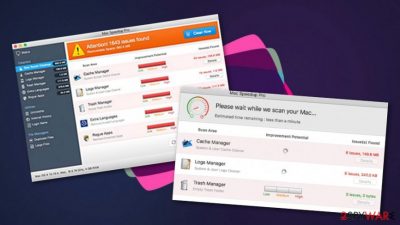
Mac Speedup Pro is a false system optimization tool[1] which does not fulfill any of its promises. This rogue application manipulates its users by providing fake system scan results which usually show numerous errors and issues found on the Mac system. However, this is done to convince victims to purchase the licensed version of the program as it is “the only way to fix your computer”. Even though this program might promote itself as a very useful tool which is worth five stars, do not fall for believing in such lies. Developers try to provide their programs as attractive as possible so users will be engaged to buy them.
| Name | Mac Speedup Pro |
|---|---|
| Category | System tool |
| Sub-category | Mac virus |
| Targeted system | Mac OS X |
| Goal | To convince users to buy the full version of the rogue app |
| Distribution | Via official website or bundled freeware |
| Deletion | You can use a program such as FortectIntego to detect the fake tool and its related components |
Mac Speedup Pro might also drop notifications which alert that the computer system needs to be scanned, fixed, or cleaned. However, if you want to test your system and find out what kind of true problems exist, you should perform a system scan with a truly reliable computer program and then measure the results which were provided by Mac Speedup Pro virus.
We suggest declining any offers to buy the full version of the fake optimization tool. If you decide to purchase the program, it will only imitate the fixing but will not do anything that is needed. Moreover, Mac Speedup Pro optimization tool collects all outdated registry entries, software, and files, and provides them as big system issues or even threats.
We recommend performing the Mac Speedup Pro removal as this application will not bring wanted results. Choose a program such as FortectIntego to detect all PUP-related content and then get rid of it from the system permanently. Moreover, if you are likely to proceed with the elimination on your own, check the instructions below this article.
If you do not remove Mac Speedup Pro virus, you will be seeing pop-ups[2] and notifications from time to time. These ads will try to promote the usefulness of the fake optimization program and try to convince you to use it. Moreover, such advertising becomes very annoying and might even slow down your computing work if not removed on time.
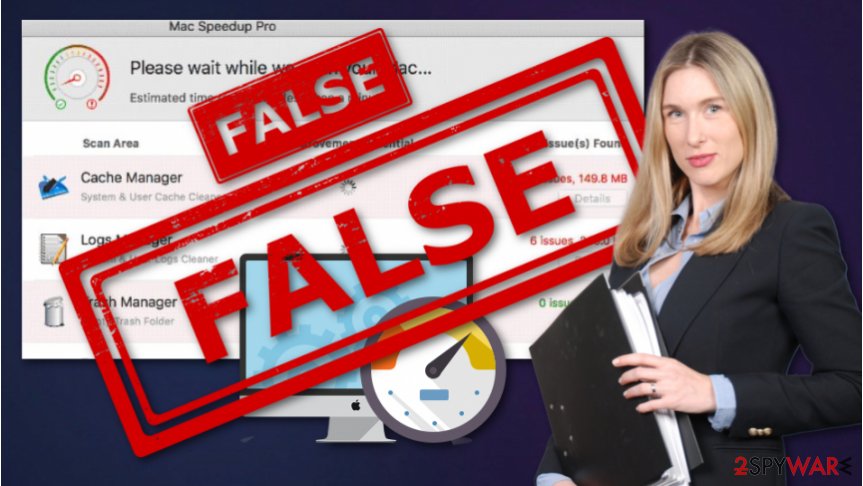
Fake system tools can be promoted via regular websites
Some developers create an original website for their product. Once the user enters such site, she/he is provided with nicely-looking writing about the program which claims about all of its useful features. We suggest closing such pages if you have entered any and declining all offers to install computer software that you are not sure about.
According to experts from NoVirus.uk,[3] fake system optimization tools, just like other potentially unwanted applications can be distributed through particular computer software or unprotected pages. Lack of protection lets the developers inject their promoted content wherever they want – into hyperlinks, advertising posts, or other programs.
To avoid the secret installation of useless apps, you should check if the Custom/Advanced mode is selected. Note that various Quick modes allow unwanted content to slip into the system very easily. Moreover, you need to be cautious by yourself while browsing the Internet sphere, accessing less-known pages, and deciding which link to click on.
Remove Mac Speedup Pro fake system tool from your Mac computer system
If you have discovered the rogue application on your Mac computer,[4] you should get rid of the PUP rather than using it. You can remove Mac Speedup Pro virus by using expert-suggested computer programs or deleting the application by yourself. However, the first method will assure you that the program was removed safely and effectively.
While performing the Mac Speedup Pro removal on your own, you might make some mistakes. As you might understand, these mistakes might cause damage and make you struggle even more. Moreover, you need to make sure that all potentially unwanted components are fully removed, otherwise, the questionable program might still remain in the system.
[GI=safari]Take a look at the below-given steps to clean your Safari web browser if any adware-related content was found in it:[GI]
You may remove virus damage with a help of FortectIntego. SpyHunter 5Combo Cleaner and Malwarebytes are recommended to detect potentially unwanted programs and viruses with all their files and registry entries that are related to them.
Getting rid of Mac Speedup Pro. Follow these steps
Delete from macOS
If you have found the rogue system optimization app on your Mac device, you can eliminate it by looking through these instructions:
Remove items from Applications folder:
- From the menu bar, select Go > Applications.
- In the Applications folder, look for all related entries.
- Click on the app and drag it to Trash (or right-click and pick Move to Trash)

To fully remove an unwanted app, you need to access Application Support, LaunchAgents, and LaunchDaemons folders and delete relevant files:
- Select Go > Go to Folder.
- Enter /Library/Application Support and click Go or press Enter.
- In the Application Support folder, look for any dubious entries and then delete them.
- Now enter /Library/LaunchAgents and /Library/LaunchDaemons folders the same way and terminate all the related .plist files.

Remove from Microsoft Edge
Delete unwanted extensions from MS Edge:
- Select Menu (three horizontal dots at the top-right of the browser window) and pick Extensions.
- From the list, pick the extension and click on the Gear icon.
- Click on Uninstall at the bottom.

Clear cookies and other browser data:
- Click on the Menu (three horizontal dots at the top-right of the browser window) and select Privacy & security.
- Under Clear browsing data, pick Choose what to clear.
- Select everything (apart from passwords, although you might want to include Media licenses as well, if applicable) and click on Clear.

Restore new tab and homepage settings:
- Click the menu icon and choose Settings.
- Then find On startup section.
- Click Disable if you found any suspicious domain.
Reset MS Edge if the above steps did not work:
- Press on Ctrl + Shift + Esc to open Task Manager.
- Click on More details arrow at the bottom of the window.
- Select Details tab.
- Now scroll down and locate every entry with Microsoft Edge name in it. Right-click on each of them and select End Task to stop MS Edge from running.

If this solution failed to help you, you need to use an advanced Edge reset method. Note that you need to backup your data before proceeding.
- Find the following folder on your computer: C:\\Users\\%username%\\AppData\\Local\\Packages\\Microsoft.MicrosoftEdge_8wekyb3d8bbwe.
- Press Ctrl + A on your keyboard to select all folders.
- Right-click on them and pick Delete

- Now right-click on the Start button and pick Windows PowerShell (Admin).
- When the new window opens, copy and paste the following command, and then press Enter:
Get-AppXPackage -AllUsers -Name Microsoft.MicrosoftEdge | Foreach {Add-AppxPackage -DisableDevelopmentMode -Register “$($_.InstallLocation)\\AppXManifest.xml” -Verbose

Instructions for Chromium-based Edge
Delete extensions from MS Edge (Chromium):
- Open Edge and click select Settings > Extensions.
- Delete unwanted extensions by clicking Remove.

Clear cache and site data:
- Click on Menu and go to Settings.
- Select Privacy, search and services.
- Under Clear browsing data, pick Choose what to clear.
- Under Time range, pick All time.
- Select Clear now.

Reset Chromium-based MS Edge:
- Click on Menu and select Settings.
- On the left side, pick Reset settings.
- Select Restore settings to their default values.
- Confirm with Reset.

Remove from Mozilla Firefox (FF)
Remove dangerous extensions:
- Open Mozilla Firefox browser and click on the Menu (three horizontal lines at the top-right of the window).
- Select Add-ons.
- In here, select unwanted plugin and click Remove.

Reset the homepage:
- Click three horizontal lines at the top right corner to open the menu.
- Choose Options.
- Under Home options, enter your preferred site that will open every time you newly open the Mozilla Firefox.
Clear cookies and site data:
- Click Menu and pick Settings.
- Go to Privacy & Security section.
- Scroll down to locate Cookies and Site Data.
- Click on Clear Data…
- Select Cookies and Site Data, as well as Cached Web Content and press Clear.

Reset Mozilla Firefox
If clearing the browser as explained above did not help, reset Mozilla Firefox:
- Open Mozilla Firefox browser and click the Menu.
- Go to Help and then choose Troubleshooting Information.

- Under Give Firefox a tune up section, click on Refresh Firefox…
- Once the pop-up shows up, confirm the action by pressing on Refresh Firefox.

Remove from Google Chrome
If the fake tool has injected any suspicious components in your Google Chrome web browser, you can get rid of them by performing this guide:
Delete malicious extensions from Google Chrome:
- Open Google Chrome, click on the Menu (three vertical dots at the top-right corner) and select More tools > Extensions.
- In the newly opened window, you will see all the installed extensions. Uninstall all the suspicious plugins that might be related to the unwanted program by clicking Remove.

Clear cache and web data from Chrome:
- Click on Menu and pick Settings.
- Under Privacy and security, select Clear browsing data.
- Select Browsing history, Cookies and other site data, as well as Cached images and files.
- Click Clear data.

Change your homepage:
- Click menu and choose Settings.
- Look for a suspicious site in the On startup section.
- Click on Open a specific or set of pages and click on three dots to find the Remove option.
Reset Google Chrome:
If the previous methods did not help you, reset Google Chrome to eliminate all the unwanted components:
- Click on Menu and select Settings.
- In the Settings, scroll down and click Advanced.
- Scroll down and locate Reset and clean up section.
- Now click Restore settings to their original defaults.
- Confirm with Reset settings.

After uninstalling this potentially unwanted program (PUP) and fixing each of your web browsers, we recommend you to scan your PC system with a reputable anti-spyware. This will help you to get rid of Mac Speedup Pro registry traces and will also identify related parasites or possible malware infections on your computer. For that you can use our top-rated malware remover: FortectIntego, SpyHunter 5Combo Cleaner or Malwarebytes.
How to prevent from getting mac viruses
Protect your privacy – employ a VPN
There are several ways how to make your online time more private – you can access an incognito tab. However, there is no secret that even in this mode, you are tracked for advertising purposes. There is a way to add an extra layer of protection and create a completely anonymous web browsing practice with the help of Private Internet Access VPN. This software reroutes traffic through different servers, thus leaving your IP address and geolocation in disguise. Besides, it is based on a strict no-log policy, meaning that no data will be recorded, leaked, and available for both first and third parties. The combination of a secure web browser and Private Internet Access VPN will let you browse the Internet without a feeling of being spied or targeted by criminals.
No backups? No problem. Use a data recovery tool
If you wonder how data loss can occur, you should not look any further for answers – human errors, malware attacks, hardware failures, power cuts, natural disasters, or even simple negligence. In some cases, lost files are extremely important, and many straight out panic when such an unfortunate course of events happen. Due to this, you should always ensure that you prepare proper data backups on a regular basis.
If you were caught by surprise and did not have any backups to restore your files from, not everything is lost. Data Recovery Pro is one of the leading file recovery solutions you can find on the market – it is likely to restore even lost emails or data located on an external device.
- ^ Rogue Security Software. Wikipedia. The free encyclopedia.
- ^ Margaret Rouse. Pop-up. What is. Tech target.
- ^ NoVirus.uk. NoVirus.uk. Computer information and malware removal guide.
- ^ MAC. Computer hope. Free computer help since 1998.

















