MacWizz ads (virus) - Free Instructions
MacWizz ads Removal Guide
What is MacWizz ads?
MacWizz ads the content that fills the screen when particular adware is running in the machine
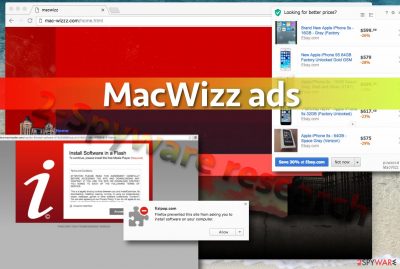
MacWizz virus is a computer infection that mainly targets Mac users. Just like typical potentially unwanted programs (PUP), this ad-supported application travels alongside other applications thanks to the software bundling technique. You must be suspicious of free programs you download from the Internet and install them carefully, otherwise sooner or later you will get infected with adware that displays annoying ads.
If you are getting intrusive ads on a daily basis, then it is time to scan your Mac with anti-spyware software (yes, Macs are vulnerable, too[1]) and removes this adware[2] as soon as possible. You can also do it manually if you are ready to test your spyware[3] removal skills. We have provided an in-detail MacWizz removal tutorial right below the article to help you out.
| Name | MacWizz ads |
|---|---|
| Type | Adware, potentially unwanted program |
| Problems | Redirects and pop-ups expose you to dangerous material online |
| Distribution | Fake Flash update pop-ups, freeware installations |
| Targets | MacOS and Windows devices |
| Elimination | Follow the guide below and rely on anti-malware tools to eliminate the PUP |
| Repair | You should use FortectIntego for the proper system recovery |
However, why do we recommend you to remove MacWizz? That is a good question. The thing is, we have encountered hundreds, if not thousands of adware programs and we know that sooner or later these non-malicious computer infections can point you to an infectious website that shares insecure content.
For example, after clicking on an ordinary pop-up you expect to be taken to the vendor’s website and see more about the product/service that is being advertised. However, speaking of adware programs, they can unexpectedly redirect you to its partner’s website in order to increase the number of its visitors.
Besides, such an unfair promotion method also is risky to you because you can be taken to highly dangerous websites that might try to talk you into installing certain third-party programs or updates, which are often filled with untrustworthy components. If you want to use spyware and malware-free Mac, better uninstall the discussed application from the system. You can do it manually or using the Malwarebytes, SpyHunter 5Combo Cleaner, different antivirus software.
The distribution of questionable programs
If you thought that Macs are resistant to spyware and malware, you were wrong. Macs can get infected, too, and in fact, using the same techniques used to compromise Windows computers. We have already mentioned software bundling[4] – it is a trick that many software developers[5] use.
They collaborate with various authors of freeware and have them include one or two lines in their software installers. These lines are agreements to install additional third-party software. For example, when you open a software installer and reach the “settings” stage, you receive an offer to customize the installation settings.
What do you usually do there? If you simply skip this step and leave the pre-selected installation mode on, you make a big mistake! You should always switch the pre-selected option to a Custom or Advanced one. These options will allow you to see additional programs added to your download and also refuse to install them – this is exactly what you should do, considering that bundled programs typically appear to be useless spyware examples.
You can get rid of the MacWizz ads and other issues by removing the PUP
You can remove the virus with a help of instructions prepared by our support team members. We have described the process in detail and added pictures to ease the task for you. When you finish MacWizz removal procedure, do not forget to scan your Mac with anti-spyware or anti-malware software just to assure that there are no potentially unwanted/dangerous files or applications left on the system. Good luck!
You may remove virus damage with a help of FortectIntego. SpyHunter 5Combo Cleaner and Malwarebytes are recommended to detect potentially unwanted programs and viruses with all their files and registry entries that are related to them.
Getting rid of MacWizz ads. Follow these steps
Delete from macOS
Remove items from Applications folder:
- From the menu bar, select Go > Applications.
- In the Applications folder, look for all related entries.
- Click on the app and drag it to Trash (or right-click and pick Move to Trash)

To fully remove an unwanted app, you need to access Application Support, LaunchAgents, and LaunchDaemons folders and delete relevant files:
- Select Go > Go to Folder.
- Enter /Library/Application Support and click Go or press Enter.
- In the Application Support folder, look for any dubious entries and then delete them.
- Now enter /Library/LaunchAgents and /Library/LaunchDaemons folders the same way and terminate all the related .plist files.

Remove from Microsoft Edge
Delete unwanted extensions from MS Edge:
- Select Menu (three horizontal dots at the top-right of the browser window) and pick Extensions.
- From the list, pick the extension and click on the Gear icon.
- Click on Uninstall at the bottom.

Clear cookies and other browser data:
- Click on the Menu (three horizontal dots at the top-right of the browser window) and select Privacy & security.
- Under Clear browsing data, pick Choose what to clear.
- Select everything (apart from passwords, although you might want to include Media licenses as well, if applicable) and click on Clear.

Restore new tab and homepage settings:
- Click the menu icon and choose Settings.
- Then find On startup section.
- Click Disable if you found any suspicious domain.
Reset MS Edge if the above steps did not work:
- Press on Ctrl + Shift + Esc to open Task Manager.
- Click on More details arrow at the bottom of the window.
- Select Details tab.
- Now scroll down and locate every entry with Microsoft Edge name in it. Right-click on each of them and select End Task to stop MS Edge from running.

If this solution failed to help you, you need to use an advanced Edge reset method. Note that you need to backup your data before proceeding.
- Find the following folder on your computer: C:\\Users\\%username%\\AppData\\Local\\Packages\\Microsoft.MicrosoftEdge_8wekyb3d8bbwe.
- Press Ctrl + A on your keyboard to select all folders.
- Right-click on them and pick Delete

- Now right-click on the Start button and pick Windows PowerShell (Admin).
- When the new window opens, copy and paste the following command, and then press Enter:
Get-AppXPackage -AllUsers -Name Microsoft.MicrosoftEdge | Foreach {Add-AppxPackage -DisableDevelopmentMode -Register “$($_.InstallLocation)\\AppXManifest.xml” -Verbose

Instructions for Chromium-based Edge
Delete extensions from MS Edge (Chromium):
- Open Edge and click select Settings > Extensions.
- Delete unwanted extensions by clicking Remove.

Clear cache and site data:
- Click on Menu and go to Settings.
- Select Privacy, search and services.
- Under Clear browsing data, pick Choose what to clear.
- Under Time range, pick All time.
- Select Clear now.

Reset Chromium-based MS Edge:
- Click on Menu and select Settings.
- On the left side, pick Reset settings.
- Select Restore settings to their default values.
- Confirm with Reset.

Remove from Mozilla Firefox (FF)
Remove dangerous extensions:
- Open Mozilla Firefox browser and click on the Menu (three horizontal lines at the top-right of the window).
- Select Add-ons.
- In here, select unwanted plugin and click Remove.

Reset the homepage:
- Click three horizontal lines at the top right corner to open the menu.
- Choose Options.
- Under Home options, enter your preferred site that will open every time you newly open the Mozilla Firefox.
Clear cookies and site data:
- Click Menu and pick Settings.
- Go to Privacy & Security section.
- Scroll down to locate Cookies and Site Data.
- Click on Clear Data…
- Select Cookies and Site Data, as well as Cached Web Content and press Clear.

Reset Mozilla Firefox
If clearing the browser as explained above did not help, reset Mozilla Firefox:
- Open Mozilla Firefox browser and click the Menu.
- Go to Help and then choose Troubleshooting Information.

- Under Give Firefox a tune up section, click on Refresh Firefox…
- Once the pop-up shows up, confirm the action by pressing on Refresh Firefox.

Remove from Google Chrome
Delete malicious extensions from Google Chrome:
- Open Google Chrome, click on the Menu (three vertical dots at the top-right corner) and select More tools > Extensions.
- In the newly opened window, you will see all the installed extensions. Uninstall all the suspicious plugins that might be related to the unwanted program by clicking Remove.

Clear cache and web data from Chrome:
- Click on Menu and pick Settings.
- Under Privacy and security, select Clear browsing data.
- Select Browsing history, Cookies and other site data, as well as Cached images and files.
- Click Clear data.

Change your homepage:
- Click menu and choose Settings.
- Look for a suspicious site in the On startup section.
- Click on Open a specific or set of pages and click on three dots to find the Remove option.
Reset Google Chrome:
If the previous methods did not help you, reset Google Chrome to eliminate all the unwanted components:
- Click on Menu and select Settings.
- In the Settings, scroll down and click Advanced.
- Scroll down and locate Reset and clean up section.
- Now click Restore settings to their original defaults.
- Confirm with Reset settings.

Delete from Safari
Remove unwanted extensions from Safari:
- Click Safari > Preferences…
- In the new window, pick Extensions.
- Select the unwanted extension and select Uninstall.

Clear cookies and other website data from Safari:
- Click Safari > Clear History…
- From the drop-down menu under Clear, pick all history.
- Confirm with Clear History.

Reset Safari if the above-mentioned steps did not help you:
- Click Safari > Preferences…
- Go to Advanced tab.
- Tick the Show Develop menu in menu bar.
- From the menu bar, click Develop, and then select Empty Caches.

After uninstalling this potentially unwanted program (PUP) and fixing each of your web browsers, we recommend you to scan your PC system with a reputable anti-spyware. This will help you to get rid of MacWizz registry traces and will also identify related parasites or possible malware infections on your computer. For that you can use our top-rated malware remover: FortectIntego, SpyHunter 5Combo Cleaner or Malwarebytes.
How to prevent from getting adware
Stream videos without limitations, no matter where you are
There are multiple parties that could find out almost anything about you by checking your online activity. While this is highly unlikely, advertisers and tech companies are constantly tracking you online. The first step to privacy should be a secure browser that focuses on tracker reduction to a minimum.
Even if you employ a secure browser, you will not be able to access websites that are restricted due to local government laws or other reasons. In other words, you may not be able to stream Disney+ or US-based Netflix in some countries. To bypass these restrictions, you can employ a powerful Private Internet Access VPN, which provides dedicated servers for torrenting and streaming, not slowing you down in the process.
Data backups are important – recover your lost files
Ransomware is one of the biggest threats to personal data. Once it is executed on a machine, it launches a sophisticated encryption algorithm that locks all your files, although it does not destroy them. The most common misconception is that anti-malware software can return files to their previous states. This is not true, however, and data remains locked after the malicious payload is deleted.
While regular data backups are the only secure method to recover your files after a ransomware attack, tools such as Data Recovery Pro can also be effective and restore at least some of your lost data.
- ^ Simon Hill. Can Macs get viruses and malware?. Digital Trends. Technology News and Product Reviews.
- ^ Olivia Morelli. Information about adware and removal instructions. NoVirus. A site that provides comprehensive information about various computer infections.
- ^ John Aycock. Definitions and History. Google Books. Spyware and Adware.
- ^ Product Bundling is a Smart Strategy -- But There's a Catch. Forbes. American business magazine.
- ^ Software developer. Wikipedia, the free encyclopedia.




















