Madek ransomware (Virus Removal Guide) - Bonus: Decryption Steps
Madek virus Removal Guide
What is Madek ransomware?
Madek ransomware is type of malware that seeks to make users pay for their encrypted files
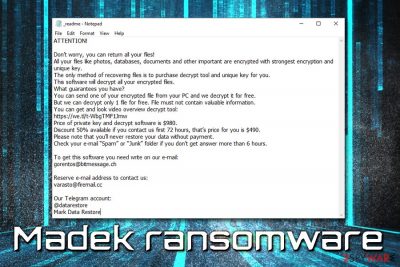
Madek ransomware is one of many variants of the STOP/Djvu virus and was first spotted in July 2019.[1] Just as its predecessors, the infection pollutes Windows operating system by performing a variety of changes to it and then starts the encryption of documents, pictures, videos, databases, and other files – all of them are appended with .madek extension.
Although it might seem like the data is corrupted, it is not the case. Hackers apply a sophisticated encryption algorithm (usually AES,[2] although it can vary from version to version) to lock up data, which can later be deciphered with the help of the unique key which only Madek virus authors have access to.
Madek ransomware then drops a _readme.txt note into each of the affected folders and the desktop, so that the victims could easily access it. Unlike other stealthy malware, ransomware does not hide its presence, as its goal is to make users pay the ransom – $980 in Bitcoin. However, users are also offered a 50% discount as an attempt to make them pay quicker, which consequently guarantees steady income from Madek ransomware victims.
| Name | Madek |
| Type | Ransomware |
| Family | STOP/Djvu |
| Extension | .madek |
| Ransom note | _readme.txt |
| Ransom size | $980/$490 |
| Contact | gorentos@bitmessage.ch, varasto@firemail.cc, @datarestore (Telegram) |
| Decryptable? | Might be possible with a decryptor [download link]. Otherwise, check alternative options below |
| Termination | Employ reputable anti-malware software |
| Recovery | To fix virus-damaged system files, scan your PC with FortectIntego |
Madek ransomware can be spread using various methods – it increases victim count, as well as profits for hackers. Here are a few malware distribution methods:
- Exploits
- Unprotected RDP
- Web injects[3]
- Spam emails
- Corrupted or infected installers
- Software cracks
- Fake updates, etc.
Regardless of how you got infected, it is Madek ransomware removal what you should be thinking of now, as the infected machine is compromised and not safe to use. Therefore, employ anti-malware software and perform a full system scan, as well as repair damaged system files using FortectIntego.
While there is no universal decryption tool available that would help all Madek virus victims, STOPDecrypter can be used to retrieve at least some files back. On the good note, those whose data was encrypted while being offline, the tool will be able to decrypt everything. Unfortunately, that is not usually the case.

As soon as Madek ransomware encrypts all the data, it drops _readme.txt ransom note which states the following:
ATTENTION!
Don’t worry, you can return all your files!
All your files like photos, databases, documents and other important are encrypted with strongest encryption and unique key.
The only method of recovering files is to purchase decrypt tool and unique key for you.
This software will decrypt all your encrypted files.
What guarantees you have?
You can send one of your encrypted file from your PC and we decrypt it for free.
But we can decrypt only 1 file for free. File must not contain valuable information.
You can get and look video overview decrypt tool:
https://we.tl/t-WbgTMF1Jmw
Price of private key and decrypt software is $980.
Discount 50% available if you contact us first 72 hours, that’s price for you is $490.
Please note that you’ll never restore your data without payment.
Check your e-mail “Spam” or “Junk” folder if you don’t get answer more than 6 hours.To get this software you need write on our e-mail:
gorentos@bitmessage.chReserve e-mail address to contact us:
varasto@firemail.ccOur Telegram account:
@datarestore
Mark Data Restore
Do not get lured by crooks promising a 50% discount – they just want your money. Fast. However, it does not mean that you will receive the alleged decryptor, or they might even ask for more money. Remember, these people criminals who distribute malicious software in order to extort money from victims worldwide, and they do not care about your well-being.
Instead, remove Madek ransomware from your device and then try restoring data using methods we provide below.
Be attentive while browsing the internet – ransomware can automatically infect your PC
There are people who up to this day do not employ anti-virus programs because they think that, as long as they browse safe sites and not download pirated software, they are safe. However, it cannot be farther from the truth, as various distribution methods require different protection measures, and anti-malware software is one of the primary ones.
Nevertheless, it is obviously not enough. Vulnerabilities can render your machine exposed to exploits, which can download and install the malicious payload automatically and without any signs. For that reason, updating your machine and all the programs installed is absolutely necessary.
Possibly the most ransomware infections come from careless users, however. Some malware samples can be never before seen, which would render security software ineffective. Thus, watch out for phishing emails, do not download pirated software or cracks, avoid torrent sites, and be overall warier when browsing the net.
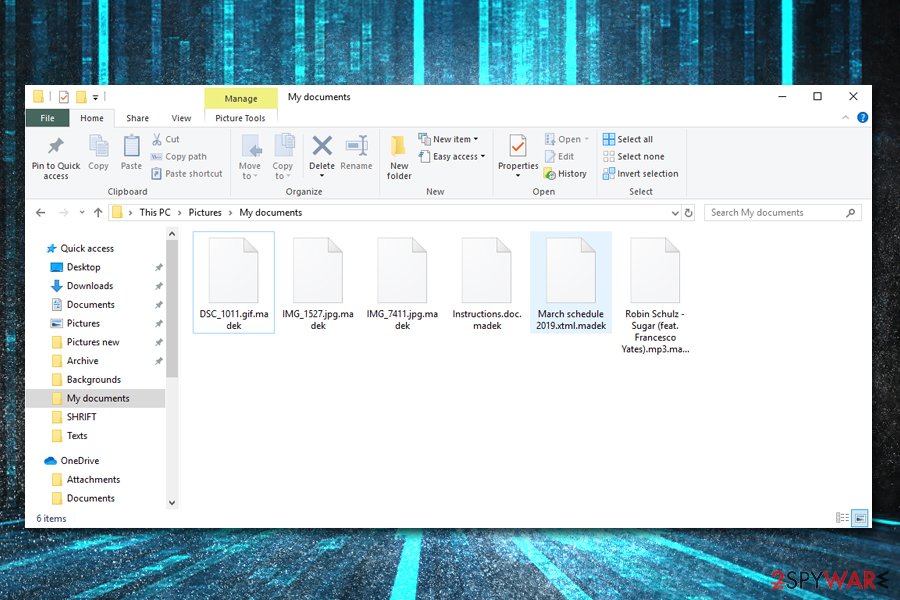
Delete Madek ransomware by using reputable security application
While manual Madek ransomware removal is indeed possible, it would be too complicated of a procedure for regular users. Therefore, experts[4] recommend not meddling with system files and instead install a powerful anti-virus solution that would be able to find all the malware components and delete them. However, be aware that Madek virus might have modified Windows registry or other vital parts of the OS, so you should use FortectIntego to fix the damage done by the infection.
Once you remove Madek ransomware from your computer thoroughly, you can attempt file recovery. If the provided decryptor does not work, as well as all the alternative solutions, we recommend copying all the locked files and hope for the official decryptor released in the future.
Getting rid of Madek virus. Follow these steps
Manual removal using Safe Mode
In case Madek ransomware stops your security software from performing a scan, you should access Safe Mode with Networking – a secure environment the troubleshooting should be performed in:
Important! →
Manual removal guide might be too complicated for regular computer users. It requires advanced IT knowledge to be performed correctly (if vital system files are removed or damaged, it might result in full Windows compromise), and it also might take hours to complete. Therefore, we highly advise using the automatic method provided above instead.
Step 1. Access Safe Mode with Networking
Manual malware removal should be best performed in the Safe Mode environment.
Windows 7 / Vista / XP
- Click Start > Shutdown > Restart > OK.
- When your computer becomes active, start pressing F8 button (if that does not work, try F2, F12, Del, etc. – it all depends on your motherboard model) multiple times until you see the Advanced Boot Options window.
- Select Safe Mode with Networking from the list.

Windows 10 / Windows 8
- Right-click on Start button and select Settings.

- Scroll down to pick Update & Security.

- On the left side of the window, pick Recovery.
- Now scroll down to find Advanced Startup section.
- Click Restart now.

- Select Troubleshoot.

- Go to Advanced options.

- Select Startup Settings.

- Press Restart.
- Now press 5 or click 5) Enable Safe Mode with Networking.

Step 2. Shut down suspicious processes
Windows Task Manager is a useful tool that shows all the processes running in the background. If malware is running a process, you need to shut it down:
- Press Ctrl + Shift + Esc on your keyboard to open Windows Task Manager.
- Click on More details.

- Scroll down to Background processes section, and look for anything suspicious.
- Right-click and select Open file location.

- Go back to the process, right-click and pick End Task.

- Delete the contents of the malicious folder.
Step 3. Check program Startup
- Press Ctrl + Shift + Esc on your keyboard to open Windows Task Manager.
- Go to Startup tab.
- Right-click on the suspicious program and pick Disable.

Step 4. Delete virus files
Malware-related files can be found in various places within your computer. Here are instructions that could help you find them:
- Type in Disk Cleanup in Windows search and press Enter.

- Select the drive you want to clean (C: is your main drive by default and is likely to be the one that has malicious files in).
- Scroll through the Files to delete list and select the following:
Temporary Internet Files
Downloads
Recycle Bin
Temporary files - Pick Clean up system files.

- You can also look for other malicious files hidden in the following folders (type these entries in Windows Search and press Enter):
%AppData%
%LocalAppData%
%ProgramData%
%WinDir%
After you are finished, reboot the PC in normal mode.
Remove Madek using System Restore
If the previous method did not work for some reason, employ System Restore:
-
Step 1: Reboot your computer to Safe Mode with Command Prompt
Windows 7 / Vista / XP- Click Start → Shutdown → Restart → OK.
- When your computer becomes active, start pressing F8 multiple times until you see the Advanced Boot Options window.
-
Select Command Prompt from the list

Windows 10 / Windows 8- Press the Power button at the Windows login screen. Now press and hold Shift, which is on your keyboard, and click Restart..
- Now select Troubleshoot → Advanced options → Startup Settings and finally press Restart.
-
Once your computer becomes active, select Enable Safe Mode with Command Prompt in Startup Settings window.

-
Step 2: Restore your system files and settings
-
Once the Command Prompt window shows up, enter cd restore and click Enter.

-
Now type rstrui.exe and press Enter again..

-
When a new window shows up, click Next and select your restore point that is prior the infiltration of Madek. After doing that, click Next.


-
Now click Yes to start system restore.

-
Once the Command Prompt window shows up, enter cd restore and click Enter.
Bonus: Recover your data
Guide which is presented above is supposed to help you remove Madek from your computer. To recover your encrypted files, we recommend using a detailed guide prepared by 2-spyware.com security experts.If your files are encrypted by Madek, you can use several methods to restore them:
Data Recovery Pro might be able to help you
You should try Data Recovery Pro – this tool might be able to recover at least some of your files.
- Download Data Recovery Pro;
- Follow the steps of Data Recovery Setup and install the program on your computer;
- Launch it and scan your computer for files encrypted by Madek ransomware;
- Restore them.
Make use of Windows Previous Versions feature
This option is only available for those who had System Restore feature enabled. Besides, the recovery can only be performed for one file at the time.
- Find an encrypted file you need to restore and right-click on it;
- Select “Properties” and go to “Previous versions” tab;
- Here, check each of available copies of the file in “Folder versions”. You should select the version you want to recover and click “Restore”.
In some cases, ShadowExplorer would be able to restore all your files
ShadowExplorer is especially useful if Shadow Volume Copies were not deleted by Madek ransomware.
- Download Shadow Explorer (http://shadowexplorer.com/);
- Follow a Shadow Explorer Setup Wizard and install this application on your computer;
- Launch the program and go through the drop down menu on the top left corner to select the disk of your encrypted data. Check what folders are there;
- Right-click on the folder you want to restore and select “Export”. You can also select where you want it to be stored.
Make use of STOPDecrypter
You should try a decryption tool developed by Michael Gillespie. Download it here [download link].
Finally, you should always think about the protection of crypto-ransomwares. In order to protect your computer from Madek and other ransomwares, use a reputable anti-spyware, such as FortectIntego, SpyHunter 5Combo Cleaner or Malwarebytes
How to prevent from getting ransomware
Access your website securely from any location
When you work on the domain, site, blog, or different project that requires constant management, content creation, or coding, you may need to connect to the server and content management service more often. The best solution for creating a tighter network could be a dedicated/fixed IP address.
If you make your IP address static and set to your device, you can connect to the CMS from any location and do not create any additional issues for the server or network manager that needs to monitor connections and activities. VPN software providers like Private Internet Access can help you with such settings and offer the option to control the online reputation and manage projects easily from any part of the world.
Recover files after data-affecting malware attacks
While much of the data can be accidentally deleted due to various reasons, malware is one of the main culprits that can cause loss of pictures, documents, videos, and other important files. More serious malware infections lead to significant data loss when your documents, system files, and images get encrypted. In particular, ransomware is is a type of malware that focuses on such functions, so your files become useless without an ability to access them.
Even though there is little to no possibility to recover after file-locking threats, some applications have features for data recovery in the system. In some cases, Data Recovery Pro can also help to recover at least some portion of your data after data-locking virus infection or general cyber infection.
- ^ Michael Gillespie. #STOP #Djvu #Ransomware spotted with extension ".madek" . Twitter. Social network.
- ^ Advanced Encryption Standard. Wikipedia. The free encyclopedia.
- ^ What Are Webinjects?. Defence Intelligence. Security blog.
- ^ Zondervirus. Zondervirus. Cybersecurity research.





















