Maf.flareu.click ads (fake) - Free Guide
Maf.flareu.click ads Removal Guide
What is Maf.flareu.click ads?
Maf.flareu.click is used by crooks to generate revenue from antivirus installations
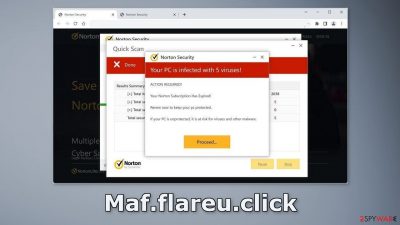
Maf.flareu.click is a bogus website created by crooks to generate revenue. It displays a fake security alert from Norton which is a well-known brand. Of course, Norton has nothing to do with this fraudulent campaign. Crooks are only using their name to gain trust.
The site displays a message saying that users' PCs are infected by multiple viruses because their subscription has ended. People are then prompted to renew the subscription and they get redirected to the official Norton website. Fraudsters make money through the affiliate program for every purchase.
The site can also start spamming users with annoying pop-ups that also look like security alerts. The creators of the site may use rogue advertising networks that place ads leading to dangerous sites. As a result, people can end up on other scam pages that try to lure out personal information, trick people into downloading PUPs (potentially unwanted programs),[1] and even malware.
| NAME | Maf.flareu.click |
| TYPE | Push notification spam, adware |
| SYMPTOMS | The site shows a message which claims that the antivirus subscription has expired and needs to be updated; also asks to enable notifications |
| DISTRIBUTION | Software bundles, shady websites, deceptive ads |
| DANGERS | People can get spammed with pop-ups that say their system is infected and install PUPs or malware unknowingly |
| ELIMINATION | To disable the pop-ups go to your browser settings; scanning your system with anti-malware tools is recommended |
| FURTHER STEPS | Use FortectIntego to repair the damage and optimize the machine |
Distribution methods
Pages like Maf.flareu.click rarely appear in the search results. Usually, they hide on other shady websites that are unregulated. For example, illegal streaming sites are full of deceptive ads, and sneaky redirects. You should only visit pages that you know and trust.
Do not click on random links and ads even if they seem to be promoting legitimate products or services. It is best to go to the source directly because fraudsters can use social engineering[2] methods to disguise scams. Use legitimate streaming platforms, like Netflix or Hulu. They require only a small monthly subscription fee.
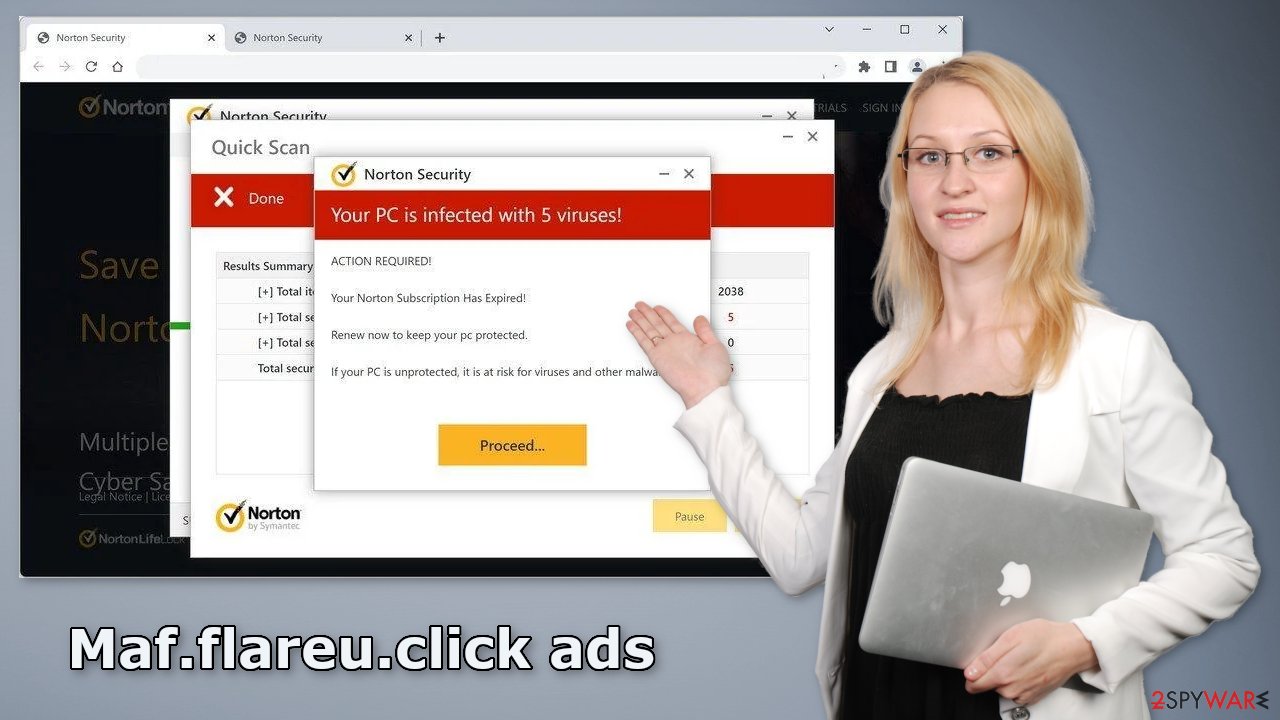
Protect your privacy
Almost every website you visit uses cookies to track your browsing activity, like the pages you visit, links you click on, and purchases you make. Your browsing data might be exposed or sold to advertising networks that use it to target you with ads even more.
We recommend using FortectIntego repair tool to care for your browsers. It can automatically remove cookies and cache. Besides, this powerful software can fix most system errors, corrupted files, and registry issues which is especially helpful after a virus infection.
Disable push notifications
To stop annoying virus alerts from Maf.flareu.click, you have to block the site permissions that allow it to show you push notifications. You can do that by following our step-by-step guide:
Google Chrome (desktop):
- Open Google Chrome browser and go to Menu > Settings.
- Scroll down and click on Advanced.
- Locate the Privacy and security section and pick Site Settings > Notifications.
![Stop notifications on Chrome PC 1 Stop notifications on Chrome PC 1]()
- Look at the Allow section and look for a suspicious URL.
- Click the three vertical dots next to it and pick Block. This should remove unwanted notifications from Google Chrome.
![Stop notifications on Chrome PC 2 Stop notifications on Chrome PC 2]()
Google Chrome (Android):
- Open Google Chrome and tap on Settings (three vertical dots).
- Select Notifications.
- Scroll down to Sites section.
- Locate the unwanted URL and toggle the button to the left (Off setting).
![Stop notifications on Chrome Android Stop notifications on Chrome Android]()
Mozilla Firefox:
- Open Mozilla Firefox and go to Menu > Options.
- Click on Privacy & Security section.
- Under Permissions, you should be able to see Notifications. Click Settings button next to it.
![Stop notifications on Mozilla Firefox 1 Stop notifications on Mozilla Firefox 1]()
- In the Settings – Notification Permissions window, click on the drop-down menu by the URL in question.
- Select Block and then click on Save Changes. This should remove unwanted notifications from Mozilla Firefox.
![Stop notifications on Mozilla Firefox 2 Stop notifications on Mozilla Firefox 2]()
Safari:
- Click on Safari > Preferences…
- Go to Websites tab and, under General, select Notifications.
- Select the web address in question, click the drop-down menu and select Deny.
![Stop notifications on Safari Stop notifications on Safari]()
MS Edge:
- Open Microsoft Edge, and click the Settings and more button (three horizontal dots) at the top-right of the window.
- Select Settings and then go to Advanced.
- Under Website permissions, pick Manage permissions and select the URL in question.
- Toggle the switch to the left to turn notifications off on Microsoft Edge.
![Stop notifications on Edge 2 Stop notifications on Edge 2]()
MS Edge (Chromium):
- Open Microsoft Edge, and go to Settings.
- Select Site permissions.
- Go to Notifications on the right.
- Under Allow, you will find the unwanted entry.
- Click on More actions and select Block.
![Stop notifications on Edge Chromium Stop notifications on Edge Chromium]()
Freeware installations
If you disabled push notifications but still experience unwanted symptoms like unexpected redirects and an increased amount of commercial content, like pop-ups, and banners you should scan your system for adware. It is mostly spread on freeware[3] distribution sites. They include additional programs in the installers and do not disclose it clearly on their pages.
Many people rush through the process and do not notice the bundled software. If you want to keep the risk of PUAs sneaking into your system to a minimum, always choose the “Custom” or “Advanced” installation methods, read the Terms of Use and Privacy Policy to find out how your data will be used, etc. Inspect the file list and uncheck the boxes next to unnecessary programs.
Scan your machine with anti-malware tools
We suggest using trusted professional security tools SpyHunter 5Combo Cleaner or Malwarebytes for PUP removal. It should detect most suspicious apps and remove them successfully. Of course, you can also remove a PUP manually, but it is unknown which particular app could be causing annoying behavior, as crooks disguise them as “handy” tools.
Manual uninstallation can also leave some traces of the program behind which could result in the renewal of the infection. However, if you still do not want to use security tools and know which program is at fault, use the instructions below to help you uninstall it:
Windows 10/8:
- Enter Control Panel into Windows search box and hit Enter or click on the search result.
- Under Programs, select Uninstall a program.
![Uninstall from Windows 1 Uninstall from Windows 1]()
- From the list, find the entry of the suspicious program.
- Right-click on the application and select Uninstall.
- If User Account Control shows up, click Yes.
- Wait till uninstallation process is complete and click OK.
![Uninstall from Windows 2 Uninstall from Windows 2]()
Windows 7/XP:
- Click on Windows Start > Control Panel located on the right pane (if you are Windows XP user, click on Add/Remove Programs).
- In Control Panel, select Programs > Uninstall a program.
![Uninstall from Windows 7/XP Uninstall from Windows 7/XP]()
- Pick the unwanted application by clicking on it once.
- At the top, click Uninstall/Change.
- In the confirmation prompt, pick Yes.
- Click OK once the removal process is finished.
Mac:
- From the menu bar, select Go > Applications.
- In the Applications folder, look for all related entries.
- Click on the app and drag it to Trash (or right-click and pick Move to Trash)
![Uninstall from Mac 1 Uninstall from Mac 1]()
To fully remove an unwanted app, you need to access Application Support, LaunchAgents, and LaunchDaemons folders and delete relevant files:
- Select Go > Go to Folder.
- Enter /Library/Application Support and click Go or press Enter.
- In the Application Support folder, look for any dubious entries and then delete them.
- Now enter /Library/LaunchAgents and /Library/LaunchDaemons folders the same way and terminate all the related .plist files.
![Uninstall from Mac 2 Uninstall from Mac 2]()
How to prevent from getting adware
Access your website securely from any location
When you work on the domain, site, blog, or different project that requires constant management, content creation, or coding, you may need to connect to the server and content management service more often. The best solution for creating a tighter network could be a dedicated/fixed IP address.
If you make your IP address static and set to your device, you can connect to the CMS from any location and do not create any additional issues for the server or network manager that needs to monitor connections and activities. VPN software providers like Private Internet Access can help you with such settings and offer the option to control the online reputation and manage projects easily from any part of the world.
Recover files after data-affecting malware attacks
While much of the data can be accidentally deleted due to various reasons, malware is one of the main culprits that can cause loss of pictures, documents, videos, and other important files. More serious malware infections lead to significant data loss when your documents, system files, and images get encrypted. In particular, ransomware is is a type of malware that focuses on such functions, so your files become useless without an ability to access them.
Even though there is little to no possibility to recover after file-locking threats, some applications have features for data recovery in the system. In some cases, Data Recovery Pro can also help to recover at least some portion of your data after data-locking virus infection or general cyber infection.
- ^ Potentially unwanted program. Wikipedia. The Free Encyclopedia.
- ^ Cynthia Gonzalez. Top 8 Social Engineering Techniques and How to Prevent Them [2022]. Exabeam. Information Security.
- ^ Tim Fisher. What Is Freeware?. Lifewire. Internet, Networking, and Security.













