Mansjournaln.com virus (Chrome, Firefox, IE, Edge) - Easy Removal Guide
Mansjournaln.com virus Removal Guide
What is Mansjournaln.com virus?
What should you know about Mansjournaln.com virus?
Mansjournaln.com virus is a browser hijacker that target Russian-speaking computer users’ web browsers. The hijacker gets inside the computers with a help of freeware[1] or shareware and alters browser’s settings. It may change the homepage address or set another search engine. Often after Mansjournaln.com hijack people find this domain every time they launch their browsers. What is more, they cannot simply set another address as their homepage or set a previously used search engine. It happens because the hijacker may modify some registry entries or shortcuts. Using affected web browser users may notice an increased amount of ads even on legitimate websites[2] and be distracted by sudden and unexpected redirects to various websites. What is more, all these bothersome actions might be dangerous as well[3]. Mansjournaln.com redirect issues might end up with catching computer infection or having to deal with some cyber crime. Browser hijackers are not dangerous itself; however, they are often used as marketing tools by a shady people who want to spread malware[4], promote questionable software, and so on. Bear in mind that developers of the hijacker do not care about affiliates’ reliability; all they care about is generating pay-per-click revenue.
This Russian website also offers to look for information using the search bar at the top of the page. Nevertheless, this search engine seems to provide results from Google; you should not rely on them. Mansjournaln.com virus might be capable of altering search results and replacing organic links with sponsored ones. As we mentioned earlier, there’s an issue with the security of provided content. Hence, you may also enter a high-risk website after clicking on a particular link. If you want to avoid possible dangers, you should remove Mansjournaln.com as soon as this site appears on your browser. Bear in mind that it’s not normal for programs to show up on your PC out of nowhere. It’s never a good sign. Therefore, you should scan your computer with FortectIntego or other anti-spyware program and start automatic Mansjournaln.com removal.
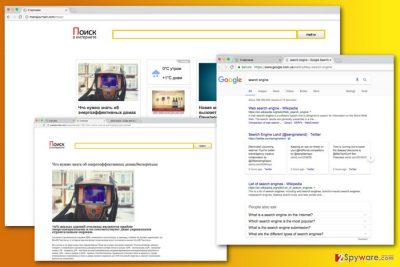
Why my browser settings were changed?
Mansjournaln.com browser hijacker spreads as an extra component in the software package. Hence, when you install a new program under Quick or Standard setup, you agree to install this program without even realizing it. It happens because the installer does not disclose about additional downloads and installs them by default. Therefore, to prevent PUPs[5] from entering the system, you have to install new programs under Standard or Advanced settings and carefully monitor the process. One of the steps may include the list of pre-selected apps, and your task is to deselect them.
Tips for Mansjournaln.com removal
The easiest way to get rid of the browser hijacker is to eliminate it using anti-malware/anti-spyware programs. Automatic Mansjournaln.com removal assures that browser hijacker along with all its components is deleted from the system entirely. Hence, you just have to set your preferred homepage and/or search engine address. Additionally, you can do all this task on your own and delete virus-related components manually. If you want to try to remove Mansjournaln.com manually, please follow the instructions below.
You may remove virus damage with a help of FortectIntego. SpyHunter 5Combo Cleaner and Malwarebytes are recommended to detect potentially unwanted programs and viruses with all their files and registry entries that are related to them.
Getting rid of Mansjournaln.com virus. Follow these steps
Uninstall from Windows
Be careful and attentive when removing Mansjournaln.com virus from the PC manually. Make sure you remove not only browser hijacker but also the program that brought it inside and other apps that may have been installed without your knowledge. Don’t forget to check and reset all web browsers that are installed on your computer as well.
Instructions for Windows 10/8 machines:
- Enter Control Panel into Windows search box and hit Enter or click on the search result.
- Under Programs, select Uninstall a program.

- From the list, find the entry of the suspicious program.
- Right-click on the application and select Uninstall.
- If User Account Control shows up, click Yes.
- Wait till uninstallation process is complete and click OK.

If you are Windows 7/XP user, proceed with the following instructions:
- Click on Windows Start > Control Panel located on the right pane (if you are Windows XP user, click on Add/Remove Programs).
- In Control Panel, select Programs > Uninstall a program.

- Pick the unwanted application by clicking on it once.
- At the top, click Uninstall/Change.
- In the confirmation prompt, pick Yes.
- Click OK once the removal process is finished.
Delete from macOS
It rarely happens that Mac users encounter the hijack. Though, if it happened to you, please follow our prepared instructions below and removeMansjournaln.com browser hijacker from the computer and web browsers.
Remove items from Applications folder:
- From the menu bar, select Go > Applications.
- In the Applications folder, look for all related entries.
- Click on the app and drag it to Trash (or right-click and pick Move to Trash)

To fully remove an unwanted app, you need to access Application Support, LaunchAgents, and LaunchDaemons folders and delete relevant files:
- Select Go > Go to Folder.
- Enter /Library/Application Support and click Go or press Enter.
- In the Application Support folder, look for any dubious entries and then delete them.
- Now enter /Library/LaunchAgents and /Library/LaunchDaemons folders the same way and terminate all the related .plist files.

Remove from Microsoft Edge
The instructions below will help you to fix Microsoft Edge after the hijack.
Delete unwanted extensions from MS Edge:
- Select Menu (three horizontal dots at the top-right of the browser window) and pick Extensions.
- From the list, pick the extension and click on the Gear icon.
- Click on Uninstall at the bottom.

Clear cookies and other browser data:
- Click on the Menu (three horizontal dots at the top-right of the browser window) and select Privacy & security.
- Under Clear browsing data, pick Choose what to clear.
- Select everything (apart from passwords, although you might want to include Media licenses as well, if applicable) and click on Clear.

Restore new tab and homepage settings:
- Click the menu icon and choose Settings.
- Then find On startup section.
- Click Disable if you found any suspicious domain.
Reset MS Edge if the above steps did not work:
- Press on Ctrl + Shift + Esc to open Task Manager.
- Click on More details arrow at the bottom of the window.
- Select Details tab.
- Now scroll down and locate every entry with Microsoft Edge name in it. Right-click on each of them and select End Task to stop MS Edge from running.

If this solution failed to help you, you need to use an advanced Edge reset method. Note that you need to backup your data before proceeding.
- Find the following folder on your computer: C:\\Users\\%username%\\AppData\\Local\\Packages\\Microsoft.MicrosoftEdge_8wekyb3d8bbwe.
- Press Ctrl + A on your keyboard to select all folders.
- Right-click on them and pick Delete

- Now right-click on the Start button and pick Windows PowerShell (Admin).
- When the new window opens, copy and paste the following command, and then press Enter:
Get-AppXPackage -AllUsers -Name Microsoft.MicrosoftEdge | Foreach {Add-AppxPackage -DisableDevelopmentMode -Register “$($_.InstallLocation)\\AppXManifest.xml” -Verbose

Instructions for Chromium-based Edge
Delete extensions from MS Edge (Chromium):
- Open Edge and click select Settings > Extensions.
- Delete unwanted extensions by clicking Remove.

Clear cache and site data:
- Click on Menu and go to Settings.
- Select Privacy, search and services.
- Under Clear browsing data, pick Choose what to clear.
- Under Time range, pick All time.
- Select Clear now.

Reset Chromium-based MS Edge:
- Click on Menu and select Settings.
- On the left side, pick Reset settings.
- Select Restore settings to their default values.
- Confirm with Reset.

Remove from Mozilla Firefox (FF)
Make sure that Mansjournaln.com hijacker hasn’t installed any plugins, extensions or add-ons without your knowledge to Mozilla Firefox. After uninstalling all questionable entries, reset your browser as shown below.
Remove dangerous extensions:
- Open Mozilla Firefox browser and click on the Menu (three horizontal lines at the top-right of the window).
- Select Add-ons.
- In here, select unwanted plugin and click Remove.

Reset the homepage:
- Click three horizontal lines at the top right corner to open the menu.
- Choose Options.
- Under Home options, enter your preferred site that will open every time you newly open the Mozilla Firefox.
Clear cookies and site data:
- Click Menu and pick Settings.
- Go to Privacy & Security section.
- Scroll down to locate Cookies and Site Data.
- Click on Clear Data…
- Select Cookies and Site Data, as well as Cached Web Content and press Clear.

Reset Mozilla Firefox
If clearing the browser as explained above did not help, reset Mozilla Firefox:
- Open Mozilla Firefox browser and click the Menu.
- Go to Help and then choose Troubleshooting Information.

- Under Give Firefox a tune up section, click on Refresh Firefox…
- Once the pop-up shows up, confirm the action by pressing on Refresh Firefox.

Remove from Google Chrome
After Mansjournaln.com hijack, you need to reset Google Chrome and uninstall all shady extensions that may have been installed by the hijacker. Follow these steps:
Delete malicious extensions from Google Chrome:
- Open Google Chrome, click on the Menu (three vertical dots at the top-right corner) and select More tools > Extensions.
- In the newly opened window, you will see all the installed extensions. Uninstall all the suspicious plugins that might be related to the unwanted program by clicking Remove.

Clear cache and web data from Chrome:
- Click on Menu and pick Settings.
- Under Privacy and security, select Clear browsing data.
- Select Browsing history, Cookies and other site data, as well as Cached images and files.
- Click Clear data.

Change your homepage:
- Click menu and choose Settings.
- Look for a suspicious site in the On startup section.
- Click on Open a specific or set of pages and click on three dots to find the Remove option.
Reset Google Chrome:
If the previous methods did not help you, reset Google Chrome to eliminate all the unwanted components:
- Click on Menu and select Settings.
- In the Settings, scroll down and click Advanced.
- Scroll down and locate Reset and clean up section.
- Now click Restore settings to their original defaults.
- Confirm with Reset settings.

Delete from Safari
The guidelines below will help you to remove Mansjournaln.com from the Safari completely.
Remove unwanted extensions from Safari:
- Click Safari > Preferences…
- In the new window, pick Extensions.
- Select the unwanted extension and select Uninstall.

Clear cookies and other website data from Safari:
- Click Safari > Clear History…
- From the drop-down menu under Clear, pick all history.
- Confirm with Clear History.

Reset Safari if the above-mentioned steps did not help you:
- Click Safari > Preferences…
- Go to Advanced tab.
- Tick the Show Develop menu in menu bar.
- From the menu bar, click Develop, and then select Empty Caches.

After uninstalling this potentially unwanted program (PUP) and fixing each of your web browsers, we recommend you to scan your PC system with a reputable anti-spyware. This will help you to get rid of Mansjournaln.com registry traces and will also identify related parasites or possible malware infections on your computer. For that you can use our top-rated malware remover: FortectIntego, SpyHunter 5Combo Cleaner or Malwarebytes.
How to prevent from getting stealing programs
Do not let government spy on you
The government has many issues in regards to tracking users' data and spying on citizens, so you should take this into consideration and learn more about shady information gathering practices. Avoid any unwanted government tracking or spying by going totally anonymous on the internet.
You can choose a different location when you go online and access any material you want without particular content restrictions. You can easily enjoy internet connection without any risks of being hacked by using Private Internet Access VPN.
Control the information that can be accessed by government any other unwanted party and surf online without being spied on. Even if you are not involved in illegal activities or trust your selection of services, platforms, be suspicious for your own security and take precautionary measures by using the VPN service.
Backup files for the later use, in case of the malware attack
Computer users can suffer from data losses due to cyber infections or their own faulty doings. Ransomware can encrypt and hold files hostage, while unforeseen power cuts might cause a loss of important documents. If you have proper up-to-date backups, you can easily recover after such an incident and get back to work. It is also equally important to update backups on a regular basis so that the newest information remains intact – you can set this process to be performed automatically.
When you have the previous version of every important document or project you can avoid frustration and breakdowns. It comes in handy when malware strikes out of nowhere. Use Data Recovery Pro for the data restoration process.
- ^ Erich Beyer. The Hidden Dangers Of Freeware (And How You Can Avoid Them). Data Evolution, LLC. Data Evolution's IT Experts Blog.
- ^ Carrie Mihalcik. New York Times, BBC and others inadvertently serve up dangerous ads. CNET. Product reviews, how-tos, deals and the latest tech news.
- ^ Lucian Constantin. Malicious browser extensions pose a serious threat and defenses are lacking. PC World. News, tips and reviews from the experts on PCs, Windows and more.
- ^ How Malware Works. Spam Laws. Pulling the plug on Internet Imposters.
- ^ Definition of: PUP. PC Magazine. Technology Product Reviews, News, Prices .























