Perisbritneybig.ru virus (Removal Instructions) - Chrome, Firefox, IE, Edge
Perisbritneybig.ru virus Removal Guide
What is Perisbritneybig.ru virus?
How to recognize Perisbritneybig.ru hijack?
Perisbritneybig.ru virus is a potentially unwanted application[1] that alters web browsers settings on the affected computers. Classified as the browser hijacker[2], it attacks all popular web browsers and sets its domain as default page and search engine. When users open affected Google Chrome, Mozilla Firefox or Internet Explorer, they notice a suspicious Russian news website. Judging from the appearance, Perisbritneybig.ru browser hijacker is identical to Mans-find.org, Mandami.ru and Su-news.ru websites that are also categorized as browser hijackers. It seems this cyber infection targets Russian-speaking computer users and take over their web browsers. The main purpose of all browser hijackers is to boost traffic to the particular websites by initiating redirects or including sponsored links into search results. Apart from these annoying and unfair activities, this program might also track users’ browsing habits and history[3]. Aggregated information is often used for various marketing reasons. However, it might be shared or sold to third-parties. Indeed, it might lead to serious privacy issues. Luckily, Perisbritneybig.ru removal helps to avoid all unpleasant and dangerous consequences. If your browser was hijacked, install FortectIntego or other anti-malware program and run a full system scan. It’s the easiest way to get rid of the browser hijacker.
At the moment Perisbritneybig.ru virus delivers search results from Google. However, the situation might soon change, because hijackers are known for altering search results and replacing organic and relevant links with sponsored ones. This trick allows boosting traffic to particular websites and generating revenue. What is more, after hijack users also might notice an increased amount of online ads. Aggressive pop-ups, misleading banners, and ridiculous in-text ads diminish browsing experience. However, the biggest problem is related to Perisbritneybig.ru redirect issues. After clicking on particular ad[4] or link, you might be redirected to the questionable and malicious domain. Here you might encounter a wide range of viruse[5] and crimes that might lead to the money and data loss, or even identity theft. Therefore, it’s better to remove Perisbritneybig.ru before it lets you browse through the dark side of the Web.
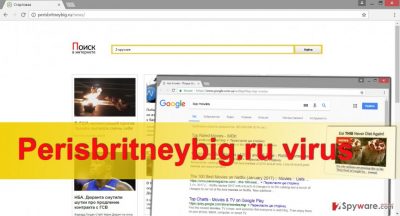
When did hijack occur?
Usually, Perisbritneybig.ru hijack occurs when users download and install software. Free programs that you can download from various online sources often include additional components. Hence, you might install not a single program but the whole bunch of PUPs. It happens because the most popular installation wizard, also known as Basic/Quick setup, does not openly reveal about extra programs. It just installs them by default when you agree to use these settings. Indeed, you should not rely on this wizard. Always install new programs using Custom/Advanced setup. During the installation, you might encounter the list of additional applications. Then, you have to opt out all suggestions. Also, look for the pre-selected statement saying that you agree to make https://perisbritneybig.ru/news or another suspicious website as your homepage and default search engine. Do not rush through installation steps because you might skip these important steps.
How to get rid of Perisbritneybig.ru virus?
If you made a mistake and accidentally installed this suspicious PUP on your computer, you should fix this problem. You can remove Perisbritneybig.ru manually and investigate computer’s system. Your task is to find and delete all hijacker-related components. Keep in mind that this annoying infection might have installed helper objects and various applications without your knowledge. So, be careful and do not leave any malicious file or app on your PC and web browsers. However, you can choose easier way and opt for automatic Perisbritneybig.ru removal. Following this method, you have to scan infected device with an updated antivirus or malware removal program.
You may remove virus damage with a help of FortectIntego. SpyHunter 5Combo Cleaner and Malwarebytes are recommended to detect potentially unwanted programs and viruses with all their files and registry entries that are related to them.
Getting rid of Perisbritneybig.ru virus. Follow these steps
Uninstall from Windows
Make sure you remove all apps and extensions related to the Perisbritneybig.ru virus.
Instructions for Windows 10/8 machines:
- Enter Control Panel into Windows search box and hit Enter or click on the search result.
- Under Programs, select Uninstall a program.

- From the list, find the entry of the suspicious program.
- Right-click on the application and select Uninstall.
- If User Account Control shows up, click Yes.
- Wait till uninstallation process is complete and click OK.

If you are Windows 7/XP user, proceed with the following instructions:
- Click on Windows Start > Control Panel located on the right pane (if you are Windows XP user, click on Add/Remove Programs).
- In Control Panel, select Programs > Uninstall a program.

- Pick the unwanted application by clicking on it once.
- At the top, click Uninstall/Change.
- In the confirmation prompt, pick Yes.
- Click OK once the removal process is finished.
Delete from macOS
Remove items from Applications folder:
- From the menu bar, select Go > Applications.
- In the Applications folder, look for all related entries.
- Click on the app and drag it to Trash (or right-click and pick Move to Trash)

To fully remove an unwanted app, you need to access Application Support, LaunchAgents, and LaunchDaemons folders and delete relevant files:
- Select Go > Go to Folder.
- Enter /Library/Application Support and click Go or press Enter.
- In the Application Support folder, look for any dubious entries and then delete them.
- Now enter /Library/LaunchAgents and /Library/LaunchDaemons folders the same way and terminate all the related .plist files.

Remove from Microsoft Edge
Follow these steps to reset Microsoft Edge after hijack.
Delete unwanted extensions from MS Edge:
- Select Menu (three horizontal dots at the top-right of the browser window) and pick Extensions.
- From the list, pick the extension and click on the Gear icon.
- Click on Uninstall at the bottom.

Clear cookies and other browser data:
- Click on the Menu (three horizontal dots at the top-right of the browser window) and select Privacy & security.
- Under Clear browsing data, pick Choose what to clear.
- Select everything (apart from passwords, although you might want to include Media licenses as well, if applicable) and click on Clear.

Restore new tab and homepage settings:
- Click the menu icon and choose Settings.
- Then find On startup section.
- Click Disable if you found any suspicious domain.
Reset MS Edge if the above steps did not work:
- Press on Ctrl + Shift + Esc to open Task Manager.
- Click on More details arrow at the bottom of the window.
- Select Details tab.
- Now scroll down and locate every entry with Microsoft Edge name in it. Right-click on each of them and select End Task to stop MS Edge from running.

If this solution failed to help you, you need to use an advanced Edge reset method. Note that you need to backup your data before proceeding.
- Find the following folder on your computer: C:\\Users\\%username%\\AppData\\Local\\Packages\\Microsoft.MicrosoftEdge_8wekyb3d8bbwe.
- Press Ctrl + A on your keyboard to select all folders.
- Right-click on them and pick Delete

- Now right-click on the Start button and pick Windows PowerShell (Admin).
- When the new window opens, copy and paste the following command, and then press Enter:
Get-AppXPackage -AllUsers -Name Microsoft.MicrosoftEdge | Foreach {Add-AppxPackage -DisableDevelopmentMode -Register “$($_.InstallLocation)\\AppXManifest.xml” -Verbose

Instructions for Chromium-based Edge
Delete extensions from MS Edge (Chromium):
- Open Edge and click select Settings > Extensions.
- Delete unwanted extensions by clicking Remove.

Clear cache and site data:
- Click on Menu and go to Settings.
- Select Privacy, search and services.
- Under Clear browsing data, pick Choose what to clear.
- Under Time range, pick All time.
- Select Clear now.

Reset Chromium-based MS Edge:
- Click on Menu and select Settings.
- On the left side, pick Reset settings.
- Select Restore settings to their default values.
- Confirm with Reset.

Remove from Mozilla Firefox (FF)
Remove all suspcious extensions from Mozilla Firefox that might be related to the browser hijacker and then reset browser’s settings.
Remove dangerous extensions:
- Open Mozilla Firefox browser and click on the Menu (three horizontal lines at the top-right of the window).
- Select Add-ons.
- In here, select unwanted plugin and click Remove.

Reset the homepage:
- Click three horizontal lines at the top right corner to open the menu.
- Choose Options.
- Under Home options, enter your preferred site that will open every time you newly open the Mozilla Firefox.
Clear cookies and site data:
- Click Menu and pick Settings.
- Go to Privacy & Security section.
- Scroll down to locate Cookies and Site Data.
- Click on Clear Data…
- Select Cookies and Site Data, as well as Cached Web Content and press Clear.

Reset Mozilla Firefox
If clearing the browser as explained above did not help, reset Mozilla Firefox:
- Open Mozilla Firefox browser and click the Menu.
- Go to Help and then choose Troubleshooting Information.

- Under Give Firefox a tune up section, click on Refresh Firefox…
- Once the pop-up shows up, confirm the action by pressing on Refresh Firefox.

Remove from Google Chrome
Uninstall all unknown extensions, plugins or toolbars and reset Google Chrome’s settings.
Delete malicious extensions from Google Chrome:
- Open Google Chrome, click on the Menu (three vertical dots at the top-right corner) and select More tools > Extensions.
- In the newly opened window, you will see all the installed extensions. Uninstall all the suspicious plugins that might be related to the unwanted program by clicking Remove.

Clear cache and web data from Chrome:
- Click on Menu and pick Settings.
- Under Privacy and security, select Clear browsing data.
- Select Browsing history, Cookies and other site data, as well as Cached images and files.
- Click Clear data.

Change your homepage:
- Click menu and choose Settings.
- Look for a suspicious site in the On startup section.
- Click on Open a specific or set of pages and click on three dots to find the Remove option.
Reset Google Chrome:
If the previous methods did not help you, reset Google Chrome to eliminate all the unwanted components:
- Click on Menu and select Settings.
- In the Settings, scroll down and click Advanced.
- Scroll down and locate Reset and clean up section.
- Now click Restore settings to their original defaults.
- Confirm with Reset settings.

Delete from Safari
Remove unwanted extensions from Safari:
- Click Safari > Preferences…
- In the new window, pick Extensions.
- Select the unwanted extension and select Uninstall.

Clear cookies and other website data from Safari:
- Click Safari > Clear History…
- From the drop-down menu under Clear, pick all history.
- Confirm with Clear History.

Reset Safari if the above-mentioned steps did not help you:
- Click Safari > Preferences…
- Go to Advanced tab.
- Tick the Show Develop menu in menu bar.
- From the menu bar, click Develop, and then select Empty Caches.

After uninstalling this potentially unwanted program (PUP) and fixing each of your web browsers, we recommend you to scan your PC system with a reputable anti-spyware. This will help you to get rid of Perisbritneybig.ru registry traces and will also identify related parasites or possible malware infections on your computer. For that you can use our top-rated malware remover: FortectIntego, SpyHunter 5Combo Cleaner or Malwarebytes.
How to prevent from getting stealing programs
Do not let government spy on you
The government has many issues in regards to tracking users' data and spying on citizens, so you should take this into consideration and learn more about shady information gathering practices. Avoid any unwanted government tracking or spying by going totally anonymous on the internet.
You can choose a different location when you go online and access any material you want without particular content restrictions. You can easily enjoy internet connection without any risks of being hacked by using Private Internet Access VPN.
Control the information that can be accessed by government any other unwanted party and surf online without being spied on. Even if you are not involved in illegal activities or trust your selection of services, platforms, be suspicious for your own security and take precautionary measures by using the VPN service.
Backup files for the later use, in case of the malware attack
Computer users can suffer from data losses due to cyber infections or their own faulty doings. Ransomware can encrypt and hold files hostage, while unforeseen power cuts might cause a loss of important documents. If you have proper up-to-date backups, you can easily recover after such an incident and get back to work. It is also equally important to update backups on a regular basis so that the newest information remains intact – you can set this process to be performed automatically.
When you have the previous version of every important document or project you can avoid frustration and breakdowns. It comes in handy when malware strikes out of nowhere. Use Data Recovery Pro for the data restoration process.
- ^ Potentially Unwanted Application. Trend Micro. Innovative security solutions .
- ^ Vangie Beal. Browser Hijacker. Webopedia. Online Tech Dictionary.
- ^ J. Travis Smith. Decrypted: Caution in the Age of the Quantified Self. Gear Patrol. The Spirit of Adventure.
- ^ Carl Levin, John McCain. Online Advertising And Hidden Hazards To Consumer Security. United States Senate. Permanent Subcommittee on Investigations. Committee on Homeland Security and Governmental Affairs.
- ^ Olivia Morelli. Top 6 most dangerous computer viruses of 2016. NoVirus.uk. The website about viruses and malware removal.























