Su-news.ru virus (Free Guide) - Chrome, Firefox, IE, Edge
Su-news.ru virus Removal Guide
What is Su-news.ru virus?
A short review of the Su-news.ru virus
Su-news.ru virus mostly targets Russian-speaking computer users and adds its domain as affected browser’s homepage and default search engine. The main page of this suspicious Russian Internet site includes the latest news, weather forecast box, and the search bar. However, using it is not recommended. Not only these links might redirect to unknown and untrustworthy websites, but also this search engine delivers modified search results. After Su-news.ru hijack[1], you might also notice an increased amount of ads popping up on each website you visit. Aggressive, misleading and eye-catching ads reduces browsing quality significantly and might put you at risk. These ads might include computer infections[2] or redirect to the infected websites, so it’s important to stay away from great shopping deals, suggestions to install suspicious PC optimizers or bogus antivirus programs, and other commercial content. Apart from ads, your online activities might be disturbed by unexpected redirects to the promotional websites or Su-news.ru/ways site. Redirects might occur suddenly on when you click on URL bar to type the necessary address or any content provided on the main page. Generally speaking, browser hijacker[3] is an advertising tool that helps to increase traffic to the particular websites, boost sales, and sometimes infect computers with viruses. Even though this potentially unwanted program[4] is not dangerous itself, Su-news.ru redirect tendencies might end up badly due to the third-party content.
Potentially dangerous content might be placed between search results. Su-news.ru virus may modify organic search results and trick users into clicking on irrelevant sponsored links. As you may already realize, irrelevant and inaccurate search results is the least problem. Therefore, unexpected appearance of this website is the sign that you should scan the PC with reputable malware removal program like FortectIntego. The anti-malware program will scan your device, remove Su-news.ru and other PUPs that might have been secretly installed as well. The capability of installing other applications or browser extensions without users’ knowledge is another unpleasant feature of this computer infection. These additional components might spy on browsing activity, track data, continue providing ads and protect hijacker from quick and simple removal. However, Su-news.ru removal should be initiated immediately. Therefore, if you got infected with the hijacker, go straight to the end of this article and check the elimination guidelines.
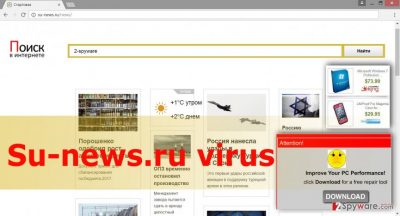
How does it spread?
Potentially unwanted programs cannot infiltrate computer’s system themselves. They need assistance from other software and user’s permission to enter the system. Therefore, PUPs are added to the software packages as additional components. When users install new programs using “Standard” or “Recommended” setup, they agree to install additional applications as well. Indeed, most of the time users have no idea about it. If you want to avoid[5] Su-news.ru browser hijacker or other similar applications, you should install new programs using “Advanced” or “Custom” installation mode. It allows monitoring the installation process. You might see the list with pre-selected apps that are suggested for you. However, you should not consider their usefulness; deselect them and block their entrance to the PC. Besides, you might also notice the statement where you asked to agree to make Su-news.ru as your homepage or/and default search engine. It goes without saying that you should not let this happen. Deselect this statement as well.
How to remove Su-news.ru?
If you want to remove Su-news.ru quickly and forget about redirects, suspicious ads, and links, we recommend automatic elimination method. It requires scanning the device with up-to-date antivirus or anti-malware program. Your chosen software will detect all suspicious files and components and remove browser hijacker for you. However, some computer users do not prefer installing any programs and want initiate Su-news.ru removal manually. For those, we have prepared instructions at the end of the article. Follow them carefully. Don’t forget to uninstall all suspicious extensions from all web browsers and reset their settings.
You may remove virus damage with a help of FortectIntego. SpyHunter 5Combo Cleaner and Malwarebytes are recommended to detect potentially unwanted programs and viruses with all their files and registry entries that are related to them.
Getting rid of Su-news.ru virus. Follow these steps
Uninstall from Windows
Follow the instructions carefully and remove Su-news.ru virus as shown below. Don’t forget that you have to remove not only browser hijacker but all components that might be related to it.
Instructions for Windows 10/8 machines:
- Enter Control Panel into Windows search box and hit Enter or click on the search result.
- Under Programs, select Uninstall a program.

- From the list, find the entry of the suspicious program.
- Right-click on the application and select Uninstall.
- If User Account Control shows up, click Yes.
- Wait till uninstallation process is complete and click OK.

If you are Windows 7/XP user, proceed with the following instructions:
- Click on Windows Start > Control Panel located on the right pane (if you are Windows XP user, click on Add/Remove Programs).
- In Control Panel, select Programs > Uninstall a program.

- Pick the unwanted application by clicking on it once.
- At the top, click Uninstall/Change.
- In the confirmation prompt, pick Yes.
- Click OK once the removal process is finished.
Delete from macOS
If you got infected with Su-news.ru hijacker, follow the instructions and get rid of it. Then, check your web browsers and remove all suspicious applications from there too.
Remove items from Applications folder:
- From the menu bar, select Go > Applications.
- In the Applications folder, look for all related entries.
- Click on the app and drag it to Trash (or right-click and pick Move to Trash)

To fully remove an unwanted app, you need to access Application Support, LaunchAgents, and LaunchDaemons folders and delete relevant files:
- Select Go > Go to Folder.
- Enter /Library/Application Support and click Go or press Enter.
- In the Application Support folder, look for any dubious entries and then delete them.
- Now enter /Library/LaunchAgents and /Library/LaunchDaemons folders the same way and terminate all the related .plist files.

Remove from Microsoft Edge
Make sure that Su-news.ru virus hasn’t installed suspicious extensions to your browser. Clean your browser as shown in the instructions below.
Delete unwanted extensions from MS Edge:
- Select Menu (three horizontal dots at the top-right of the browser window) and pick Extensions.
- From the list, pick the extension and click on the Gear icon.
- Click on Uninstall at the bottom.

Clear cookies and other browser data:
- Click on the Menu (three horizontal dots at the top-right of the browser window) and select Privacy & security.
- Under Clear browsing data, pick Choose what to clear.
- Select everything (apart from passwords, although you might want to include Media licenses as well, if applicable) and click on Clear.

Restore new tab and homepage settings:
- Click the menu icon and choose Settings.
- Then find On startup section.
- Click Disable if you found any suspicious domain.
Reset MS Edge if the above steps did not work:
- Press on Ctrl + Shift + Esc to open Task Manager.
- Click on More details arrow at the bottom of the window.
- Select Details tab.
- Now scroll down and locate every entry with Microsoft Edge name in it. Right-click on each of them and select End Task to stop MS Edge from running.

If this solution failed to help you, you need to use an advanced Edge reset method. Note that you need to backup your data before proceeding.
- Find the following folder on your computer: C:\\Users\\%username%\\AppData\\Local\\Packages\\Microsoft.MicrosoftEdge_8wekyb3d8bbwe.
- Press Ctrl + A on your keyboard to select all folders.
- Right-click on them and pick Delete

- Now right-click on the Start button and pick Windows PowerShell (Admin).
- When the new window opens, copy and paste the following command, and then press Enter:
Get-AppXPackage -AllUsers -Name Microsoft.MicrosoftEdge | Foreach {Add-AppxPackage -DisableDevelopmentMode -Register “$($_.InstallLocation)\\AppXManifest.xml” -Verbose

Instructions for Chromium-based Edge
Delete extensions from MS Edge (Chromium):
- Open Edge and click select Settings > Extensions.
- Delete unwanted extensions by clicking Remove.

Clear cache and site data:
- Click on Menu and go to Settings.
- Select Privacy, search and services.
- Under Clear browsing data, pick Choose what to clear.
- Under Time range, pick All time.
- Select Clear now.

Reset Chromium-based MS Edge:
- Click on Menu and select Settings.
- On the left side, pick Reset settings.
- Select Restore settings to their default values.
- Confirm with Reset.

Remove from Mozilla Firefox (FF)
After virus elimination, you should check recently installed extensions. There you might find some apps that are related to the Su-news.ru browser hijacker. Uninstall them and reset Firefox settings.
Remove dangerous extensions:
- Open Mozilla Firefox browser and click on the Menu (three horizontal lines at the top-right of the window).
- Select Add-ons.
- In here, select unwanted plugin and click Remove.

Reset the homepage:
- Click three horizontal lines at the top right corner to open the menu.
- Choose Options.
- Under Home options, enter your preferred site that will open every time you newly open the Mozilla Firefox.
Clear cookies and site data:
- Click Menu and pick Settings.
- Go to Privacy & Security section.
- Scroll down to locate Cookies and Site Data.
- Click on Clear Data…
- Select Cookies and Site Data, as well as Cached Web Content and press Clear.

Reset Mozilla Firefox
If clearing the browser as explained above did not help, reset Mozilla Firefox:
- Open Mozilla Firefox browser and click the Menu.
- Go to Help and then choose Troubleshooting Information.

- Under Give Firefox a tune up section, click on Refresh Firefox…
- Once the pop-up shows up, confirm the action by pressing on Refresh Firefox.

Remove from Google Chrome
Look through the list of extensions and uninstall all suspicious entries that might be related to Su-news.ru virus.
Delete malicious extensions from Google Chrome:
- Open Google Chrome, click on the Menu (three vertical dots at the top-right corner) and select More tools > Extensions.
- In the newly opened window, you will see all the installed extensions. Uninstall all the suspicious plugins that might be related to the unwanted program by clicking Remove.

Clear cache and web data from Chrome:
- Click on Menu and pick Settings.
- Under Privacy and security, select Clear browsing data.
- Select Browsing history, Cookies and other site data, as well as Cached images and files.
- Click Clear data.

Change your homepage:
- Click menu and choose Settings.
- Look for a suspicious site in the On startup section.
- Click on Open a specific or set of pages and click on three dots to find the Remove option.
Reset Google Chrome:
If the previous methods did not help you, reset Google Chrome to eliminate all the unwanted components:
- Click on Menu and select Settings.
- In the Settings, scroll down and click Advanced.
- Scroll down and locate Reset and clean up section.
- Now click Restore settings to their original defaults.
- Confirm with Reset settings.

Delete from Safari
Follow the step-by-step guide and fix Safari browser as shown below.
Remove unwanted extensions from Safari:
- Click Safari > Preferences…
- In the new window, pick Extensions.
- Select the unwanted extension and select Uninstall.

Clear cookies and other website data from Safari:
- Click Safari > Clear History…
- From the drop-down menu under Clear, pick all history.
- Confirm with Clear History.

Reset Safari if the above-mentioned steps did not help you:
- Click Safari > Preferences…
- Go to Advanced tab.
- Tick the Show Develop menu in menu bar.
- From the menu bar, click Develop, and then select Empty Caches.

After uninstalling this potentially unwanted program (PUP) and fixing each of your web browsers, we recommend you to scan your PC system with a reputable anti-spyware. This will help you to get rid of Su-news.ru registry traces and will also identify related parasites or possible malware infections on your computer. For that you can use our top-rated malware remover: FortectIntego, SpyHunter 5Combo Cleaner or Malwarebytes.
How to prevent from getting stealing programs
Access your website securely from any location
When you work on the domain, site, blog, or different project that requires constant management, content creation, or coding, you may need to connect to the server and content management service more often. The best solution for creating a tighter network could be a dedicated/fixed IP address.
If you make your IP address static and set to your device, you can connect to the CMS from any location and do not create any additional issues for the server or network manager that needs to monitor connections and activities. VPN software providers like Private Internet Access can help you with such settings and offer the option to control the online reputation and manage projects easily from any part of the world.
Recover files after data-affecting malware attacks
While much of the data can be accidentally deleted due to various reasons, malware is one of the main culprits that can cause loss of pictures, documents, videos, and other important files. More serious malware infections lead to significant data loss when your documents, system files, and images get encrypted. In particular, ransomware is is a type of malware that focuses on such functions, so your files become useless without an ability to access them.
Even though there is little to no possibility to recover after file-locking threats, some applications have features for data recovery in the system. In some cases, Data Recovery Pro can also help to recover at least some portion of your data after data-locking virus infection or general cyber infection.
- ^ Browser Hijacking Is The Latest Threat To Cyber Security And Here's How You Can Prevent It. Indian Times. News, lifestyle, entertainment and IT news website.
- ^ Brian O'Kelley. Malvertising: Three Things You Need To Know. Forbes. Business news and financial news.
- ^ THE UNINVITED GUEST. A Browser Hijacking Experience, Dissected. Anchor intelligence. Traffic Quality Solutions.
- ^ Overview: What is a Potentially Unwanted Application (PUA)?. Sophos Community. Discussions and latest information about computer viruses.
- ^ Potentially Unwanted Programs and how to avoid installing PUPs. The Windows Club. Windows 10 Tips, Trics, Help, Support, Downloads and Features.























