Marezzocorke.cam ads (spam) - Free Guide
Marezzocorke.cam ads Removal Guide
What is Marezzocorke.cam ads?
Marezzocorke.cam exploits push notification function in your browser
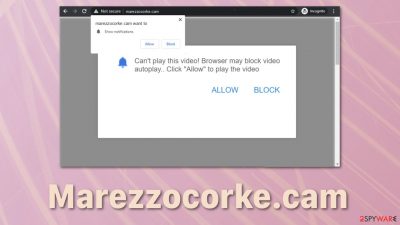
You might have come across Marezzocorke.cam while browsing the web and were redirected from a shady site. Upon opening, the page displays a fake message to get you to subscribe to push notifications. This is done in order to make money from pay-per-click advertising.[1] Every ad you click on generates revenue for the website creators.
Not all of these ads are safe to click on, as they are not filtered and previously checked by the responsible individuals. They do not care about your safety, so among legitimate ads, you can receive ones coming from questionable sources. These ads might be created by scammers, hackers, and other cybercriminals prospering in this digital world.
Personal information leaks, downloading potentially unwanted programs,[2] or even malware are always risks when you are fed with ads coming from all kinds of different sources. Pop-up ads coming from fake websites are extremely intrusive as they can appear even when the browser is closed.
| NAME | Marezzocorke.cam |
| TYPE | Push notification spam, adware |
| SYMPTOMS | Pop-up ads, banners appear on the screen and disrupt the view |
| DISTRIBUTION | Bundled software, deceptive ads, shady websites |
| DANGERS | Ads can lead to untrustworthy websites where users are at risk of providing their information or downloading more PUPs |
| ELIMINATION | Remove permission to send push notifications manually via browser settings |
| FURTHER STEPS | Using a remediation tool like FortectIntego will scan your machine and fix any damage left after the removal |
Marezzocorke.cam and other bogus websites are very similar to each other. They have no content, just one page with a message that prompts users to click the “Allow” button. Most often, these messages read as follows:
Press Allow to confirm you are 18+
Click Allow to watch the video
Download is ready. Click Allow to download your file
Press Allow to verify that you are not a robot
As you can see, these messages may seem familiar. What the users fail to notice, that websites like this open when they are on a shady site in the first place. They might click on what seems to be a “Download” button when it is actually an ad that causes a browser to open a new tab. If people click the “Allow” button, they will be susceptible to various ads that can be deceptive.

Scams thrive online
Since the internet was invented, people with malicious intentions transferred their activities online. It is easier to achieve, and they can potentially reach more people. That is how viruses, phishing, and other scams were born. They keep evolving together with new safety implementations and regulations.
You might come across scams quite often while surfing the web, so it is important to know about them. Ads created by fraudsters usually use social engineering and scare tactics to manipulate people. These can be fake errors, warnings, updates, and even fun things like being chosen to be the winner of some prize. We will talk about all of these methods in more detail.
Fake antivirus warnings
These warnings pop up while you browse the site. It tells you that your computer is infected, and you need to immediately download some software to eliminate the problem quickly. They can sometimes be made to look like legitimate system warnings like Windows or macOS. If you pay for the bogus program and download it, you have provided scammers with private information and probably installed malware.
Always avoid ads and pop-ups that prompt you to take immediate action or ones that are hard to close. Be sure to install, update, and real antivirus software like SpyHunter 5Combo Cleaner or Malwarebytes to prevent scareware. These anti-malware tools will perform system scans and warn you when trying to download a suspicious program.
Fake software updates
These pop-ups appear while browsing and might say that you need a particular plug-in, for example, Adobe Flash, to be updated; otherwise, you cannot access the content. These pop-ups are very convincing, at least were, when Flash Player was still in use. This plugin was removed in 2020, so if you see a pop-up prompting you to update it or download it, it is totally false because HTML5[3] replaced it.
Right now, Flash Player updates are rarely seen, but you can come across other software update pop-ups that have authentic-looking logos. Beware, never update your software through a browser pop-up. Most modern software and apps will alert you through the software itself or via the system tray when an update is needed, not with an email or on the internet. Chances are, you will install malware.
“Congratulations” pop-ups
“You have been selected to be the lucky winner!” – users want messages like this to be true, so lead by hope, they do whatever they have to receive the promised prize. Unless you have actually entered a lottery or some draft, you should not believe any prize announcements. Big tech companies like Apple or Google do not pick random people while browsing the web to win new iPhones or vacations.
Often scammers will say you have to pay to get your prize. If someone tells you to pay a fee for “taxes,” “shipping and handling charges,” or “processing fees” to get your prize, you are most likely dealing with a scammer. Most importantly, if they ask you to send cash, pay with gift cards or cryptocurrency, do not do it. They choose these methods because it is harder to track.
It is also illegal for someone to ask you to pay to increase your odds; only a scammer will do that. Remember, there is no reason to provide your bank account or credit card number to claim any prize.
If you have been tricked into allowing Marezzocorke.cam notifications, here is how you can deny a website permissions:
Google Chrome (desktop):
- Open Google Chrome browser and go to Menu > Settings.
- Scroll down and click on Advanced.
- Locate Privacy and security section and pick Site Settings > Notifications.
![Stop notifications on Chrome PC 1 Stop notifications on Chrome PC 1]()
Safari
- Click on Safari > Preferences…
- Go to Websites tab and, under General, select Notifications.
- Select the web address in question, click the drop-down menu and select Deny.
![Stop notifications on Safari Stop notifications on Safari]()
Mozilla Firefox:
- Go to Menu and then select Options.
- Go to Privacy & Security > Notifications > Settings.
- Choose Block after picking this option from the drop-down menu.
- Confirm with Save Changes.
![Stop notifications on Mozilla Firefox 2 Stop notifications on Mozilla Firefox 2]()
MS Edge (Chromium):
- Go to Menu and pick Settings.
- Select Site permissions.
- Click on Notifications.
- Find the site URL, and click More actions.
- Pick Block.
![Stop notifications on Edge Chromium Stop notifications on Edge Chromium]()
Android (Google Chrome):
- Open Google Chrome and tap on Settings (three vertical dots).
- Select Notifications.
- Scroll down to Sites section.
- Locate the unwanted URL and toggle the button to the left (Off setting).
![Stop notifications on Chrome Android Stop notifications on Chrome Android]()
Internet Explorer:
- Open Internet Explorer, and click on the Gear icon at the top-right on the window.
- Select Internet options and go to Privacy tab.
- In the Pop-up Blocker section, click on Settings.
- Locate web address in question under Allowed sites and pick Remove.
![Stop notifications on Internet Explorer Stop notifications on Internet Explorer]()
Clear your browsers
Delete any information shady websites have collected about you by using FortectIntego maintenance tool. It will take care of your browsers automatically, so you do not have to worry about it. Malicious pop-ups might still appear as long as Ad-tracking is in action.
If you want to do this manually, you can do so by following our guide.
Clear cache and web data from Chrome:
- Click on Menu and pick Settings.
- Under Privacy and security, select Clear browsing data.
- Select Browsing history, Cookies, and other site data, as well as Cached images and files.
- Click Clear data.
![Clear cache and web data from Chrome Clear cache and web data from Chrome]()
Safari:
- Click Safari > Clear History…
- From the drop-down menu under Clear, pick all history.
- Confirm with Clear History.
![Clear cookies and website data from Safari Clear cookies and website data from Safari]()
Mozilla Firefox:
- Click Menu and pick Options.
- Go to Privacy & Security section.
- Scroll down to locate Cookies and Site Data.
- Click on Clear Data…
- Select Cookies and Site Data, as well as Cached Web Content, and press Clear.
![Clear cookies and site data from Firefox Clear cookies and site data from Firefox]()
MS Edge (Chromium):
- Click on Menu and go to Settings.
- Select Privacy and services.
- Under Clear browsing data, pick Choose what to clear.
- Under Time range, pick All time.
- Select Clear now.
![Clear browser data from Chroum Edge Clear browser data from Chroum Edge]()
Android from Google Chrome or other apps:
- Go to Settings > Apps/Applications.
- Expand the full list of the installed apps.
- Tap on Chrome and select Storage & cache.
- Clear storage and clear cache of the app.
![Clear Chrome cache and and data Android Clear Chrome cache and and data Android]()
Internet Explorer:
- Press on the Gear icon and select Internet Options.
- Under Browsing history, click Delete…
- Select relevant fields and press Delete.
![Clear temporary files from Internet Explorer Clear temporary files from Internet Explorer]()
Adware removal
If the previous methods did not help remove Marezzocorke.cam pop-ups, this might be adware's fault. It is a potentially unwanted program you have probably downloaded from an unofficial site. Programs like these come disguised as handy tools so that users would keep them, but they usually are not even functional. Instead, they perform tasks in the background without the users' knowledge.
To remove a PUP manually, you will have to identify the program causing unwelcome behavior yourself. This can be quite tricky, so we suggest an automatic removal process with SpyHunter 5Combo Cleaner or Malwarebytes. These are professional security tools that will scan your machine, detect threats, and successfully eliminate them.
If you want to proceed by doing this yourself, here are the steps you need to take:
Instructions for Windows 10/8 machines:
- Enter Control Panel into Windows search box and hit Enter or click on the search result.
- Under Programs, select Uninstall a program.
![Uninstall from Windows 1 Uninstall from Windows 1]()
- From the list, find the entry of the suspicious program.
- Right-click on the application and select Uninstall.
- If User Account Control shows up, click Yes.
- Wait till uninstallation process is complete and click OK.
![Uninstall from Windows 2 Uninstall from Windows 2]()
If you are Windows 7/XP user, proceed with the following instructions:
- Click on Windows Start > Control Panel located on the right pane (if you are Windows XP user, click on Add/Remove Programs).
- In Control Panel, select Programs > Uninstall a program.
![Uninstall from Windows 7/XP Uninstall from Windows 7/XP]()
- Pick the unwanted application by clicking on it once.
- At the top, click Uninstall/Change.
- In the confirmation prompt, pick Yes.
- Click OK once the removal process is finished.
If you are using Mac:
- From the menu bar, select Go > Applications.
- In the Applications folder, look for all related entries.
- Click on the app and drag it to Trash (or right-click and pick Move to Trash)
![Uninstall from Mac 1 Uninstall from Mac 1]()
To fully remove an unwanted app, you need to access Application Support, LaunchAgents, and LaunchDaemons folders and delete relevant files:
- Select Go > Go to Folder.
- Enter /Library/Application Support and click Go or press Enter.
- In the Application Support folder, look for any dubious entries and then delete them.
- Now enter /Library/LaunchAgents and /Library/LaunchDaemons folders the same way and terminate all the related .plist files.
![Uninstall from Mac 2 Uninstall from Mac 2]()
You can report online scams
If you are a victim of an internet-related scam, you can report it to these government authorities:
Europol
For Europe. Several European countries are listed with direct links and emails where you can report online scams.
Federal Trade Commission (FTC)
Only for the USA. Consumer complaints and online scams are shared with all levels of law enforcement.
Internet Crime Complaint Center (IC3)
Report international frauds. Takes internet-related criminal complaints and forwards them to federal, state, local, and international law enforcement agencies.
Econsumer.gov
Report international frauds. A partnership of more than 40 consumer protection agencies around the world. Accepts complaints about online shopping and e-commerce transactions with foreign companies.
You may remove virus damage with a help of FortectIntego. SpyHunter 5Combo Cleaner and Malwarebytes are recommended to detect potentially unwanted programs and viruses with all their files and registry entries that are related to them.
Getting rid of Marezzocorke.cam ads. Follow these steps
Remove from Microsoft Edge
Delete unwanted extensions from MS Edge:
- Select Menu (three horizontal dots at the top-right of the browser window) and pick Extensions.
- From the list, pick the extension and click on the Gear icon.
- Click on Uninstall at the bottom.

Clear cookies and other browser data:
- Click on the Menu (three horizontal dots at the top-right of the browser window) and select Privacy & security.
- Under Clear browsing data, pick Choose what to clear.
- Select everything (apart from passwords, although you might want to include Media licenses as well, if applicable) and click on Clear.

Restore new tab and homepage settings:
- Click the menu icon and choose Settings.
- Then find On startup section.
- Click Disable if you found any suspicious domain.
Reset MS Edge if the above steps did not work:
- Press on Ctrl + Shift + Esc to open Task Manager.
- Click on More details arrow at the bottom of the window.
- Select Details tab.
- Now scroll down and locate every entry with Microsoft Edge name in it. Right-click on each of them and select End Task to stop MS Edge from running.

If this solution failed to help you, you need to use an advanced Edge reset method. Note that you need to backup your data before proceeding.
- Find the following folder on your computer: C:\\Users\\%username%\\AppData\\Local\\Packages\\Microsoft.MicrosoftEdge_8wekyb3d8bbwe.
- Press Ctrl + A on your keyboard to select all folders.
- Right-click on them and pick Delete

- Now right-click on the Start button and pick Windows PowerShell (Admin).
- When the new window opens, copy and paste the following command, and then press Enter:
Get-AppXPackage -AllUsers -Name Microsoft.MicrosoftEdge | Foreach {Add-AppxPackage -DisableDevelopmentMode -Register “$($_.InstallLocation)\\AppXManifest.xml” -Verbose

Instructions for Chromium-based Edge
Delete extensions from MS Edge (Chromium):
- Open Edge and click select Settings > Extensions.
- Delete unwanted extensions by clicking Remove.

Clear cache and site data:
- Click on Menu and go to Settings.
- Select Privacy, search and services.
- Under Clear browsing data, pick Choose what to clear.
- Under Time range, pick All time.
- Select Clear now.

Reset Chromium-based MS Edge:
- Click on Menu and select Settings.
- On the left side, pick Reset settings.
- Select Restore settings to their default values.
- Confirm with Reset.

After uninstalling this potentially unwanted program (PUP) and fixing each of your web browsers, we recommend you to scan your PC system with a reputable anti-spyware. This will help you to get rid of Marezzocorke.cam registry traces and will also identify related parasites or possible malware infections on your computer. For that you can use our top-rated malware remover: FortectIntego, SpyHunter 5Combo Cleaner or Malwarebytes.
How to prevent from getting adware
Access your website securely from any location
When you work on the domain, site, blog, or different project that requires constant management, content creation, or coding, you may need to connect to the server and content management service more often. The best solution for creating a tighter network could be a dedicated/fixed IP address.
If you make your IP address static and set to your device, you can connect to the CMS from any location and do not create any additional issues for the server or network manager that needs to monitor connections and activities. VPN software providers like Private Internet Access can help you with such settings and offer the option to control the online reputation and manage projects easily from any part of the world.
Recover files after data-affecting malware attacks
While much of the data can be accidentally deleted due to various reasons, malware is one of the main culprits that can cause loss of pictures, documents, videos, and other important files. More serious malware infections lead to significant data loss when your documents, system files, and images get encrypted. In particular, ransomware is is a type of malware that focuses on such functions, so your files become useless without an ability to access them.
Even though there is little to no possibility to recover after file-locking threats, some applications have features for data recovery in the system. In some cases, Data Recovery Pro can also help to recover at least some portion of your data after data-locking virus infection or general cyber infection.
- ^ Wikipedia. Pay-per-click. Wikipedia. Free Encyclopedia.
- ^ Emsisoft Team. Potentially Unwanted Programs slow down your system and can be harmful: Here’s what can you do about it. Emsisoft. Protection Guides.
- ^ Adam Wood. HTML5 Basics For Everyone Tired Of Reading About Deprecated Code Read more: https://html.com/html5/#ixzz74MepqqLD. Html. Web Developer Hub.
























