Margefrick.com (Removal Guide) - Free Instructions
Margefrick.com Removal Guide
What is Margefrick.com?
Margefrick.com is the program that manages to appear on the browser and cause frustration by redirecting you to ad-supported sites
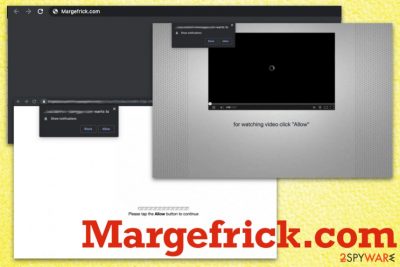
Even though the Margefrick.com virus is not the correct term for this PUP, adware as any other cyber threat tries to keep up the persistence and avoid virus detection as much as possible. Creators manage to keep the intruder stealthy by spreading the program alongside other freeware and questionable programs. Also, when the program gets installed, it keeps various files on the machine and in different places on the system, so adware can reinstall itself constantly and launch processes after each reboot of the affected device.
| Name | Margefrick.com |
|---|---|
| Type | Adware or redirect virus |
| Symptoms | Pop-ups, banners, redirects, and other commercial material appears injected on various pages out of nowhere and without your own knowledge. Also, clicking on those advertisements triggers more commercial content that exposes you to possibly dangerous content |
| Danger | PUPs can access, track, and collect information about users' preferences, habits online and browsing history. This data is valuable for online advertisers and their malvertising[1] campaigns and can easily lead to privacy issues or identity theft |
| Distribution | Freeware installations include PUPs like adware or browser hijackers, extensions and other apps as an extra part of the setup. When the user skips through important steps by choosing Recommended or Quick options all included applications get downloaded automatically without asking for additional permission from you. Other potentially unwanted programs can also install this adware directly on the system |
| Elimination | Margefrick.com removal is important because you need to clean the machine fully from all the threats and possible traces of the intruder with a proper anti-malware tool. The thorough system scan ensures that all possible malware hiding places get checked |
| Repair | Additionally, to the system scan with AV tools, you should run the PC repair program for the damaged system files or affected function. You can rely on FortectIntego |
Margefrick.com is the adware-type program that cannot be easily uninstalled because it adds various files and registry entries, changes startup preferences and does other things to keep the application running newly after each system reboot and evade malware[2] detection.
This is not a virus or the program that falls in the category of malware of any sort, but this application is intrusive and annoying because the material it displays comes directly on your screen and there is no easy way to avoid clicking on those pop-ups or redirects. Especially when the adware affects your mobile device and interferes with the content on the phone or iPad.
Margefrick.com modifies properties of the browser and is capable of scamming people by taking over the search engine and the homepage or new tab settings that allow showing pre-set search results filled with various hyperlinks, in-text links and advertising material in the form of banners, blinking boxes, pop-ups, and so on.
Unfortunately, the infection is not ending here because clicking on anything related to this shady program can trigger additional symptoms of the adware and the issues with speed and performance of the device. You should remove Margefrick.com as soon as you can, so all the intruders can get eliminated and machine thoroughly cleaned.
By using anti-malware tools for the proper Margefrick.com removal procedures, you can eliminate all additionally installed applications and files that PUP loads on the machine behind your back. If you decide to do that manually, you would need to find all the components and associated files and delete them to get rid of the cyber threat itself. 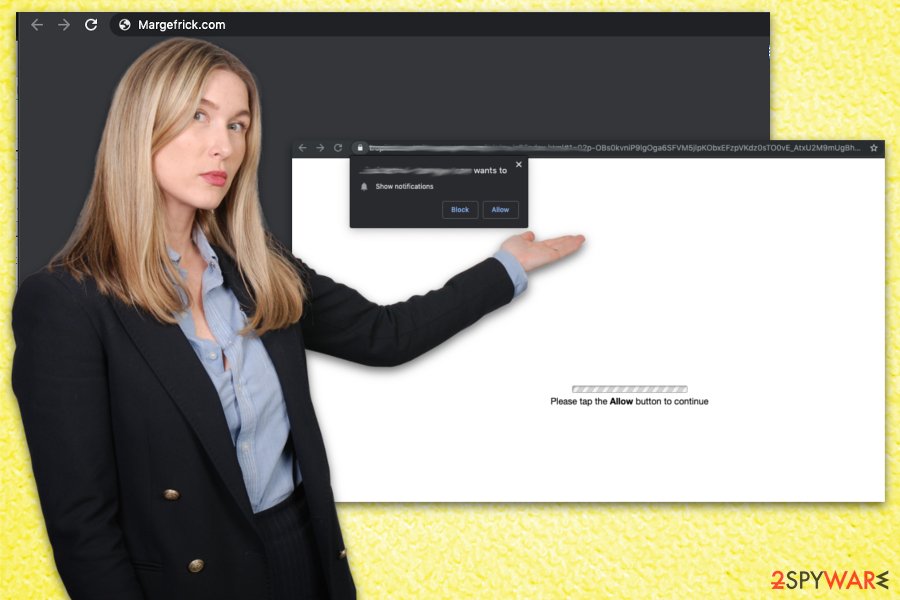
This is one of the reasons that should convince you to terminate Margefrick.com as soon as possible:
- ability to install programs, browser-based applications without requiring for permissions;
- data tracking and collecting function;
- system tasks that allow reinstallation of the adware;
- files that control persistence and detection of the PUP.
Margefrick.com can run in the system, and plant registry entries, processes, files or folders in the OS, so specific strings cannot get found and deleted, and the vicious circle of redirects continues to annoy you. By removing them manually, you can cause issues with the system or its performance and crucial functions. This is why experts[3] recommend getting a professional tool for the system repair issue like FortectIntego.
If you receive the occasional redirect to Margefrick.com, don't panic and go straight to system cleaning tools, so you can avoid getting other malware on the system by visiting shady commercial pages. If you often see those suspicious pages on the browser followed by redirects, pop-ups, and so on, make sure to clean the machine properly with AV tools, so your device is thoroughly protected. 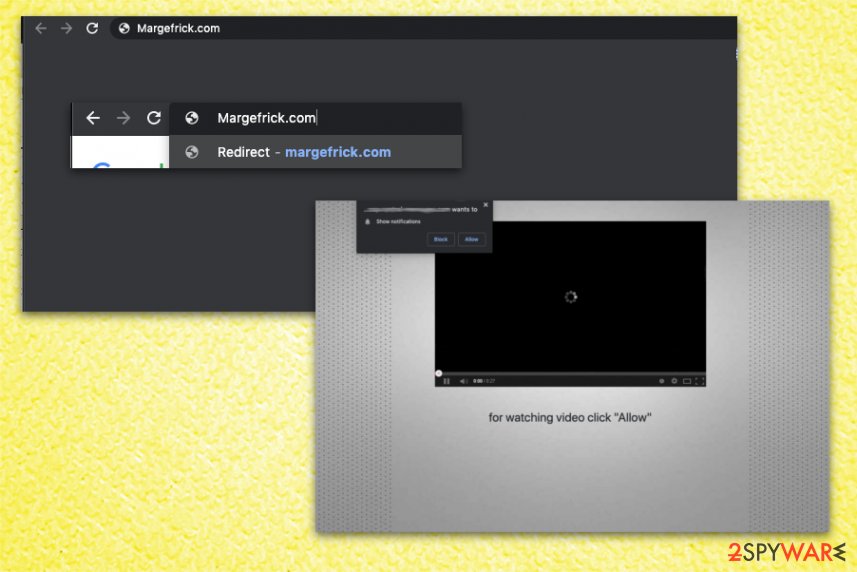
Third-party installers and advertising services promote and distribute shady programs like adware
File-exchanging services around the web can be one of the sources that push adware, and people get to download the unwanted and potentially dangerous application without even noticing. It happens when the freeware installation methods claiming to do that quickly, automatically allow all the pre-bundled programs.
Duplicate sites, clones, third-party software providers and sites that distribute cracks or cheats can all be insecure and lead to serious issues with the machine. You need to pay attention to all the processes happening on the machine, so you can avoid additional installations and the initial PUP infiltration.
Always go for official developers of the software, legitimate providers and go through the installation by choosing Advanced or Custom options. This is how you can see the included programs and control which ones are ending up installed on your computer. Avoid clicking on ads, in general, and ignore those updates suggesting pop-ups that occur out of nowhere on your web browser.
Make sure to eliminate Margefrick.com from the system properly
Even though you cannot notice or control the initial Margefrick.com virus infiltration and cannot know exactly when this intruder got on the machine, you can clean the system fully and make the device running smoothly again. The potentially unwanted program can enter the machine and deliver first symptoms only after a while.
This is why anti-malware tools and full system scan are the best for Margefrick.com removal. When tools like AV programs or security software runs the full system check, various parts of the machine get scanned for any traces of the suspicious programs and malicious intruders.
When the anti-malware tool displays the full scan results and indicates any dangerous files or applications, you need to remove Margefrick.com and all the other detected intruders, so your device can recover from this cyber infection. Additionally to malware elimination, you should run the PC repair procedure. For all these steps, check the suggestions below.
You may remove virus damage with a help of FortectIntego. SpyHunter 5Combo Cleaner and Malwarebytes are recommended to detect potentially unwanted programs and viruses with all their files and registry entries that are related to them.
Getting rid of Margefrick.com. Follow these steps
Uninstall from Windows
Go through all of the steps and make sure that Margefrick.com is fully eliminated from the system
Instructions for Windows 10/8 machines:
- Enter Control Panel into Windows search box and hit Enter or click on the search result.
- Under Programs, select Uninstall a program.

- From the list, find the entry of the suspicious program.
- Right-click on the application and select Uninstall.
- If User Account Control shows up, click Yes.
- Wait till uninstallation process is complete and click OK.

If you are Windows 7/XP user, proceed with the following instructions:
- Click on Windows Start > Control Panel located on the right pane (if you are Windows XP user, click on Add/Remove Programs).
- In Control Panel, select Programs > Uninstall a program.

- Pick the unwanted application by clicking on it once.
- At the top, click Uninstall/Change.
- In the confirmation prompt, pick Yes.
- Click OK once the removal process is finished.
Delete from macOS
Remove items from Applications folder:
- From the menu bar, select Go > Applications.
- In the Applications folder, look for all related entries.
- Click on the app and drag it to Trash (or right-click and pick Move to Trash)

To fully remove an unwanted app, you need to access Application Support, LaunchAgents, and LaunchDaemons folders and delete relevant files:
- Select Go > Go to Folder.
- Enter /Library/Application Support and click Go or press Enter.
- In the Application Support folder, look for any dubious entries and then delete them.
- Now enter /Library/LaunchAgents and /Library/LaunchDaemons folders the same way and terminate all the related .plist files.

Remove from Microsoft Edge
Delete unwanted extensions from MS Edge:
- Select Menu (three horizontal dots at the top-right of the browser window) and pick Extensions.
- From the list, pick the extension and click on the Gear icon.
- Click on Uninstall at the bottom.

Clear cookies and other browser data:
- Click on the Menu (three horizontal dots at the top-right of the browser window) and select Privacy & security.
- Under Clear browsing data, pick Choose what to clear.
- Select everything (apart from passwords, although you might want to include Media licenses as well, if applicable) and click on Clear.

Restore new tab and homepage settings:
- Click the menu icon and choose Settings.
- Then find On startup section.
- Click Disable if you found any suspicious domain.
Reset MS Edge if the above steps did not work:
- Press on Ctrl + Shift + Esc to open Task Manager.
- Click on More details arrow at the bottom of the window.
- Select Details tab.
- Now scroll down and locate every entry with Microsoft Edge name in it. Right-click on each of them and select End Task to stop MS Edge from running.

If this solution failed to help you, you need to use an advanced Edge reset method. Note that you need to backup your data before proceeding.
- Find the following folder on your computer: C:\\Users\\%username%\\AppData\\Local\\Packages\\Microsoft.MicrosoftEdge_8wekyb3d8bbwe.
- Press Ctrl + A on your keyboard to select all folders.
- Right-click on them and pick Delete

- Now right-click on the Start button and pick Windows PowerShell (Admin).
- When the new window opens, copy and paste the following command, and then press Enter:
Get-AppXPackage -AllUsers -Name Microsoft.MicrosoftEdge | Foreach {Add-AppxPackage -DisableDevelopmentMode -Register “$($_.InstallLocation)\\AppXManifest.xml” -Verbose

Instructions for Chromium-based Edge
Delete extensions from MS Edge (Chromium):
- Open Edge and click select Settings > Extensions.
- Delete unwanted extensions by clicking Remove.

Clear cache and site data:
- Click on Menu and go to Settings.
- Select Privacy, search and services.
- Under Clear browsing data, pick Choose what to clear.
- Under Time range, pick All time.
- Select Clear now.

Reset Chromium-based MS Edge:
- Click on Menu and select Settings.
- On the left side, pick Reset settings.
- Select Restore settings to their default values.
- Confirm with Reset.

Remove from Mozilla Firefox (FF)
You should check for Margefrick.com-related extensions, programs, toolbars or add-ons manually
Remove dangerous extensions:
- Open Mozilla Firefox browser and click on the Menu (three horizontal lines at the top-right of the window).
- Select Add-ons.
- In here, select unwanted plugin and click Remove.

Reset the homepage:
- Click three horizontal lines at the top right corner to open the menu.
- Choose Options.
- Under Home options, enter your preferred site that will open every time you newly open the Mozilla Firefox.
Clear cookies and site data:
- Click Menu and pick Settings.
- Go to Privacy & Security section.
- Scroll down to locate Cookies and Site Data.
- Click on Clear Data…
- Select Cookies and Site Data, as well as Cached Web Content and press Clear.

Reset Mozilla Firefox
If clearing the browser as explained above did not help, reset Mozilla Firefox:
- Open Mozilla Firefox browser and click the Menu.
- Go to Help and then choose Troubleshooting Information.

- Under Give Firefox a tune up section, click on Refresh Firefox…
- Once the pop-up shows up, confirm the action by pressing on Refresh Firefox.

Remove from Google Chrome
Check web browser for suspicious extensions or settings altered without your knowledge or permission
Delete malicious extensions from Google Chrome:
- Open Google Chrome, click on the Menu (three vertical dots at the top-right corner) and select More tools > Extensions.
- In the newly opened window, you will see all the installed extensions. Uninstall all the suspicious plugins that might be related to the unwanted program by clicking Remove.

Clear cache and web data from Chrome:
- Click on Menu and pick Settings.
- Under Privacy and security, select Clear browsing data.
- Select Browsing history, Cookies and other site data, as well as Cached images and files.
- Click Clear data.

Change your homepage:
- Click menu and choose Settings.
- Look for a suspicious site in the On startup section.
- Click on Open a specific or set of pages and click on three dots to find the Remove option.
Reset Google Chrome:
If the previous methods did not help you, reset Google Chrome to eliminate all the unwanted components:
- Click on Menu and select Settings.
- In the Settings, scroll down and click Advanced.
- Scroll down and locate Reset and clean up section.
- Now click Restore settings to their original defaults.
- Confirm with Reset settings.

Delete from Safari
Remove unwanted extensions from Safari:
- Click Safari > Preferences…
- In the new window, pick Extensions.
- Select the unwanted extension and select Uninstall.

Clear cookies and other website data from Safari:
- Click Safari > Clear History…
- From the drop-down menu under Clear, pick all history.
- Confirm with Clear History.

Reset Safari if the above-mentioned steps did not help you:
- Click Safari > Preferences…
- Go to Advanced tab.
- Tick the Show Develop menu in menu bar.
- From the menu bar, click Develop, and then select Empty Caches.

After uninstalling this potentially unwanted program (PUP) and fixing each of your web browsers, we recommend you to scan your PC system with a reputable anti-spyware. This will help you to get rid of Margefrick.com registry traces and will also identify related parasites or possible malware infections on your computer. For that you can use our top-rated malware remover: FortectIntego, SpyHunter 5Combo Cleaner or Malwarebytes.
How to prevent from getting adware
Choose a proper web browser and improve your safety with a VPN tool
Online spying has got momentum in recent years and people are getting more and more interested in how to protect their privacy online. One of the basic means to add a layer of security – choose the most private and secure web browser. Although web browsers can't grant full privacy protection and security, some of them are much better at sandboxing, HTTPS upgrading, active content blocking, tracking blocking, phishing protection, and similar privacy-oriented features. However, if you want true anonymity, we suggest you employ a powerful Private Internet Access VPN – it can encrypt all the traffic that comes and goes out of your computer, preventing tracking completely.
Lost your files? Use data recovery software
While some files located on any computer are replaceable or useless, others can be extremely valuable. Family photos, work documents, school projects – these are types of files that we don't want to lose. Unfortunately, there are many ways how unexpected data loss can occur: power cuts, Blue Screen of Death errors, hardware failures, crypto-malware attack, or even accidental deletion.
To ensure that all the files remain intact, you should prepare regular data backups. You can choose cloud-based or physical copies you could restore from later in case of a disaster. If your backups were lost as well or you never bothered to prepare any, Data Recovery Pro can be your only hope to retrieve your invaluable files.























