Mario Forever Toolbar (Removal Guide) - Jul 2019 update
Mario Forever Toolbar Removal Guide
What is Mario Forever Toolbar?
Mario Forever Toolbar – a browser hijacker that modifies browser settings for promoting odd activities
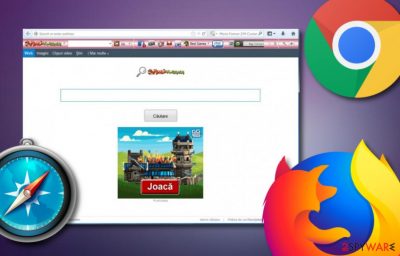
Mario Forever is a browser-hijacker[1] that spreads as a toolbar. It reveals its appearance on the affected system by modifying the homepage and search engine. Note that, if this PUP ends up on your computer and web browser, your homepage will be set to search.conduit.com and the default engine will be changed to Mario Forever DM Customized Web Search. If you have recently installed this browser add-on thinking that it is a very helpful tool capable of improving your browsing, you should be careful because it was created by the same company that is responsible for releasing Search.conduit.com, Storage.conduit.com, Search Protect, Lab.search.conduit.com, and many other suspicious programs.
| Name | Mario Forever Toolbar |
|---|---|
| Type | Browser hijacker |
| Home page | The PUP sets the main page to search.conduit.com |
| Engine | Mario Forever DM Customized Web Search |
| Activities | Modification of the browser area, redirecting, advertising, collecting browsing data, etc. |
| Potential danger | Redirects can take you to potentially infectious content and relate to secret malware installation |
| Promotion ways | Bundled programs, third-party networks, etc. |
| Removal tip | Use a tool such as FortectIntego to detect all possibly-infected locations and fix any possible damage that might be brought by the browser-hijacking application indirectly |
You may have already heard that they are capable of hijacking PC systems without people's approval and then causing redirects, slowdowns, ads, and similar annoying activities. Be sure that programs such as Mario Forever Toolbar virus may easily take over each of your web browsers, including Internet Explorer, Google Chrome, Mozilla Firefox, Safari, etc. because they want to help for their developers promote affiliate websites.
What sites will be promoted you can hardly know, so you should be very careful with Mario Forever Toolbar redirects. By the way, if you noticed that each of your search sessions ends somewhere related to Conduit, you should be concerned and scan your PC with reputable anti-spyware and identify the threat before more suspicious an annoying activities show up on your machine and web browser applications.
Keep in mind that using Mario Forever Toolbar for your searches may easily trick you into clicking on altered search results. This is done for the same thing – trying to promote affiliate sites and helping their owners improve their websites' page rank, sales, etc. Even though the tool is not hazardous by itself, it may initiate more harmful activities than expected. Damage to your system can be unexpectedly brought through redirecting.
If Mario Forever Toolbar forces you to land on unknown third-party content, keep in mind that these places do not fit the security requirements and might be filled with malicious components. You need to be very careful here to avoid the possibility of getting your computer system infected with a Trojan horse, ransomware, cryptocurrency-mining virus, or similar dangerous cyber threat.
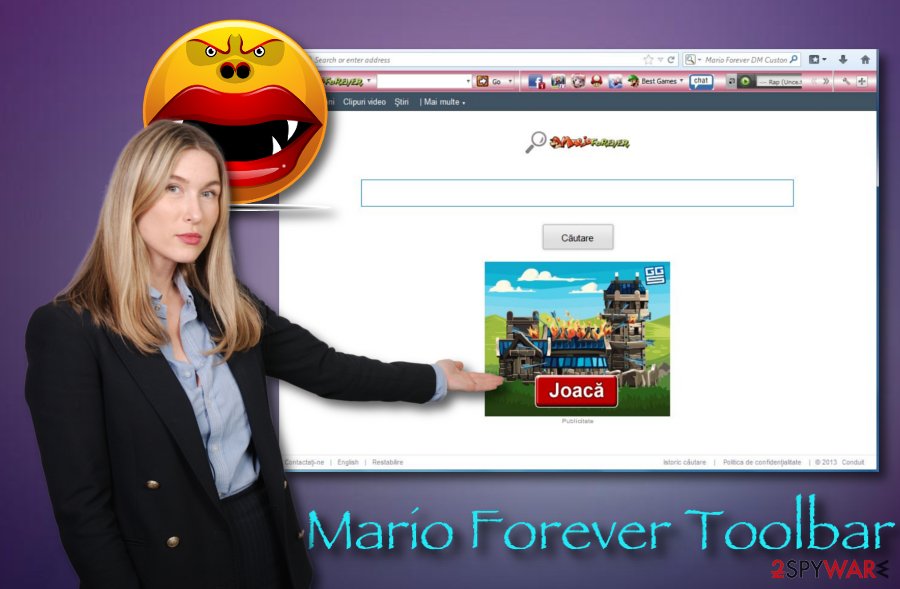
If you think that you have failed with your cybersecurity and have already been tricked into downloading this PUP to your PC system, the main thing that you must understand is that it is used for initiating annoying activities that sometimes may lead people to serious PC-related issues. That's why you should remove Mario Forever Toolbar ASAP. The easiest way to do that is with the help of reputable anti-spyware.
Our suggestion would be to use a reliable security tool such as FortectIntego to lengthen Mario Forever Toolbar removal. You can complete full system scans with the program and be provided with the list of all existing problems in your computer system. Also, it will help you detect all suspicious programs that have also been installed behind your back during the browser hijacker's active hours.
There are plenty of reasons to get rid of Mario Forever Toolbar from your web browser and computer. As we have already mentioned, the browser hijacker is capable of modifying browser settings, providing suspicious search results, collecting revenue from advertisements, and forcing redirects to affiliate sources. However, there is one more type of activity that can be promoted by the PUP.
Mario Forever Toolbar and similar browser-hijacking programs might gather browsing data and use it for more income or providing beneficial-looking adverts. Developers mostly aim to collect information about the user's IP address, browser type, recently and most commonly visited websites, saved bookmarks, geolocation, frequently searched offers, email addresses, and similar details.
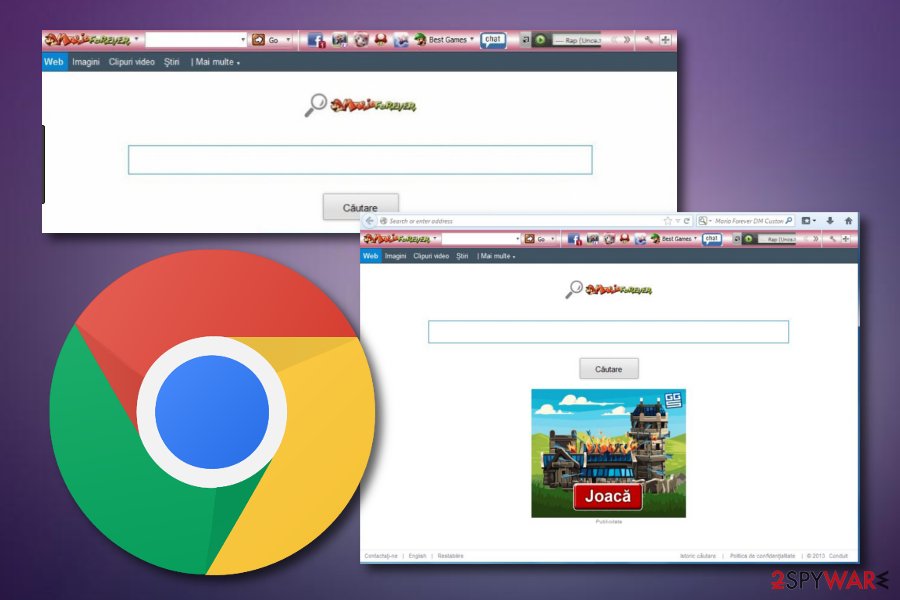
Browser hijacker appearance strategies
It is known that various potentially unwanted applications are capable of infiltrating computers unnoticed because they are spread in a bundle with various free programs. Of course, those who don't rush up the installation of the freeware should spot the suspicious software on time and get the ability to prevent its infiltration.
If you ever notice that the program that you are installing on your computer is also bringing some additional components, you should always check the app's End User's License Agreement and also select the Custom/Advanced installation option rather than dealing with Quick/Recommended modes. The Custom configuration will help you to see all the program's components which you cannot say about the other settings.
However, there is more than one technique through which a potentially unwanted program might reach your computer system. Besides the mentioned “bundling” method,[2] you can find your computer system and browsers affected by a browser hijacker if you are a common visitor of third-party websites, e.g. piracy networks, gambling pages, adult-themed content, etc. Keep a fair distance from such sources to increase your online safety.
Mario Forever Toolbar elimination steps
If Mario Forever Toolbar virus hijacked your IE, Mozilla Firefox, Google Chrome, Safari, Microsoft Edge or another web browser, you should look for ways to deal with this annoying threat. Remember that eliminating all additional content is a necessity and this includes objects also such as browser extensions, plug-ins, add-ons.
You can carry out the Mario Forever Toolbar removal process with the help of antimalware software or by completing the below-provided helping lines. You can use automatical programs for scanning the entire system and searching for possible infection sources. Once you receive the scan results, you will know what type of actions to take.
According to LosVirus.es experts,[3] you should permanently remove Mario Forever Toolbar if you want to bring web browsers back to their starter positions. If you are a less-experienced user and have doubts about your malware removal capabilities, you should lean on automatical tools. However, if you are self-confident enough, you can give the following instructions a try.
You may remove virus damage with a help of FortectIntego. SpyHunter 5Combo Cleaner and Malwarebytes are recommended to detect potentially unwanted programs and viruses with all their files and registry entries that are related to them.
Getting rid of Mario Forever Toolbar. Follow these steps
Uninstall from Windows
Explore Windows and identify all possibly-affected directories. You can clean them with the help of the following steps:
Instructions for Windows 10/8 machines:
- Enter Control Panel into Windows search box and hit Enter or click on the search result.
- Under Programs, select Uninstall a program.

- From the list, find the entry of the suspicious program.
- Right-click on the application and select Uninstall.
- If User Account Control shows up, click Yes.
- Wait till uninstallation process is complete and click OK.

If you are Windows 7/XP user, proceed with the following instructions:
- Click on Windows Start > Control Panel located on the right pane (if you are Windows XP user, click on Add/Remove Programs).
- In Control Panel, select Programs > Uninstall a program.

- Pick the unwanted application by clicking on it once.
- At the top, click Uninstall/Change.
- In the confirmation prompt, pick Yes.
- Click OK once the removal process is finished.
Delete from macOS
Remove items from Applications folder:
- From the menu bar, select Go > Applications.
- In the Applications folder, look for all related entries.
- Click on the app and drag it to Trash (or right-click and pick Move to Trash)

To fully remove an unwanted app, you need to access Application Support, LaunchAgents, and LaunchDaemons folders and delete relevant files:
- Select Go > Go to Folder.
- Enter /Library/Application Support and click Go or press Enter.
- In the Application Support folder, look for any dubious entries and then delete them.
- Now enter /Library/LaunchAgents and /Library/LaunchDaemons folders the same way and terminate all the related .plist files.

Remove from Microsoft Edge
Delete unwanted extensions from MS Edge:
- Select Menu (three horizontal dots at the top-right of the browser window) and pick Extensions.
- From the list, pick the extension and click on the Gear icon.
- Click on Uninstall at the bottom.

Clear cookies and other browser data:
- Click on the Menu (three horizontal dots at the top-right of the browser window) and select Privacy & security.
- Under Clear browsing data, pick Choose what to clear.
- Select everything (apart from passwords, although you might want to include Media licenses as well, if applicable) and click on Clear.

Restore new tab and homepage settings:
- Click the menu icon and choose Settings.
- Then find On startup section.
- Click Disable if you found any suspicious domain.
Reset MS Edge if the above steps did not work:
- Press on Ctrl + Shift + Esc to open Task Manager.
- Click on More details arrow at the bottom of the window.
- Select Details tab.
- Now scroll down and locate every entry with Microsoft Edge name in it. Right-click on each of them and select End Task to stop MS Edge from running.

If this solution failed to help you, you need to use an advanced Edge reset method. Note that you need to backup your data before proceeding.
- Find the following folder on your computer: C:\\Users\\%username%\\AppData\\Local\\Packages\\Microsoft.MicrosoftEdge_8wekyb3d8bbwe.
- Press Ctrl + A on your keyboard to select all folders.
- Right-click on them and pick Delete

- Now right-click on the Start button and pick Windows PowerShell (Admin).
- When the new window opens, copy and paste the following command, and then press Enter:
Get-AppXPackage -AllUsers -Name Microsoft.MicrosoftEdge | Foreach {Add-AppxPackage -DisableDevelopmentMode -Register “$($_.InstallLocation)\\AppXManifest.xml” -Verbose

Instructions for Chromium-based Edge
Delete extensions from MS Edge (Chromium):
- Open Edge and click select Settings > Extensions.
- Delete unwanted extensions by clicking Remove.

Clear cache and site data:
- Click on Menu and go to Settings.
- Select Privacy, search and services.
- Under Clear browsing data, pick Choose what to clear.
- Under Time range, pick All time.
- Select Clear now.

Reset Chromium-based MS Edge:
- Click on Menu and select Settings.
- On the left side, pick Reset settings.
- Select Restore settings to their default values.
- Confirm with Reset.

Remove from Mozilla Firefox (FF)
Remove dangerous extensions:
- Open Mozilla Firefox browser and click on the Menu (three horizontal lines at the top-right of the window).
- Select Add-ons.
- In here, select unwanted plugin and click Remove.

Reset the homepage:
- Click three horizontal lines at the top right corner to open the menu.
- Choose Options.
- Under Home options, enter your preferred site that will open every time you newly open the Mozilla Firefox.
Clear cookies and site data:
- Click Menu and pick Settings.
- Go to Privacy & Security section.
- Scroll down to locate Cookies and Site Data.
- Click on Clear Data…
- Select Cookies and Site Data, as well as Cached Web Content and press Clear.

Reset Mozilla Firefox
If clearing the browser as explained above did not help, reset Mozilla Firefox:
- Open Mozilla Firefox browser and click the Menu.
- Go to Help and then choose Troubleshooting Information.

- Under Give Firefox a tune up section, click on Refresh Firefox…
- Once the pop-up shows up, confirm the action by pressing on Refresh Firefox.

Remove from Google Chrome
Clean your Google Chrome web browser and wipe out all suspicious content by completing the below-given actions:
Delete malicious extensions from Google Chrome:
- Open Google Chrome, click on the Menu (three vertical dots at the top-right corner) and select More tools > Extensions.
- In the newly opened window, you will see all the installed extensions. Uninstall all the suspicious plugins that might be related to the unwanted program by clicking Remove.

Clear cache and web data from Chrome:
- Click on Menu and pick Settings.
- Under Privacy and security, select Clear browsing data.
- Select Browsing history, Cookies and other site data, as well as Cached images and files.
- Click Clear data.

Change your homepage:
- Click menu and choose Settings.
- Look for a suspicious site in the On startup section.
- Click on Open a specific or set of pages and click on three dots to find the Remove option.
Reset Google Chrome:
If the previous methods did not help you, reset Google Chrome to eliminate all the unwanted components:
- Click on Menu and select Settings.
- In the Settings, scroll down and click Advanced.
- Scroll down and locate Reset and clean up section.
- Now click Restore settings to their original defaults.
- Confirm with Reset settings.

Delete from Safari
Use this helping guide to optimize, clean, and recover Safari after the hijack:
Remove unwanted extensions from Safari:
- Click Safari > Preferences…
- In the new window, pick Extensions.
- Select the unwanted extension and select Uninstall.

Clear cookies and other website data from Safari:
- Click Safari > Clear History…
- From the drop-down menu under Clear, pick all history.
- Confirm with Clear History.

Reset Safari if the above-mentioned steps did not help you:
- Click Safari > Preferences…
- Go to Advanced tab.
- Tick the Show Develop menu in menu bar.
- From the menu bar, click Develop, and then select Empty Caches.

After uninstalling this potentially unwanted program (PUP) and fixing each of your web browsers, we recommend you to scan your PC system with a reputable anti-spyware. This will help you to get rid of Mario Forever Toolbar registry traces and will also identify related parasites or possible malware infections on your computer. For that you can use our top-rated malware remover: FortectIntego, SpyHunter 5Combo Cleaner or Malwarebytes.
How to prevent from getting browser hijacker
Stream videos without limitations, no matter where you are
There are multiple parties that could find out almost anything about you by checking your online activity. While this is highly unlikely, advertisers and tech companies are constantly tracking you online. The first step to privacy should be a secure browser that focuses on tracker reduction to a minimum.
Even if you employ a secure browser, you will not be able to access websites that are restricted due to local government laws or other reasons. In other words, you may not be able to stream Disney+ or US-based Netflix in some countries. To bypass these restrictions, you can employ a powerful Private Internet Access VPN, which provides dedicated servers for torrenting and streaming, not slowing you down in the process.
Data backups are important – recover your lost files
Ransomware is one of the biggest threats to personal data. Once it is executed on a machine, it launches a sophisticated encryption algorithm that locks all your files, although it does not destroy them. The most common misconception is that anti-malware software can return files to their previous states. This is not true, however, and data remains locked after the malicious payload is deleted.
While regular data backups are the only secure method to recover your files after a ransomware attack, tools such as Data Recovery Pro can also be effective and restore at least some of your lost data.
- ^ What are browser hijackers?. Norton. By Symantec.
- ^ Julia Kagan. Bundling. Investopedia. Business terms and definitions.
- ^ LosVirus.es. LosVirus. Spyware news and security articles.























