Masterlock@india.com.crypt ransomware / virus (Easy Removal Guide)
masterlock@india.com.crypt virus Removal Guide
What is masterlock@india.com.crypt ransomware virus?
Important things to know about masterlock@india.com.crypt virus:
Masterlock@india.com.crypt virus belongs to the family of ransomware viruses which are considered one of the most dangerous cyber threats today. They secretly infiltrate the computers, block the user’s access of the data and ask the victims to pay if they wish to have their data back. If you think that simply deleting this virus from your computer will be enough to eliminate the damage it causes, you are wrong. The virus is not that easy to get rid of, and its consequences may be fatal, so it is better to put as much effort into the virus prevention as possible. However, if your computer is already affected and you cannot access your files anymore, there is nothing much else to do other than remove masterlock@india.com.crypt from the infected computer. You have to remember that only the sophisticated tools, like FortectIntego or Webroot SecureAnywhere AntiVirus can ensure the most effective removal.
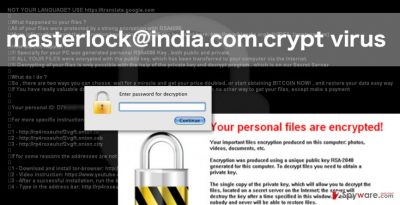
It is rather difficult to grasp the masterlock@india.com.crypt virus in the initial stages of infiltration. It is mainly because most users still lack knowledge about these viruses and the ways they are distributed. However even without this knowledge, there are specific characteristics of the ransomware attack which cannot simply be overlooked. First, the virus consumes a lot of the computer’s resources to encrypt the files, so your computer may start working unusually slow. Then, you may find that you cannot access some of your files, and they have the masterlock@india.com.crypt extension added to them. In such a case, you should take action immediately, because you may still have a chance to save some of your data. If you fail to notice these delicate signs, the cyber criminals will be the ones to inform you about your current situation by locking your computer’s screen and dropping a ransom note after the file encryption is done. In this note, you will be demanded to pay an indicated amount of money in exchange for your files. However, we do not recommend trusting any propositions that the cyber criminals may offer, because they can simply vanish with your money without providing you with any tool to decrypt your data. Therefore, It is much wiser think about masterlock@india.com.crypt removal rather than try to decrypt your files with questionable tools, suggested by cyber criminals.
How did this virus infiltrate my system?
Ransomware viruses are especially dangerous because the scope of their distribution techniques is much broader, compared to the simpler potentially unwanted programs. Ransomware can infect the computer through corrupted pop-up ads, fake software updates, can be downloaded through peer-to-peer networks or come as an email straight into your Inbox. All of the mentioned techniques are deceptive and designed to trick the user into thinking that he/she is downloading some useful application or opening an important email attachment. However, the reality is very different. As soon as such malicious program gets into your computer, it immediately starts scanning it for important data and encrypts its. So, it is important that you take the security measures accordingly.
Removing masterlock@india.com.crypt virus from the computer:
As we have already mentioned, if you want to remove masterlock@india.com.crypt from the infected device for good, simply deleting its executive file will not be enough. Besides, the cyber security experts do not recommend dealing with the virus manually at all, since it might damage the already corrupted system even more. Instead, you should use reliable antivirus tools and automatically scan your system to remove the virus. However, if your antivirus is failing to run the scan or experiences other errors, you may need to manually terminate some of the virus processes to be able to remove it safely from the system. If you have any questions concerning masterlock@india.com.crypt removal, do not hesitate to contact us in the “Ask us” section of our website, good luck!
Getting rid of masterlock@india.com.crypt virus. Follow these steps
Manual removal using Safe Mode
Important! →
Manual removal guide might be too complicated for regular computer users. It requires advanced IT knowledge to be performed correctly (if vital system files are removed or damaged, it might result in full Windows compromise), and it also might take hours to complete. Therefore, we highly advise using the automatic method provided above instead.
Step 1. Access Safe Mode with Networking
Manual malware removal should be best performed in the Safe Mode environment.
Windows 7 / Vista / XP
- Click Start > Shutdown > Restart > OK.
- When your computer becomes active, start pressing F8 button (if that does not work, try F2, F12, Del, etc. – it all depends on your motherboard model) multiple times until you see the Advanced Boot Options window.
- Select Safe Mode with Networking from the list.

Windows 10 / Windows 8
- Right-click on Start button and select Settings.

- Scroll down to pick Update & Security.

- On the left side of the window, pick Recovery.
- Now scroll down to find Advanced Startup section.
- Click Restart now.

- Select Troubleshoot.

- Go to Advanced options.

- Select Startup Settings.

- Press Restart.
- Now press 5 or click 5) Enable Safe Mode with Networking.

Step 2. Shut down suspicious processes
Windows Task Manager is a useful tool that shows all the processes running in the background. If malware is running a process, you need to shut it down:
- Press Ctrl + Shift + Esc on your keyboard to open Windows Task Manager.
- Click on More details.

- Scroll down to Background processes section, and look for anything suspicious.
- Right-click and select Open file location.

- Go back to the process, right-click and pick End Task.

- Delete the contents of the malicious folder.
Step 3. Check program Startup
- Press Ctrl + Shift + Esc on your keyboard to open Windows Task Manager.
- Go to Startup tab.
- Right-click on the suspicious program and pick Disable.

Step 4. Delete virus files
Malware-related files can be found in various places within your computer. Here are instructions that could help you find them:
- Type in Disk Cleanup in Windows search and press Enter.

- Select the drive you want to clean (C: is your main drive by default and is likely to be the one that has malicious files in).
- Scroll through the Files to delete list and select the following:
Temporary Internet Files
Downloads
Recycle Bin
Temporary files - Pick Clean up system files.

- You can also look for other malicious files hidden in the following folders (type these entries in Windows Search and press Enter):
%AppData%
%LocalAppData%
%ProgramData%
%WinDir%
After you are finished, reboot the PC in normal mode.
Remove masterlock@india.com.crypt using System Restore
-
Step 1: Reboot your computer to Safe Mode with Command Prompt
Windows 7 / Vista / XP- Click Start → Shutdown → Restart → OK.
- When your computer becomes active, start pressing F8 multiple times until you see the Advanced Boot Options window.
-
Select Command Prompt from the list

Windows 10 / Windows 8- Press the Power button at the Windows login screen. Now press and hold Shift, which is on your keyboard, and click Restart..
- Now select Troubleshoot → Advanced options → Startup Settings and finally press Restart.
-
Once your computer becomes active, select Enable Safe Mode with Command Prompt in Startup Settings window.

-
Step 2: Restore your system files and settings
-
Once the Command Prompt window shows up, enter cd restore and click Enter.

-
Now type rstrui.exe and press Enter again..

-
When a new window shows up, click Next and select your restore point that is prior the infiltration of masterlock@india.com.crypt. After doing that, click Next.


-
Now click Yes to start system restore.

-
Once the Command Prompt window shows up, enter cd restore and click Enter.
Finally, you should always think about the protection of crypto-ransomwares. In order to protect your computer from masterlock@india.com.crypt and other ransomwares, use a reputable anti-spyware, such as FortectIntego, SpyHunter 5Combo Cleaner or Malwarebytes
How to prevent from getting ransomware
Stream videos without limitations, no matter where you are
There are multiple parties that could find out almost anything about you by checking your online activity. While this is highly unlikely, advertisers and tech companies are constantly tracking you online. The first step to privacy should be a secure browser that focuses on tracker reduction to a minimum.
Even if you employ a secure browser, you will not be able to access websites that are restricted due to local government laws or other reasons. In other words, you may not be able to stream Disney+ or US-based Netflix in some countries. To bypass these restrictions, you can employ a powerful Private Internet Access VPN, which provides dedicated servers for torrenting and streaming, not slowing you down in the process.
Data backups are important – recover your lost files
Ransomware is one of the biggest threats to personal data. Once it is executed on a machine, it launches a sophisticated encryption algorithm that locks all your files, although it does not destroy them. The most common misconception is that anti-malware software can return files to their previous states. This is not true, however, and data remains locked after the malicious payload is deleted.
While regular data backups are the only secure method to recover your files after a ransomware attack, tools such as Data Recovery Pro can also be effective and restore at least some of your lost data.





















