Metagmae.org (Free Guide) - Virus Removal Instructions
Metagmae.org Removal Guide
What is Metagmae.org?
Metagmae.org – a third-party website that promotes action games such as Red Dead Redemption 2
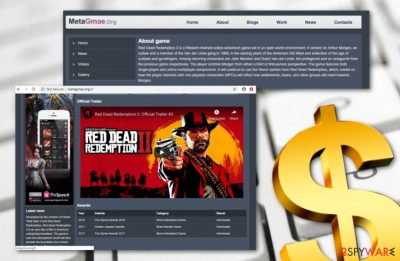
Metagmae.org is a game promotion web page that supports Red Dead Redemption 2 and www.prelaunch.me gaming network. If you visit this website, you will supposedly be attracted by the interesting game description which can be found in the “About game” section. However, we strongly suggest not clicking anywhere on this page as Metagmae.org virus might start redirecting you to affiliate sources through each click. Furthermore, you might see attractive advertisements for other gaming sources such as prelaunch.me, however, do not click on these pop-ups either as you never know where they might take you to. Ultimately, you might end up dealing with serious malware on another third-party[1] network.
| Name | Metagmae.org |
|---|---|
| Category | Adware |
| Sub-category | Potentially unwanted program |
| Supported apps/sites | Game – Red Dead Redemption 2. Gaming network – www.prelaunch.me |
| Possible danger | You can get redirected to potentially malicious pages by this website |
| Distributing in the wild | Commonly, software bundles and infected hyperlinks/adverts |
| Security requirements | Use the Custom/Advanced mode, keep a distance from secondary sources, install reputable anti-malware |
| Elimination tip | You can perform the removal of this adware with the help of manual steps given below. Use FortectIntego to fix system errors that may arise after the appearance of this virus |
Metagmae.org remove should be the most important topic for you when you discover this type of threat in your computer system or its extensions hiding in web browser applications such as Google Chrome, Mozilla Firefox, Internet Explorer, Microsoft Edge, and Safari. Be aware that your browser's settings might be altered also.
Metagmae.org might end up by replacing the natural homepage to a different one and constantly performing redirects through it. Additionally, you might find out that your new tab zone was also modified and its default settings are gone. These types of alterings are usually performed by adware-related browser extensions or plug-ins.
However, such changes will remain still unless you think about a Metagmae.org removal option. There are two ways in which you could succeed in this process. The first one is to use reputable anti-malware software to detect the threat and all possibly-infected locations. Additionally, using FortectIntego to fix virus damage is also recommended.
You can also use manual removal steps to eliminate the PUP without installing additional software. However, be careful with removing files from the computer as you may get rid of useful components. Once you remove Metagmae.org from the Windows or Mac, make sure you start browsing carefully to prevent similar issues in the future.

Metagmae.org might also bring annoying push notifications to your computer screen during browser sessions. Some useless products or software might be promoted in these adverts and bring you only monetary losses if you decide to purchase them. Besides, misleading adverts might try to lure you into some frauds that include revealing personal information.
Have you ever thought why suspicious ads that appear out of nowhere usually look like offering what you are baldy needing at the moment? Just wait a minute and hear how this happens. Websites similar to Metagmae.org use tracking cookies to gather information about the latest offers searched, they also detect the IP address and identify the used web browser app.
Even though Metagmae.org is not known for gathering personal records, you can accidentally be infected with spyware through the redirects this adware causes. If you come across such infection, all of your sensitive data, credential information, and crucial system details will become in dangered and at risk of illegitimate exposure.
The biggest win for you in this situation would be to uninstall Metagmae.org clearly and make sure that the potentially unwanted program does not return any more. Additionally, you should overview your computer security gaps which have let in the adware program unknowingly or maybe you will find that the lack of cautiousness was the stimulation.
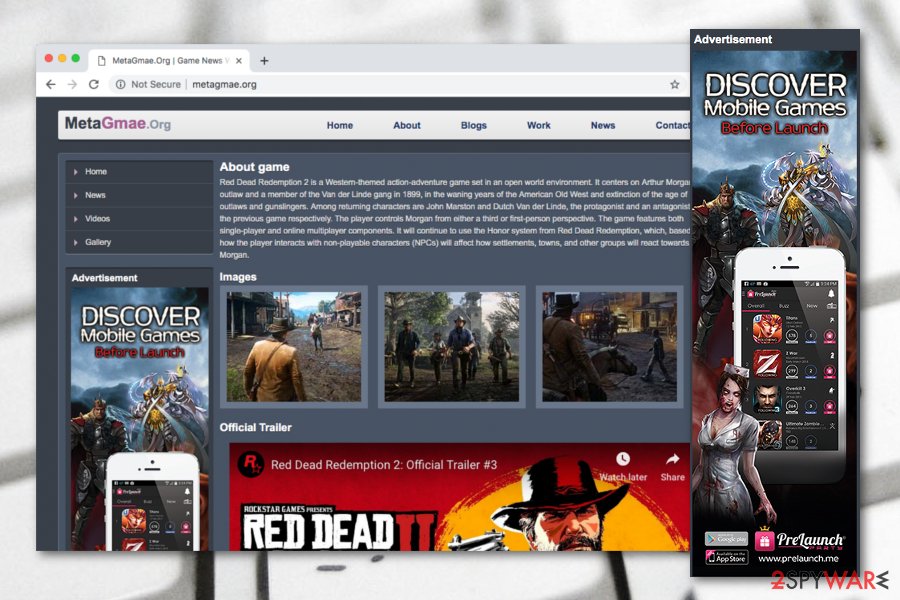
Software bundling: no technique is better for hiding rogue apps
Potentially unwanted programs show up on the computer system and act like they have appeared out of nowhere but are still supposed to be where they are. Note that there is almost no type of program that reaches the computer system completely with no user interaction. If you overthink all of your past moves carefully, you will supposedly discover the gap which allowed the threat to sneak in the unknown.
Mostly, adware apps and similar third-party content end up on the system through “bundling” when the wrong download/installing mode is chosen.[2] A lot of users do not even pay the required amount of attention to their downloading programs and just leave the Recommended configuration as default. This is wrong. You should always opt for the Custom mode which gives you full control of all incoming objects.
According to experts from ZonderVirus.nl,[3] automatical protection is no less important than the user's manual actions. Our team also suggests throwing away all doubts about anti-malware purchases as these tools are truly necessary if you want to level up your machine's protection. Chose a reputable tool, download and install it onto the computer, make sure that it is regularly updated, and it should serve you good.
Choose the right way to perform the Metagmae.org delete
You can opt for manual Metagmae.org removal, just make sure that the skills you have in the threat removal field are enough and satisfy you as a user. If you are self-confident enough, that is great! Continue with the following steps to erase all traces of the adware. Also, you can prevent the notifications from a repeated appearance by using these guidelines:
Google Chrome
- Find the Menu and opt for Settings.
- Go to the Advanced section and then choose Privacy and Security.
- Afterward, opt for Site Settings and Notifications.
- Locate Metagmae.org and use the Block or Remove feature (placed in More Actions).
Mozilla Firefox
- Opt for Menu and Options.
- Enter Privacy & Security and then click on Notifications.
- Find Metagmae.org in the Settings section.
- Pick the Block option from the drop-down list.
Microsoft Edge
- Go to More and locate Settings.
- After that, choose View advanced settings.
- Detect Metagmae.org and remove it from the list.
Safari
- Launch Safari and go to Preferences.
- Find Metagmae.org in the Notifications section.
- Choose to Deny notifications from this website.
However, if you rather prefer to give your attention somewhere else then spend time on removing the threat, you can use automatical software to remove Metagmae.org for you. The virus will be soon eliminated after the anti-malware launches and starts performing a system scan. Afterward, the adware will be gone from your machine and browsers just within a few mouse clicks.
You may remove virus damage with a help of FortectIntego. SpyHunter 5Combo Cleaner and Malwarebytes are recommended to detect potentially unwanted programs and viruses with all their files and registry entries that are related to them.
Getting rid of Metagmae.org. Follow these steps
Uninstall from Windows
Use these instructing steps to eliminate all suspicious processes and adware-based components from your Windows operating system:
Instructions for Windows 10/8 machines:
- Enter Control Panel into Windows search box and hit Enter or click on the search result.
- Under Programs, select Uninstall a program.

- From the list, find the entry of the suspicious program.
- Right-click on the application and select Uninstall.
- If User Account Control shows up, click Yes.
- Wait till uninstallation process is complete and click OK.

If you are Windows 7/XP user, proceed with the following instructions:
- Click on Windows Start > Control Panel located on the right pane (if you are Windows XP user, click on Add/Remove Programs).
- In Control Panel, select Programs > Uninstall a program.

- Pick the unwanted application by clicking on it once.
- At the top, click Uninstall/Change.
- In the confirmation prompt, pick Yes.
- Click OK once the removal process is finished.
Delete from macOS
Remove items from Applications folder:
- From the menu bar, select Go > Applications.
- In the Applications folder, look for all related entries.
- Click on the app and drag it to Trash (or right-click and pick Move to Trash)

To fully remove an unwanted app, you need to access Application Support, LaunchAgents, and LaunchDaemons folders and delete relevant files:
- Select Go > Go to Folder.
- Enter /Library/Application Support and click Go or press Enter.
- In the Application Support folder, look for any dubious entries and then delete them.
- Now enter /Library/LaunchAgents and /Library/LaunchDaemons folders the same way and terminate all the related .plist files.

Remove from Microsoft Edge
Delete unwanted extensions from MS Edge:
- Select Menu (three horizontal dots at the top-right of the browser window) and pick Extensions.
- From the list, pick the extension and click on the Gear icon.
- Click on Uninstall at the bottom.

Clear cookies and other browser data:
- Click on the Menu (three horizontal dots at the top-right of the browser window) and select Privacy & security.
- Under Clear browsing data, pick Choose what to clear.
- Select everything (apart from passwords, although you might want to include Media licenses as well, if applicable) and click on Clear.

Restore new tab and homepage settings:
- Click the menu icon and choose Settings.
- Then find On startup section.
- Click Disable if you found any suspicious domain.
Reset MS Edge if the above steps did not work:
- Press on Ctrl + Shift + Esc to open Task Manager.
- Click on More details arrow at the bottom of the window.
- Select Details tab.
- Now scroll down and locate every entry with Microsoft Edge name in it. Right-click on each of them and select End Task to stop MS Edge from running.

If this solution failed to help you, you need to use an advanced Edge reset method. Note that you need to backup your data before proceeding.
- Find the following folder on your computer: C:\\Users\\%username%\\AppData\\Local\\Packages\\Microsoft.MicrosoftEdge_8wekyb3d8bbwe.
- Press Ctrl + A on your keyboard to select all folders.
- Right-click on them and pick Delete

- Now right-click on the Start button and pick Windows PowerShell (Admin).
- When the new window opens, copy and paste the following command, and then press Enter:
Get-AppXPackage -AllUsers -Name Microsoft.MicrosoftEdge | Foreach {Add-AppxPackage -DisableDevelopmentMode -Register “$($_.InstallLocation)\\AppXManifest.xml” -Verbose

Instructions for Chromium-based Edge
Delete extensions from MS Edge (Chromium):
- Open Edge and click select Settings > Extensions.
- Delete unwanted extensions by clicking Remove.

Clear cache and site data:
- Click on Menu and go to Settings.
- Select Privacy, search and services.
- Under Clear browsing data, pick Choose what to clear.
- Under Time range, pick All time.
- Select Clear now.

Reset Chromium-based MS Edge:
- Click on Menu and select Settings.
- On the left side, pick Reset settings.
- Select Restore settings to their default values.
- Confirm with Reset.

Remove from Mozilla Firefox (FF)
Remove dangerous extensions:
- Open Mozilla Firefox browser and click on the Menu (three horizontal lines at the top-right of the window).
- Select Add-ons.
- In here, select unwanted plugin and click Remove.

Reset the homepage:
- Click three horizontal lines at the top right corner to open the menu.
- Choose Options.
- Under Home options, enter your preferred site that will open every time you newly open the Mozilla Firefox.
Clear cookies and site data:
- Click Menu and pick Settings.
- Go to Privacy & Security section.
- Scroll down to locate Cookies and Site Data.
- Click on Clear Data…
- Select Cookies and Site Data, as well as Cached Web Content and press Clear.

Reset Mozilla Firefox
If clearing the browser as explained above did not help, reset Mozilla Firefox:
- Open Mozilla Firefox browser and click the Menu.
- Go to Help and then choose Troubleshooting Information.

- Under Give Firefox a tune up section, click on Refresh Firefox…
- Once the pop-up shows up, confirm the action by pressing on Refresh Firefox.

Remove from Google Chrome
Reverse all modifications in Google Chrome that have been brought by the potentially unwanted program. Use these instructing steps:
Delete malicious extensions from Google Chrome:
- Open Google Chrome, click on the Menu (three vertical dots at the top-right corner) and select More tools > Extensions.
- In the newly opened window, you will see all the installed extensions. Uninstall all the suspicious plugins that might be related to the unwanted program by clicking Remove.

Clear cache and web data from Chrome:
- Click on Menu and pick Settings.
- Under Privacy and security, select Clear browsing data.
- Select Browsing history, Cookies and other site data, as well as Cached images and files.
- Click Clear data.

Change your homepage:
- Click menu and choose Settings.
- Look for a suspicious site in the On startup section.
- Click on Open a specific or set of pages and click on three dots to find the Remove option.
Reset Google Chrome:
If the previous methods did not help you, reset Google Chrome to eliminate all the unwanted components:
- Click on Menu and select Settings.
- In the Settings, scroll down and click Advanced.
- Scroll down and locate Reset and clean up section.
- Now click Restore settings to their original defaults.
- Confirm with Reset settings.

Delete from Safari
Remove unwanted extensions from Safari:
- Click Safari > Preferences…
- In the new window, pick Extensions.
- Select the unwanted extension and select Uninstall.

Clear cookies and other website data from Safari:
- Click Safari > Clear History…
- From the drop-down menu under Clear, pick all history.
- Confirm with Clear History.

Reset Safari if the above-mentioned steps did not help you:
- Click Safari > Preferences…
- Go to Advanced tab.
- Tick the Show Develop menu in menu bar.
- From the menu bar, click Develop, and then select Empty Caches.

After uninstalling this potentially unwanted program (PUP) and fixing each of your web browsers, we recommend you to scan your PC system with a reputable anti-spyware. This will help you to get rid of Metagmae.org registry traces and will also identify related parasites or possible malware infections on your computer. For that you can use our top-rated malware remover: FortectIntego, SpyHunter 5Combo Cleaner or Malwarebytes.
How to prevent from getting adware
Do not let government spy on you
The government has many issues in regards to tracking users' data and spying on citizens, so you should take this into consideration and learn more about shady information gathering practices. Avoid any unwanted government tracking or spying by going totally anonymous on the internet.
You can choose a different location when you go online and access any material you want without particular content restrictions. You can easily enjoy internet connection without any risks of being hacked by using Private Internet Access VPN.
Control the information that can be accessed by government any other unwanted party and surf online without being spied on. Even if you are not involved in illegal activities or trust your selection of services, platforms, be suspicious for your own security and take precautionary measures by using the VPN service.
Backup files for the later use, in case of the malware attack
Computer users can suffer from data losses due to cyber infections or their own faulty doings. Ransomware can encrypt and hold files hostage, while unforeseen power cuts might cause a loss of important documents. If you have proper up-to-date backups, you can easily recover after such an incident and get back to work. It is also equally important to update backups on a regular basis so that the newest information remains intact – you can set this process to be performed automatically.
When you have the previous version of every important document or project you can avoid frustration and breakdowns. It comes in handy when malware strikes out of nowhere. Use Data Recovery Pro for the data restoration process.
- ^ Margaret Rouse. Third Party. What Is. Tech Target.
- ^ Ad injection and you: How adware gets on your computer. Microsoft Security Blog.
- ^ ZonderVirus.nl. ZonderVirus. Security and virus news articles.























