Mich78 ransomware / virus (Free Instructions) - Decryption Steps Included
Mich78 virus Removal Guide
What is Mich78 ransomware virus?
Mich78 takes files to hostage and demands to pay the ransom
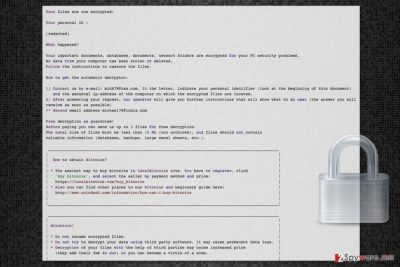
Mich78 is a recently discovered ransomware[1] virus that encrypts various documents, databases, and networks folders on the targeted computer. Victims are asked to contact criminals via mich98@usa.com or michael78@india.com email addresses to get detailed data recovery instructions.
Following data encryption, Mich78 virus delivers a ransom note called recovery.txt that includes personal victim’s ID and gives instructions what victims should do after the attack. Victims are told to send their ID and computer’s external IP address to one of the provided emails.
Cyber criminals promise to reply as soon as possible with detailed explanation what people need to do. However, this ransomware business runs traditionally. Victims have to pay the ransom in Bitcoins in order to obtain decryption software. However, the size of the payment is not revealed. It might be set individually based on the importance of encrypted files.
Authors of Mich78 ransomware gives a guarantee that they have working decryption software. They allow victims to send up to 3 files for free decryption. However, these records cannot be important, and their size cannot be bigger than 10 Mb.
According to crooks, attempts to recover files using other tools might lead to data loss. What is more, if hackers notice that you tried to avoid this rules and used additional software, the size of the ransom might increase. However, it’s just a psychological terror necessary for scaring victims and making them pay.
Keep in mind that paying the ransom might not end up as you expect.[2] Nevertheless, crooks may have decryption software; they might not allow you to use it after receiving the money. The purpose of ransomware is to get as much money as possible from the computer users. However, crooks may not be interested or simply too lazy to help you with data recovery. Thus, you should not listen to their threats and remove Mich78 with professional security software, such as FortectIntego.
Currently, the virus is under investigation. Thus, security experts haven’t created official decryption software yet. Thus, after Mich78 removal, you can recover your files from backups. Third-party software may help to get back some of your files as well. Alternative data recovery suggestions are presented at the end of the article.

Circulation of the file-encrypting virus
Typically, malware enters the system when user clicks, opens or downloads a malicious content. It might be a link, ad, program or infected email attachment. The main distribution channels of the ransomware are:
- obfuscated spam email attachments;
- malware-laden ads;
- bogus or illegal downloads;
- fake software updates;
- exploit kits.
In order to avoid Mich78 infiltration, you should not open suspicious emails and suspicious content attached to them. Moreover, you should stay away from aggressive ads and insecure file-sharing sites that might be spreading ransomware in the form of an illegal or fake program. Keeping software and operating system updated helps to protect your PC from ransomware too. However, you have to choose reliable sources for the updates.
Termination guidelines of the Mich78 virus
Mich78 removal has to be completed using powerful security software. We recommend deleting the virus using FortectIntego or SpyHunter 5Combo Cleaner. These two malware removal programs can eliminate the virus safely and protect your PC from other cyber threats in the future.
Trying to find and uninstall virus-related components manually may lead to irreparable damage to the system. According to Bedynet[3] researchers, home computer users usually do not have necessary skills to terminate malware manually. Such task can be properly completed by IT specialists only.
However, automatic elimination might be challenging. The virus might be resistant. Thus, you may need to reboot the computer to Safe Mode with Networking to run security software. The instructions below will show you how to deal with these issues and remove Mich78 automatically.
Getting rid of Mich78 virus. Follow these steps
Manual removal using Safe Mode
If you cannot install or run security software, you should reboot the computer to the Safe Mode with Networking first.
Important! →
Manual removal guide might be too complicated for regular computer users. It requires advanced IT knowledge to be performed correctly (if vital system files are removed or damaged, it might result in full Windows compromise), and it also might take hours to complete. Therefore, we highly advise using the automatic method provided above instead.
Step 1. Access Safe Mode with Networking
Manual malware removal should be best performed in the Safe Mode environment.
Windows 7 / Vista / XP
- Click Start > Shutdown > Restart > OK.
- When your computer becomes active, start pressing F8 button (if that does not work, try F2, F12, Del, etc. – it all depends on your motherboard model) multiple times until you see the Advanced Boot Options window.
- Select Safe Mode with Networking from the list.

Windows 10 / Windows 8
- Right-click on Start button and select Settings.

- Scroll down to pick Update & Security.

- On the left side of the window, pick Recovery.
- Now scroll down to find Advanced Startup section.
- Click Restart now.

- Select Troubleshoot.

- Go to Advanced options.

- Select Startup Settings.

- Press Restart.
- Now press 5 or click 5) Enable Safe Mode with Networking.

Step 2. Shut down suspicious processes
Windows Task Manager is a useful tool that shows all the processes running in the background. If malware is running a process, you need to shut it down:
- Press Ctrl + Shift + Esc on your keyboard to open Windows Task Manager.
- Click on More details.

- Scroll down to Background processes section, and look for anything suspicious.
- Right-click and select Open file location.

- Go back to the process, right-click and pick End Task.

- Delete the contents of the malicious folder.
Step 3. Check program Startup
- Press Ctrl + Shift + Esc on your keyboard to open Windows Task Manager.
- Go to Startup tab.
- Right-click on the suspicious program and pick Disable.

Step 4. Delete virus files
Malware-related files can be found in various places within your computer. Here are instructions that could help you find them:
- Type in Disk Cleanup in Windows search and press Enter.

- Select the drive you want to clean (C: is your main drive by default and is likely to be the one that has malicious files in).
- Scroll through the Files to delete list and select the following:
Temporary Internet Files
Downloads
Recycle Bin
Temporary files - Pick Clean up system files.

- You can also look for other malicious files hidden in the following folders (type these entries in Windows Search and press Enter):
%AppData%
%LocalAppData%
%ProgramData%
%WinDir%
After you are finished, reboot the PC in normal mode.
Remove Mich78 using System Restore
It's a second method that can help to disable the virus in order to run automatic removal.
-
Step 1: Reboot your computer to Safe Mode with Command Prompt
Windows 7 / Vista / XP- Click Start → Shutdown → Restart → OK.
- When your computer becomes active, start pressing F8 multiple times until you see the Advanced Boot Options window.
-
Select Command Prompt from the list

Windows 10 / Windows 8- Press the Power button at the Windows login screen. Now press and hold Shift, which is on your keyboard, and click Restart..
- Now select Troubleshoot → Advanced options → Startup Settings and finally press Restart.
-
Once your computer becomes active, select Enable Safe Mode with Command Prompt in Startup Settings window.

-
Step 2: Restore your system files and settings
-
Once the Command Prompt window shows up, enter cd restore and click Enter.

-
Now type rstrui.exe and press Enter again..

-
When a new window shows up, click Next and select your restore point that is prior the infiltration of Mich78. After doing that, click Next.


-
Now click Yes to start system restore.

-
Once the Command Prompt window shows up, enter cd restore and click Enter.
Bonus: Recover your data
Guide which is presented above is supposed to help you remove Mich78 from your computer. To recover your encrypted files, we recommend using a detailed guide prepared by 2-spyware.com security experts.In order to recover your files after Mich78 ransomware attack, you have to use backups. If you do not have them, you should try alternative recovery methods until the official decryption software will be released.
If your files are encrypted by Mich78, you can use several methods to restore them:
Try Data Recovery Pro to restore files encrypted by Mich78
This professional tool helps people to recover deleted, corrupted and some of the encrypted files.
- Download Data Recovery Pro;
- Follow the steps of Data Recovery Setup and install the program on your computer;
- Launch it and scan your computer for files encrypted by Mich78 ransomware;
- Restore them.
Windows Previous Versions feature allows accessing the most important files
If System Restore function has been enabled before ransomware attack, you can copy previously saved versions of individual files by following these steps:
- Find an encrypted file you need to restore and right-click on it;
- Select “Properties” and go to “Previous versions” tab;
- Here, check each of available copies of the file in “Folder versions”. You should select the version you want to recover and click “Restore”.
Restore your files with ShadowExplorer
This tool helps to restore files from Shadow Volume Copies. In order to use it, follow these steps:
- Download Shadow Explorer (http://shadowexplorer.com/);
- Follow a Shadow Explorer Setup Wizard and install this application on your computer;
- Launch the program and go through the drop down menu on the top left corner to select the disk of your encrypted data. Check what folders are there;
- Right-click on the folder you want to restore and select “Export”. You can also select where you want it to be stored.
Mich78 Decryptor is not available yet.
Finally, you should always think about the protection of crypto-ransomwares. In order to protect your computer from Mich78 and other ransomwares, use a reputable anti-spyware, such as FortectIntego, SpyHunter 5Combo Cleaner or Malwarebytes
How to prevent from getting ransomware
Choose a proper web browser and improve your safety with a VPN tool
Online spying has got momentum in recent years and people are getting more and more interested in how to protect their privacy online. One of the basic means to add a layer of security – choose the most private and secure web browser. Although web browsers can't grant full privacy protection and security, some of them are much better at sandboxing, HTTPS upgrading, active content blocking, tracking blocking, phishing protection, and similar privacy-oriented features. However, if you want true anonymity, we suggest you employ a powerful Private Internet Access VPN – it can encrypt all the traffic that comes and goes out of your computer, preventing tracking completely.
Lost your files? Use data recovery software
While some files located on any computer are replaceable or useless, others can be extremely valuable. Family photos, work documents, school projects – these are types of files that we don't want to lose. Unfortunately, there are many ways how unexpected data loss can occur: power cuts, Blue Screen of Death errors, hardware failures, crypto-malware attack, or even accidental deletion.
To ensure that all the files remain intact, you should prepare regular data backups. You can choose cloud-based or physical copies you could restore from later in case of a disaster. If your backups were lost as well or you never bothered to prepare any, Data Recovery Pro can be your only hope to retrieve your invaluable files.
- ^ David Nield. What is ransomware? And how can I stop it?. T3. Gadget news, tech reviews.
- ^ Carl Herberger. With ransomware, pay up if you want to keep paying. Help Net Security. Daily information security news with a focus on enterprise security.
- ^ Bedynet. Bedynet. Russian website about latest computer viruses that provides malware removal tutorials.





















