Milipili.click ads (fake) - Free Guide
Milipili.click ads Removal Guide
What is Milipili.click ads?
Milipili.click can trick people into thinking their system is in danger because of an expired subscription

Milipili.click is designed to look like a security alert from McAfee. Crooks use social engineering[1] techniques to trick people into believing that their system is in danger because they visited an unsafe site. Of course, McAfee has nothing to do with this fraudulent campaign.
Crooks are only using their branding to appear trustworthy. The main goal of this page is to redirect users to the official McAfee website so crooks could make money through the affiliate program and receive a cut from every subscription purchase.
Additionally, the site can also cause push notification spam. The pop-ups may also look like security alerts. However, fraudsters may also use rogue advertising networks[2] that place ads leading to dangerous websites. People may see ads promoting adult sites, fake giveaways, surveys, etc.
Social engineering
Crooks use clever manipulation tactics to convince users their system is infected by multiple viruses. When people stumble upon the site, they are warned that their machine might be in danger. Then, they are prompted to perform a system scan. The site then proceeds to show a fake animation of a scan. Always keep in mind, that websites cannot scan your system. Such scans can only be performed by security software on your device.
| NAME | Milipili.click |
| TYPE | Push notification spam, adware |
| SYMPTOMS | Users may start seeing pop-ups that say their system is infected; the amount of commercial content on the machine might increase |
| DISTRIBUTION | Shady websites; deceptive ads; freeware installations |
| DANGERS | The website may cause unnecessary installations of antivirus programs or cause pop-ups leading to shady sites |
| ELIMINATION | Check your browser for malicious browser extensions, and scan your machine with anti-malware tools; follow our guide for push notification removal instructions |
| FURTHER STEPS | Use FortectIntego to clear your browsers and get rid of any remaining damage |
Distribution methods
Milipili.click was most likely hidden on other shady sites that are unregulated behind deceptive ads and sneaky redirects. That is why you should only visit pages that you know and trust. Do not click on random links and ads even if they seem to be promoting legitimate products and services.
It is also possible that Milipili.click appeared without any user input. This can happen with an adware[3] infection. It can cause an increase in pop-ups, banners, and redirects. Usually, adware is spread through freeware distribution platforms as bundled software.
You should pay close attention during the installation process. Choose the “Custom” or “Advanced” installation methods, read the Privacy Policy and Terms of Use. The most important step is to check the file list and untick the boxes next to any unrelated applications.
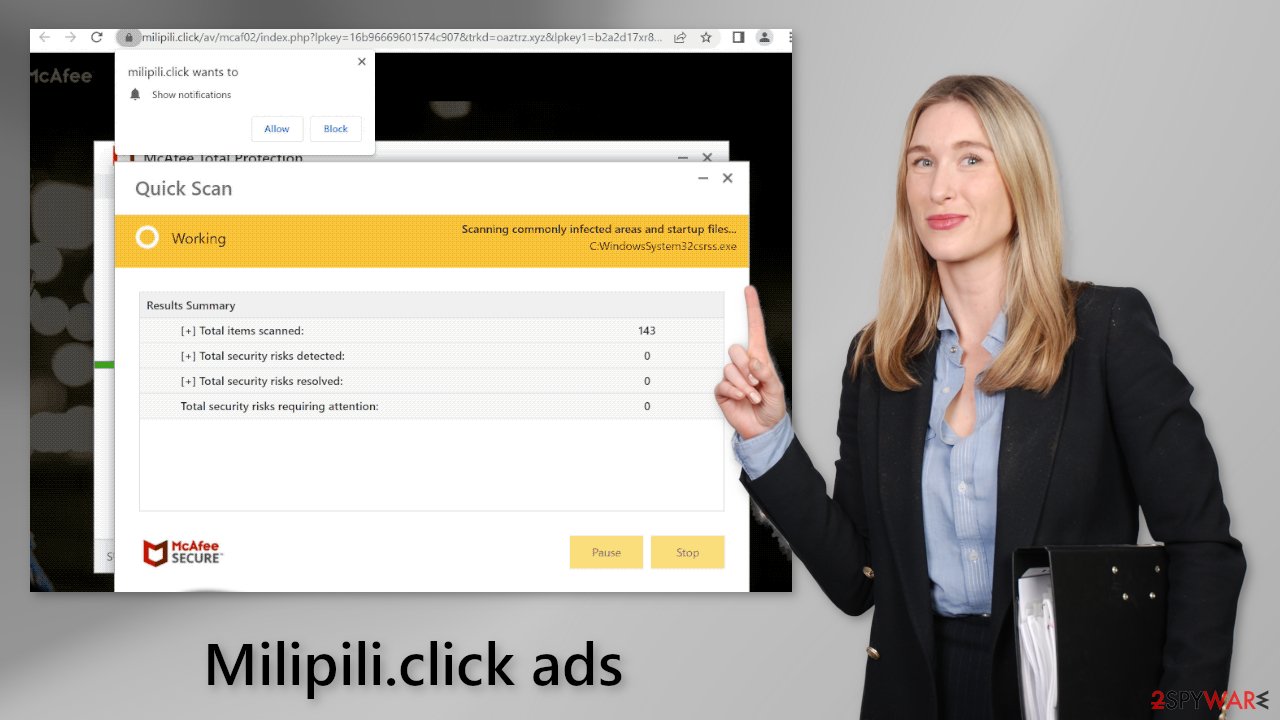
Disable push notifications
If you want to disable annoying virus alerts from Milipili.click, you have to turn off the site permissions that allow it to show push notifications. You can do that by following our step-by-step guide:
Google Chrome (desktop):
- Open Google Chrome browser and go to Menu > Settings.
- Scroll down and click on Advanced.
- Locate the Privacy and security section and pick Site Settings > Notifications.
![Stop notifications on Chrome PC 1 Stop notifications on Chrome PC 1]()
- Look at the Allow section and look for a suspicious URL.
- Click the three vertical dots next to it and pick Block. This should remove unwanted notifications from Google Chrome.
![Stop notifications on Chrome PC 2 Stop notifications on Chrome PC 2]()
Mozilla Firefox:
- Open Mozilla Firefox and go to Menu > Options.
- Click on Privacy & Security section.
- Under Permissions, you should be able to see Notifications. Click Settings button next to it.
![Stop notifications on Mozilla Firefox 1 Stop notifications on Mozilla Firefox 1]()
- In the Settings – Notification Permissions window, click on the drop-down menu by the URL in question.
- Select Block and then click on Save Changes. This should remove unwanted notifications from Mozilla Firefox.
![Stop notifications on Mozilla Firefox 2 Stop notifications on Mozilla Firefox 2]()
MS Edge:
- Open Microsoft Edge, and click the Settings and more button (three horizontal dots) at the top-right of the window.
- Select Settings and then go to Advanced.
- Under Website permissions, pick Manage permissions and select the URL in question.
- Toggle the switch to the left to turn notifications off on Microsoft Edge.
![Stop notifications on Edge 2 Stop notifications on Edge 2]()
Clear your browsers
After successful removal, we recommend using FortectIntego repair tool to care for your browsers. Almost every website you visit uses cookies to track your browsing activity, like the pages you visit, links you click on, and purchases you make. Your browsing data might be exposed or sold to advertising networks and other third parties that use it for malicious purposes.
Besides, this powerful maintenance tool can fix various system errors, BSODs, corrupted files, and registry issues which is especially helpful after a virus infection.
Use anti-malware tools to scan your machine
If you still experience unwanted symptoms we suggest using trusted professional security tools SpyHunter 5Combo Cleaner or Malwarebytes for potentially unwanted program[4] removal. It should detect most suspicious apps and remove them successfully. Of course, you can also remove a PUP manually, but it is unknown which particular app could be causing annoying behavior, as crooks disguise them as “handy” tools.
Manual uninstallation can also leave some traces of the program behind, which could result in the renewal of the infection. However, if you still do not want to use security tools and know which program is at fault, use the instructions below to help you uninstall it:
Windows 10/8:
- Enter Control Panel into Windows search box and hit Enter or click on the search result.
- Under Programs, select Uninstall a program.
![Uninstall from Windows 1 Uninstall from Windows 1]()
- From the list, find the entry of the suspicious program.
- Right-click on the application and select Uninstall.
- If User Account Control shows up, click Yes.
- Wait till uninstallation process is complete and click OK.
![Uninstall from Windows 2 Uninstall from Windows 2]()
Windows 7/XP:
- Click on Windows Start > Control Panel located on the right pane (if you are Windows XP user, click on Add/Remove Programs).
- In Control Panel, select Programs > Uninstall a program.
![Uninstall from Windows 7/XP Uninstall from Windows 7/XP]()
- Pick the unwanted application by clicking on it once.
- At the top, click Uninstall/Change.
- In the confirmation prompt, pick Yes.
- Click OK once the removal process is finished.
Mac:
- From the menu bar, select Go > Applications.
- In the Applications folder, look for all related entries.
- Click on the app and drag it to Trash (or right-click and pick Move to Trash)
![Uninstall from Mac 1 Uninstall from Mac 1]()
To fully remove an unwanted app, you need to access Application Support, LaunchAgents, and LaunchDaemons folders and delete relevant files:
- Select Go > Go to Folder.
- Enter /Library/Application Support and click Go or press Enter.
- In the Application Support folder, look for any dubious entries and then delete them.
- Now enter /Library/LaunchAgents and /Library/LaunchDaemons folders the same way and terminate all the related .plist files.
![Uninstall from Mac 2 Uninstall from Mac 2]()
How to prevent from getting adware
Stream videos without limitations, no matter where you are
There are multiple parties that could find out almost anything about you by checking your online activity. While this is highly unlikely, advertisers and tech companies are constantly tracking you online. The first step to privacy should be a secure browser that focuses on tracker reduction to a minimum.
Even if you employ a secure browser, you will not be able to access websites that are restricted due to local government laws or other reasons. In other words, you may not be able to stream Disney+ or US-based Netflix in some countries. To bypass these restrictions, you can employ a powerful Private Internet Access VPN, which provides dedicated servers for torrenting and streaming, not slowing you down in the process.
Data backups are important – recover your lost files
Ransomware is one of the biggest threats to personal data. Once it is executed on a machine, it launches a sophisticated encryption algorithm that locks all your files, although it does not destroy them. The most common misconception is that anti-malware software can return files to their previous states. This is not true, however, and data remains locked after the malicious payload is deleted.
While regular data backups are the only secure method to recover your files after a ransomware attack, tools such as Data Recovery Pro can also be effective and restore at least some of your lost data.
- ^ Cynthia Gonzalez. Top 8 Social Engineering Techniques and How to Prevent Them [2022]. Exabeam. Information Security.
- ^ Zeljka Zorz. How does a rogue ad network function?. Helpnetsecurity. Information Security.
- ^ Adware. Wikipedia, the free encyclopedia.
- ^ Wendy Zamora. What is a PUP? – How to avoid potentially unwanted programs. Malwarebytes. Security Tips, Tricks and How-Tos.










