Misground.com ads (fake) - Free Guide
Misground.com ads Removal Guide
What is Misground.com ads?
Misground.com is a dubious site designed by crooks to trick users into clicking “Allow”
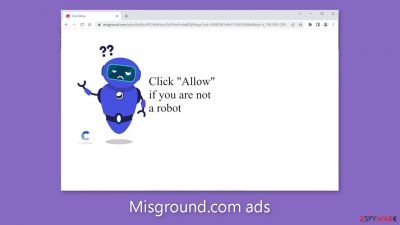
Misground.com is a fraudulent website that deceives people into subscribing to push notifications by posing as a verification step. To proceed, the site requests that users click the “Allow” button to demonstrate that they are not robots. However, by clicking “Allow,” users unknowingly consent to the display of push notifications. They are bombarded with pop-up ads that appear even when their browser is closed.
Scammers may use rogue advertising networks to direct victims to dangerous websites. As a result, victims may end up on deceptive pages that attempt to steal personal information or trick them into downloading potentially unwanted programs (PUPs)[1] or malware. We advise users not to click on any links embedded in advertisements, even if they appear to advertise legitimate products.
Affected individuals typically report seeing advertisements for adult websites, bogus antivirus offers, software deals, giveaways, and surveys. It's critical to turn off these ads as soon as possible, especially if other users are using the compromised device.
| NAME | Misground.com |
| TYPE | Push notification spam; adware |
| SYMPTOMS | Pop-up ads start appearing in the corner of the screen after the “Allow” button is pressed |
| DISTRIBUTION | Shady websites, deceptive ads, redirects, freeware installations |
| DANGERS | Links embedded in the push notifications can lead to dangerous websites where users can be tricked into providing their personal information and suffer from monetary losses |
| ELIMINATION | Users can block push notifications via browser settings |
| FURTHER STEPS | It is recommended to use a repair tool like FortectIntego after the removal to fix any remaining damage |
Distribution methods
Pages designed solely to bombard users with pop-ups have no other content and rarely appear in search results. They are typically hidden on unscrupulous websites that operate without oversight. Illegal streaming sites, for example, are riddled with deceptive advertisements and deceptive redirects.
Despite Google's pledge to remove bogus “Download” and “Play” buttons,[2] they remain. Users who come across these buttons and click on them may believe that clicking “Allow” will allow them to watch their desired movie or TV show.
It is best to only visit pages that you are familiar with and trust. Use legal streaming services like Netflix or Hulu. They charge a low monthly subscription fee and allow users to watch as much content as they want. Some may think it's expensive, but it could save them money in the long run by keeping their system running smoothly.
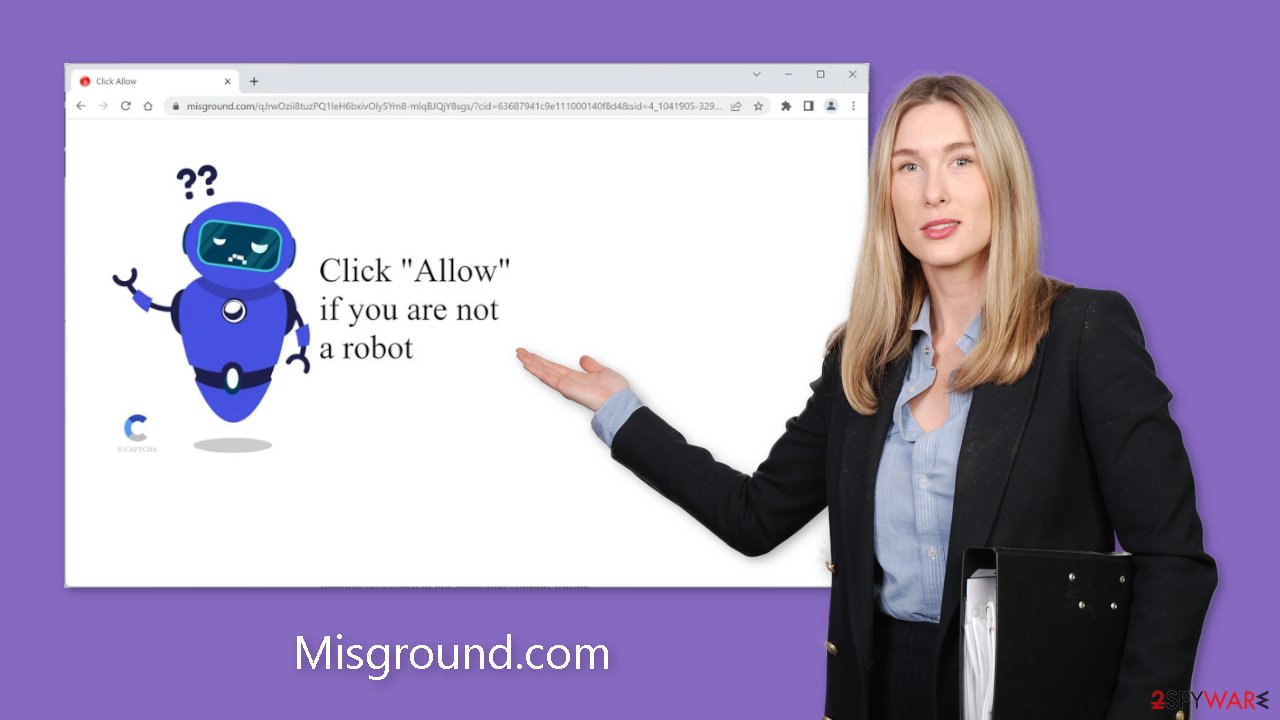
Block notifications from Misground.com
Because push notifications are subscription-based, they can be turned on and off only manually. We have a detailed guide for the most popular browsers below:
Google Chrome (desktop):
- Open Google Chrome browser and go to Menu > Settings.
- Scroll down and click on Advanced.
- Locate the Privacy and security section and pick Site Settings > Notifications.
![Stop notifications on Chrome PC 1 Stop notifications on Chrome PC 1]()
- Look at the Allow section and look for a suspicious URL.
- Click the three vertical dots next to it and pick Block. This should remove unwanted notifications from Google Chrome.
![Stop notifications on Chrome PC 2 Stop notifications on Chrome PC 2]()
Google Chrome (Android):
- Open Google Chrome and tap on Settings (three vertical dots).
- Select Notifications.
- Scroll down to Sites section.
- Locate the unwanted URL and toggle the button to the left (Off setting).
![Stop notifications on Chrome Android Stop notifications on Chrome Android]()
Mozilla Firefox:
- Open Mozilla Firefox and go to Menu > Options.
- Click on Privacy & Security section.
- Under Permissions, you should be able to see Notifications. Click Settings button next to it.
![Stop notifications on Mozilla Firefox 1 Stop notifications on Mozilla Firefox 1]()
- In the Settings – Notification Permissions window, click on the drop-down menu by the URL in question.
- Select Block and then click on Save Changes. This should remove unwanted notifications from Mozilla Firefox.
![Stop notifications on Mozilla Firefox 2 Stop notifications on Mozilla Firefox 2]()
Safari:
- Click on Safari > Preferences…
- Go to Websites tab and, under General, select Notifications.
- Select the web address in question, click the drop-down menu and select Deny.
![Stop notifications on Safari Stop notifications on Safari]()
MS Edge:
- Open Microsoft Edge, and click the Settings and more button (three horizontal dots) at the top-right of the window.
- Select Settings and then go to Advanced.
- Under Website permissions, pick Manage permissions and select the URL in question.
- Toggle the switch to the left to turn notifications off on Microsoft Edge.
![Stop notifications on Edge 2 Stop notifications on Edge 2]()
MS Edge (Chromium):
- Open Microsoft Edge, and go to Settings.
- Select Site permissions.
- Go to Notifications on the right.
- Under Allow, you will find the unwanted entry.
- Click on More actions and select Block.
![Stop notifications on Edge Chromium Stop notifications on Edge Chromium]()
Clear your browsers
It is strongly advised that you clear your browser after visiting such websites. Different tracking technologies may be used by websites and web-based applications to collect data such as your IP address, geolocation, visited websites, clicked links, and online purchases. All of this is accomplished through the use of cookies and cache.
Although small data files such as cookies and cache aren't inherently dangerous, legitimate websites use them to personalize user experiences by displaying relevant content. They can, however, be used to generate revenue by selling collected data to advertising networks and other third parties. This problem, fortunately, has an automated solution – FortectIntego. With a single click, this powerful software can halt tracking, delete existing data, and repair major system errors.
Check your PC for adware infection
Unwanted browser behavior may also be triggered by PUPs. Sometimes, pages like Misground.com appear without any user input, which can be the result of adware[3] – a program that generates commercial content on a machine without the user's knowledge. Many of these programs disguise themselves as “useful” tools, making them more challenging to detect for average users.
Thus, it's crucial to have professional security tools like SpyHunter 5Combo Cleaner and Malwarebytes. A PC without antivirus protection is like a home without a door, leaving it open to potential threats. Anti-malware solutions can scan the machine, identify suspicious processes running in the background, and prevent such infections by warning users about dangerous files attempting to enter the system.
However, if you prefer to handle it yourself, we have provided step-by-step instructions for Windows and Mac machines:
Windows 10/8:
- Enter Control Panel into Windows search box and hit Enter or click on the search result.
- Under Programs, select Uninstall a program.
![Uninstall from Windows 1 Uninstall from Windows 1]()
- From the list, find the entry of the suspicious program.
- Right-click on the application and select Uninstall.
- If User Account Control shows up, click Yes.
- Wait till uninstallation process is complete and click OK.
![Uninstall from Windows 2 Uninstall from Windows 2]()
Windows 7/XP:
- Click on Windows Start > Control Panel located on the right pane (if you are Windows XP user, click on Add/Remove Programs).
- In Control Panel, select Programs > Uninstall a program.
![Uninstall from Windows 7/XP Uninstall from Windows 7/XP]()
- Pick the unwanted application by clicking on it once.
- At the top, click Uninstall/Change.
- In the confirmation prompt, pick Yes.
- Click OK once the removal process is finished.
Mac:
- From the menu bar, select Go > Applications.
- In the Applications folder, look for all related entries.
- Click on the app and drag it to Trash (or right-click and pick Move to Trash)
![Uninstall from Mac 1 Uninstall from Mac 1]()
To fully remove an unwanted app, you need to access Application Support, LaunchAgents, and LaunchDaemons folders and delete relevant files:
- Select Go > Go to Folder.
- Enter /Library/Application Support and click Go or press Enter.
- In the Application Support folder, look for any dubious entries and then delete them.
- Now enter /Library/LaunchAgents and /Library/LaunchDaemons folders the same way and terminate all the related .plist files.
![Uninstall from Mac 2 Uninstall from Mac 2]()
How to prevent from getting adware
Choose a proper web browser and improve your safety with a VPN tool
Online spying has got momentum in recent years and people are getting more and more interested in how to protect their privacy online. One of the basic means to add a layer of security – choose the most private and secure web browser. Although web browsers can't grant full privacy protection and security, some of them are much better at sandboxing, HTTPS upgrading, active content blocking, tracking blocking, phishing protection, and similar privacy-oriented features. However, if you want true anonymity, we suggest you employ a powerful Private Internet Access VPN – it can encrypt all the traffic that comes and goes out of your computer, preventing tracking completely.
Lost your files? Use data recovery software
While some files located on any computer are replaceable or useless, others can be extremely valuable. Family photos, work documents, school projects – these are types of files that we don't want to lose. Unfortunately, there are many ways how unexpected data loss can occur: power cuts, Blue Screen of Death errors, hardware failures, crypto-malware attack, or even accidental deletion.
To ensure that all the files remain intact, you should prepare regular data backups. You can choose cloud-based or physical copies you could restore from later in case of a disaster. If your backups were lost as well or you never bothered to prepare any, Data Recovery Pro can be your only hope to retrieve your invaluable files.
- ^ Chris Hoffman. PUPs Explained: What is a “Potentially Unwanted Program”?. Howtogeek. Technology Magazine.
- ^ Andy Maxwell. Google Targets Fake ‘Download’ and ‘Play’ Buttons. Torrentfreak. Filesharing News.
- ^ Adware. Malwarebytes. Cybersecurity Basics.













