MMM ransomware / virus (Removal Guide) - May 2018 update
MMM virus Removal Guide
What is MMM ransomware virus?
MMM ransomware has been updated and continues spreading in 2018
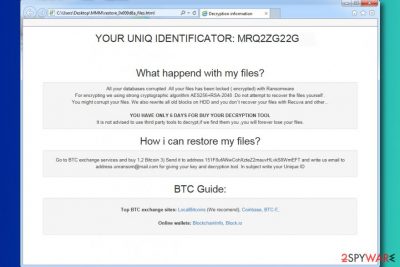
MMM ransomware is a serious cyber threat that uses a combination of RSA + AES + HMAC[1] encryption ciphers to lock files on the affected computer. Originally, malware appends .0x009d8a file extension. However, this year security researchers have already reported about three new file extensions used by this virus: .triple_m, .info and .mmm file extension. The latest ransom note is called GET_YOUR_FILES_BACK.html.
| Name | MMM ransomware |
| Discovered in | 2017 |
| Category | Crypto-virus |
| Extensions | .triple_m, .info, .mmm |
| Ransom notes | restore_0x009d8a_files.html, RESTORE_triple_m__FILES.html, GET_YOUR_FILES_BACK.html |
| The amount of ransom | 1.2 BTC |
| Elimination | To get rid of the virus, run a full system scan with FortectIntego. |
Traditionally, after data encryption, MMM ransomware drops a ransom note called restore_0x009d8a_files.html. However, it’s recent update TripleM ransomware present data recovery instructions in “RESTORE_triple_m__FILES.html” file.
The ransomware opens it via browser and provides victim’s “uniq identificator.” The note gives a brief explanation of what method was used to corrupt files (AES256+RSA-2048). The virus warns not to attempt to recover files without cyber criminals’ help; otherwise, the data might get corrupted.
According to the fraudsters, the victim has only six days to pay the ransom (buy the decryption key). The price of the ransom for MMM virus developers is 1.2 Bitcoin[2]. After paying the ransom, the victim should write to unransom@mail.com for data decryption instructions.
However, instead of contacting cyber criminals, you should find a way to remove MMM ransomware from the system. The right way to do it is to use a professional malware removal tool such as FortectIntego. Please do not attempt to delete the ransomware manually because if you do it incorrectly, you can do more harm than good.
We strongly recommend you to follow removal guidelines that will assist you in MMM ransomware removal. We have added these at the end of this post. Feel free to use them. If you are a German-speaking computer user, please seek for help on Dieviren.de site[3].
The analysis of TripleM ransomware – the latest version of the virus
TripleM (MMM) ransomware uses RSA-2048[4] cryptography and appends either .triple_m or .info file extension to targeted files. Following data encryption, ransomware creates the “RESTORE_triple_m__FILES.html” file, which is a ransom note.
Victims of the ransomware are asked to pay 0.25 Bitcoins for data recovery and sen dan email to unransom@mail.com. However, criminals are not going to wait for the payment for long. After one week, the size of the ransom is said to increase up to 0.5 Bitcoins. However, after three weeks the payment will reach 1 Bitcoin, which is an enormous sum of money. After the 4th week, criminals threaten to delete decryption key.
Though, you should still not rush into paying the ransom. Security experts are working on a decryption software. Thus, soon you might get a free data recovery solution. In the meantime, you should remove TripleM from the computer and try alternative data recovery methods presented at the end of this article.

Methods used for spreading file-encrypting virus
Computer viruses including spyware and malware are mostly distributed using shady techniques meant to deceive the computer user and make him/her install or open the dangerous file unwillingly.
To prevent installing such deceptive programs or opening suspicious files, always think before clicking on an email attachment,[5] link, or a questionable ad. Remember that even one inattentive click on a compromised content can place a malicious virus on your computer.
We also suggest you to read these tips on how to identify emails with a virus in them and tips on how to outsmart phishing scams.
Delete MMM or TripleM ransomware from the system
Do not wait and clean your computer from the malicious virus. For MMM ransomware removal, consider using anti-malware software (e.g., FortectIntego, Malwarebytes), but do not forget to put your computer in a Safe Mode with Networking first.
Using an automatic spyware/malware removal tool is the easiest way to remove MMM ransomware. The malware or spyware removal tool will find files associated with the ransomware and kill them all at one time.
Although the virus recommended you not to try third-party data recovery tools, we suggest you not to listen to scammers and try every possible method to restore your files. Please follow the provided guidelines carefully.
Getting rid of MMM virus. Follow these steps
Manual removal using Safe Mode
Get rid of the ransomware by following these expert tips that we prepared for you.
Important! →
Manual removal guide might be too complicated for regular computer users. It requires advanced IT knowledge to be performed correctly (if vital system files are removed or damaged, it might result in full Windows compromise), and it also might take hours to complete. Therefore, we highly advise using the automatic method provided above instead.
Step 1. Access Safe Mode with Networking
Manual malware removal should be best performed in the Safe Mode environment.
Windows 7 / Vista / XP
- Click Start > Shutdown > Restart > OK.
- When your computer becomes active, start pressing F8 button (if that does not work, try F2, F12, Del, etc. – it all depends on your motherboard model) multiple times until you see the Advanced Boot Options window.
- Select Safe Mode with Networking from the list.

Windows 10 / Windows 8
- Right-click on Start button and select Settings.

- Scroll down to pick Update & Security.

- On the left side of the window, pick Recovery.
- Now scroll down to find Advanced Startup section.
- Click Restart now.

- Select Troubleshoot.

- Go to Advanced options.

- Select Startup Settings.

- Press Restart.
- Now press 5 or click 5) Enable Safe Mode with Networking.

Step 2. Shut down suspicious processes
Windows Task Manager is a useful tool that shows all the processes running in the background. If malware is running a process, you need to shut it down:
- Press Ctrl + Shift + Esc on your keyboard to open Windows Task Manager.
- Click on More details.

- Scroll down to Background processes section, and look for anything suspicious.
- Right-click and select Open file location.

- Go back to the process, right-click and pick End Task.

- Delete the contents of the malicious folder.
Step 3. Check program Startup
- Press Ctrl + Shift + Esc on your keyboard to open Windows Task Manager.
- Go to Startup tab.
- Right-click on the suspicious program and pick Disable.

Step 4. Delete virus files
Malware-related files can be found in various places within your computer. Here are instructions that could help you find them:
- Type in Disk Cleanup in Windows search and press Enter.

- Select the drive you want to clean (C: is your main drive by default and is likely to be the one that has malicious files in).
- Scroll through the Files to delete list and select the following:
Temporary Internet Files
Downloads
Recycle Bin
Temporary files - Pick Clean up system files.

- You can also look for other malicious files hidden in the following folders (type these entries in Windows Search and press Enter):
%AppData%
%LocalAppData%
%ProgramData%
%WinDir%
After you are finished, reboot the PC in normal mode.
Remove MMM using System Restore
-
Step 1: Reboot your computer to Safe Mode with Command Prompt
Windows 7 / Vista / XP- Click Start → Shutdown → Restart → OK.
- When your computer becomes active, start pressing F8 multiple times until you see the Advanced Boot Options window.
-
Select Command Prompt from the list

Windows 10 / Windows 8- Press the Power button at the Windows login screen. Now press and hold Shift, which is on your keyboard, and click Restart..
- Now select Troubleshoot → Advanced options → Startup Settings and finally press Restart.
-
Once your computer becomes active, select Enable Safe Mode with Command Prompt in Startup Settings window.

-
Step 2: Restore your system files and settings
-
Once the Command Prompt window shows up, enter cd restore and click Enter.

-
Now type rstrui.exe and press Enter again..

-
When a new window shows up, click Next and select your restore point that is prior the infiltration of MMM. After doing that, click Next.


-
Now click Yes to start system restore.

-
Once the Command Prompt window shows up, enter cd restore and click Enter.
Bonus: Recover your data
Guide which is presented above is supposed to help you remove MMM from your computer. To recover your encrypted files, we recommend using a detailed guide prepared by 2-spyware.com security experts.If you do not have a data backup, we suggest you to create a copy of encrypted files and move it to an external data storage device (make sure you remove the virus first). This way, you will have a clean copy of encrypted files. Then, try the following data recovery methods:
If your files are encrypted by MMM, you can use several methods to restore them:
Data Recovery Pro effect on encrypted files
Data Recovery Pro is a useful tool that can help you to recover your files encrypted by ransomware. The guide provided below explains how to use it.
- Download Data Recovery Pro;
- Follow the steps of Data Recovery Setup and install the program on your computer;
- Launch it and scan your computer for files encrypted by MMM ransomware;
- Restore them.
ShadowExplorer software trick
Shadow Explorer is a program that can help you to recover some of your encrypted files using Volume Shadow Copies (in case they are still on your computer – sometimes, viruses delete them right after infecting the system).
- Download Shadow Explorer (http://shadowexplorer.com/);
- Follow a Shadow Explorer Setup Wizard and install this application on your computer;
- Launch the program and go through the drop down menu on the top left corner to select the disk of your encrypted data. Check what folders are there;
- Right-click on the folder you want to restore and select “Export”. You can also select where you want it to be stored.
Finally, you should always think about the protection of crypto-ransomwares. In order to protect your computer from MMM and other ransomwares, use a reputable anti-spyware, such as FortectIntego, SpyHunter 5Combo Cleaner or Malwarebytes
How to prevent from getting ransomware
Do not let government spy on you
The government has many issues in regards to tracking users' data and spying on citizens, so you should take this into consideration and learn more about shady information gathering practices. Avoid any unwanted government tracking or spying by going totally anonymous on the internet.
You can choose a different location when you go online and access any material you want without particular content restrictions. You can easily enjoy internet connection without any risks of being hacked by using Private Internet Access VPN.
Control the information that can be accessed by government any other unwanted party and surf online without being spied on. Even if you are not involved in illegal activities or trust your selection of services, platforms, be suspicious for your own security and take precautionary measures by using the VPN service.
Backup files for the later use, in case of the malware attack
Computer users can suffer from data losses due to cyber infections or their own faulty doings. Ransomware can encrypt and hold files hostage, while unforeseen power cuts might cause a loss of important documents. If you have proper up-to-date backups, you can easily recover after such an incident and get back to work. It is also equally important to update backups on a regular basis so that the newest information remains intact – you can set this process to be performed automatically.
When you have the previous version of every important document or project you can avoid frustration and breakdowns. It comes in handy when malware strikes out of nowhere. Use Data Recovery Pro for the data restoration process.
- ^ Hash-based message authentication code. Wikipedia. The Free Encyclopedia.
- ^ Doug Pollack. Bitcoin's strategic place in ransomware. International Association of Privacy Professionals. News.
- ^ DieViren. Dieviren. Malware Removal Tutorials in German language.
- ^ RSA (cryptosystem). Wikipedia. The free encyclopedia.
- ^ Brien Posey. 10 tips for spotting a phishing email. TechRepublic. News, tips, and advice for technology professionals.





















