Mobsuite.site (Free Guide) - Removal Instructions
Mobsuite.site Removal Guide
What is Mobsuite.site?
Mobsuite.site is a domain used for browser redirects to questionable sites
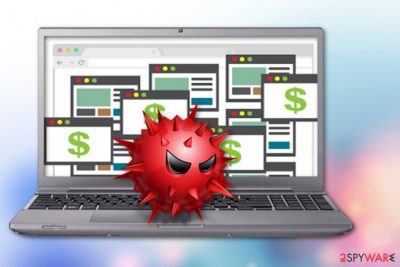
Mobsuite.site is a domain used by an adware program that makes your browsing online experience unpleasant. The main frustrating thing with this potentially unwanted program (PUP) is redirects to suspicious commercial websites. Moreover, you might find your browser flooded with pop-ups, banners, hyperlinks, and other types of ads. There's no doubt that such activities on the browser are annoying. However, advertisements migh contain dangers too.
| Name | Mobsuite.site |
|---|---|
| Type | Adware |
| Symptoms | Causes redirects, displays advertisement, collects data |
| Distribution | Software bundles, insecure websites |
| Danger level | Low. Supervises online search activity |
| Removal | FortectIntego is best for virus removal |
Mobsuite.site virus is not a dangerous cyber threat. It's a PUP that makes changes to your browser as soon as it sneaks into the computer. This might happen when you inattentively install freeware or shareware. Nevertheless, adware cannot cause direct danger to the device; it still makes the system vulnerable and might attract other potentially harmful programs.
The most noticeable activity is an increased amount of advertisements. Mobsuite.site ads are aimed to promote the installation of other suspicious content like toolbars, optimization utilities or programs, tools. This is helpful for adware developer because the third-party publisher can generate pay-per-click[1] revenue this way.
Adware[2] often display fake updates and show possible threats that do not exist too. However, it's important to remember that these ads might be malicious and trick into installing dangerous software. Malvertising is commonly used to spread malware and other dangerous viruses. Thus, you should never click on them even though it might not be easy.
Mobsuite.site adware might display aggressive ads that cover needed content on the websites or follow you from one site to another. Though, it's highly recommended to get rid of the ad-supported application as soon as possible to make sure that you do not click on a dangerous ad accidentally.
Another a big reason for mobsuite.site removal is data collecting. According to Semvirus.pt[3], adware can supervise your activity on social media, search tendencies when browsing about deals, sales and discounts. Also, your preferences in music, games, and movies. This is information that advertisers later use for monitoring, creating and displaying commercial content on your devices.
If your browser is bombarded with weird ads and redirects to suspicious websites, you should remove mobsuite.site right now. The best results can be reached using professional anti-malware tools like FortectIntego. Tools like these can help delete all traces that adware might have been left on your PC. 
PUPs come in bundles with freeware
Insecure software installs and tool updates are the primary distribution method for potentially unwanted programs. During these processes, people tend to skip through steps and this way additional programs get on your computer. If you are choosing Quick or Recommended option, it means you are not paying attention to the installation.
When choosing Advanced or Custom options, you are getting an opportunity to see the list of additional programs and de-select unwanted ones. This way you are installing only those tools and software you intended to. This is important to know because using p2p networks or getting freeware from suspicious sites can be more dangerous than occasional adware.
Mobsuite.site elimination is important for general PC safety
To remove Mobsuite.site from your device successfully you should use professional tools. Anti-malware programs are probably the best option here. This type of tool can clean all the remaining threats and additional programs that adware brought to your system. Full system scan can clean your PC from viruses, adware, and other unwanted programs.
We have a few options to choose from below. You can use another trustful anti-malware program if you want. But remember that if you use questionable provider for these too you are not cleaning your system, and infection can repeat itself. Make sure you are doing Mobsuite.site removal with caution and knowledge about the virus you already have and other possible threats.
You may remove virus damage with a help of FortectIntego. SpyHunter 5Combo Cleaner and Malwarebytes are recommended to detect potentially unwanted programs and viruses with all their files and registry entries that are related to them.
Getting rid of Mobsuite.site. Follow these steps
Uninstall from Windows
Adware elimination guide for Windows OS users:
Instructions for Windows 10/8 machines:
- Enter Control Panel into Windows search box and hit Enter or click on the search result.
- Under Programs, select Uninstall a program.

- From the list, find the entry of the suspicious program.
- Right-click on the application and select Uninstall.
- If User Account Control shows up, click Yes.
- Wait till uninstallation process is complete and click OK.

If you are Windows 7/XP user, proceed with the following instructions:
- Click on Windows Start > Control Panel located on the right pane (if you are Windows XP user, click on Add/Remove Programs).
- In Control Panel, select Programs > Uninstall a program.

- Pick the unwanted application by clicking on it once.
- At the top, click Uninstall/Change.
- In the confirmation prompt, pick Yes.
- Click OK once the removal process is finished.
Delete from macOS
Remove items from Applications folder:
- From the menu bar, select Go > Applications.
- In the Applications folder, look for all related entries.
- Click on the app and drag it to Trash (or right-click and pick Move to Trash)

To fully remove an unwanted app, you need to access Application Support, LaunchAgents, and LaunchDaemons folders and delete relevant files:
- Select Go > Go to Folder.
- Enter /Library/Application Support and click Go or press Enter.
- In the Application Support folder, look for any dubious entries and then delete them.
- Now enter /Library/LaunchAgents and /Library/LaunchDaemons folders the same way and terminate all the related .plist files.

Remove from Microsoft Edge
Follow these steps for adware removal
Delete unwanted extensions from MS Edge:
- Select Menu (three horizontal dots at the top-right of the browser window) and pick Extensions.
- From the list, pick the extension and click on the Gear icon.
- Click on Uninstall at the bottom.

Clear cookies and other browser data:
- Click on the Menu (three horizontal dots at the top-right of the browser window) and select Privacy & security.
- Under Clear browsing data, pick Choose what to clear.
- Select everything (apart from passwords, although you might want to include Media licenses as well, if applicable) and click on Clear.

Restore new tab and homepage settings:
- Click the menu icon and choose Settings.
- Then find On startup section.
- Click Disable if you found any suspicious domain.
Reset MS Edge if the above steps did not work:
- Press on Ctrl + Shift + Esc to open Task Manager.
- Click on More details arrow at the bottom of the window.
- Select Details tab.
- Now scroll down and locate every entry with Microsoft Edge name in it. Right-click on each of them and select End Task to stop MS Edge from running.

If this solution failed to help you, you need to use an advanced Edge reset method. Note that you need to backup your data before proceeding.
- Find the following folder on your computer: C:\\Users\\%username%\\AppData\\Local\\Packages\\Microsoft.MicrosoftEdge_8wekyb3d8bbwe.
- Press Ctrl + A on your keyboard to select all folders.
- Right-click on them and pick Delete

- Now right-click on the Start button and pick Windows PowerShell (Admin).
- When the new window opens, copy and paste the following command, and then press Enter:
Get-AppXPackage -AllUsers -Name Microsoft.MicrosoftEdge | Foreach {Add-AppxPackage -DisableDevelopmentMode -Register “$($_.InstallLocation)\\AppXManifest.xml” -Verbose

Instructions for Chromium-based Edge
Delete extensions from MS Edge (Chromium):
- Open Edge and click select Settings > Extensions.
- Delete unwanted extensions by clicking Remove.

Clear cache and site data:
- Click on Menu and go to Settings.
- Select Privacy, search and services.
- Under Clear browsing data, pick Choose what to clear.
- Under Time range, pick All time.
- Select Clear now.

Reset Chromium-based MS Edge:
- Click on Menu and select Settings.
- On the left side, pick Reset settings.
- Select Restore settings to their default values.
- Confirm with Reset.

Remove from Mozilla Firefox (FF)
Remove dangerous extensions:
- Open Mozilla Firefox browser and click on the Menu (three horizontal lines at the top-right of the window).
- Select Add-ons.
- In here, select unwanted plugin and click Remove.

Reset the homepage:
- Click three horizontal lines at the top right corner to open the menu.
- Choose Options.
- Under Home options, enter your preferred site that will open every time you newly open the Mozilla Firefox.
Clear cookies and site data:
- Click Menu and pick Settings.
- Go to Privacy & Security section.
- Scroll down to locate Cookies and Site Data.
- Click on Clear Data…
- Select Cookies and Site Data, as well as Cached Web Content and press Clear.

Reset Mozilla Firefox
If clearing the browser as explained above did not help, reset Mozilla Firefox:
- Open Mozilla Firefox browser and click the Menu.
- Go to Help and then choose Troubleshooting Information.

- Under Give Firefox a tune up section, click on Refresh Firefox…
- Once the pop-up shows up, confirm the action by pressing on Refresh Firefox.

Remove from Google Chrome
Get rid of Mobsuite.site from your Chrome with the help of this guide:
Delete malicious extensions from Google Chrome:
- Open Google Chrome, click on the Menu (three vertical dots at the top-right corner) and select More tools > Extensions.
- In the newly opened window, you will see all the installed extensions. Uninstall all the suspicious plugins that might be related to the unwanted program by clicking Remove.

Clear cache and web data from Chrome:
- Click on Menu and pick Settings.
- Under Privacy and security, select Clear browsing data.
- Select Browsing history, Cookies and other site data, as well as Cached images and files.
- Click Clear data.

Change your homepage:
- Click menu and choose Settings.
- Look for a suspicious site in the On startup section.
- Click on Open a specific or set of pages and click on three dots to find the Remove option.
Reset Google Chrome:
If the previous methods did not help you, reset Google Chrome to eliminate all the unwanted components:
- Click on Menu and select Settings.
- In the Settings, scroll down and click Advanced.
- Scroll down and locate Reset and clean up section.
- Now click Restore settings to their original defaults.
- Confirm with Reset settings.

Delete from Safari
Remove unwanted extensions from Safari:
- Click Safari > Preferences…
- In the new window, pick Extensions.
- Select the unwanted extension and select Uninstall.

Clear cookies and other website data from Safari:
- Click Safari > Clear History…
- From the drop-down menu under Clear, pick all history.
- Confirm with Clear History.

Reset Safari if the above-mentioned steps did not help you:
- Click Safari > Preferences…
- Go to Advanced tab.
- Tick the Show Develop menu in menu bar.
- From the menu bar, click Develop, and then select Empty Caches.

After uninstalling this potentially unwanted program (PUP) and fixing each of your web browsers, we recommend you to scan your PC system with a reputable anti-spyware. This will help you to get rid of Mobsuite.site registry traces and will also identify related parasites or possible malware infections on your computer. For that you can use our top-rated malware remover: FortectIntego, SpyHunter 5Combo Cleaner or Malwarebytes.
How to prevent from getting adware
Access your website securely from any location
When you work on the domain, site, blog, or different project that requires constant management, content creation, or coding, you may need to connect to the server and content management service more often. The best solution for creating a tighter network could be a dedicated/fixed IP address.
If you make your IP address static and set to your device, you can connect to the CMS from any location and do not create any additional issues for the server or network manager that needs to monitor connections and activities. VPN software providers like Private Internet Access can help you with such settings and offer the option to control the online reputation and manage projects easily from any part of the world.
Recover files after data-affecting malware attacks
While much of the data can be accidentally deleted due to various reasons, malware is one of the main culprits that can cause loss of pictures, documents, videos, and other important files. More serious malware infections lead to significant data loss when your documents, system files, and images get encrypted. In particular, ransomware is is a type of malware that focuses on such functions, so your files become useless without an ability to access them.
Even though there is little to no possibility to recover after file-locking threats, some applications have features for data recovery in the system. In some cases, Data Recovery Pro can also help to recover at least some portion of your data after data-locking virus infection or general cyber infection.
- ^ Pay-per-click. Wikipedia. The free encyclopedia.
- ^ Differences between adware and adware.gen. 2-spyware. Security and spyware news.
- ^ Semvirus. Semvirus. Spyware news.























