MoneroPay ransomware (Removal Instructions) - Feb 2018 update
MoneroPay virus Removal Guide
What is MoneroPay ransomware?
Files encrypted by MoneroPay can be decrypted for free
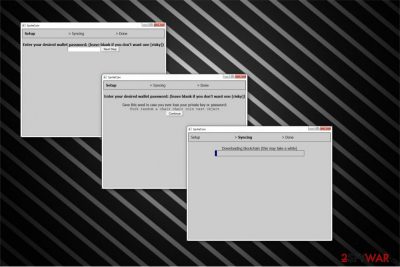
MoneroPay (also known as SpriteCoin ransomware) is a malicious program that encrypts files using AES cryptography[1] and appends .encrypted file extension to each of them. However, at the beginning of February 2018, researchers managed to crack malware’s code and created a free decryptor.[2]
Malware spreads as SpriteCoin package — a supposedly new cryptocurrency written in JavaScript.[3] For this reason, it also has an alternative name – SpriteCoin ransomware.
As soon as people download SpriteCoin.zip file from the Internet, malware shows Downloading blockchain message on the affected computer's screen. Meanwhile, Spritecoind.exe stealthily starts encrypting the most valuable data on the victimized system. Thus, users barely suspect something shady until this nasty procedure is over.
Following data encryption, malware opens MoneroPay window which serves as a ransom note where victims are asked to pay 0.3 Monero for a decryption key:
Your files are encrypted.
If you close this window, you can always restart and it should appear again.
All your files have been encrypted by us. This means you will be unable to access or use them. In order to retrieve them, you must send 0.3 monero (about $ 120 USD) to:
[wallet address]
Make sure you include your payment ID: XXX
Use CTRL + C to copy both
IF YOU DO NOT INCLUDE YOUR PAYMENT ID, YOUR FILES CAN NOT BE DECRYPTED. Do not waste your time.
If you have paid, click on the DECRYPT button to return your files to normal. Do not worry, we'll give you your files back if you pay.
Even though the price of MoneroPay decryptor is considerably low, you should not pay the ransom. Note that criminals often try to calm you by saying not to worry and that your files are safe. However, this is merely an attempt to convince you that making the transaction is the only choice. Additionally, researchers created a free decryption tool and paying the ransom should not be even considered.
Hence, you have to remove MoneroPay (a.k.a. SpriteCoin virus) and recover your files using backups. In case you do not store them in the cloud or another external drive, you can use a free MonorePay decryptor. However, if some of the files remain corrupted, feel free to try alternative techniques to get back your data. They are provided at the end of this article.
We highly recommend FortectIntego for MoneroPay removal. This is the safest and fastest option to eliminate this high-risk computer threat. However, if you have another robust security software, it might also help you during the termination procedure.

Malware spreads as a fake cryptocurrency wallet
As we have already mentioned, MoneroPay ransomware spreads inside the package of SpriteCoin – a fake cryptocurrency wallet. Usually, ransomware arrives as fake software updates or spam emails. However, criminals switched their distribution techniques to benefit from people who seek to make profit out of cryptocurrencies.
The obfuscate ransomware can be placed on shady websites, hacker forums or peer-to-peer (P2P) networks[4]. Likewise, you should avoid not only visiting such sites but also downloading any content stored there. Note that the executable of the file-encrypting virus can look innocent or even legitimate. Thus, make sure that you pay close attention when it comes to downloading software to your computer.
Additionally, it is wise to stay away from promotional ads online. Even though they look attractive and genuine, in most cases such advertisements might lead you to a suspicious website or directly download the ransomware once clicked. Thus, use a professional antivirus tool to protect your computer.
Delete MoneroPay ransomware and recover your files for free
Firstly experts from BedyNet.ru[5] warn that manual MoneroPay removal should not be considered. This ransomware is a tricky computer threat which might stealthily let other dangerous viruses enter your system. Thus, do not risk damaging your PC permanently and opt for automatic elimination.
You can get rid of MoneroPay ransomware with the help of powerful anti-malware software. We strongly recommend using FortectIntego, SpyHunter 5Combo Cleaner, or Malwarebytes to help you. They are designed to be easy to use for a regular or inexperienced computer user. You will finish the elimination procedure with only a few clicks.
After you remove MoneroPay (SpriteCoin virus), you can download a decryption software and recover your files. You can find more information about this process below.
Getting rid of MoneroPay virus. Follow these steps
Manual removal using Safe Mode
First, reboot your computer to Safe Mode with Networking to start ransomware removal.
Important! →
Manual removal guide might be too complicated for regular computer users. It requires advanced IT knowledge to be performed correctly (if vital system files are removed or damaged, it might result in full Windows compromise), and it also might take hours to complete. Therefore, we highly advise using the automatic method provided above instead.
Step 1. Access Safe Mode with Networking
Manual malware removal should be best performed in the Safe Mode environment.
Windows 7 / Vista / XP
- Click Start > Shutdown > Restart > OK.
- When your computer becomes active, start pressing F8 button (if that does not work, try F2, F12, Del, etc. – it all depends on your motherboard model) multiple times until you see the Advanced Boot Options window.
- Select Safe Mode with Networking from the list.

Windows 10 / Windows 8
- Right-click on Start button and select Settings.

- Scroll down to pick Update & Security.

- On the left side of the window, pick Recovery.
- Now scroll down to find Advanced Startup section.
- Click Restart now.

- Select Troubleshoot.

- Go to Advanced options.

- Select Startup Settings.

- Press Restart.
- Now press 5 or click 5) Enable Safe Mode with Networking.

Step 2. Shut down suspicious processes
Windows Task Manager is a useful tool that shows all the processes running in the background. If malware is running a process, you need to shut it down:
- Press Ctrl + Shift + Esc on your keyboard to open Windows Task Manager.
- Click on More details.

- Scroll down to Background processes section, and look for anything suspicious.
- Right-click and select Open file location.

- Go back to the process, right-click and pick End Task.

- Delete the contents of the malicious folder.
Step 3. Check program Startup
- Press Ctrl + Shift + Esc on your keyboard to open Windows Task Manager.
- Go to Startup tab.
- Right-click on the suspicious program and pick Disable.

Step 4. Delete virus files
Malware-related files can be found in various places within your computer. Here are instructions that could help you find them:
- Type in Disk Cleanup in Windows search and press Enter.

- Select the drive you want to clean (C: is your main drive by default and is likely to be the one that has malicious files in).
- Scroll through the Files to delete list and select the following:
Temporary Internet Files
Downloads
Recycle Bin
Temporary files - Pick Clean up system files.

- You can also look for other malicious files hidden in the following folders (type these entries in Windows Search and press Enter):
%AppData%
%LocalAppData%
%ProgramData%
%WinDir%
After you are finished, reboot the PC in normal mode.
Remove MoneroPay using System Restore
You can try this alternative method in case the first one doesn't work. Follow the instructions below to boot your system into Safe Mode with Command Prompt:
-
Step 1: Reboot your computer to Safe Mode with Command Prompt
Windows 7 / Vista / XP- Click Start → Shutdown → Restart → OK.
- When your computer becomes active, start pressing F8 multiple times until you see the Advanced Boot Options window.
-
Select Command Prompt from the list

Windows 10 / Windows 8- Press the Power button at the Windows login screen. Now press and hold Shift, which is on your keyboard, and click Restart..
- Now select Troubleshoot → Advanced options → Startup Settings and finally press Restart.
-
Once your computer becomes active, select Enable Safe Mode with Command Prompt in Startup Settings window.

-
Step 2: Restore your system files and settings
-
Once the Command Prompt window shows up, enter cd restore and click Enter.

-
Now type rstrui.exe and press Enter again..

-
When a new window shows up, click Next and select your restore point that is prior the infiltration of MoneroPay. After doing that, click Next.


-
Now click Yes to start system restore.

-
Once the Command Prompt window shows up, enter cd restore and click Enter.
Bonus: Recover your data
Guide which is presented above is supposed to help you remove MoneroPay from your computer. To recover your encrypted files, we recommend using a detailed guide prepared by 2-spyware.com security experts.If your files are encrypted by MoneroPay, you can use several methods to restore them:
Get back your files with Data Recovery Pro
If you are the victim of the ransomware, try to recover files with this expert-tested tool. IT professionals highly recommend this software since it can also help you if you have accidentally deleted important data. However, it's not an official decryptor. Hence, we recommend this tool only if an official MoneroPay decrypter fails to do the task.
- Download Data Recovery Pro;
- Follow the steps of Data Recovery Setup and install the program on your computer;
- Launch it and scan your computer for files encrypted by MoneroPay ransomware;
- Restore them.
Recover individual files with Windows Previous Versions feature
If you are particularly interested in retrieving only individual data, make sure that System Restore function was enabled and read the instructions below:
- Find an encrypted file you need to restore and right-click on it;
- Select “Properties” and go to “Previous versions” tab;
- Here, check each of available copies of the file in “Folder versions”. You should select the version you want to recover and click “Restore”.
Try ShadowExplorer after ransomware attack
This tool is useful if the ransomware hasn't deleted Shadow Volume Copies from the victimized system only.
- Download Shadow Explorer (http://shadowexplorer.com/);
- Follow a Shadow Explorer Setup Wizard and install this application on your computer;
- Launch the program and go through the drop down menu on the top left corner to select the disk of your encrypted data. Check what folders are there;
- Right-click on the folder you want to restore and select “Export”. You can also select where you want it to be stored.
MoneroPay decryptor
Security researchers from NioGuard Security Lab managed to create MorePay or SpriteCoin decryptor. You can find a download link and detailed instructions how to use it here.
Finally, you should always think about the protection of crypto-ransomwares. In order to protect your computer from MoneroPay and other ransomwares, use a reputable anti-spyware, such as FortectIntego, SpyHunter 5Combo Cleaner or Malwarebytes
How to prevent from getting ransomware
Choose a proper web browser and improve your safety with a VPN tool
Online spying has got momentum in recent years and people are getting more and more interested in how to protect their privacy online. One of the basic means to add a layer of security – choose the most private and secure web browser. Although web browsers can't grant full privacy protection and security, some of them are much better at sandboxing, HTTPS upgrading, active content blocking, tracking blocking, phishing protection, and similar privacy-oriented features. However, if you want true anonymity, we suggest you employ a powerful Private Internet Access VPN – it can encrypt all the traffic that comes and goes out of your computer, preventing tracking completely.
Lost your files? Use data recovery software
While some files located on any computer are replaceable or useless, others can be extremely valuable. Family photos, work documents, school projects – these are types of files that we don't want to lose. Unfortunately, there are many ways how unexpected data loss can occur: power cuts, Blue Screen of Death errors, hardware failures, crypto-malware attack, or even accidental deletion.
To ensure that all the files remain intact, you should prepare regular data backups. You can choose cloud-based or physical copies you could restore from later in case of a disaster. If your backups were lost as well or you never bothered to prepare any, Data Recovery Pro can be your only hope to retrieve your invaluable files.
- ^ Margaret Rouse. Advanced Encryption Standard (AES). Tech Target. Computer Glossary, Computer Terms.
- ^ Decryptor for MoneroPay Ransomware. NioGuard Security Lab. Analysis of targeted attacks.
- ^ SpriteCoin: Another New CryptoCurrency…or NOT!. Fortinet Blog. Cyber security news.
- ^ James Cope. What's a Peer-to-Peer (P2P) Network?. Computerworld. IT news, careers, business technology, reviews.
- ^ BedyNet. BedyNet. Security and Spyware News.





















