Monuadsinc.com ads (spam) - Free Guide
Monuadsinc.com ads Removal Guide
What is Monuadsinc.com ads?
Monuadsinc.com is a bogus site that deceives users into subscribing to push notifications
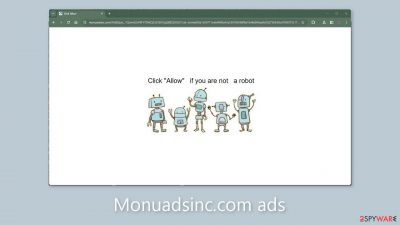
Monuadsinc.com is a misleading website that has been created by crooks in order to make money from pay-per-click advertising. Social engineering techniques[1] are used to trick users into pressing the “Allow” button. The website's content, which invites people to click the button to confirm they are not robots, is deceptive.
This could persuade users to believe that giving their consent will provide them access to the website's content. Unfortunately, there isn't any substantial content on the page. Instead, users are bombarded with intrusive pop-up ads that continue to appear even after the browser has been closed.
| NAME | Monuadsinc.com |
| TYPE | Push notification spam; adware |
| SYMPTOMS | Pop-up ads start appearing in the corner of the screen after the “Allow” button is pressed |
| DISTRIBUTION | Shady websites, deceptive ads, redirects, freeware installations |
| DANGERS | Links embedded in the push notifications can lead to dangerous websites where users can be tricked into providing their personal information and suffer from monetary losses |
| ELIMINATION | Users can block push notifications via browser settings |
| FURTHER STEPS | It is recommended to use a repair tool like FortectIntego after the removal to fix any remaining damage |
Monuadsinc.com ads
Distribution methods
Due to their disregard for the security advice given by security professionals, websites like Monuadsinc.com are frequently encountered by users. It is advised that users avoid visiting unauthorized and questionable websites. The abundance of deceptive adverts and hidden redirects on illegal streaming websites serves as a perfect example of this.
Social engineering techniques
Crooks use various messages and images to gain trust and appear legitimate. Users often encounter messages, like:
Press Allow to verify your age is 18+
Click Allow to watch the video
Download is ready. Click Allow to download your file
Press Allow to verify that you are not a robot
These phrases' main goal is to sneakily urge readers to sign up for push notifications. This can make people think of a regular captcha verification process because it asks people to affirm that they are human. It's important to remember, though, that a genuine human verification procedure would never require you to click “Allow” on a browser alert.
Once users have unknowingly given consent, bad actors can start their revenue-generating operations. Unfortunately, they frequently make use of dishonest advertising networks to display adverts that send viewers to dangerous websites. This may direct people to misleading websites that solicit personal information from them in exchange for potentially unwanted programs (PUPs),[2] malware, or both. These acts could have negative effects on the user's operating system and result in money losses, identity theft, and other issues.

Clear your browsers
Practically every website you visit has the ability to employ cookies for tracking users' online activities. These cookies are little data files that can store a range of data, such as IP addresses, geographical information, links that have been clicked, and online purchases. Significant user privacy and security concerns arise as a result of the possibility of this data being sold to advertising networks and other third parties.
Because of this, security professionals strongly suggest routine browser clearing. The best option for the majority of users entails using a maintenance tool like FortectIntego. This application is especially helpful after a virus infection because it can automatically erase cookies and cache, optimize the system, and take care of remaining issues.
Block Monuadsinc.com notifications
Because push notifications are subscription-based, they can be turned on and off only manually. We have a detailed guide for the most popular browsers below:
Google Chrome (desktop):
- Open Google Chrome browser and go to Menu > Settings.
- Scroll down and click on Advanced.
- Locate the Privacy and security section and pick Site Settings > Notifications.
![Stop notifications on Chrome PC 1 Stop notifications on Chrome PC 1]()
- Look at the Allow section and look for a suspicious URL.
- Click the three vertical dots next to it and pick Block. This should remove unwanted notifications from Google Chrome.
![Stop notifications on Chrome PC 2 Stop notifications on Chrome PC 2]()
Google Chrome (Android):
- Open Google Chrome and tap on Settings (three vertical dots).
- Select Notifications.
- Scroll down to Sites section.
- Locate the unwanted URL and toggle the button to the left (Off setting).
![Stop notifications on Chrome Android Stop notifications on Chrome Android]()
Mozilla Firefox:
- Open Mozilla Firefox and go to Menu > Options.
- Click on Privacy & Security section.
- Under Permissions, you should be able to see Notifications. Click Settings button next to it.
![Stop notifications on Mozilla Firefox 1 Stop notifications on Mozilla Firefox 1]()
- In the Settings – Notification Permissions window, click on the drop-down menu by the URL in question.
- Select Block and then click on Save Changes. This should remove unwanted notifications from Mozilla Firefox.
![Stop notifications on Mozilla Firefox 2 Stop notifications on Mozilla Firefox 2]()
Safari:
- Click on Safari > Preferences…
- Go to Websites tab and, under General, select Notifications.
- Select the web address in question, click the drop-down menu and select Deny.
![Stop notifications on Safari Stop notifications on Safari]()
MS Edge:
- Open Microsoft Edge, and click the Settings and more button (three horizontal dots) at the top-right of the window.
- Select Settings and then go to Advanced.
- Under Website permissions, pick Manage permissions and select the URL in question.
- Toggle the switch to the left to turn notifications off on Microsoft Edge.
![Stop notifications on Edge 2 Stop notifications on Edge 2]()
MS Edge (Chromium):
- Open Microsoft Edge, and go to Settings.
- Select Site permissions.
- Go to Notifications on the right.
- Under Allow, you will find the unwanted entry.
- Click on More actions and select Block.
![Stop notifications on Edge Chromium Stop notifications on Edge Chromium]()
Check your machine for adware
Potentially unwanted programs (PUPs) may also be to blame for undesirable browser behavior. Websites like Monuadsinc.com may occasionally arise without any user input; this occurrence is frequently brought on by adware.[3] Pop-ups, adverts, and redirects are all examples of commercial material produced by adware, a particular category of PUPs It might be difficult for normal people to distinguish between these adware applications because many of them pose as utilities that appear to be useful.
This makes having specialized security tools like SpyHunter 5Combo Cleaner and Malwarebytes essential. Anti-malware programs can run extensive system scans to find suspicious background activities. Additionally, they can actively prevent infections by warning users when potentially malicious files try to enter the system. However, if you'd rather take the DIY route, you can refer to our comprehensive step-by-step guides for both Windows and Mac systems:
Windows 10/8:
- Enter Control Panel into Windows search box and hit Enter or click on the search result.
- Under Programs, select Uninstall a program.
![Uninstall from Windows 1 Uninstall from Windows 1]()
- From the list, find the entry of the suspicious program.
- Right-click on the application and select Uninstall.
- If User Account Control shows up, click Yes.
- Wait till uninstallation process is complete and click OK.
![Uninstall from Windows 2 Uninstall from Windows 2]()
Windows 7/XP:
- Click on Windows Start > Control Panel located on the right pane (if you are Windows XP user, click on Add/Remove Programs).
- In Control Panel, select Programs > Uninstall a program.
![Uninstall from Windows 7/XP Uninstall from Windows 7/XP]()
- Pick the unwanted application by clicking on it once.
- At the top, click Uninstall/Change.
- In the confirmation prompt, pick Yes.
- Click OK once the removal process is finished.
Mac:
- From the menu bar, select Go > Applications.
- In the Applications folder, look for all related entries.
- Click on the app and drag it to Trash (or right-click and pick Move to Trash)
![Uninstall from Mac 1 Uninstall from Mac 1]()
To fully remove an unwanted app, you need to access Application Support, LaunchAgents, and LaunchDaemons folders and delete relevant files:
- Select Go > Go to Folder.
- Enter /Library/Application Support and click Go or press Enter.
- In the Application Support folder, look for any dubious entries and then delete them.
- Now enter /Library/LaunchAgents and /Library/LaunchDaemons folders the same way and terminate all the related .plist files.
![Uninstall from Mac 2 Uninstall from Mac 2]()
How to prevent from getting adware
Access your website securely from any location
When you work on the domain, site, blog, or different project that requires constant management, content creation, or coding, you may need to connect to the server and content management service more often. The best solution for creating a tighter network could be a dedicated/fixed IP address.
If you make your IP address static and set to your device, you can connect to the CMS from any location and do not create any additional issues for the server or network manager that needs to monitor connections and activities. VPN software providers like Private Internet Access can help you with such settings and offer the option to control the online reputation and manage projects easily from any part of the world.
Recover files after data-affecting malware attacks
While much of the data can be accidentally deleted due to various reasons, malware is one of the main culprits that can cause loss of pictures, documents, videos, and other important files. More serious malware infections lead to significant data loss when your documents, system files, and images get encrypted. In particular, ransomware is is a type of malware that focuses on such functions, so your files become useless without an ability to access them.
Even though there is little to no possibility to recover after file-locking threats, some applications have features for data recovery in the system. In some cases, Data Recovery Pro can also help to recover at least some portion of your data after data-locking virus infection or general cyber infection.
- ^ Social Engineering. Imperva. Learning Center.
- ^ Chris Hoffman. PUPs Explained: What is a “Potentially Unwanted Program”?. Howtogeek. Technology Magazine.
- ^ Adware. Malwarebytes. Cybersecurity Basics.













