Moradu.com (Free Guide) - Removal Instructions
Moradu.com Removal Guide
What is Moradu.com?
Moradu.com is the push notifications causing program that falls in the category of PUP
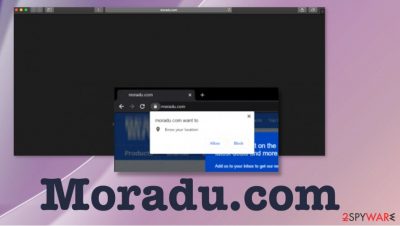
| Name | Moradu.com |
|---|---|
| Type | Adware/ Push notifications virus |
| Issues | The program creates redirects and other pop-ups, so the content that the user sees is related to third-party advertisers, sponsors, and possibly dangerous platforms. This exposure can create issues with privacy, PUP infiltrations, and other problems |
| Symptoms | The web browser shows pop-ups, redirects, notifications from suspicious pages, and services. The speed and performance of the machine suffers significantly |
| Distribution | Freeware installations that are not secure due to shady sources can lead to the installation of the PUP or another intruder |
| Elimination | Moradu.com removal is the best when you rely on automatic anti-malware tools and run the program to check the device fully |
| Repair | Shady potentially unwanted programs can trigger issues with the system when changes in settings get made, so running FortectIntego and finding all the corrupted parts can help you fix the damage this intruder possibly caused |
Moradu.com – the program that triggers redirects and other online content issues and can lead to issues with your machine when the program alters settings to appear on the screen after each reboot of the system. It can even manage to change settings of the computer like startup or registry entries. This can cause slowdowns and crashes or freezes.
There are no other particular symptoms that the Moradu.com virus can display to you. This is why it can be called malware at all too. This PUA triggers unwanted behavior and other issues with the machine but cannot directly damage the computer or a mobile device. It mainly focuses on creating pay-per-click revenue[2] from all the visits and clicks.
Moradu.com can collect information from the computer and even lead to sites that record various data and tricks into revealing sensitive details about you. These sponsor pages and shady advertising campaigns can lead to privacy issues regarding data tracking and malvertising. There are no guarantees that your information is safe. Identity theft is a serious issue these days that experts[3] also often warn about.
You can experience these symptoms that are typical for adware and other similar threats like Moradu.com too when the PUP controls processes on the device:
- advertisements coming out of nowhere on sites they shouldn't be;
- web browser settings changed behind your back;
- redirects, pop-ups, and other intrusive material appearing on the screen;
- other programs installed on the machine;
- fake update or software installation messages.
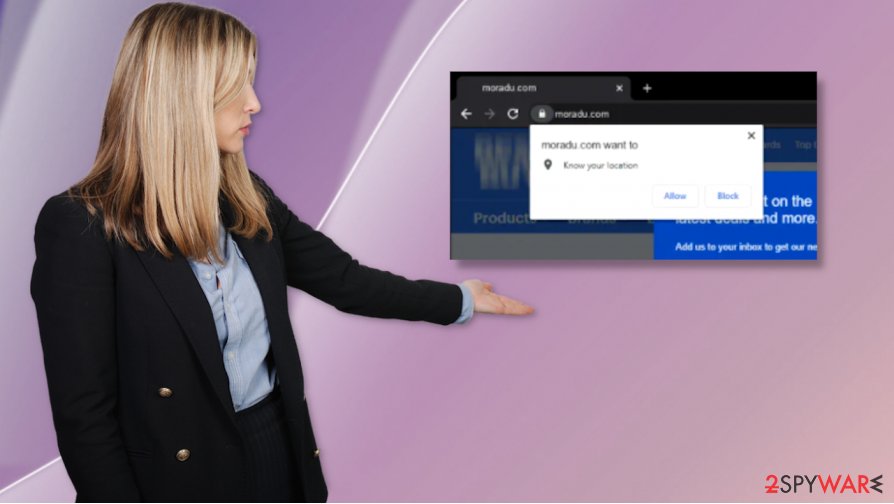
When it comes to Moradu.com removal procedures, you can be yet again frustrated because since the program is not installing anything on the machine but runs as a shady process, you cannot easily uninstall the PUP yourself. SpyHunter 5Combo Cleaner or Malwarebytes are the tools that can detect and terminate the intruder for you automatically.
Running security tools or anti-malware programs on the machine can help to remove Moradu.com or any other intruder that bothers you. The full system scan checks the device properly and shows all the possibly dangerous applications, so you can decide what to do next.
Of course, do not forget that web browsers might be affected more than the system because this is a PUP, so check Google Chrome, Mozilla Firefox, Internet Explorer, and Safari separately. You can find a whole guide for the termination of this application, and there are tips for Moradu.com redirect elimination.
Always check the source properly and avoid PUP installations
Remember that there are many sites with malicious purposes. We cannot state that torrent pages, pirating, p2p services, and similar platforms are safe either. You should pay attention to details when you install programs and get anything from the internet. There are issues with shady PUP developers because such user behavior can be used to their advantage.
Software bundling is the main problem because freeware provided on various online sites, on torrent pages, and promoted in advertising campaigns can come with additional programs. You can choose Advanced or Custom installation options to avoid the automatic PUP installs. Do so every time you download anything and rely on proper sources like official stores.
Get rid of the shady behavior and the main Moradu.com PUP
When you remove Moradu.com from the machine, it becomes time-consuming because you cannot find a program that controls the behavior and notifications, pop-ups, and redirects. The site is not the intruder that you need to get rid of, so rely on anti-malware tools and run the proper check on the system.
If you leave any traces of the Moradu.com virus, you can suffer from these redirects, advertisements, shady site exposure for a while. PUPs tend to change settings on the browser, too, so make sure to Block by Notifications and programs on the browser that you see added without your knowledge.
Moradu.com removal should be performed with AV tools, so PUPs get eliminated. You should also follow the procedures with a PC repair tool that checks for altered files, corrupted programs, and damaged system parts.
You may remove virus damage with a help of FortectIntego. SpyHunter 5Combo Cleaner and Malwarebytes are recommended to detect potentially unwanted programs and viruses with all their files and registry entries that are related to them.
Getting rid of Moradu.com. Follow these steps
Uninstall from Windows
Clear the machine using these steps and forget about the shady Moradu.com redirect virus
Instructions for Windows 10/8 machines:
- Enter Control Panel into Windows search box and hit Enter or click on the search result.
- Under Programs, select Uninstall a program.

- From the list, find the entry of the suspicious program.
- Right-click on the application and select Uninstall.
- If User Account Control shows up, click Yes.
- Wait till uninstallation process is complete and click OK.

If you are Windows 7/XP user, proceed with the following instructions:
- Click on Windows Start > Control Panel located on the right pane (if you are Windows XP user, click on Add/Remove Programs).
- In Control Panel, select Programs > Uninstall a program.

- Pick the unwanted application by clicking on it once.
- At the top, click Uninstall/Change.
- In the confirmation prompt, pick Yes.
- Click OK once the removal process is finished.
Delete from macOS
Remove items from Applications folder:
- From the menu bar, select Go > Applications.
- In the Applications folder, look for all related entries.
- Click on the app and drag it to Trash (or right-click and pick Move to Trash)

To fully remove an unwanted app, you need to access Application Support, LaunchAgents, and LaunchDaemons folders and delete relevant files:
- Select Go > Go to Folder.
- Enter /Library/Application Support and click Go or press Enter.
- In the Application Support folder, look for any dubious entries and then delete them.
- Now enter /Library/LaunchAgents and /Library/LaunchDaemons folders the same way and terminate all the related .plist files.

Remove from Microsoft Edge
Delete unwanted extensions from MS Edge:
- Select Menu (three horizontal dots at the top-right of the browser window) and pick Extensions.
- From the list, pick the extension and click on the Gear icon.
- Click on Uninstall at the bottom.

Clear cookies and other browser data:
- Click on the Menu (three horizontal dots at the top-right of the browser window) and select Privacy & security.
- Under Clear browsing data, pick Choose what to clear.
- Select everything (apart from passwords, although you might want to include Media licenses as well, if applicable) and click on Clear.

Restore new tab and homepage settings:
- Click the menu icon and choose Settings.
- Then find On startup section.
- Click Disable if you found any suspicious domain.
Reset MS Edge if the above steps did not work:
- Press on Ctrl + Shift + Esc to open Task Manager.
- Click on More details arrow at the bottom of the window.
- Select Details tab.
- Now scroll down and locate every entry with Microsoft Edge name in it. Right-click on each of them and select End Task to stop MS Edge from running.

If this solution failed to help you, you need to use an advanced Edge reset method. Note that you need to backup your data before proceeding.
- Find the following folder on your computer: C:\\Users\\%username%\\AppData\\Local\\Packages\\Microsoft.MicrosoftEdge_8wekyb3d8bbwe.
- Press Ctrl + A on your keyboard to select all folders.
- Right-click on them and pick Delete

- Now right-click on the Start button and pick Windows PowerShell (Admin).
- When the new window opens, copy and paste the following command, and then press Enter:
Get-AppXPackage -AllUsers -Name Microsoft.MicrosoftEdge | Foreach {Add-AppxPackage -DisableDevelopmentMode -Register “$($_.InstallLocation)\\AppXManifest.xml” -Verbose

Instructions for Chromium-based Edge
Delete extensions from MS Edge (Chromium):
- Open Edge and click select Settings > Extensions.
- Delete unwanted extensions by clicking Remove.

Clear cache and site data:
- Click on Menu and go to Settings.
- Select Privacy, search and services.
- Under Clear browsing data, pick Choose what to clear.
- Under Time range, pick All time.
- Select Clear now.

Reset Chromium-based MS Edge:
- Click on Menu and select Settings.
- On the left side, pick Reset settings.
- Select Restore settings to their default values.
- Confirm with Reset.

Remove from Mozilla Firefox (FF)
Remove dangerous extensions:
- Open Mozilla Firefox browser and click on the Menu (three horizontal lines at the top-right of the window).
- Select Add-ons.
- In here, select unwanted plugin and click Remove.

Reset the homepage:
- Click three horizontal lines at the top right corner to open the menu.
- Choose Options.
- Under Home options, enter your preferred site that will open every time you newly open the Mozilla Firefox.
Clear cookies and site data:
- Click Menu and pick Settings.
- Go to Privacy & Security section.
- Scroll down to locate Cookies and Site Data.
- Click on Clear Data…
- Select Cookies and Site Data, as well as Cached Web Content and press Clear.

Reset Mozilla Firefox
If clearing the browser as explained above did not help, reset Mozilla Firefox:
- Open Mozilla Firefox browser and click the Menu.
- Go to Help and then choose Troubleshooting Information.

- Under Give Firefox a tune up section, click on Refresh Firefox…
- Once the pop-up shows up, confirm the action by pressing on Refresh Firefox.

Remove from Google Chrome
You might need to restore the browser to default to recover any changes made by the Moradu.com PUP
Delete malicious extensions from Google Chrome:
- Open Google Chrome, click on the Menu (three vertical dots at the top-right corner) and select More tools > Extensions.
- In the newly opened window, you will see all the installed extensions. Uninstall all the suspicious plugins that might be related to the unwanted program by clicking Remove.

Clear cache and web data from Chrome:
- Click on Menu and pick Settings.
- Under Privacy and security, select Clear browsing data.
- Select Browsing history, Cookies and other site data, as well as Cached images and files.
- Click Clear data.

Change your homepage:
- Click menu and choose Settings.
- Look for a suspicious site in the On startup section.
- Click on Open a specific or set of pages and click on three dots to find the Remove option.
Reset Google Chrome:
If the previous methods did not help you, reset Google Chrome to eliminate all the unwanted components:
- Click on Menu and select Settings.
- In the Settings, scroll down and click Advanced.
- Scroll down and locate Reset and clean up section.
- Now click Restore settings to their original defaults.
- Confirm with Reset settings.

Delete from Safari
Remove unwanted extensions from Safari:
- Click Safari > Preferences…
- In the new window, pick Extensions.
- Select the unwanted extension and select Uninstall.

Clear cookies and other website data from Safari:
- Click Safari > Clear History…
- From the drop-down menu under Clear, pick all history.
- Confirm with Clear History.

Reset Safari if the above-mentioned steps did not help you:
- Click Safari > Preferences…
- Go to Advanced tab.
- Tick the Show Develop menu in menu bar.
- From the menu bar, click Develop, and then select Empty Caches.

After uninstalling this potentially unwanted program (PUP) and fixing each of your web browsers, we recommend you to scan your PC system with a reputable anti-spyware. This will help you to get rid of Moradu.com registry traces and will also identify related parasites or possible malware infections on your computer. For that you can use our top-rated malware remover: FortectIntego, SpyHunter 5Combo Cleaner or Malwarebytes.
How to prevent from getting adware
Do not let government spy on you
The government has many issues in regards to tracking users' data and spying on citizens, so you should take this into consideration and learn more about shady information gathering practices. Avoid any unwanted government tracking or spying by going totally anonymous on the internet.
You can choose a different location when you go online and access any material you want without particular content restrictions. You can easily enjoy internet connection without any risks of being hacked by using Private Internet Access VPN.
Control the information that can be accessed by government any other unwanted party and surf online without being spied on. Even if you are not involved in illegal activities or trust your selection of services, platforms, be suspicious for your own security and take precautionary measures by using the VPN service.
Backup files for the later use, in case of the malware attack
Computer users can suffer from data losses due to cyber infections or their own faulty doings. Ransomware can encrypt and hold files hostage, while unforeseen power cuts might cause a loss of important documents. If you have proper up-to-date backups, you can easily recover after such an incident and get back to work. It is also equally important to update backups on a regular basis so that the newest information remains intact – you can set this process to be performed automatically.
When you have the previous version of every important document or project you can avoid frustration and breakdowns. It comes in handy when malware strikes out of nowhere. Use Data Recovery Pro for the data restoration process.
- ^ Potentially unwanted program. Techtarget. Searchsecurity..
- ^ Pay-per-click. Wikipedia. The free encyclopedia.
- ^ Dieviren. Dieviren. Spyware related news.























