More Styles adware (Free Instructions)
More Styles adware Removal Guide
What is More Styles adware?
More Styles may offer to change the website's visuals but instead operates as an adware app
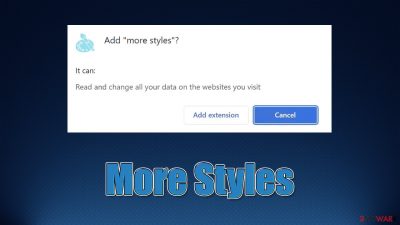
More Styles is yet another useless browser extension that some users may find on their browsers unexpectedly. This usually happens due to its deceptive distribution methods, where users are tricked into installing the app along with freeware; misleading messages encountered on malicious websites can also be the reason for the inadvertent installation of the PUP.
When it comes to its functionality, More Styles is presented as an app that allows users to perform various appearance changes on visited websites, for example, changing color opacity. While some may find these functions useful, it is important to know that this app is considered adware, which is likely responsible for the intrusive ads you see when browsing the web and visiting your favorite websites.
In the background, More Styles adware would also track user information and share it with third parties for profits. Data collection also helps adware to employ targeted ads,[1] further increasing generated revenue. In the meantime, users' privacy may be at risk – not to mention the annoying ads showing up everywhere.
| Name | More Styles |
| Type | Adware, potentially unwanted browser extension |
| Distribution | Software bundling, misleading ads, third-party websites |
| Symptoms | Shows intrusive advertisements on various visited websites |
| Risks | Installation of potentially unwanted software, such as browser hijackers; redirects can also lead to other malicious websites, resulting in monetary loss or personal data disclosure to unknown parties |
| Removal | You can use a manual guide to remove the potentially unwanted browser extension and then perform a full system scan with SpyHunter 5Combo Cleaner, Malwarebytes to check for other threats |
| Other steps | Delete web caches and other data from your browsers to protect your privacy and prevent information leaks – FortectIntego can quicken this process |
Spreads using phishing techniques
As mentioned, adware is deceptive software, and its suspicious behavior starts with its distribution. While there could be cases where users install More Styles themselves, believing that the app can be useful in one way or another, more often than not, people find it installed on their devices unexpectedly. Fake advertisements and software bundling are the most likely reasons for this to happen.
1. Fake ads
Advertisements are huge businesses, as revenue can be generated passively. Unfortunately, not all parties are willing to play it fair and use phishing messages and harmful statements in order to evoke software downloads. For example, people might be told that they require Flash Player in order to proceed and are immediately offered to install it.
What they would be installing is a malicious or potentially unwanted software, as Flash has been long discontinued by its creator. Flash installers are often used by cybercriminals to spread malicious software, so malware infections are more likely. Users are also sometimes fooled by a fake message which claims that the system has been infected and needs to be cleaned with the offered application.
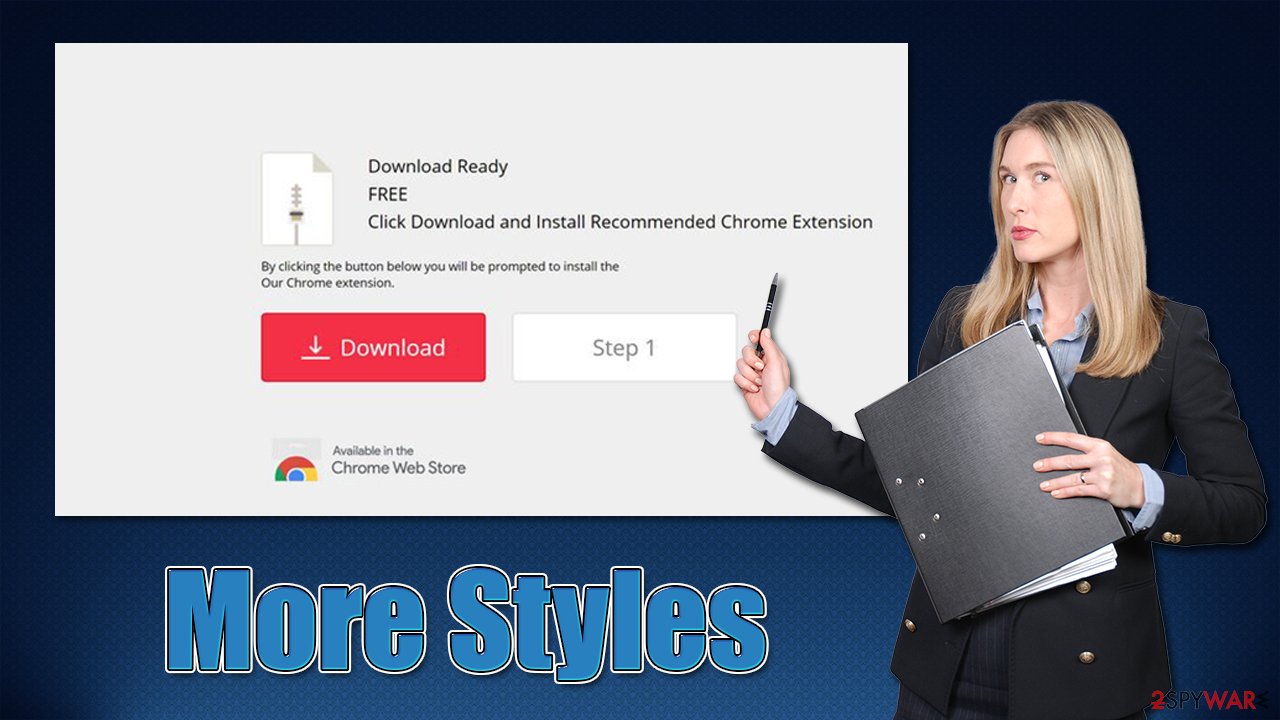
2. Bundled software
Software bundling is yet another popular adware and other PUP distribution method. It is usually used by third-party distributors that seek to gain profit from pay-per-install[2] schemes. As a result, they use various deceptive installation practices, inserting optional components into freeware installers and then hiding them from the view.
In order not to fall victim to this scheme, we recommend always paying close attention to the installation process of new apps: untick all the pre-ticked boxes, read the fine print, watch out for misplaced buttons and always choose the Advanced/Custom installation method rather than Quick/Recommended one. Most importantly, never rush through steps by pressing the “Next” button several times, as it is the most common way of falling victim to software bundling.
How to remove More Styles easily
While it shouldn't be hard to remove the More Styles extension, as long as you have done it before. Usually, you can click the “Extensions” button next to the settings menu and click the “Uninstall” button. If that is not possible for some reason, you can always go into the settings many and get rid of it from there.
Before proceeding, we strongly recommend scanning your system with SpyHunter 5Combo Cleaner, Malwarebytes, or another powerful anti-malware to make sure that there are no other unwanted or malicious programs running in the background.
Google Chrome
- Open Google Chrome, click on the Menu (three vertical dots at the top-right corner) and select More tools > Extensions.
- In the newly opened window, you will see all the installed extensions. Uninstall all the suspicious plugins that might be related to the unwanted program by clicking Remove.
![Remove extensions from Chrome Remove extensions from Chrome]()
Mozilla Firefox
- Open Mozilla Firefox browser and click on the Menu (three horizontal lines at the window's top-right).
- Select Add-ons.
- In here, select the unwanted plugin and click Remove.
![Remove extensions from Firefox Remove extensions from Firefox]()
MS Edge (Chromium)
- Open Edge and click select Settings > Extensions.
- Delete unwanted extensions by clicking Remove.
![Remove extensions from Chromium Edge Remove extensions from Chromium Edge]()
Safari
- Click Safari > Preferences…
- In the new window, pick Extensions.
- Select the unwanted extension and select Uninstall.
![Stop notifications on Safari Stop notifications on Safari]()
Once you have removed the extension, you should also not forget to clean your browser's caches. Adware is known for its ability to track user data such as search queries, clicked links, visited websites, ISP, IP address, cookies,[3] device technical information, and much more.
These details might later be shared with unknown third parties, which does not benefit users in any way – they might instead receive ads from unknown advertisers. You can either use FortectIntego maintenance and repair utility to delete these caches or perform the following manual steps:
Google Chrome
- Click on Menu and pick Settings.
- Under Privacy and security, select Clear browsing data.
- Select Browsing history, Cookies and other site data, as well as Cached images and files.
- Click Clear data.
![Clear cache and web data from Chrome Clear cache and web data from Chrome]()
Mozilla Firefox
- Click Menu and pick Options.
- Go to Privacy & Security section.
- Scroll down to locate Cookies and Site Data.
- Click on Clear Data…
- Select Cookies and Site Data, as well as Cached Web Content and press Clear.
![Clear cookies and site data from Firefox Clear cookies and site data from Firefox]()
MS Edge
- Click on Menu and go to Settings.
- Select Privacy and services.
- Under Clear browsing data, pick Choose what to clear.
- Under Time range, pick All time.
- Select Clear now.
![Clear browser data from Chroum Edge Clear browser data from Chroum Edge]()
Safari
- Click Safari > Clear History…
- From the drop-down menu under Clear, pick all history.
- Confirm with Clear History.
![Clear cookies and website data from Safari Clear cookies and website data from Safari]()
How to prevent from getting adware
Do not let government spy on you
The government has many issues in regards to tracking users' data and spying on citizens, so you should take this into consideration and learn more about shady information gathering practices. Avoid any unwanted government tracking or spying by going totally anonymous on the internet.
You can choose a different location when you go online and access any material you want without particular content restrictions. You can easily enjoy internet connection without any risks of being hacked by using Private Internet Access VPN.
Control the information that can be accessed by government any other unwanted party and surf online without being spied on. Even if you are not involved in illegal activities or trust your selection of services, platforms, be suspicious for your own security and take precautionary measures by using the VPN service.
Backup files for the later use, in case of the malware attack
Computer users can suffer from data losses due to cyber infections or their own faulty doings. Ransomware can encrypt and hold files hostage, while unforeseen power cuts might cause a loss of important documents. If you have proper up-to-date backups, you can easily recover after such an incident and get back to work. It is also equally important to update backups on a regular basis so that the newest information remains intact – you can set this process to be performed automatically.
When you have the previous version of every important document or project you can avoid frustration and breakdowns. It comes in handy when malware strikes out of nowhere. Use Data Recovery Pro for the data restoration process.
- ^ Targeted advertising. Wikipedia. The free encyclopedia.
- ^ What is Pay-Per-Install?. Codefuel. Monetization solutions for websites, apps, extensions and search engines.
- ^ What are cookies? | Cookies definition. Cloudflare. The Web Performance & Security Company.








