MoviezTab Search browser hijacker (Free Guide)
MoviezTab Search browser hijacker Removal Guide
What is MoviezTab Search browser hijacker?
MoviezTab Search is a potentially unwanted browser extension that inserts ads into your searches
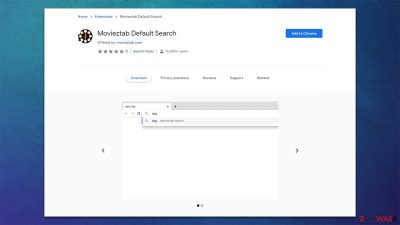
MoviezTab Search is a potentially unwanted application that one could download in one way or another. Initially, the app is advertised as something that provides “an exceptional search experience,” although it does not even hint at what kind of function it is meant to undertake. Judging by the name alone, it seems like developers were meant to help users to look for movies online, although that is definitely not the true purpose of the extension.
First of all, some users might find the extension installed on their browsers without installing it themselves – or at least it seems that way initially. This happens due to a deceptive distribution practice known as bundling; alternatively, people might be misled into installing the extension after viewing an attractive or misleading advertisement online.
Operation of the hijacker
Once installed, users can observe changes made to their browsers immediately. Depending on the version of the application – Movie Reviews & Search or MoviezTab Default Search – the changes to the web browser may vary. For example, if the former would alter the homepage of the browser immediately, which would set an alternative search box in the middle of it. This would result in all the searches being redirected to Bing provider, as the app does not have its own engine to be used.
One of the major issues here is that the results would not only differ from the preferred Google results but would also be filled with unnecessary sponsored links and ads. This behavior is quite intrusive and might influence users' web browsing activities in many ways, primarily because many people don't even notice that top results are actually sponsored and not organic. In some cases, these results might encourage users to install other potentially unwanted programs, lead to inaccurate content sites, or subscribe to services that are generally useless.
If only the latter extension is installed, the alternations of the homepage are not going to occur, although the search function would remain hijacked, and users would still be redirected to Bing or another search engine, all while ads being inserted at the top. So, essentially, both extensions would operate very similarly, and the main goal of these is to expose users to as many ads as possible for larger profits from ad clicks.
When it comes to the functionality of the app, it does not take long to realize that the only additional “function” it ads is the links to a few movie-related websites, such as “Hollywood News” or “Movie Reviews.” It does not actually provide any content or allow users to watch movies, despite how it may seem due to the extensions' names.
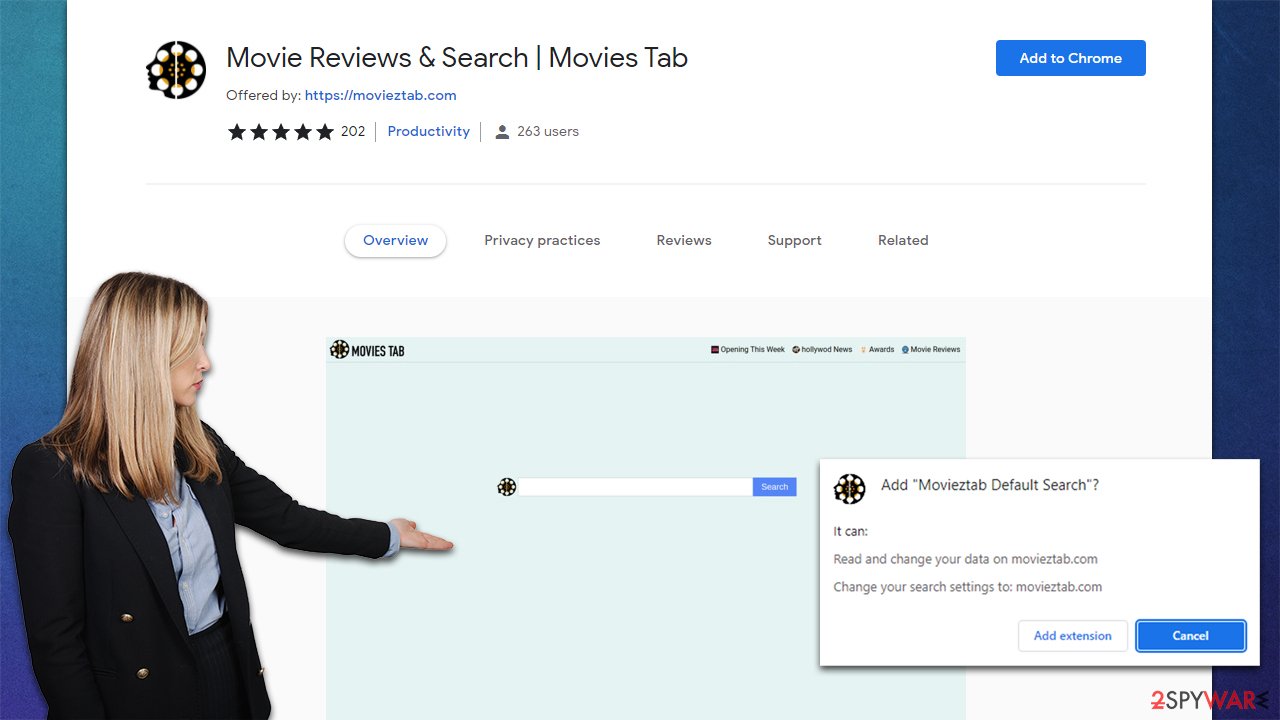
This is not the first time the names of browser hijackers would hint at some type of functionality they do not possess. For example, Music Tab does not provide access to music, and UltraADSBlockSearch would not block ads either. Thus, please do not fall for these tricks and keep in mind that the main goal of these hijackers is to show ads to users and earn revenue that way.
| Name | MoviezTab Search |
|---|---|
| Type | Browser hijacker |
| Distribution | Software bundle packages, ads, deceptive websites |
| Symptoms | The infected users commonly notice their browsers changing the default homepage and search provider; search results are generated by redirecting through several URLs; an overall increase in ads, redirects, scams, phishing messages, etc. |
| Dangers | Installation of other potentially unwanted programs/malware, personal data disclosure to unknown parties, monetary loss |
| Uninstall | To remove the unwanted browser extension, you should access your browser's settings section. Checking the system with SpyHunter 5Combo Cleaner security software can also ensure that there is no adware or malware running in the background |
| Optional steps | After you get rid of all the potentially unwanted programs or/and malware from your system, use FortectIntego tune-up utility to clean your web browsers and repair any damaged system files |
MoviezTab Search removal explained
In order to stop the intrusive advertisements that are shown at the top of the search results, as well as regain control of your homepage and other settings, you will have to find and remove the MoviezTab Search extension from your browser. In most cases, the hijacker's function is only limited to that particular browser unless you have the same extension installed on several browsers.
Nonetheless, we recommend you eliminate the app either via the special button you can find at the right of the URL bar (usually called “Extensions”) or by accessing the browser settings as follows:
Google Chrome
- Open Google Chrome, click on the Menu (three vertical dots at the top-right corner) and select More tools > Extensions.
- In the newly opened window, you will see all the installed extensions. Uninstall all the suspicious plugins that might be related to the unwanted program by clicking Remove.
![Remove extensions from Chrome Remove extensions from Chrome]()
Mozilla Firefox
- Open Mozilla Firefox browser and click on the Menu (three horizontal lines at the top-right of the window).
- Select Add-ons.
- In here, select unwanted plugin and click Remove.
![Remove extensions from Firefox Remove extensions from Firefox]()
MS Edge
- Open Edge and click select Settings > Extensions.
- Delete unwanted extensions by clicking Remove.
![Remove extensions from Chromium Edge Remove extensions from Chromium Edge]()
MS Edge (legacy)
- Select Menu (three horizontal dots at the top-right of the browser window) and pick Extensions.
- From the list, pick the extension and click on the Gear icon.
- Click on Uninstall at the bottom.
![Remove extensions from Edge Remove extensions from Edge]()
Safari
- Click Safari > Preferences…
- In the new window, pick Extensions.
- Select the unwanted extension and select Uninstall.
![Remove extensions from Safari Remove extensions from Safari]()
Note that you should always check your browser for additional extensions you don't recognize. Additionally, some add-ons might suddenly go rogue and start showing ads or excessively track users. Thus, if the problem does not go away, we recommend you remove all the other extensions.
If problems continue, it could be that a program is installed on the system level, hence the unwanted activities won't go away unless it's uninstalled. One of the easiest ways to make sure that your device is clear of potentially unwanted programs[1] and malware is to scan the computer with powerful security software – SpyHunter 5Combo Cleaner or Malwarebytes, for example.
Some of the most aggressive adware and malware could not have an active window and might be entirely missing from the installed program list. Nonetheless, here are the instructions for the removal of PUPs that are installed on the system level:
Windows
- Enter Control Panel into Windows search box and hit Enter or click on the search result.
- Under Programs, select Uninstall a program.
![Uninstall from Windows 1 Uninstall from Windows 1]()
- From the list, find the entry of the suspicious program.
- Right-click on the application and select Uninstall.
- If User Account Control shows up, click Yes.
- Wait till uninstallation process is complete and click OK.
![Uninstall from Windows 2 Uninstall from Windows 2]()
Mac
- From the menu bar, select Go > Applications.
- In the Applications folder, look for all related entries.
- Click on the app and drag it to Trash (or right-click and pick Move to Trash)
![Uninstall from Mac 1 Uninstall from Mac 1]()
To fully remove an unwanted app, you need to access Application Support, LaunchAgents, and LaunchDaemons folders and delete relevant files:
- Select Go > Go to Folder.
- Enter /Library/Application Support and click Go or press Enter.
- In the Application Support folder, look for any dubious entries and then delete them.
- Now enter /Library/LaunchAgents and /Library/LaunchDaemons folders the same way and terminate all the related .plist files.
![Uninstall from Mac 2 Uninstall from Mac 2]()
Take care of your privacy
Once a potentially unwanted application, especially in the form of a browser extension, is installed, it immediately populates cookies[2] and other tracking mechanisms within the browser caches, which are stored locally. With the help of these technologies, third parties can track users' activities even after the MoviezTab Search hijacker is removed from the system.
Therefore, it is vital to clear the device from these cookies after the elimination of unwanted programs and malware. The easiest way to do so would be by using FortectIntego PC repair and maintenance utility – it could also fix any damage done to the system due to malware infection. Alternatively, this can be done manually as well:
Google Chrome
- Click on Menu and pick Settings.
- Under Privacy and security, select Clear browsing data.
- Select Browsing history, Cookies and other site data, as well as Cached images and files.
- Click Clear data.
![Clear cache and web data from Chrome Clear cache and web data from Chrome]()
Mozilla Firefox
- Click Menu and pick Options.
- Go to Privacy & Security section.
- Scroll down to locate Cookies and Site Data.
- Click on Clear Data…
- Select Cookies and Site Data, as well as Cached Web Content, and press Clear.
![Clear cookies and site data from Firefox Clear cookies and site data from Firefox]()
MS Edge (Chromium)
- Click on Menu and go to Settings.
- Select Privacy and services.
- Under Clear browsing data, pick Choose what to clear.
- Under Time range, pick All time.
- Select Clear now.
![Clear browser data from Chroum Edge Clear browser data from Chroum Edge]()
MS Edge (legacy)
- Click on the Menu (three horizontal dots at the top-right of the browser window) and select Privacy & security.
- Under Clear browsing data, pick Choose what to clear.
- Select everything (apart from passwords, although you might want to include Media licenses as well, if applicable) and click on Clear.
![Clear Edge browsing data Clear Edge browsing data]()
Safari
- Click Safari > Clear History…
- From the drop-down menu under Clear, pick all history.
- Confirm with Clear History.
![Clear cookies and website data from Safari Clear cookies and website data from Safari]()
While cookies can be useful for browsers to “remember” your logins and passwords (you don't have to retype them every time you visit a website you did prior), they might pose some security risks. Under certain circumstances, session hijacking[3] can cause serious data breaches, as the attackers can take over the active browsing session of the user, allowing them to access personal accounts and other sensitive data.
Clearing web data from your browser regularly can reduce the risk of this cyberattack, so it is recommended to clean web browsers from time to time. Likewise, doing so would get rid of any bugged caches that could cause errors within the browser, which would result in the inability of users to reach certain or even all websites.
How to prevent from getting browser hijacker
Stream videos without limitations, no matter where you are
There are multiple parties that could find out almost anything about you by checking your online activity. While this is highly unlikely, advertisers and tech companies are constantly tracking you online. The first step to privacy should be a secure browser that focuses on tracker reduction to a minimum.
Even if you employ a secure browser, you will not be able to access websites that are restricted due to local government laws or other reasons. In other words, you may not be able to stream Disney+ or US-based Netflix in some countries. To bypass these restrictions, you can employ a powerful Private Internet Access VPN, which provides dedicated servers for torrenting and streaming, not slowing you down in the process.
Data backups are important – recover your lost files
Ransomware is one of the biggest threats to personal data. Once it is executed on a machine, it launches a sophisticated encryption algorithm that locks all your files, although it does not destroy them. The most common misconception is that anti-malware software can return files to their previous states. This is not true, however, and data remains locked after the malicious payload is deleted.
While regular data backups are the only secure method to recover your files after a ransomware attack, tools such as Data Recovery Pro can also be effective and restore at least some of your lost data.
- ^ Potentially unwanted program. Wikipedia. The free encyclopedia.
- ^ What are cookies? | Cookies definition. Cloudflare. The Web Performance & Security Company.
- ^ Session hijacking: What is a session hijacking and how does it work?. Norton. Security research.














