Mp3juice virus (Free Guide) - Removal Instructions
Mp3juice virus Removal Guide
What is Mp3juice virus?
Mp3juices.cc is the service that offers illegal options to download YouTube videos

Mp3juices.cc virus is a term used to describe a third-party website that offers to convert files to MP3 format and search for music. This program has its official website named www.mp3juices.cc. Even though this app is not some type of dangerous virus, a big variety of users has experienced intrusive and unexpected activities from this domain.
A person claims that he tried using the search bar provided by this program and it redirected him to a fake flash player update.[1] Additionally, AdBlock appears not to be helpful while dealing with the virus. Continuously, other people say that the tool has downloaded executables instead of mp3 files that also gives a look of suspicion to the app as various PUPs and malware is often distributed through such components.
Other sources say that mp3juices.cc has loaded the computer screen with unwanted pop-up notifications and various fake warnings that the system is infected and requires cleaning.[2] This way the user might be tricked into downloading and installing rogue security software while falling for the false fact about system infections. Even though others might find Mp3juices services useful, this app has gained a questionable reputation and can be categorized as adware due to the suspicious advertising and redirecting activities that it is capable of performing.
| Name | Mp3juices virus |
|---|---|
| Type | Adware/PUP |
| Aim | This application offers users to download various files by searching for music via its search bar and to convert music to the mp3 format |
| Activities | Users have experienced that this app can get them involved in intrusive advertising and redirecting activities. Also, the adware can collect non-personal information that relates to the user's browsing sessions |
| Elimination | You can delete the PUp by employing reliable software or by using the manual step-by-step guidelines that have been added to the end of this article |
| Fix | If you have found any type of system damage, you can try repairing things with software such as FortectIntego |
Mp3juice is not the most reliable source to use while thinking about converting files to mp3 format or looking for music to download. Its website might start loading you with rogue pop-up ads that provide you with misleading deals and offers. The program might try to push rogue software and services and encourage you to click on every appearing advertisement in order to collect income from the pay-per-click technique.[3]
Continuously, the virus can get you involved in various tricky scams, surveys, and reward claims. The app might provide you with notifications that something is wrong with your system and encourage you to purchase rogue software in order to “fix” things. Furthermore, the adware might load you with fake flash player updates, misleading prize claims that offer entering some personal or credential information in order to receive a specific non-existing reward.
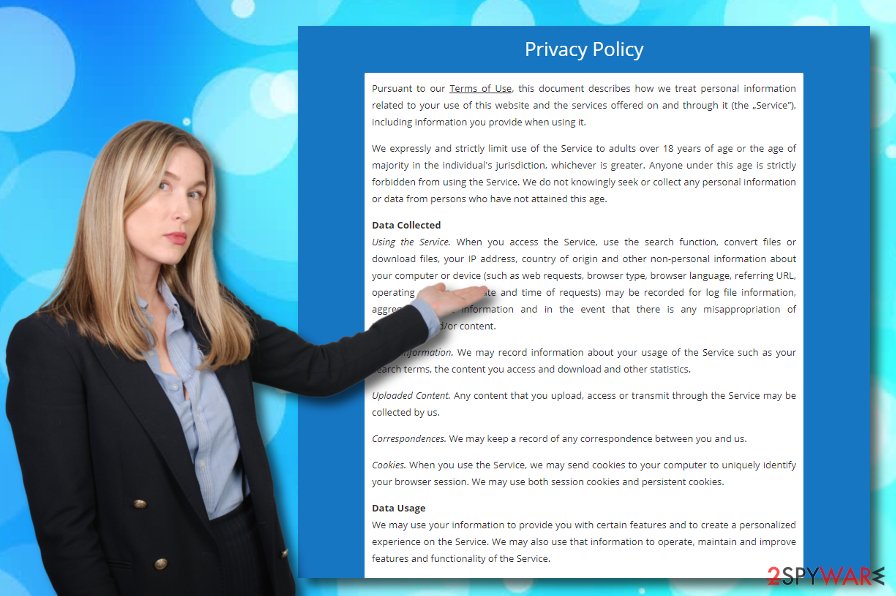
Be careful with the questionable pop-up ads as they might not have the best intentions. You can easily get infected with another potentially unwanted program while clicking on this app's adverts. Nevertheless, some malware can also come in the form of fake flash player updates, so you should be aware of various upgrades that you provided randomly and should check every pending update by visiting the app's official web page.
Another problem with Mp3juices.cc app is its redirecting activities. The PUP might be able to take you to sponsored websites where other reliable-looking deals are promoted. However, this is not the worst part of the redirecting sessions that can come from this app. There is a risk of catching a malicious infection if you accidentally land on a potentially malicious website. Your machine can get infected with a threat such as a Trojan virus.
Adware is also known for its capability to collect non-personal information that refers to the user's online sessions, data regarding the browser and device type, etc. According to the Privacy Policy of this app, it is also capable of recording such information:
When you access the Service, use the search function, convert files or download files, your IP address, country of origin and other non-personal information about your computer or device (such as web requests, browser type, browser language, referring URL, operating system and date and time of requests) may be recorded for log file information, aggregated traffic information and in the event that there is any misappropriation of information and/or content.
You should think wisely before deciding to use this software. Even though it is easily reachable on the Internet sphere, it does not mean that it is very safe to use. If this app has somehow invaded your computer machine without your consent, you should remove Mp3juice virus with the help of automatical removal software like SpyHunter 5Combo Cleaner or Malwarebytes, or by using the manual step-by-step guidelines that have been added to the end of this article.
When performing the threat removal, be sure that there are no leftovers lurking on the computer system, otherwise, the adware might easily return. Additionally, if the program or its additional components have brought any type of system compromisation, you have a chance to fix things by employing software such as FortectIntego.
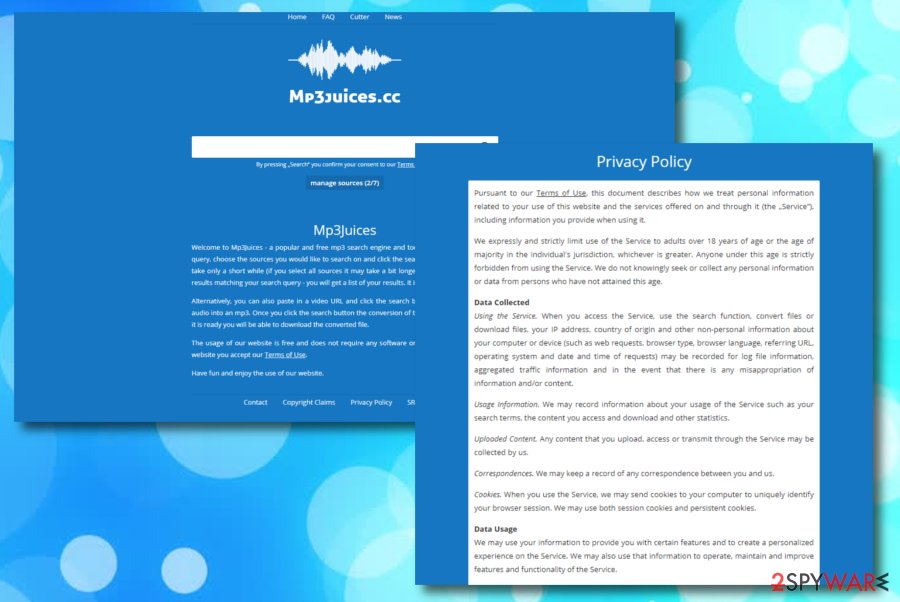
Shady online material leads to PUP infiltration
Security researchers from Virusai.lt[4] outline the importance of Internet security while trying to avoid adware programs. If you want to learn how to avoid these threats, you have to gain knowledge in their distribution spheres first. It is known that these PUPs are most commonly distributed by using the following techniques:
- Software bundling. This is the top 1 technique used by adware developers. This method works when the developer injects his created components into an entire software package.
- Phishing updates. If you see various suggestions to update your flash player while browsing online, it might be a misleading one trying to place a PUP or even malware on your computer system.
- Infectious links and ads. There are many adverts and hyperlinks that you meet every day online. Clicking on unknown locations increases your chances of receiving an adware infection.
The best way to prevent secret adware infiltration is to combine both manual and automatic protection. What you can do by yourself is select the “Custom” downloading mode as default to avoid unexpected downloads. Continuously, do not download any updates before checking them officially, and avoid clicking on bogus adverts that appear along your way. Last but not least, install antivirus protection that will guard your computer system automatically.
The infection can be eliminated and the annoying Mp3juice ads stop
There are two ways in which you can remove Mp3juice virus from your computer system and web browsers such as Google Chrome, Mozilla Firefox, Internet Explorer, Microsoft Edge, and Safari. Below you will find all the steps that are required for manual elimination. However, if you think that the skills that you obtain are not enough for properly removing the PUP, you can always decide to download automatic software and lengthen the entire process.
Even though this app is not malware, it still needs to be eliminated properly. You have to clean the entire computer system while completing Mp3juice virus removal, otherwise, the machine and browsers can still stay infected. The adware program might have left numerous bogus components all over your computer that allow the app to boot itself automatically whenever the machine is started.
You may remove virus damage with a help of FortectIntego. SpyHunter 5Combo Cleaner and Malwarebytes are recommended to detect potentially unwanted programs and viruses with all their files and registry entries that are related to them.
Getting rid of Mp3juice virus. Follow these steps
Uninstall from Windows
Instructions for Windows 10/8 machines:
- Enter Control Panel into Windows search box and hit Enter or click on the search result.
- Under Programs, select Uninstall a program.

- From the list, find the entry of the suspicious program.
- Right-click on the application and select Uninstall.
- If User Account Control shows up, click Yes.
- Wait till uninstallation process is complete and click OK.

If you are Windows 7/XP user, proceed with the following instructions:
- Click on Windows Start > Control Panel located on the right pane (if you are Windows XP user, click on Add/Remove Programs).
- In Control Panel, select Programs > Uninstall a program.

- Pick the unwanted application by clicking on it once.
- At the top, click Uninstall/Change.
- In the confirmation prompt, pick Yes.
- Click OK once the removal process is finished.
Delete from macOS
Remove items from Applications folder:
- From the menu bar, select Go > Applications.
- In the Applications folder, look for all related entries.
- Click on the app and drag it to Trash (or right-click and pick Move to Trash)

To fully remove an unwanted app, you need to access Application Support, LaunchAgents, and LaunchDaemons folders and delete relevant files:
- Select Go > Go to Folder.
- Enter /Library/Application Support and click Go or press Enter.
- In the Application Support folder, look for any dubious entries and then delete them.
- Now enter /Library/LaunchAgents and /Library/LaunchDaemons folders the same way and terminate all the related .plist files.

Remove from Microsoft Edge
Delete unwanted extensions from MS Edge:
- Select Menu (three horizontal dots at the top-right of the browser window) and pick Extensions.
- From the list, pick the extension and click on the Gear icon.
- Click on Uninstall at the bottom.

Clear cookies and other browser data:
- Click on the Menu (three horizontal dots at the top-right of the browser window) and select Privacy & security.
- Under Clear browsing data, pick Choose what to clear.
- Select everything (apart from passwords, although you might want to include Media licenses as well, if applicable) and click on Clear.

Restore new tab and homepage settings:
- Click the menu icon and choose Settings.
- Then find On startup section.
- Click Disable if you found any suspicious domain.
Reset MS Edge if the above steps did not work:
- Press on Ctrl + Shift + Esc to open Task Manager.
- Click on More details arrow at the bottom of the window.
- Select Details tab.
- Now scroll down and locate every entry with Microsoft Edge name in it. Right-click on each of them and select End Task to stop MS Edge from running.

If this solution failed to help you, you need to use an advanced Edge reset method. Note that you need to backup your data before proceeding.
- Find the following folder on your computer: C:\\Users\\%username%\\AppData\\Local\\Packages\\Microsoft.MicrosoftEdge_8wekyb3d8bbwe.
- Press Ctrl + A on your keyboard to select all folders.
- Right-click on them and pick Delete

- Now right-click on the Start button and pick Windows PowerShell (Admin).
- When the new window opens, copy and paste the following command, and then press Enter:
Get-AppXPackage -AllUsers -Name Microsoft.MicrosoftEdge | Foreach {Add-AppxPackage -DisableDevelopmentMode -Register “$($_.InstallLocation)\\AppXManifest.xml” -Verbose

Instructions for Chromium-based Edge
Delete extensions from MS Edge (Chromium):
- Open Edge and click select Settings > Extensions.
- Delete unwanted extensions by clicking Remove.

Clear cache and site data:
- Click on Menu and go to Settings.
- Select Privacy, search and services.
- Under Clear browsing data, pick Choose what to clear.
- Under Time range, pick All time.
- Select Clear now.

Reset Chromium-based MS Edge:
- Click on Menu and select Settings.
- On the left side, pick Reset settings.
- Select Restore settings to their default values.
- Confirm with Reset.

Remove from Mozilla Firefox (FF)
Remove dangerous extensions:
- Open Mozilla Firefox browser and click on the Menu (three horizontal lines at the top-right of the window).
- Select Add-ons.
- In here, select unwanted plugin and click Remove.

Reset the homepage:
- Click three horizontal lines at the top right corner to open the menu.
- Choose Options.
- Under Home options, enter your preferred site that will open every time you newly open the Mozilla Firefox.
Clear cookies and site data:
- Click Menu and pick Settings.
- Go to Privacy & Security section.
- Scroll down to locate Cookies and Site Data.
- Click on Clear Data…
- Select Cookies and Site Data, as well as Cached Web Content and press Clear.

Reset Mozilla Firefox
If clearing the browser as explained above did not help, reset Mozilla Firefox:
- Open Mozilla Firefox browser and click the Menu.
- Go to Help and then choose Troubleshooting Information.

- Under Give Firefox a tune up section, click on Refresh Firefox…
- Once the pop-up shows up, confirm the action by pressing on Refresh Firefox.

Remove from Google Chrome
Delete malicious extensions from Google Chrome:
- Open Google Chrome, click on the Menu (three vertical dots at the top-right corner) and select More tools > Extensions.
- In the newly opened window, you will see all the installed extensions. Uninstall all the suspicious plugins that might be related to the unwanted program by clicking Remove.

Clear cache and web data from Chrome:
- Click on Menu and pick Settings.
- Under Privacy and security, select Clear browsing data.
- Select Browsing history, Cookies and other site data, as well as Cached images and files.
- Click Clear data.

Change your homepage:
- Click menu and choose Settings.
- Look for a suspicious site in the On startup section.
- Click on Open a specific or set of pages and click on three dots to find the Remove option.
Reset Google Chrome:
If the previous methods did not help you, reset Google Chrome to eliminate all the unwanted components:
- Click on Menu and select Settings.
- In the Settings, scroll down and click Advanced.
- Scroll down and locate Reset and clean up section.
- Now click Restore settings to their original defaults.
- Confirm with Reset settings.

Delete from Safari
Remove unwanted extensions from Safari:
- Click Safari > Preferences…
- In the new window, pick Extensions.
- Select the unwanted extension and select Uninstall.

Clear cookies and other website data from Safari:
- Click Safari > Clear History…
- From the drop-down menu under Clear, pick all history.
- Confirm with Clear History.

Reset Safari if the above-mentioned steps did not help you:
- Click Safari > Preferences…
- Go to Advanced tab.
- Tick the Show Develop menu in menu bar.
- From the menu bar, click Develop, and then select Empty Caches.

After uninstalling this potentially unwanted program (PUP) and fixing each of your web browsers, we recommend you to scan your PC system with a reputable anti-spyware. This will help you to get rid of Mp3juice registry traces and will also identify related parasites or possible malware infections on your computer. For that you can use our top-rated malware remover: FortectIntego, SpyHunter 5Combo Cleaner or Malwarebytes.
How to prevent from getting adware
Stream videos without limitations, no matter where you are
There are multiple parties that could find out almost anything about you by checking your online activity. While this is highly unlikely, advertisers and tech companies are constantly tracking you online. The first step to privacy should be a secure browser that focuses on tracker reduction to a minimum.
Even if you employ a secure browser, you will not be able to access websites that are restricted due to local government laws or other reasons. In other words, you may not be able to stream Disney+ or US-based Netflix in some countries. To bypass these restrictions, you can employ a powerful Private Internet Access VPN, which provides dedicated servers for torrenting and streaming, not slowing you down in the process.
Data backups are important – recover your lost files
Ransomware is one of the biggest threats to personal data. Once it is executed on a machine, it launches a sophisticated encryption algorithm that locks all your files, although it does not destroy them. The most common misconception is that anti-malware software can return files to their previous states. This is not true, however, and data remains locked after the malicious payload is deleted.
While regular data backups are the only secure method to recover your files after a ransomware attack, tools such as Data Recovery Pro can also be effective and restore at least some of your lost data.
- ^ Is mp3juices.com Safe?. My Wot. Scorecard.
- ^ mp3juices.cc. Webroot Community. Forums.
- ^ Pay-per-click. Wikipedia. The free encyclopedia.
- ^ Virusai.lt. Virusai. Security and spyware news source.























