MPC Cleaner (2021 update) - Removal Guide
MPC Cleaner Removal Guide
What is MPC Cleaner?
MPC Cleaner – a useless system optimization program
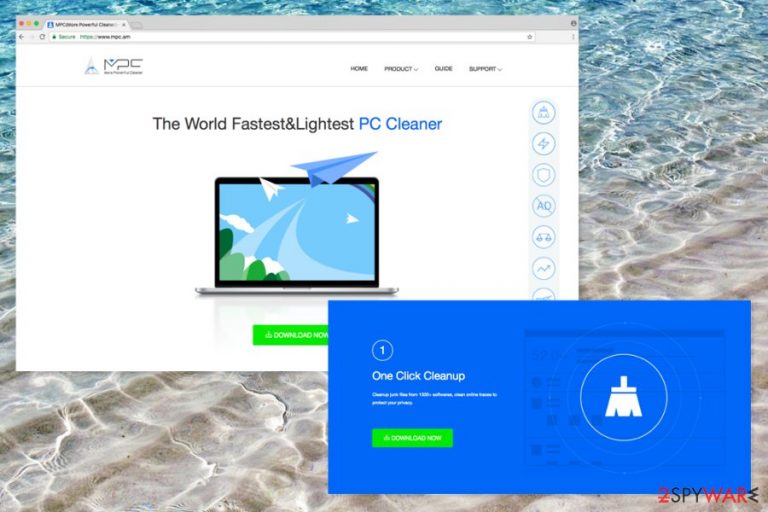
MPC Cleaner is a rogue computer security software developed by DotCash Limited. Alternatively, the app presents itself as More Powerful Cleaner and claims to be “the lightest and fastest and safest PC optimizer with a simple and cool interface.” Unfortunately, security experts have already included this program to “potentially unwanted” category and recommend avoiding it. Beware that this tool seeks the only thing – to generate income to its developer by creating a need for its full version. For that, it starts its activity by detecting numerous PC-related issues and then claims that the only way to fix the system is to buy the full version of MPC Cleaner.
| Summary | |
| Name | MPC Cleaner |
| Type | Rogue software/PUP |
| Developer | DotCash Limited |
| Effects | Installs additional components without permission, displays intrusive ads |
| Distribution | Software bundling, the official website |
| Elimination | Use security software or our manual instructions below |
| Optimization | Use FortectIntego to take care of your PC system |
MPCCleaner claims to be capable of cleaning computer from junk files, vague plug-ins, and corrupt registries. However, you can find out that it can hardly improve your computer's work right after installing it on the system. Such tools like this one are seeking the only thing – trick users into buying their fake license.[1]
Beware that all problems reported by MPC Cleaner scanner are invented. You can check this fact by running another scan with FortectIntego or another reliable security software. We can assure you that it won't find anything reported by this optimizer. By removing entries that were reported by this program as unsafe, you can put your computer into danger.
MPC Cleaner has already been noticed spreading in Chile, Russia, and Poland.[2] The most popular way used to hijack target systems is closely related to other software as this PUP uses bundling as the main distribution technique. You can suspect this system tool[3] on your computer after discovering MPCTray.exe file[4] in C:\Program Files directory.[5]
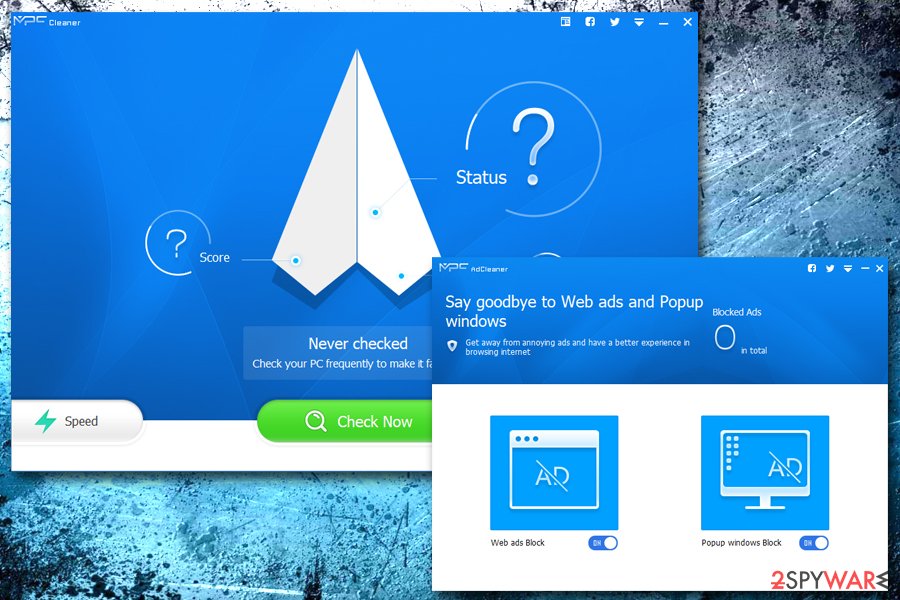
After the successful infiltration, the program starts scanning the system every time you reboot your computer. Then, it displays its fake notifications about serious problems detected on the system. Their aim is to push people into getting its license. Besides, it can slow down your computer system to convince the you that your computer is dealing with serious problems.
So-called MPC Cleaner virus usually states that numerous issues and errors were found in the system and that user needs to fix them right away. However, after looking for these problems with your anti-virus or anti-spyware, you won't find anything because this tool is bogus.
Probably, you have already understood that we do not recommend buying MPC Cleaner license key because this program hardly does anything that would be worth paying money for. It is a deceptive program that delivers false positive system scan results, so you should not fall for its scare tactics.
Neither the trial nor the full version of the program can improve the work of your computer. Keep in mind that it hardly can speed up your system or improve it in another way. Besides, keeping this PUP can result in changes on your browser as it can be set to assign Search.mpc.am as your default search engine and homepage. If that does not convince you, the scan results in Virus Total show that 31 AV engines recognize MPC Cleaner potentially malicious.[6]
If you really want to protect your computer from spyware[7] and malware[8], you should install a well-known and reputable anti-virus program, and forget such questionable tools as this one. To stop annoying ads from interrupting you, you should remove MPC Cleaner from your computer. Steps that you can use to uninstall it are given below this article.
If you can't remove MPC Cleaner folder because it cannot be found in Programs, you should unhide hidden folders. For that, just enter “folder” into the search box on Windows taskbar and select “Show hidden files and folders” from the results.[9]
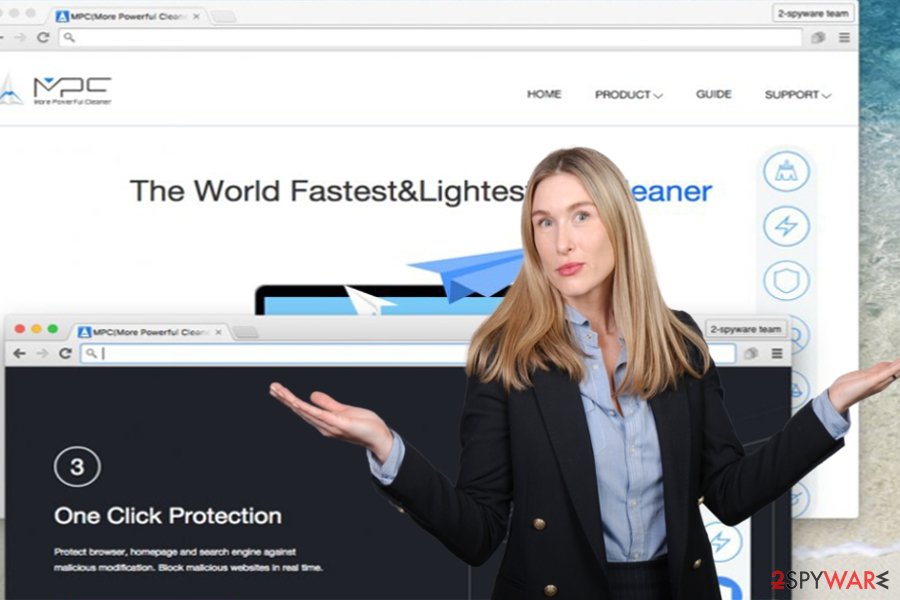
The software might enter the system unnoticed
There are two possible ways to download MPC Cleaner:
1. You can download this program directly from its official website or another download page;
2. You can install this app together with another free program.
In most cases, people end up with rogue PC optimizers without their knowledge. Keep in mind that it can only happen if you tend to download new programs from random download websites or if you usually rush to install them without paying attention to the important information provided in the software’s installation wizard.
PUPs are distributed via bundling technique, which means that they can be added to other free programs and presented as “recommended downloads.” Unfortunately, such “recommendations” are not presented directly. If you want to protect your computer from unwanted programs, it's very important to inspect each freeware as carefully as possible and see whether the free application is bundled with some third-party programs or not.
Luckily, software packages can be easily decomposed by unticking check marks next to pre-selected agreements to install additional components. To do that, you should opt for Advanced or Custom installation option and carefully look through all the provided terms.
Besides, it's always useful to read EULA, Privacy Policy, user feedback and similar information related to your preferred program.
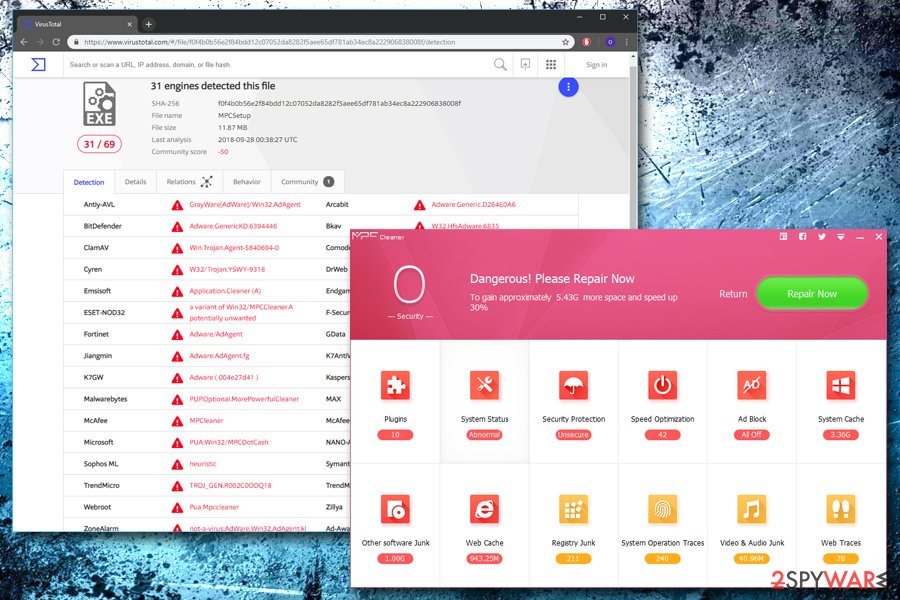
Get rid of MPC Cleaner virus without a pain
MPC Cleaner removal can be initiated either manually or with the help of updated anti-spyware. If you would like to use the first option, you should follow the steps indicated below.
However, keep in mind that there is a wide list of suspicious files that are related to this PUP that should also be uninstalled. Otherwise, they can cause such problems as the program's reappearance on your computer. For example, you can also have the Search.mpc.am virus on your computer which is a well-known browser hijacker. You need to take care of it as well! Besides, numerous people have reported that they can't find MPC Cleaner in Programs.
To remove MPC Cleaner virus with other undesirable programs, and to get the control of your browser back, we strongly recommend you to opt for automatic removal option. For that, you can use programs that are provided right below. They can also be used to optimize your PC's performance.
You may remove virus damage with a help of FortectIntego. SpyHunter 5Combo Cleaner and Malwarebytes are recommended to detect potentially unwanted programs and viruses with all their files and registry entries that are related to them.
Getting rid of MPC Cleaner. Follow these steps
Uninstall from Windows
To remove MPC Cleaner manually, you need to follow steps given below. You need to uninstall all programs (Search.mpc.am and others) that belong to DotCash Limited to prevent its reappearance in the future.
Instructions for Windows 10/8 machines:
- Enter Control Panel into Windows search box and hit Enter or click on the search result.
- Under Programs, select Uninstall a program.

- From the list, find the entry of the suspicious program.
- Right-click on the application and select Uninstall.
- If User Account Control shows up, click Yes.
- Wait till uninstallation process is complete and click OK.

If you are Windows 7/XP user, proceed with the following instructions:
- Click on Windows Start > Control Panel located on the right pane (if you are Windows XP user, click on Add/Remove Programs).
- In Control Panel, select Programs > Uninstall a program.

- Pick the unwanted application by clicking on it once.
- At the top, click Uninstall/Change.
- In the confirmation prompt, pick Yes.
- Click OK once the removal process is finished.
Remove from Google Chrome
To fix Google Chrome after Search.mpc.am hijack, reset this web browser by performing steps below:
Delete malicious extensions from Google Chrome:
- Open Google Chrome, click on the Menu (three vertical dots at the top-right corner) and select More tools > Extensions.
- In the newly opened window, you will see all the installed extensions. Uninstall all the suspicious plugins that might be related to the unwanted program by clicking Remove.

Clear cache and web data from Chrome:
- Click on Menu and pick Settings.
- Under Privacy and security, select Clear browsing data.
- Select Browsing history, Cookies and other site data, as well as Cached images and files.
- Click Clear data.

Change your homepage:
- Click menu and choose Settings.
- Look for a suspicious site in the On startup section.
- Click on Open a specific or set of pages and click on three dots to find the Remove option.
Reset Google Chrome:
If the previous methods did not help you, reset Google Chrome to eliminate all the unwanted components:
- Click on Menu and select Settings.
- In the Settings, scroll down and click Advanced.
- Scroll down and locate Reset and clean up section.
- Now click Restore settings to their original defaults.
- Confirm with Reset settings.

Remove from Microsoft Edge
Delete unwanted extensions from MS Edge:
- Select Menu (three horizontal dots at the top-right of the browser window) and pick Extensions.
- From the list, pick the extension and click on the Gear icon.
- Click on Uninstall at the bottom.

Clear cookies and other browser data:
- Click on the Menu (three horizontal dots at the top-right of the browser window) and select Privacy & security.
- Under Clear browsing data, pick Choose what to clear.
- Select everything (apart from passwords, although you might want to include Media licenses as well, if applicable) and click on Clear.

Restore new tab and homepage settings:
- Click the menu icon and choose Settings.
- Then find On startup section.
- Click Disable if you found any suspicious domain.
Reset MS Edge if the above steps did not work:
- Press on Ctrl + Shift + Esc to open Task Manager.
- Click on More details arrow at the bottom of the window.
- Select Details tab.
- Now scroll down and locate every entry with Microsoft Edge name in it. Right-click on each of them and select End Task to stop MS Edge from running.

If this solution failed to help you, you need to use an advanced Edge reset method. Note that you need to backup your data before proceeding.
- Find the following folder on your computer: C:\\Users\\%username%\\AppData\\Local\\Packages\\Microsoft.MicrosoftEdge_8wekyb3d8bbwe.
- Press Ctrl + A on your keyboard to select all folders.
- Right-click on them and pick Delete

- Now right-click on the Start button and pick Windows PowerShell (Admin).
- When the new window opens, copy and paste the following command, and then press Enter:
Get-AppXPackage -AllUsers -Name Microsoft.MicrosoftEdge | Foreach {Add-AppxPackage -DisableDevelopmentMode -Register “$($_.InstallLocation)\\AppXManifest.xml” -Verbose

Instructions for Chromium-based Edge
Delete extensions from MS Edge (Chromium):
- Open Edge and click select Settings > Extensions.
- Delete unwanted extensions by clicking Remove.

Clear cache and site data:
- Click on Menu and go to Settings.
- Select Privacy, search and services.
- Under Clear browsing data, pick Choose what to clear.
- Under Time range, pick All time.
- Select Clear now.

Reset Chromium-based MS Edge:
- Click on Menu and select Settings.
- On the left side, pick Reset settings.
- Select Restore settings to their default values.
- Confirm with Reset.

Remove from Mozilla Firefox (FF)
Delete all related components from Mozilla Firefox web browser, including MPC Search hijacker:
Remove dangerous extensions:
- Open Mozilla Firefox browser and click on the Menu (three horizontal lines at the top-right of the window).
- Select Add-ons.
- In here, select unwanted plugin and click Remove.

Reset the homepage:
- Click three horizontal lines at the top right corner to open the menu.
- Choose Options.
- Under Home options, enter your preferred site that will open every time you newly open the Mozilla Firefox.
Clear cookies and site data:
- Click Menu and pick Settings.
- Go to Privacy & Security section.
- Scroll down to locate Cookies and Site Data.
- Click on Clear Data…
- Select Cookies and Site Data, as well as Cached Web Content and press Clear.

Reset Mozilla Firefox
If clearing the browser as explained above did not help, reset Mozilla Firefox:
- Open Mozilla Firefox browser and click the Menu.
- Go to Help and then choose Troubleshooting Information.

- Under Give Firefox a tune up section, click on Refresh Firefox…
- Once the pop-up shows up, confirm the action by pressing on Refresh Firefox.

Delete from Safari
Remove unwanted extensions from Safari:
- Click Safari > Preferences…
- In the new window, pick Extensions.
- Select the unwanted extension and select Uninstall.

Clear cookies and other website data from Safari:
- Click Safari > Clear History…
- From the drop-down menu under Clear, pick all history.
- Confirm with Clear History.

Reset Safari if the above-mentioned steps did not help you:
- Click Safari > Preferences…
- Go to Advanced tab.
- Tick the Show Develop menu in menu bar.
- From the menu bar, click Develop, and then select Empty Caches.

After uninstalling this potentially unwanted program (PUP) and fixing each of your web browsers, we recommend you to scan your PC system with a reputable anti-spyware. This will help you to get rid of MPC Cleaner registry traces and will also identify related parasites or possible malware infections on your computer. For that you can use our top-rated malware remover: FortectIntego, SpyHunter 5Combo Cleaner or Malwarebytes.
How to prevent from getting system tools
Choose a proper web browser and improve your safety with a VPN tool
Online spying has got momentum in recent years and people are getting more and more interested in how to protect their privacy online. One of the basic means to add a layer of security – choose the most private and secure web browser. Although web browsers can't grant full privacy protection and security, some of them are much better at sandboxing, HTTPS upgrading, active content blocking, tracking blocking, phishing protection, and similar privacy-oriented features. However, if you want true anonymity, we suggest you employ a powerful Private Internet Access VPN – it can encrypt all the traffic that comes and goes out of your computer, preventing tracking completely.
Lost your files? Use data recovery software
While some files located on any computer are replaceable or useless, others can be extremely valuable. Family photos, work documents, school projects – these are types of files that we don't want to lose. Unfortunately, there are many ways how unexpected data loss can occur: power cuts, Blue Screen of Death errors, hardware failures, crypto-malware attack, or even accidental deletion.
To ensure that all the files remain intact, you should prepare regular data backups. You can choose cloud-based or physical copies you could restore from later in case of a disaster. If your backups were lost as well or you never bothered to prepare any, Data Recovery Pro can be your only hope to retrieve your invaluable files.
- ^ Chris Hoffman. Why Memory Optimizers and RAM Boosters Are Worse Than Useless. How to Geek. A Site for Geeks, Created by Geeks.
- ^ UsunWirusa. UsunWirusa. Polish site about computer viruses and their removal.
- ^ What are System Tools and how to remove them?. 2spyware. Virus removal techniques and strategies.
- ^ What is MPCTray.exe?. File.net. Microsoft Partner.
- ^ Where is Program Files directory. Wikipedia, the free encyclopedia.
- ^ f0f4b0b56e2f84bdd12c07052da8282f5aee65df781ab34ec8a222906838008f. Virus Total. File scan engine.
- ^ What is spyware and how to prevent it?. Microsoft Safety and Security Center.
- ^ Definition of malware (malicious software). Norton UK Blog.
- ^ Show hidden files. Applies to: Windows 7Windows 10Windows 8.1. Windows support.
