Mppq ransomware (Recovery Instructions Included) - virus
Mppq virus Removal Guide
What is Mppq ransomware?
Files appended with .mppq extension? Your Windows machine was hit by ransomware
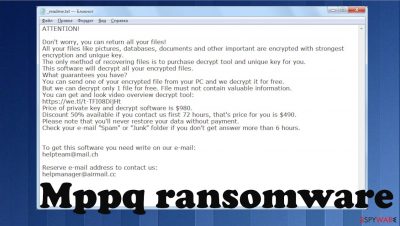
If you are looking for information on why your files can no longer be opened and are marked with a .mppq extension, you came to the right place. We will explain on what ransomware is and how to deal with this high-risk infection in the most efficient way.
Unfortunately, but ransomware continues to thrive, and became one of the most lucrative malware businesses out there. This particular example belongs to one of the most prevalent crypto-malware families that affect hundreds of users from the USA, Spain, Germany, Thailand, and other countries, daily.
Once installed, Mppq ransomware uses a sophisticated RSA algorithm to lock pictures, videos, documents, and other files. Please rest assured that this infection doesn't modify the file contents. It just prevents you from accessing them.
After encryption, _readme.txt ransom note is delivered, where the attackers state their demands in order for victims to return their files. According to the message, users can retain half of the initial ransom payment if they contact the criminals within 72 hours of the infection and “only” pay $490 instead of the original $980 sum in Bitcoin. Threat actors also leave contact emails to be used for communication purposes:
- helpteam@mail.cc
- helpmanager@airmail.cc.
The possibility of saving half of the initial decrytptor price could push victims into making rash decisions and forwarding the funds to the criminals over. However, victims of Mppq file virus don't have to do that as Emisoft, and other security companies are working on free decryption software for the Djvu family ransomware. While these decrytptors might not always work, you will never know until you try it for yourself, as each case of the infection and data encryption can be different technically.
By reading this article, you will find out all possible ways you can recover files encrypted by this cryptovirus, remove it from your infected Windows computer, and find out how to use tools to repair damaged system files.
| name | Mppq virus |
|---|---|
| Type | Ransomware, file-locker |
| Family | Djvu/STOP ransomware |
| Symptoms of infection | User is unable to open any personal files (documents, pictures, databases, etc.) on the device and some programs, especially security-related, can't be launched; files appear to be renamed; ransom note appears on the desktop |
| Appended file marker | .mppq extension |
| Distribution | Cyber threats from this family usually infect computers of unaware file-sharing platform users |
| Elimination | To remove ransomware, you have to scan your infected device with reputable security software updated with the latest virus signatures |
| System health | To repair virus made alterations to the core system settings, we highly advise you to use the FortectIntego system diagnostics tool |
Pahd virus and other Djvu family ransomware are the most proliferate ones in the world. According to a cybersecurity analytics report,[1] attacks by viruses from this lineage account for more than 50% of all reported ransomware attacks.
Ransom note in .paas file virus doesn't differ from this virus version. That's one of many similarities of file-locker from this family. Few others are that the contact emails rarely change and that all data is encrypted using a military-grade RSA 2048 coding algorithm.[2]
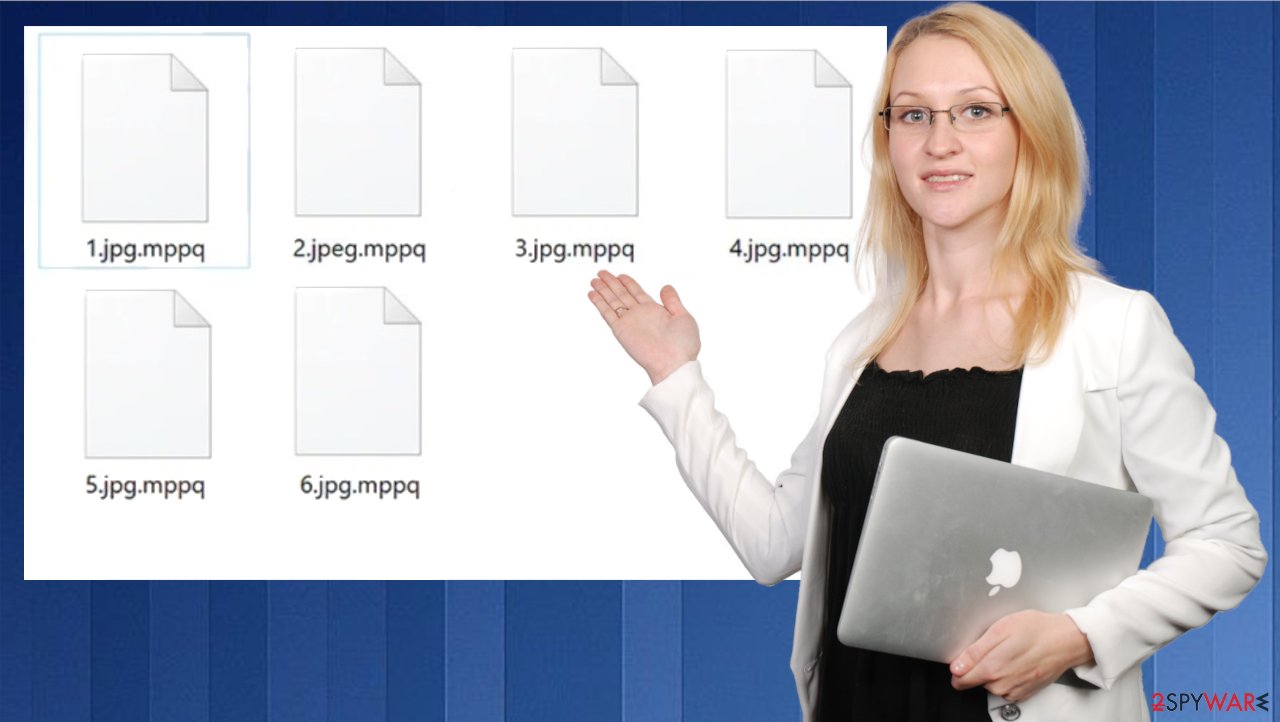
If you see the ransom note shown below, please don't succumb to the assailants' demands and stay calm. The infection has already done its dirty deed, and it accomplished its mission. Instead of believing a word in that note and expanding criminal empire with your money, remove Mppq virus and try other data recovery options. It's worth mentioning that the removal and recovery process is much easier if you've kept data backups.
ATTENTION!
Don't worry, you can return all your files!
All your files like pictures, databases, documents and other important are encrypted with strongest encryption and unique key.
The only method of recovering files is to purchase decrypt tool and unique key for you.
This software will decrypt all your encrypted files.
What guarantees you have?
You can send one of your encrypted file from your PC and we decrypt it for free.
But we can decrypt only 1 file for free. File must not contain valuable information.
You can get and look video overview decrypt tool:
hxxps://we.tl/t-9CYW99VhUR
Price of private key and decrypt software is $980.
Discount 50% available if you contact us first 72 hours, that's price for you is $490.
Please note that you'll never restore your data without payment.
Check your e-mail “Spam” or “Junk” folder if you don't get answer more than 6 hours.To get this software you need write on our e-mail:
helpteam@mail.chReserve e-mail address to contact us:
helpmanager@airmail.ccYour personal ID:
The first step to a successful recovery is to remove Mppq ransomware
If this file-locker virus infected your device, you have to realize that cybercriminals have achieved their primary goal. But the next step is to convince you to pay the ransom in Bitcoins. If you withhold from contacting the criminals and forwarding them the money, their mission would be unsuccessful.
By not paying the malware developers, you would do the world a favor as they would have wasted their time and money. Therefore, they wouldn't increase their income that used to attack more innocent people like yourself, develop more advanced ransomware and means to distribute it.
Thus the only reasonable thing to do is to remove the cyber infection right away. When a ransomware attack is spotted, the first thing you need to do is to unplug your device from the internet either by unplugging the ethernet cable or by switching off the WiFi.
That should be done because some cryptoviruses are able to spread to connected devices and can also encrypt data stored on them. Thus your backups could also be in danger. When the encryption is completed, and _readme.txt ransom note appears, copy all files critical data to a removable storage device, such as an SSD, USB, etc. You can skip that if you've kept backups and they weren't compromised.
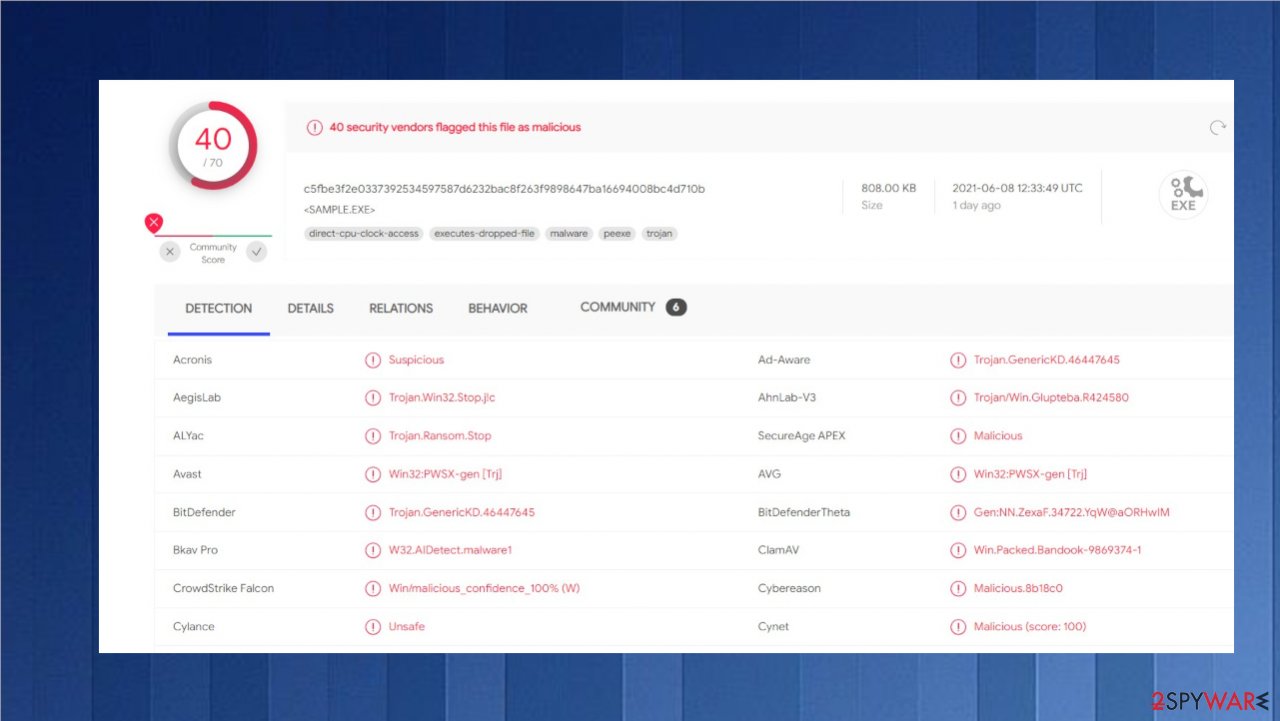
Then download Malwarebytes, a trustworthy anti-malware tool that will automatically remove the virus from your infected Windows computer. Please note that you have to update its virus database before scanning the whole system. There have been reports stating that this ransomware could block the download or launching of security-related software.
If that's the case with the infection on your computer, please follow the illustrated instructions below to reboot the device in Safe Mode with Networking mode. If you're running Windows 10/8:
- Right-click on the Start button and select Settings.
- Scroll down to pick Update & Security.
- On the left side of the window, pick Recovery.
- Now scroll down to find the Advanced Startup section.
- Click Restart now.
- Select Troubleshoot.
- Go to Advanced options.
- Select Startup Settings.
- Click Restart.
- Press 5 or click 5) Enable Safe Mode with Networking.
![Press F5 to enable Safe Mode with Networking Press F5 to enable Safe Mode with Networking]()
If your infected device is running on Windows 7/Vista/XP, please follow these instructions.
- Click Start > Shutdown > Restart > OK.
- When your computer becomes active, start pressing the F8 button (if that does not work, try F2, F12, Del, etc. – it all depends on your motherboard model) multiple times until you see the Advanced Boot Options window.
- Select Safe Mode with Networking from the list.
![Windows XP/7 Windows XP/7]()
Once your computer is rebooted in this mode, you can download SpyHunter 5Combo Cleaner or another reputable antivirus software, update it with the latest definitions, and perform a full system scan to remove Mppq file virus and all its malicious components from the system forever.
Another important reason for having a proper security tool is because of how most ransomware is distributed. Cybersecurity community experts[3] report that most of these hazardous PC infections arrive in the system camouflaged as regular files through file-sharing platforms, particularly popular torrent domains.
Anti-malware software is constantly scanning all internet traffic and all incoming files. If a file raises any flags or seems at least a bit suspicious, it is immediately sandboxed or quarantined. Therefore the malicious file has no chance of infecting the targeted computer.
Methods for Mppq file recovery and ways to restore system settings
Only when the infection is completely abolished with trustworthy anti-malware software can you proceed to this step. The first part of it is meant to recover all damage caused by the malware. As mentioned before, it makes tons of modifications to the system to establish persistence and quickly reach its goal.
It alters host files, preventing users from visiting security-related domains, including our website. It also deletes Shadow Volume Copies meant to restore old file versions, edits Windows Registry and other core system settings. Even after the ransomware is removed, these modifications could lead to BSoDs, freezing, and other system failures.
Therefore you have to take care of the system's health. The easiest way to fix all irregularities is by running system diagnostics with time-tested, compatible software such as the FortectIntego. Since it will fix all issues automatically, all you need to do is:
- Download the application by clicking on the link above
- Click on the ReimageRepair.exe
![Reimage download Reimage download]()
- If User Account Control (UAC) shows up, select Yes
- Press Install and wait till the program finishes the installation process
- The analysis of your machine will begin immediately
- Once complete, check the results – they will be listed in the Summary
- You can now click on each of the issues and fix them manually
- If you see many problems that you find difficult to fix, we recommend you purchase the license and fix them automatically.
![Reimage results Reimage results]()
By scanning your device with this software, you can rest assured that various abnormal PC behavior is in the past. Make sure to perform such a scan at least once a week to keep your system files and settings and bay. After removing the infections and cleaning the computer with FortectIntego software, you can proceed to data recovery.
If you had backups, now you can safely connect to them and recover your data. If not, we're going to propose the most plausible way to recover Mppq files. You will have to download Emsisoft decryption software from its official website and scan your device for encrypted files.
It is important to mention that this tool will not work for everyone – it only works only if files were locked with an offline ID due to the infection failing to communicate with its remote servers. If that's the case, somebody from the victims has to retrieve an offline key and then share it with security researchers at Emsisoft.
That's why you might not be able to recover the encrypted data immediately. Therefore, if the decryption software says your data was locked with an offline ID but cannot be recovered currently, you should try that later. You also need to upload some files – an encrypted one and a healthy one to the company's servers before you proceed.
- Download the app from the official Emsisoft website.
- After pressing the Download button, a small pop-up at the bottom, titled decrypt_STOPDjvu.exe, should show up – click it.
![Mppq ransomware Mppq ransomware]()
- If User Account Control (UAC) message shows up, press Yes.
- Agree to License Terms by pressing Yes.
- After Disclaimer shows up, press OK.
- The tool should automatically populate the affected folders, although you can also do it by pressing Add folder at the bottom.
![Mppq ransomware Mppq ransomware]()
- Press Decrypt.
![Mppq ransomware Mppq ransomware]()
If the tool wasn't able to recover Mppq files, please don't get upset. Below you'll find instructions prepared by our IT specialists on other methods for recovering your files. We've also posted manuals for other useful tricks as to how to back up files and repair the host files.
Please remember that you can't rely 100% on any cybersecurity software as all applications might have vulnerabilities or outdated virus signatures. Although having a trustworthy anti-malware tool is a great way to protect your device from various infections lurking on the internet, you still have to be attentive while browsing the internet.
Please be careful when opening any emails that sender you don't know, don't download suspicious-looking attachments stating that you must open it immediately, refrain from downloading anything from file-sharing platforms, and stay away from ads promising deals that look too good to be true.
Getting rid of Mppq virus. Follow these steps
Restore Windows "hosts" file to its original state
Some ransomware might modify Windows hosts file in order to prevent users from accessing certain websites online. For example, Djvu ransomware variants add dozens of entries containing URLs of security-related websites, such as 2-spyware.com. Each of the entries means that users will not be able to access the listed web addresses and will receive an error instead.
Here's an example of “hosts” file entries that were injected by ransomware:

In order to restore your ability to access all websites without restrictions, you should either delete the file (Windows will automatically recreate it) or remove all the malware-created entries. If you have never touched the “hosts” file before, you should simply delete it by marking it and pressing Shift + Del on your keyboard. For that, navigate to the following location:
C:\\Windows\\System32\\drivers\\etc\\

Restore files using data recovery software
Since many users do not prepare proper data backups prior to being attacked by ransomware, they might often lose access to their files permanently. Paying criminals is also very risky, as they might not fulfill the promises and never send back the required decryption tool.
While this might sound terrible, not all is lost – data recovery software might be able to help you in some situations (it highly depends on the encryption algorithm used, whether ransomware managed to complete the programmed tasks, etc.). Since there are thousands of different ransomware strains, it is immediately impossible to tell whether third-party software will work for you.
Therefore, we suggest trying regardless of which ransomware attacked your computer. Before you begin, several pointers are important while dealing with this situation:
- Since the encrypted data on your computer might permanently be damaged by security or data recovery software, you should first make backups of it – use a USB flash drive or another storage.
- Only attempt to recover your files using this method after you perform a scan with anti-malware software.
Install data recovery software
- Download Data Recovery Pro.
- Double-click the installer to launch it.

- Follow on-screen instructions to install the software.

- As soon as you press Finish, you can use the app.
- Select Everything or pick individual folders where you want the files to be recovered from.

- Press Next.
- At the bottom, enable Deep scan and pick which Disks you want to be scanned.

- Press Scan and wait till it is complete.

- You can now pick which folders/files to recover – don't forget you also have the option to search by the file name!
- Press Recover to retrieve your files.

Find a working decryptor for your files
File encryption is a process that is similar to applying a password to a particular file or folder. However, from a technical point of view, encryption is fundamentally different due to its complexity. By using encryption, threat actors use a unique set of alphanumeric characters as a password that can not easily be deciphered if the process is performed correctly.
There are several algorithms that can be used to lock data (whether for good or bad reasons); for example, AES uses the symmetric method of encryption, meaning that the key used to lock and unlock files is the same. Unfortunately, it is only accessible to the attackers who hold it on a remote server – they ask for a payment in exchange for it. This simple principle is what allows ransomware authors to prosper in this illegal business.
While many high-profile ransomware strains such as Djvu or Dharma use immaculate encryption methods, there are plenty of failures that can be observed within the code of some novice malware developers. For example, the keys could be stored locally, which would allow users to regain access to their files without paying. In some cases, ransomware does not even encrypt files due to bugs, although victims might believe the opposite due to the ransom note that shows up right after the infection and data encryption is completed.
Therefore, regardless of which crypto-malware affects your files, you should try to find the relevant decryptor if such exists. Security researchers are in a constant battle against cybercriminals. In some cases, they manage to create a working decryption tool that would allow victims to recover files for free.
Once you have identified which ransomware you are affected by, you should check the following links for a decryptor:
- No More Ransom Project
- Free Ransomware Decryptors by Kaspersky
- Free Ransomware Decryption Tools from Emsisoft
- Avast decryptors

If you can't find a decryptor that works for you, you should try the alternative methods we list below. Additionally, it is worth mentioning that it sometimes takes years for a working decryption tool to be developed, so there are always hopes for the future.
Create data backups to avoid file loss in the future
One of the many countermeasures for home users against ransomware is data backups. Even if your Windows get corrupted, you can reinstall everything from scratch and retrieve files from backups with minimal losses overall. Most importantly, you would not have to pay cybercriminals and risk your money as well.
Therefore, if you have already dealt with a ransomware attack, we strongly advise you to prepare backups for future use. There are two options available to you:
- Backup on a physical external drive, such as a USB flash drive or external HDD.
- Use cloud storage services.
The first method is not that convenient, however, as backups need to constantly be updated manually – although it is very reliable. Therefore, we highly advise choosing cloud storage instead – it is easy to set up and efficient to sustain. The problem with it is that storage space is limited unless you want to pay for the subscription.
Using Microsoft OneDrive
OneDrive is a built-in tool that comes with every modern Windows version. By default, you get 5 GB of storage that you can use for free. You can increase that storage space, but for a price. Here's how to setup backups for OneDrive:
- Click on the OneDrive icon within your system tray.
- Select Help & Settings > Settings.

- If you don't see your email under the Account tab, you should click Add an account and proceed with the on-screen instructions to set yourself up.

- Once done, move to the Backup tab and click Manage backup.

- Select Desktop, Documents, and Pictures, or a combination of whichever folders you want to backup.
- Press Start backup.

After this, all the files that are imported into the above-mentioned folders will be automatically backed for you. If you want to add other folders or files, you have to do that manually. For that, open File Explorer by pressing Win + E on your keyboard, and then click on the OneDrive icon. You should drag and drop folders you want to backup (or you can use Copy/Paste as well).
Using Google Drive
Google Drive is another great solution for free backups. The good news is that you get as much as 15GB for free by choosing this storage. There are also paid versions available, with significantly more storage to choose from.
You can access Google Drive via the web browser or use a desktop app you can download on the official website. If you want your files to be synced automatically, you will have to download the app, however.
- Download the Google Drive app installer and click on it.

- Wait a few seconds for it to be installed.

- Now click the arrow within your system tray – you should see Google Drive icon there, click it once.

- Click Get Started.

- Enter all the required information – your email/phone, and password.

- Now pick what you want to sync and backup. You can click on Choose Folder to add additional folders to the list.
- Once done, pick Next.

- Now you can select to sync items to be visible on your computer.
- Finally, press Start and wait till the sync is complete. Your files are now being backed up.
Finally, you should always think about the protection of crypto-ransomwares. In order to protect your computer from Mppq and other ransomwares, use a reputable anti-spyware, such as FortectIntego, SpyHunter 5Combo Cleaner or Malwarebytes
How to prevent from getting ransomware
Protect your privacy – employ a VPN
There are several ways how to make your online time more private – you can access an incognito tab. However, there is no secret that even in this mode, you are tracked for advertising purposes. There is a way to add an extra layer of protection and create a completely anonymous web browsing practice with the help of Private Internet Access VPN. This software reroutes traffic through different servers, thus leaving your IP address and geolocation in disguise. Besides, it is based on a strict no-log policy, meaning that no data will be recorded, leaked, and available for both first and third parties. The combination of a secure web browser and Private Internet Access VPN will let you browse the Internet without a feeling of being spied or targeted by criminals.
No backups? No problem. Use a data recovery tool
If you wonder how data loss can occur, you should not look any further for answers – human errors, malware attacks, hardware failures, power cuts, natural disasters, or even simple negligence. In some cases, lost files are extremely important, and many straight out panic when such an unfortunate course of events happen. Due to this, you should always ensure that you prepare proper data backups on a regular basis.
If you were caught by surprise and did not have any backups to restore your files from, not everything is lost. Data Recovery Pro is one of the leading file recovery solutions you can find on the market – it is likely to restore even lost emails or data located on an external device.
- ^ Ransomware statistics for 2021: Q1 report. Emsisoft. Security blog.
- ^ RSA numbers. Wikipedia. The free encyclopedia.
- ^ Virusai. Virusai. Virus removal guides and news.























