M@r1a ransomware (Support Scam Virus) - Decryption Steps Included
M@r1a virus Removal Guide
What is M@r1a ransomware?
M@r1a ransomware – a dangerous cryptovirus which urges $50 in exchange for the decryption tool
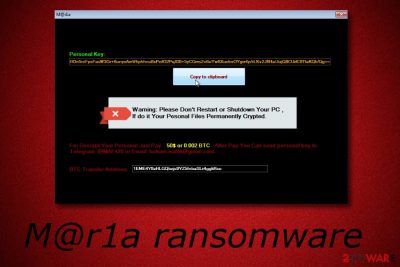
M@r1a ransomware, also known as .mariacbc Files Virus, appears in the computer system thanks to phishing email messages. Once installed, this cyber threat starts modifying the Windows Registry[1] by adding dubious registries to it. After this secret activity, M@r1a virus begins the encryption process. The ransomware uses unique encryption algorithms such as AES or RSA to lock important files on the infected computer and adds the .mariacbc extension to each of it. Furthermore, the virus displays a ransom message named ReadME-M@r1a.txt which purpose is to announce about the secret encryption and urge 0.002 BTC ($50) as the price needed for the decryption key. Additionally, crooks give the farhani.ma98@gmail.com email address and the @ MAF420 telegram as a way to contact them.
| Name | M@r1a |
|---|---|
| Also known as | .mariacbc Files Virus |
| Category | Ransomware |
| Danger level | Very high. Locks files which can lead to permanent data loss |
| Appendix added | .mariacbc |
| Ransom message | ReadME-M@r1a.txt |
| Encryption algorithm | AES-256 |
| Ransom type | 0.002 BTC ($50) |
| Contacts | farhani.ma98@gmail.com, @ MAF420 |
| Distribution | Spam messages and their attachments |
| Removal | Get rid of the virus and use FortectIntego to detect all damaged objects |
Once M@r1a ransomware enters your computer system you will recognize this dangerous cryptovirus from its specific extension and this ransom message:
the Personal Key
[On5niFpsfas ***]
Warning: Please the Do not the Restart or Shutdown Your the PC,
the If do IT Pesonal Your Files Permanently Crypted.
For Decrypt Your Personal Just Pay 50 $ or 0.002 BTC. The Pay You the Can of After the send key to personal
Telegram: @ MAF420 or Email: farhani.ma98@gmail.com
The BTC Transfer the Address: 1EME4Y8zHLGQbzjs9YZ5fnbaSLt4ggkRso
As we can see, crooks who spread M@r1a ransomware demand a particular ransom which needs to be paid if wanted to receive a decryption tool for locked files. However, do not rush to trust these people. Usually, cybercriminals are very likely to scam gullible users after they get the money. We offer to stay away from any contact with the crooks. As another option, try recovering your files by using our provided data recovery tools that can be found under this article.
Sometimes, ransomware viruses[2] can cause malware infiltration. They clean paths for other viruses, and threats such as Trojans[3] can easily reach the system. This can cause even more damage and complicate the elimination process. Because of this reason, make sure you perform the M@r1a ransomware removal as soon as you spot the first symptoms that relate to this dangerous computer infection.
Even though criminals use unique ciphers such as RSA or AES to make the encoding process almost impossible to identify, you should not fall for believing in the crooks' promises as there is a very big possibility that they are false. Remove M@r1a virus and prepare for the future. Store important data on USB devices to keep it unreachable from anyone else, except you. Moreover, you should consider installing FortectIntego which will detect all the damage that was done by the ransomware.
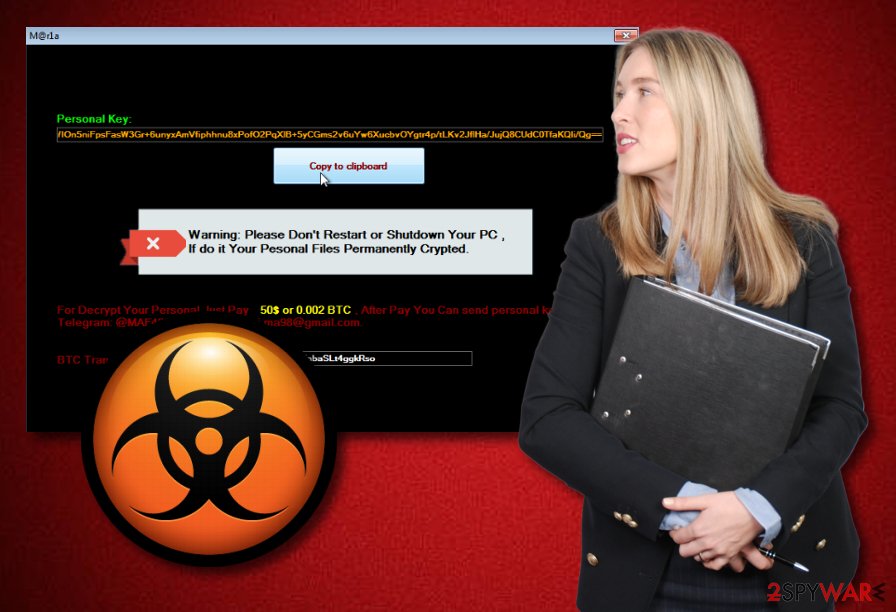
Take precautionary steps to avoid ransomware viruses
According to tech experts from NoVirus.uk website[4], ransomware can be avoided like any other computer infection if you just put a little bit of effort of in it. Note that ransomware viruses can spread via:
- spam messages and their malicious attachments;
- potentially dangerous websites.
You can avoid secret ransomware infiltration by deleting all dubious messages you receive. If you find an email with some attachments that come from a questionable sender – better eliminate them, otherwise, you might get yourself and your computer system into trouble. Moreover, avoid visiting dubious-looking sites and eliminate all PUPs if you have some in your system. Adware and browser hijackers are very likely to redirect users to potentially harmful web pages.
Another good option would be to choose a reliable antivirus program and install it into your computer system. Do not hesitate to invest in a truly reputable tool as if taken care of properly, such software will protect the computer and all its system components from various threats and problems.
Terminate M@r1a ransomware
If you have spotted files encrypted with the .mariacbc extension, do not hurry to perform the decryption process with the data recovery tools. First, you need to remove M@r1a virus from your computer system, otherwise, all your activity will be useless as the dangerous cyber threat will renew itself and the encryption with the next computer boot. Use software such as FortectIntego, SpyHunter 5Combo Cleaner, or Malwarebytes to find all damaged objects.
Perform the M@r1a ransomware removal by using reputable anti-malware tools. Manual elimination is not possible for this case as the cyber threat appears to be too dangerous to get rid of by your own. After the process is finished, refresh the entire computer system to ensure that no virus-related components are still active. Now, you can start thinking about the data recovery techniques. Check out our third-party provided software below this text.
Getting rid of M@r1a virus. Follow these steps
Manual removal using Safe Mode
You should activate the Safe Mode with Networking function if you want to disable the ransomware virus:
Important! →
Manual removal guide might be too complicated for regular computer users. It requires advanced IT knowledge to be performed correctly (if vital system files are removed or damaged, it might result in full Windows compromise), and it also might take hours to complete. Therefore, we highly advise using the automatic method provided above instead.
Step 1. Access Safe Mode with Networking
Manual malware removal should be best performed in the Safe Mode environment.
Windows 7 / Vista / XP
- Click Start > Shutdown > Restart > OK.
- When your computer becomes active, start pressing F8 button (if that does not work, try F2, F12, Del, etc. – it all depends on your motherboard model) multiple times until you see the Advanced Boot Options window.
- Select Safe Mode with Networking from the list.

Windows 10 / Windows 8
- Right-click on Start button and select Settings.

- Scroll down to pick Update & Security.

- On the left side of the window, pick Recovery.
- Now scroll down to find Advanced Startup section.
- Click Restart now.

- Select Troubleshoot.

- Go to Advanced options.

- Select Startup Settings.

- Press Restart.
- Now press 5 or click 5) Enable Safe Mode with Networking.

Step 2. Shut down suspicious processes
Windows Task Manager is a useful tool that shows all the processes running in the background. If malware is running a process, you need to shut it down:
- Press Ctrl + Shift + Esc on your keyboard to open Windows Task Manager.
- Click on More details.

- Scroll down to Background processes section, and look for anything suspicious.
- Right-click and select Open file location.

- Go back to the process, right-click and pick End Task.

- Delete the contents of the malicious folder.
Step 3. Check program Startup
- Press Ctrl + Shift + Esc on your keyboard to open Windows Task Manager.
- Go to Startup tab.
- Right-click on the suspicious program and pick Disable.

Step 4. Delete virus files
Malware-related files can be found in various places within your computer. Here are instructions that could help you find them:
- Type in Disk Cleanup in Windows search and press Enter.

- Select the drive you want to clean (C: is your main drive by default and is likely to be the one that has malicious files in).
- Scroll through the Files to delete list and select the following:
Temporary Internet Files
Downloads
Recycle Bin
Temporary files - Pick Clean up system files.

- You can also look for other malicious files hidden in the following folders (type these entries in Windows Search and press Enter):
%AppData%
%LocalAppData%
%ProgramData%
%WinDir%
After you are finished, reboot the PC in normal mode.
Remove M@r1a using System Restore
Turn on the System Restore feature to deactivate M@r1a ransomware:
-
Step 1: Reboot your computer to Safe Mode with Command Prompt
Windows 7 / Vista / XP- Click Start → Shutdown → Restart → OK.
- When your computer becomes active, start pressing F8 multiple times until you see the Advanced Boot Options window.
-
Select Command Prompt from the list

Windows 10 / Windows 8- Press the Power button at the Windows login screen. Now press and hold Shift, which is on your keyboard, and click Restart..
- Now select Troubleshoot → Advanced options → Startup Settings and finally press Restart.
-
Once your computer becomes active, select Enable Safe Mode with Command Prompt in Startup Settings window.

-
Step 2: Restore your system files and settings
-
Once the Command Prompt window shows up, enter cd restore and click Enter.

-
Now type rstrui.exe and press Enter again..

-
When a new window shows up, click Next and select your restore point that is prior the infiltration of M@r1a. After doing that, click Next.


-
Now click Yes to start system restore.

-
Once the Command Prompt window shows up, enter cd restore and click Enter.
Bonus: Recover your data
Guide which is presented above is supposed to help you remove M@r1a from your computer. To recover your encrypted files, we recommend using a detailed guide prepared by 2-spyware.com security experts.If you have spotted files encrypted by M@r1a ransomware and have been wondering how to recover them, we can say that you have come to the right place. We have provided some data recovery methods that you will find below. Try some of them and maybe you will have a chance to get important data back.
If your files are encrypted by M@r1a, you can use several methods to restore them:
Using Data Recovery Pro tool might let you get important information back:
Try this method if you want to recover ransomware-encrypted documents. Make sure you complete each step as shown in the instructions to reach the best results.
- Download Data Recovery Pro;
- Follow the steps of Data Recovery Setup and install the program on your computer;
- Launch it and scan your computer for files encrypted by M@r1a ransomware;
- Restore them.
Try Windows Previous Versions feature to recover lost data:
This method might appear to be truly helpful if you have activated the System Restore feature before the cyber attack.
- Find an encrypted file you need to restore and right-click on it;
- Select “Properties” and go to “Previous versions” tab;
- Here, check each of available copies of the file in “Folder versions”. You should select the version you want to recover and click “Restore”.
Shadow Explorer might recover your files:
However, note that this tool might work only if the ransomware virus did not erase Shadow Volume Copies of encrypted documents.
- Download Shadow Explorer (http://shadowexplorer.com/);
- Follow a Shadow Explorer Setup Wizard and install this application on your computer;
- Launch the program and go through the drop down menu on the top left corner to select the disk of your encrypted data. Check what folders are there;
- Right-click on the folder you want to restore and select “Export”. You can also select where you want it to be stored.
Sadly, IT experts have not discovered an official decryptor for M@r1a ransomware yet.
Finally, you should always think about the protection of crypto-ransomwares. In order to protect your computer from M@r1a and other ransomwares, use a reputable anti-spyware, such as FortectIntego, SpyHunter 5Combo Cleaner or Malwarebytes
How to prevent from getting ransomware
Do not let government spy on you
The government has many issues in regards to tracking users' data and spying on citizens, so you should take this into consideration and learn more about shady information gathering practices. Avoid any unwanted government tracking or spying by going totally anonymous on the internet.
You can choose a different location when you go online and access any material you want without particular content restrictions. You can easily enjoy internet connection without any risks of being hacked by using Private Internet Access VPN.
Control the information that can be accessed by government any other unwanted party and surf online without being spied on. Even if you are not involved in illegal activities or trust your selection of services, platforms, be suspicious for your own security and take precautionary measures by using the VPN service.
Backup files for the later use, in case of the malware attack
Computer users can suffer from data losses due to cyber infections or their own faulty doings. Ransomware can encrypt and hold files hostage, while unforeseen power cuts might cause a loss of important documents. If you have proper up-to-date backups, you can easily recover after such an incident and get back to work. It is also equally important to update backups on a regular basis so that the newest information remains intact – you can set this process to be performed automatically.
When you have the previous version of every important document or project you can avoid frustration and breakdowns. It comes in handy when malware strikes out of nowhere. Use Data Recovery Pro for the data restoration process.
- ^ Registry. Computer Hope. Free computer help since 1998.
- ^ Margaret Rouse. Ransomware. Search Security. Tech Target.
- ^ Pieter Arntz. What are Trojans?. Malwarebytes Labs. Tech-related information.
- ^ NoVirus.uk. NoVirus.uk. Spyware news.





















