Mumadspod.com ads (scam) - Free Instructions
Mumadspod.com ads Removal Guide
What is Mumadspod.com ads?
Mumadspod.com is a deceptive website trying to convince people to allow notification delivery
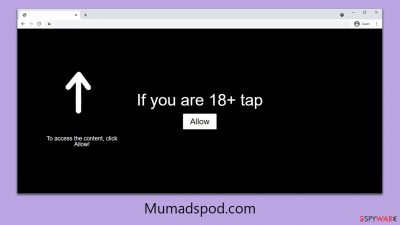
Many individuals may be perplexed by the sudden appearance of Mumadspod.com ads on their desktops. These pop-ups occur because users have inadvertently allowed Mumadspod.com to send push notifications to their computers or mobile devices. Often, users don't remember granting such permission, which is understandable given that scammers commonly use misleading tactics to deceive people into consenting to these notifications.
The push notifications from Mumadspod.com are notably aggressive and intrusive. They appear regardless of the user's current web activity and can overshadow other applications in use. A significant concern with these ads is their unsafe nature; they frequently contain phishing attempts and links to harmful websites. Such content poses a risk of malware infection or could lead to the unintentional disclosure of personal information.
For those experiencing this issue, it's crucial to refrain from interacting with any Mumadspod.com pop-ups. Additionally, it's advisable to inspect your system for the presence of adware or other malicious software, as unexpected redirects to dubious websites often indicate such infections. This article not only guides you on how to stop the bothersome push notifications but also provides comprehensive steps for removing any associated malware from your device.
| Name | Mumadspod.com |
| Type | Push notifications, ads, pop-ups, scam |
| Distribution | Users allow push notifications in after they click the “Allow” button within the prompt upon site entry |
| Symptoms | Pop-up notifications are shown on a desktop at random times |
| Risks | Various security problems due to exposure to scams, monetary losses, system infections, etc. |
| Removal | To stop annoying push notifications, utilize the browser's settings. After that, make sure your computer isn't infected with adware or malware – scan it using SpyHunter 5Combo Cleaner. |
| Tips | Delete web caches and other data from your browsers to protect your privacy and prevent information leaks – FortectIntego can quicken this process |
What are push notifications?
Push notifications are alerts that appear on your device to inform you about updates or news related to a website or service you've subscribed to. Initially introduced by Apple in 2009 for mobile applications, these notifications quickly became a part of web technology, largely due to their effectiveness in engaging users.
The Push API, an Application Programming Interface, is the core technology enabling these notifications. It allows servers to send messages to a web application, regardless of whether the application is currently active in the browser. The process starts when a user visits a website and is asked to allow push notifications.
Upon agreement, the browser establishes a unique subscription with the push service, which is then communicated to the server. The server uses this subscription to send push notifications through the push service, ensuring the messages reach the appropriate browser and user.
While push notifications are meant to enhance the user experience, they can be exploited for malicious purposes. Websites like Mumadspod.com abuse this feature, bombarding users with intrusive ads and potentially dangerous content.
These practices are often driven by financial incentives, such as generating revenue through ad views and clicks, or by exposing users to malware and phishing schemes. Consequently, it's crucial for users to be cautious about which sites they permit to send push notifications.
Adware could cause unexpected redirects
Users often find themselves unwittingly directed to phishing websites, a situation typically triggered by clicking on links found on other sites. Torrent sites and platforms offering illegal software downloads are frequent culprits for such redirects, leading users to potentially hazardous online destinations. Additionally, automatic redirections can occur without any user interaction, often due to hidden malicious scripts.
It's important to note that adware or other unwanted software can produce similar results. These programs operate stealthily in the background, unbeknownst to users. This is particularly common when users inadvertently download adware while searching for free or other software on third-party websites.
To protect your device, we recommend using robust anti-malware tools such as SpyHunter 5Combo Cleaner or Malwarebytes. Before running a malware scan, ensure that your anti-malware software is updated with the latest definitions. This can usually be set up in the program's settings for automatic updates. Once malware is removed, it's advisable to use a tool like FortectIntego to clear cookies and other tracking elements from your browsers. This software can also help in repairing any damage that the infection may have caused to your system files.
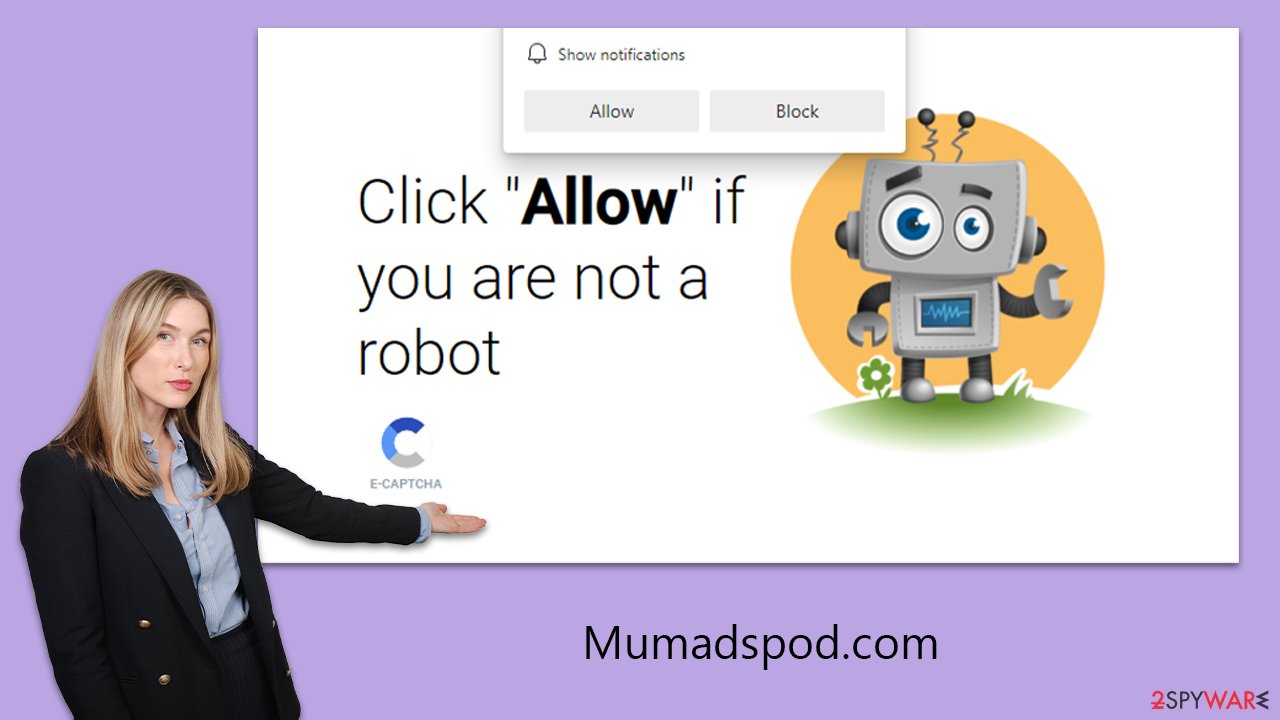
Scams are engineered in a way to mislead users
Many individuals would not intentionally choose to disrupt their online experience with intrusive advertisements that appear unexpectedly. However, fraudsters have devised a sophisticated method to deceive users into subscribing to these push notifications. This usually starts with an unexpected redirect from another site, often triggered by clicking a dubious link or encountering a harmful script. These sudden redirect ads are designed to catch users off guard, making them more susceptible to phishing tactics and increasing the likelihood of making errors.
Upon landing on Mumadspod.com, users are immediately greeted with what appears to be a benign message, similar to those they might have encountered elsewhere. Common prompts might include a captcha verification, an age verification request, or various enticements such as:
- Press “Allow” to verify, that you are not a robot
- If you are 18+, click Allow
- Just one more step! “Allow” to continue
- Download is ready – click Allow to download your file
- Click “Allow” to win a prize and get it in our shop!
These prompts are deliberately misleading, making the request to enable notifications seem like a necessary step for video playback or a simple robot check. Regardless of whether users choose “Allow” or “Block,” they are typically redirected to another similar website like News-wevude.com or Outonixan.com. These sites operate in the same deceptive manner and accepting their push notification prompts leads to an increase in spam.
Remove Mumadspod.com ads
Once you've verified that your computer is clear of adware and other threats, you can eliminate the Mumadspod.com ads by adjusting your browser's settings. While it's essential to remove viruses through security software scans, specifically blocking the relevant URL address in your browser settings, as outlined below, will help in stopping the push notification spam.
Getting rid of Mumadspod.com ads. Follow these steps
Stop browser notifications
Remove unwanted notifications from Google Chrome (desktop):
- Open Google Chrome browser and go to Menu > Settings.
- Scroll down and click on Advanced.
- Locate Privacy and security section and pick Site Settings > Notifications.

- Look at the Allow section and look for a suspicious URL.
- Click the three vertical dots next to it and pick Block. This should remove unwanted notifications from Google Chrome.

Remove unwanted notifications from Google Chrome (Android):
- Open Google Chrome and tap on Settings (three vertical dots).
- Select Notifications.
- Scroll down to the Sites section.
- Locate the unwanted URL and toggle the button to the left (Off setting).

Remove unwanted notifications from Mozilla Firefox:
- Open Mozilla Firefox and go to Menu > Options.
- Click on Privacy & Security section.
- Under Permissions, you should be able to see Notifications. Click the Settings button next to it.

- In the Settings – Notification Permissions window, click on the drop-down menu by the URL in question.
- Select Block and then click on Save Changes. This should remove unwanted notifications from Mozilla Firefox.

Remove unwanted notifications from Safari:
- Click on Safari > Preferences…
- Go to the Websites tab and, under General, select Notifications.
- Select the web address in question, click the drop-down menu and select Deny.

Remove unwanted notifications from MS Edge:
- Open Microsoft Edge, and click the Settings and more button (three horizontal dots) at the top-right of the window.
- Select Settings and then go to Advanced.
- Under Website permissions, pick Manage permissions and select the URL in question.

- Toggle the switch to the left to turn notifications off on Microsoft Edge.

Remove unwanted notifications from MS Edge (Chromium):
- Open Microsoft Edge, and go to Settings.
- Select Site permissions.
- Go to Notifications on the right.
- Under Allow, you will find the unwanted entry.
- Click on More actions and select Block.

Remove unwanted notifications from Internet Explorer:
- Open Internet Explorer, and click on the Gear icon at the top-right of the window.
- Select Internet options and go to the Privacy tab.
- In the Pop-up Blocker section, click on Settings.
- Locate web address in question under Allowed sites and pick Remove.

How to prevent from getting adware
Protect your privacy – employ a VPN
There are several ways how to make your online time more private – you can access an incognito tab. However, there is no secret that even in this mode, you are tracked for advertising purposes. There is a way to add an extra layer of protection and create a completely anonymous web browsing practice with the help of Private Internet Access VPN. This software reroutes traffic through different servers, thus leaving your IP address and geolocation in disguise. Besides, it is based on a strict no-log policy, meaning that no data will be recorded, leaked, and available for both first and third parties. The combination of a secure web browser and Private Internet Access VPN will let you browse the Internet without a feeling of being spied or targeted by criminals.
No backups? No problem. Use a data recovery tool
If you wonder how data loss can occur, you should not look any further for answers – human errors, malware attacks, hardware failures, power cuts, natural disasters, or even simple negligence. In some cases, lost files are extremely important, and many straight out panic when such an unfortunate course of events happen. Due to this, you should always ensure that you prepare proper data backups on a regular basis.
If you were caught by surprise and did not have any backups to restore your files from, not everything is lost. Data Recovery Pro is one of the leading file recovery solutions you can find on the market – it is likely to restore even lost emails or data located on an external device.










